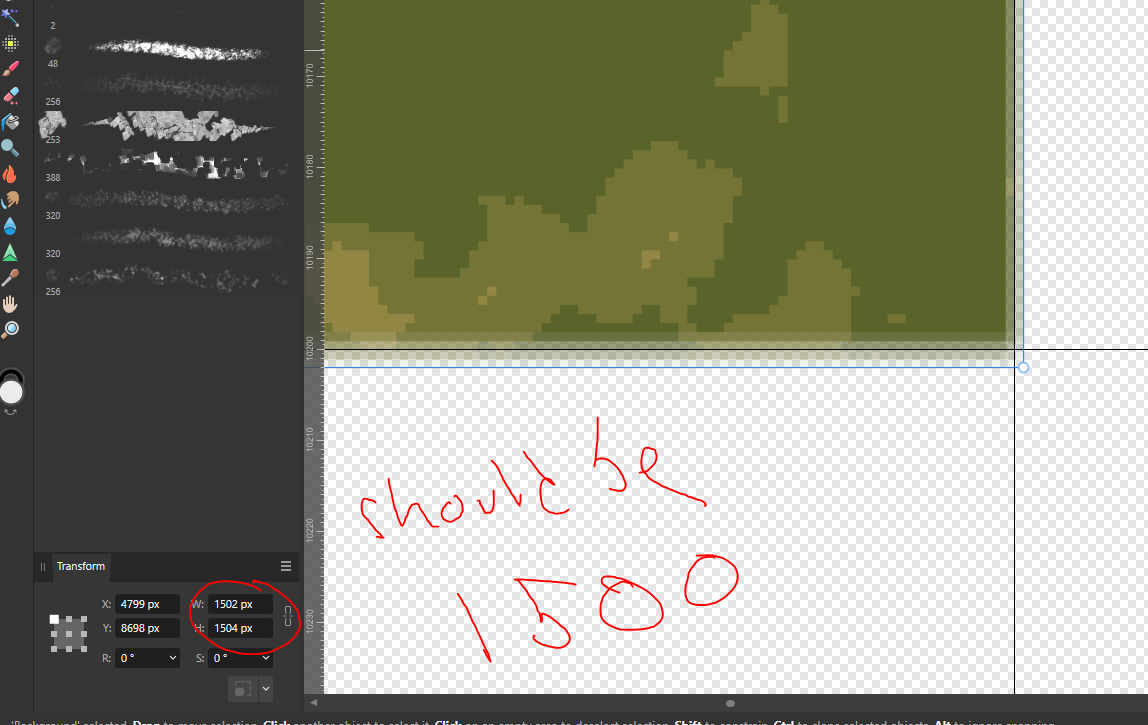Zlobenia
Members-
Posts
16 -
Joined
-
Last visited
-
This is great and everything but is there a way I can get a selection box that's the right size without having that issue with using the Transform panel to resize it please? I sorta need a way to use this as if it was working like a basic selection box, at least so I can do this. If that's possible.
-
Great. Thanks for your responses. It's good to know why this has happened. I'm really exhausted by affinity. I've been using the apps on and off for over a year and the amount of insane, laborious struggles to get the most basic things working has far outweighed the benefit of using it. Why does it work this way? Why does the selection box work like that instead of just becoming 1500x1500? Instead of doing what you expect, and maybe the simplest function possible, it throws you and itself under the bus for the potential of some bizarre ultra-complex potential. I'm really tired of these apps. I hate to say it but I really would not recommend it to anybody trying to do anything pixel-related. I guess this is why photoshop remains the industry standard. How am I supposed to make a selection of a particular size without completely ruining the very purpose of it? Can I even use the add or subtract tools or will that change the dpi or whatever and completely ruin the entire selection? Why is it programmed this way? I guess this is what I should have expected from an image editing program that doesn't even show you where the actual pixels are without changing a setting. All I'm doing is pixel art. Affinity has so many good features, but why on earth is it like this. Without some way to get it acting like you would expect, I don't think there's any world in which I cannot regret my purchases.
-
Ok. My decimal places are set to 6, and I have forced pixel alignment on. I religiously check the transform panel to ensure it's not an integer because I've struggled with Affinity and pixel work significantly before, so I hope it isn't that. The document unit is in pixels, and it's the image itself that I've opened as a document which is exactly the dimensions it needs to be [its for a program that uses precise .pngs to map things out by colour. So I know it's not that. For some reason it all seems to work fine right now so I can't double check, but the degree of antialiasing/extra pixels was contingent on the side of the area I duplicated/cut out: the bigger the selection box the more extra pixels added and the more antialiased it is. Deviation only occurs on the new layer: everything is as it should be in the selection box. I assume that because the larger image is the document it's aligned. It's a pixel image so I guess it's already rasterised (?). I have done no resizing and it's locked. I've attached the document below if you would like to try and reproduce the error. Right now for some reason it's all working ok for me so I'm doubly confused. I'm pretty sure I haven't changed anything at all except perhaps restarted my computer [which I've already tried previously with no change]. It's VERY LARGE 19800x15900 so beware opening it. Map (1).afdesign
-
I'm trying to use the selection rectangular box to cut a clean, unantialiased chunk out of a bigger image and for some reason the program is cutting out a piece slightly bigger than the selection is and using it to antialias it. I don't want this, it want it to do what I ask it. The Antialias box is unchecked. How do I stop this, please.
-
I drew them from point to point but also following the same line. It's the fact that Affinity adds an extra pixel here and there that makes it look different, unless I'm missing another variable. Like I said this does not happen in Photoshop unless I draw very slowly. The same phenomenon is noticeable when I draw any kind of line in either program: Affinity treats it as if I was drawing slowly and intentionally covering extra pixels even when I am not.
-
Hi, This is an obscure question so I'll try and explain it clearly. When I use a square, 1-pixel square brush with the Pixel tool, I get two different outcomes between using the straight-line shift+click and drawing the same angled line, even if they're drawn at the same angle, brush size, etc.. When it's drawn manually, even exactly the same in every way, the Tool adds in extra pixels making it look different. Photoshop doesnt seem to do this nearly so much so it's definitely a program thing. As someone trying to do pixel art I would like to eliminate this as much as possible, so I don't have to do it manually. How can I do this? Thanks
-
Thanks for your answer. I had actually realised looking at it by accident that it was slightly off by a few 0.00s. I have no idea how this could have happened, seeing as i drew it by hand using pixel mode and I'm forcing pixel alignment, but correcting that made it view correctly. Thanks for your help. Now I just need to work out how to rasterise something without antialiasing it.
- 2 replies
-
- pixel art
- nearest neighbor
-
(and 1 more)
Tagged with: