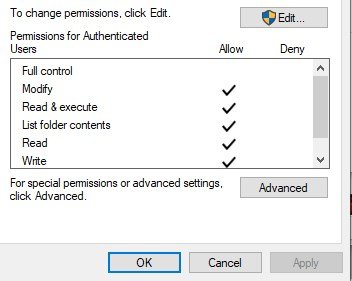Ant Rhonda
Members-
Posts
8 -
Joined
-
Last visited
Recent Profile Visitors
The recent visitors block is disabled and is not being shown to other users.
-
 Ant Rhonda reacted to a post in a topic:
How to align/distribute to a key object, and how to choose distances between objects (and turn off auto-align)?
Ant Rhonda reacted to a post in a topic:
How to align/distribute to a key object, and how to choose distances between objects (and turn off auto-align)?
-
 Ant Rhonda reacted to a post in a topic:
"Align to" and "Auto distribute" options unavailable at all times
Ant Rhonda reacted to a post in a topic:
"Align to" and "Auto distribute" options unavailable at all times
-
 Ant Rhonda reacted to a post in a topic:
"Align to" and "Auto distribute" options unavailable at all times
Ant Rhonda reacted to a post in a topic:
"Align to" and "Auto distribute" options unavailable at all times
-
 Ant Rhonda reacted to a post in a topic:
Distribute not working
Ant Rhonda reacted to a post in a topic:
Distribute not working
-
 Ant Rhonda reacted to a post in a topic:
Is it possible to snap objects according to distance
Ant Rhonda reacted to a post in a topic:
Is it possible to snap objects according to distance
-
 Ant Rhonda reacted to a post in a topic:
I think we need to talk about SHIFT + <resize object>
Ant Rhonda reacted to a post in a topic:
I think we need to talk about SHIFT + <resize object>
-
Being a compulsive studier of manuals (and jar labels and ingredient statistics and.. and...), I've spent some hours with the help manual/utility and didn't find it all that useful (for instance is it possible to permanently uncheck "auto distribute?" No info.), nor have the video tutorials touched on my particular problems (so far). And why spend a half hour (or 5 minutes) watching a video tutorial that covers about 20 seconds of reading? Especially if the instructions were like Merchako's posts: concise, accurate, invariably useful not just for the current problem but in understanding how Affinity works. I hesitated for quite some time before deciding that despite Affinity's gaudiness (as in the space-consuming and not very informative gaudy squares, circles, triangles on the top toolbar) we could work together. Like many if not all of us I dearly hope to free myself from Adobe's greedy tyranny forever, starting with Design and Photo. So far, the differences between the two programs have been overwhelmingly in Affinity's favor despite a few glitches. Especially with the informed and helpful forum members here to help!
- 23 replies
-
 Ant Rhonda reacted to a post in a topic:
Switching between artistic text and text frame
Ant Rhonda reacted to a post in a topic:
Switching between artistic text and text frame
-
 Ant Rhonda reacted to a post in a topic:
Switching between artistic text and text frame
Ant Rhonda reacted to a post in a topic:
Switching between artistic text and text frame
-
Because the older version of AI I use doesn't HAVE anything resembling "Artistic" text, only positional variations and the abiity to draw a text frame. "A" is the Designer default and I was caught flatfooted. Never occurred to me that the > mark would show me anything but path, vertical, etc variations. When I had to make logos I used a combination of a graphic and path text. A "Designer for Dummies" or "Design Traps for AI Emigrants" manual might be useful. The (too simple to be obvious) Designer way of handling artboards gave me some trouble too.
- 23 replies
-
 Ant Rhonda reacted to a post in a topic:
Switching between artistic text and text frame
Ant Rhonda reacted to a post in a topic:
Switching between artistic text and text frame
-
I'm with Boroji on this! Virtually all of my text input is, well, text, and I very often need to change the size of the text frame without affecting the text size. I'm kind of amazed that Designer's efficiencies don't include a toggle or similarly efficient way to do this.
- 23 replies
-
Fix for "you don't have permission to save to..."
Ant Rhonda replied to Ant Rhonda's topic in Resources
Sorry, I should have said "Zipped folder containing Mp3 files." That's how LibriVox does downloads. Thanks for the catch! -
I'm not sure if this is the right place for this but it's been a problem with Affinity Photo --- and then Win 10 stonewalled me when I needed to save a zipped folder containing mp3 files, nothing to do with anything Affinity! The punch line is "contact your administrator..." and like many of us here, I AM the administrator as well as the only user of this computer, and hadn't the least idea how to contact me. A bit of Google searching fixed the problem fast. It's in the folder properties' security tab, and the fix is to give the relevant accounts "full control" by clicking on "Edit." NOTE THAT I'm not sure how good an idea this is if one is NOT the only user of the computer, but it worked for me. No more burrowing down to some inane Windows-defined folder on my overloaded 😄 drive just to get my own file into my own appropriate folder. PS: LibriVox is sort of the Gutenberg project of audio readings. Public domain, volunteer (and often very good) narrators. Downloads are always zip folders no matter how small.
-
 NotMyFault reacted to a post in a topic:
Help importing/pasting text
NotMyFault reacted to a post in a topic:
Help importing/pasting text
-
I solved that problem somehow as I started finding the pieces. So far most of my troubles have been that the way to do what I wanted was too simple! (And not covered in any downloadable manual I've found so far--) Moving selection -- where's the move arrow? Wonder what happens if I just move the cursor arrow... voila. But never fear, I'm sure I'll be back. And thanks.
-
 Ant Rhonda reacted to a post in a topic:
Help importing/pasting text
Ant Rhonda reacted to a post in a topic:
Help importing/pasting text
-
OK, I decided to try to reproduce an existing AI file in Affinity Designer. The AI file is fairly simple file: Layer 1, groups of rectangles for the cells in the containers; Layer 2, labels for each cell pasted from the next layer one by one; Layer 3, a reference list of what's to be planted in a text box to the side of the 'paper.' I easily copied and pasted the groups of rectangles that represent the cells in a 6-pack planter, but then my troubles began. I copied and pasted the text, which appeared in the middle of the diagrams (textprob00.jpg attached; I hid the diagrams so you could see the text). When I moved the text to the side of the page it morphs into red lines or disappears except as an empty frame. Obviously there's some simple thing I'm missing here? Also, the selection box around the text group is huge, and I can't figure out how to make it fit the text without farkling the characters. I use AI a lot but am no great expert. Affinity is probably overkill but who knows what I'll want to do once I learn it a little. I can't say the help or any of the video tutorials I looked at were very helpful (and why spend a half hour to get half a minute worth of reading explanation). I got no hits from forum searches on everything I could think of, so forgive me if this has been addressed before. TIA, Auntie