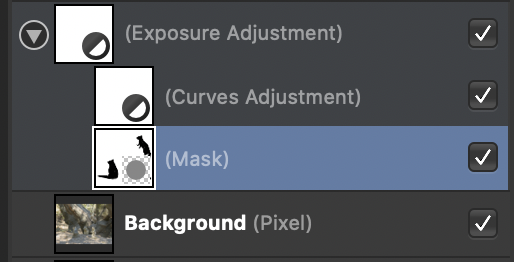Bman70
Members-
Posts
10 -
Joined
-
Last visited
Recent Profile Visitors
The recent visitors block is disabled and is not being shown to other users.
-
 danlei reacted to a post in a topic:
How to show red overlay when masking
danlei reacted to a post in a topic:
How to show red overlay when masking
-
How to show red overlay when masking
Bman70 replied to user_0815's topic in Feedback for the Affinity V2 Suite of Products
Sorry, this seems overly complex and cumbersome (compared to Photoshop which I use daily). I know it probably gets the job done. But, it looks like you need 4 layers and a Group, enabling / disabling various layers, to accomplish simply editing a single mask? There are several workarounds posted here, and you can tell people put a lot of thought into them, so they might forget how unintuitive and strange the process looks to someone who hasn't put a lot of thought into it. I'm glad this works for you though, but just looking at it it's not clean or simple enough for me to adopt. Imagine if you had 10 masked layers... in PS I have 10 layers. How many would Affinity have in this case? -
 Bman70 reacted to a post in a topic:
V2 Pricing for users V1
Bman70 reacted to a post in a topic:
V2 Pricing for users V1
-
 Bman70 reacted to a post in a topic:
V2 Pricing for users V1
Bman70 reacted to a post in a topic:
V2 Pricing for users V1
-
 Bman70 reacted to a post in a topic:
V2 Pricing for users V1
Bman70 reacted to a post in a topic:
V2 Pricing for users V1
-
V2 Pricing for users V1
Bman70 replied to NBabout's topic in Pre-V2 Archive of Desktop Questions (macOS and Windows)
You don't speak for everyone, you're just one person with an opinion that carries no weight except yours. Having a v2 software come out and offering zero upgrade discount to owners of the v1 is weird and unusual in the software world. -
 Bman70 reacted to a post in a topic:
V2 Pricing for users V1
Bman70 reacted to a post in a topic:
V2 Pricing for users V1
-
 ChopperNova reacted to a post in a topic:
V2 Pricing for users V1
ChopperNova reacted to a post in a topic:
V2 Pricing for users V1
-
V2 Pricing for users V1
Bman70 replied to NBabout's topic in Pre-V2 Archive of Desktop Questions (macOS and Windows)
haha no it wasn't a dig at you, I wasn't even looking at usernames just scanning over posts and surprised how many people were white-knighting -
 Bman70 reacted to a post in a topic:
V2 Pricing for users V1
Bman70 reacted to a post in a topic:
V2 Pricing for users V1
-
 Bman70 reacted to a post in a topic:
V2 Pricing for users V1
Bman70 reacted to a post in a topic:
V2 Pricing for users V1
-
 debraspicher reacted to a post in a topic:
V2 Pricing for users V1
debraspicher reacted to a post in a topic:
V2 Pricing for users V1
-
V2 Pricing for users V1
Bman70 replied to NBabout's topic in Pre-V2 Archive of Desktop Questions (macOS and Windows)
Wow a non-locked thread regarding the (lack of) upgrade pricing! I just read (some of) the huge moderator War and Peace novel, and just wanted to remark on how insane this sounds: Lol what? Sorry but this is just gaslighting, and I don't even want V2. They wanted to be so sure that V1 users got a discount, that they didn't give a discount to V1 users, but just the same price as everyone? OK they're putting together a "special package" now after getting a dose of reality from customers. Presumably this requires verifying a V1 license - so why not just give them a discount code for the store, applicable to V2, upon verification? (The Tolstoy mod might have covered this but I didn't read the whole novel.) I've personally been back with Photoshop now for a year, over the editable rubylith mask issue. But this makes me glad I got out when I did. p.s. Affinity supporter novelists need not write a new novel in response, I'm just commenting how strange the whole fiasco seems. Great that you like to "see other people's viewpoint." This isn't a dating situation though, it's buying software. -
 Bman70 reacted to a post in a topic:
How to show red overlay when masking
Bman70 reacted to a post in a topic:
How to show red overlay when masking
-
 wuye9036 reacted to a post in a topic:
How to show red overlay when masking
wuye9036 reacted to a post in a topic:
How to show red overlay when masking
-
How to show red overlay when masking
Bman70 replied to user_0815's topic in Feedback for the Affinity V2 Suite of Products
I also have difficulty understanding the workaround mentioned by smadell. For now I prefer to just paint on a layer of transparent color, then select it and fill the selection with black on a new mask. If I need to edit this, I just repeat by selecting the mask areas then filling with color on a transparent layer. But anyway, I signed up for the Photoshop plan and I have to say it feels like a whole different level of ease and power. I'm finally enjoying my graphic and photo work again, not to mention unlimited free fonts and Lightroom. I'm a fan of Affinity's indie feel, but I still have to choose the software that gets me the results I want. Maybe I'll take a look at Affinity again in a few years. -
 Bman70 reacted to a post in a topic:
How to show red overlay when masking
Bman70 reacted to a post in a topic:
How to show red overlay when masking
-
How to show red overlay when masking
Bman70 replied to user_0815's topic in Feedback for the Affinity V2 Suite of Products
It is frustrating certainly, given this thread started in May 2017. But meanwhile, have you tried making a 2-step mask? For me this is fairly acceptable (though cumbersome) alternative. First, simply make a pixel layer above the layer you want to mask. You paint on this Faux Mask layer, in red or any color (I used light blue to stand out from the background). Adjust the layer's opacity so while you paint you can see the layer beneath. Paint over the areas you want masked. When finished, make a proper mask layer. Then select the shapes you painted (CTRL+click). Choose a paint bucket with black as the foreground color, select the mask layer and fill your selections with black. Of course make your Faux Mask layer invisible or delete it now. -
 Bman70 reacted to a post in a topic:
How to show red overlay when masking
Bman70 reacted to a post in a topic:
How to show red overlay when masking
-
How to show red overlay when masking
Bman70 replied to user_0815's topic in Feedback for the Affinity V2 Suite of Products
OK I got the mask nested with the new Curves layer. (I had initially create the Curves layer. Then drag it and hold it over the Mask layer, and wait until a little blue highlight showed up while hovering.) The Curves is set to Alpha. But nothing I do with Curves changes the opacity of the mask (which would allow more or less of the Exposure Adjustment to show through). Update: After adjusting the Curves layer, and closing out the Curves panel, it reverts back to Master instead of Alpha. Is this normal? When I open it to make more Curves adjustments, it's automatically reset to the RGB Master instead of RGB Alpha. -
How to show red overlay when masking
Bman70 replied to user_0815's topic in Feedback for the Affinity V2 Suite of Products
Thanks for the prompt reply! I've been trying to nest a Curves layer to the mask since yesterday. It doesn't nest to the mask (which is already nested to another adjustment layer, which is the layer that needs masking). The new Curves layer only pops into the slot above or below the layer the mask is nested to. Then, unfortunately it affects both mask and layer, instead of only the mask. -
How to show red overlay when masking
Bman70 replied to user_0815's topic in Feedback for the Affinity V2 Suite of Products
Well I've been trying for an hour, there are various strange workarounds but no straightforward way to edit a visible mask while seeing the picture underneath. Which is the purpose of the red rubylith overlay in Photoshop. Yes, I can make a selection of the mask, then press Q. The masked areas show as a red overlay. But I cannot edit it in overlay mode, so it's pointless. Another strange thing with masking in Affinity, there seems to be no provision to adjust the opacity of an existing mask: I.e., if the mask is in black and white, adjust it so that it is gray and white, so that the mask is less opaque. Affinity is an interesting and strange program. It's great for spending hours in a creative world exploring, lost in fantasy. But it falls short with the basic bread and butter quick tasks that professional photographers and graphic designers need to do every day all day. -
Can you edit layer masks like a normal layer?
Bman70 replied to a topic in [ARCHIVE] Photo beta on macOS threads
I'm trying to figure out how to adjust the opacity / intensity of a mask. This thread seems to be about that, but the answers seem obscure and I can't reproduce them. Someone mentioned adding a Curves adjustment layer to the mask, but I'm unable to figure out how. "Drag the Curves layer above the mask?" I tried what I thought this alluded to, but cannot make Curves modify only the mask. My mask it nested under the adjustment layer it affects. All I need is for the mask to be less black and white, and more gray and white, so that it hides less of the layer. Is this possible? I don't need to re-paint the mask in gray. I need the black and white mask that I already painted, to become a gray and white mask.