
Phil P
-
Posts
99 -
Joined
-
Last visited
Posts posted by Phil P
-
-
V2.1 Publisher, Win10. I created a Master A with 3 Picture Frames, then created 12 pages and applied the Master to all 12 pages. I want to manually remove the 2 Picture Frames on one of the pages, and manually insert a larger Picture Frame. How can I remove those two Picture Frames?
-
How can I move V1 that I purchased from Affinity to a thumb drive, so that all 3 personas will work if by chance I need to do something on a V1 persona? I'm running low on SSD space, I have the Affinity 2.1 suite installed and working.
Windows 10
-
Sure. I just discovered that this only happens when I force a line break within a paragraph. (If I merely hit the Enter button, the program skips a space. I haven't tried changing the settings to "do not insert a space between lines within a paragraph when the Enter button is pressed", because I can't find out how/where to do that. Maybe you can help me with that. (Someday, someone will publish a User Manual for Affinity...maybe!)
Thanks for your help.
Windows 10, Aff 2.1
-
Walt, I have the same problem, and have had it forever. If I select a paragraph and then select Justify Left, all of the paragraph is justified right and left, and the last line is not aligned left. I have two words on the last line. The first word is justified left, the second is justified right, leaving a big blank space between the two. Maybe the problem is that I have 2 paragraphs within the same Text Box?
-
I am using Aff Publisher 2.04 on Windows 10. I want to create multiple pages of multiple photos, about 30 photos total. I have 1 Master Page with 4 picture frames. Publisher obligingly created one page with the four frames. I then left clicked on the first photo, then hit Ctrl-A and it SELECTED all of the photos.
However, when I left click on the first frame of the first page, the image either doesn't appear at all, or sometimes appears "ghosted" and upside down - and even though all of the images have been selected, it does not populate the frames.
I've watched videos and I think I'm doing all that is required. Is there an "autoflow" button that I'm unaware of? Any help appreciarted.
-
4 minutes ago, RichardMH said:
Try opening it in Develop Persona and playing with Distortion in the Lens tab. Might make it more manageable in Mesh Warp.
DxO Viewpoint might work. They have a free trial.
Thanks I'll try both.
-
-
I am using V2, Windows 10. I have an image of a pumpkin. I want to apply another image, like a flag decal, onto the side of the pumpkin, but I want it to follow the contours of the pumpkin, kind of like if it was painted on, if that makes any sense.
Is that possible to do in either Photo or Designer? I tried the Overlay blend mode but that doesn't seem to work for me.
Thanks.
-
The Affinity line is a terrific value. The discounts offered - Universal License, etc. - can't be beat. The software is outstanding. And the communique from Ash further solidifies an already solid reputation for the honesty and integrity of the company.
I'm a happy V1>V2 user. Keep up the good work!
-
On 11/8/2022 at 2:16 AM, nikolai.ylirotu said:
Hi
My name is Nikolai Ylirotu. Living in Riihimäki, Finland. And working in a company called Sarvikuono Design. Rhino Design in english. Have used Affinity Family since it was published. Very pleased to the price and quality ratio. Also I love this community around the products.
I used Adobes products since 1991. But I fed up this monhtly paying, also these products were so full of gizmos and I just wanted something simpler, more straightforward. From that you can quess that there is almost nothing to miss from Adobe. Even now when I got finnish hyphenation to Publisher.
What I do? Books, logos, PDFs, coat of arms. Also website design, photo editing. With vectors and with pixels, and now, quite often, blending those techniques.Welcome Nikolai to the Forum!
-
Hi I'm Phil from Atlanta. I'm just a hobbyist, I like to create posters, announcements, and occasional newsletters and such for a non-profit, and also just like to play with the programs. (am I the only one that does that?) I'm amazed at the fact that even with all of the features (and there are a ton of them) a dummy like me can still produce acceptable results. While on the other hand, design professionals and artists are able to produce really outstanding things with the programs. Congratulations to the Serif/Affinity design, marketing, and tutorial staff.
-
Hi, thanks for the respnse. I don't think that you're missing the point. I'm just ignorant. I don't understand your screen capture. But again, thanks for trying to help me, I appreciate it. I'll keep trying to find out how to do it.
Again, I'm using either Photo or Publisher.
-
I have the same problems. I have a numbered list. I want each line of text to horizontally align with the first letter of the first word in the first line of text, which is indented after the number.
I am on a PC, and Affinity Photo, Publisher and Designer 1.10.5.1342. I have tried to figure this out in both the Publisher and Photo personas. I've been at it for over an hour. I found this thread after about 20 minutes of frustration, and have tried everything in the thread. No joy.
Should it be this difficult to format a bulleted or numbered list? Maybe it's not even possible in Affinity?
Any help will be much appreciated.
-
selfdefence,
Freakin, Freak! That's what I was looking for. Thank you!
You showed it in Designer, and the Windows version doesn't have an Appearance panel in Photo, but it works the same.
Now I'm going to try to fuzz the reflection a bit to look more like a reflection. Maybe tonal variations.
Thanks again, the video was very helpful, and you paused between steps long enough for me to find out where your cursor was to determine what you were doing. Grateful. Out.
-
Thomaso, excellent suggestions. Thanks!
First defence, thank you. Can you help me out a bit? The faded gradient is exactly what I was looking for. Could you possibly provide the steps you took to achieve that? Did you first group the bottom heart by itself, then applied a gradient, then applied the gradient to mask to the group? I have never used the gradient to mask function so I don't know how that works. How do I do that to obtain the effect you achieved?
Thanks!
th
-
In the attached image, I want the lower heart to look like a reflection of the upper one. I thougt that my first step should be to put a gradient transparency on the lower one. I tried the Transparency tool in both D and Pub, but no luck. Although I select the lower heart, when I use the Transparency tool it applies the transparency to the background. Using version 1.10.5.1342.
Any help much appreciated.
-
Thank you! Uncheck? 3 people told me to make sure Resample is checked. LOL Well, I'll just try it both ways.
Again, thanks for your help.
-
-
walt.farrell, thanks for the reply. I think you meant "How you check depends...".
I'm using Photo. I just now clicked on Document>Resize Doucment, and it shows 300 dpi. I assume that means that's the way it was saved?
While I'm at it, should I keep the "Resample" box checked in that dialogue? It was checked when I performed the above actions. What does it mean?
I believe you have solved my issues. Thank you and others!
-
2 minutes ago, Old Bruce said:
The Resource Manager is your friend for finding out what the DPI is of Placed images.
If your "large letters" are actual text (not hand drawn) then there should be no problem increasing the size of the text.
Thank you! I tried the Help feature and read about the Resource Manager, but I'm still stumped on how to use it. When I open it, I cannot find where to find the DPI of an object.
The documents are not graphic-intensive, 99% is text.
I will look for a tutorial on the Resource Manager. I just don't want to have the text blurred after it is printed. It's a 24" x 48" sign.
These are all either native fonts or some that I downloaded from the internet, and a couple of graphics. Four different signs in all. That's why I was asking if there was a way to see what my dim brain chose as the DPI during document setup, and if 72, can I change it after the fact. I still can't figure out if I can or how to do that. Any help?
Thanks again.
-
How can I check resolution, dimensions, etc. after creating a document and saving it if using a PC?
Also, can I change the DPI from say, 72 to 300 AFTER I have created a document (and forgot to set it at 300 in the beginning)? I have saved the document in the afphoto format. I am going to have it printed at a print shop, and it's a sign with large letters. Naturally I want to be sure that the letters and some graphics print at the optimum resolution.
Right now, I cannot remember what I set the resolution at during the doc setup process.
Thanks!
-
How can I do the same (check resolution, dimensions, etc.) if using a PC?
Also, can I change the DPI from say, 72 to 300 AFTER I have created a document (and forgot to set it at 300 in the beginning)?
-
24 minutes ago, Old Bruce said:
Are all the Applications at the same version number? Most current is 1.10.5 for all of them.
I run Mac OS and there is no problem with this sort of Edit in...... ability. All my applications are installed in the OS default Applications folder. I am not sure if Windows has a similar requirement for location of Applications.
Is one or more of the Applications a Beta version? Do you have multiple copies of the applications installed?
All are 1.10.5. None are Betas.
I may have multiple copies installed, different (earlier versions). Could you help me to determine if that is so, and if that presents a conflict, how I could find the other copies and delete them?
Thanks so much for your help.
PP
-
I just tried to edit the file in Designer, and I got the same error message. hmmmmm


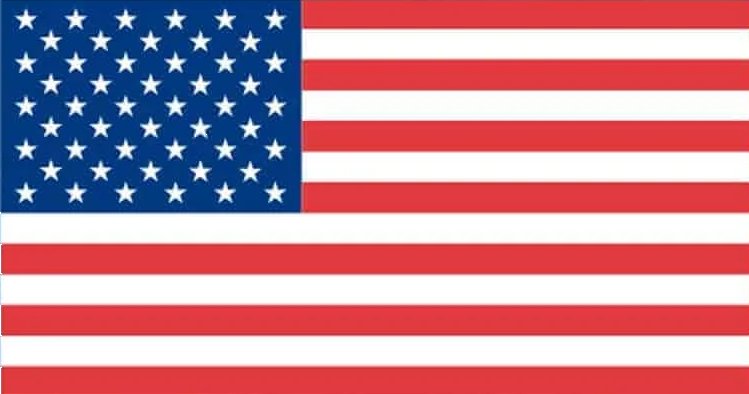



REMOVING PICTURE FRAME FROM A PAGE IN PUBLISHER
in Desktop Questions (macOS and Windows)
Posted
Thank you, did the trick. Appreciate it. Don't understand it, but it got the job done.