
Glyphs
-
Posts
181 -
Joined
-
Last visited
Posts posted by Glyphs
-
-
I'm actually using Fill Layers as backgrounds on many of my files because I don't have to remember to lock these layers, and I can resize documents without tweaking it. Bleed isn't a problem with the way I'm printing my books, since the original pages are always larger than the actual printed pages. I thought the bigger files sizes weren't a major problem, but since reading your post, I'm wondering how much bigger that is.
-
I usually use Fill Layers for the background of my pages on my master pages, and it always worked well. Here is an example of what I have with version 2.6: I want a black background, so I'm using a black Fill Layer. When I apply the master, it doesn't work. When I create a black rectangle of the dimensions of the spread, it works. Is there a way around this bug?
-
This problem is here since the very first version of V2 but I thought it was a bug with Apple Preview, until I simply exported a PDF from Apple Pages: When I export a flattened PDF (each page being an image only) from Publisher, and then open it in Preview, if I then try to delete a few pages or add a page from another PDF in the Thumbnails windows, a few existing pages become blank, and there's no way to get the pages back. They stay blank even when I import the PDF into Publisher or when I restart my Mac. Has anyone experienced this problem?
-
8 minutes ago, Patrick Connor said:
Please look again now. Publisher 2.5.1 has now appeared for us here
I have it! Thanks!
-
5 hours ago, Patrick Connor said:
We have now released a replacement build 2.5.1 on the Mac App Store which should resolve this issue of Mac Applications crashing on startup. Sorry for the inconvenience this caused. This build has not been released on the Affinity Store, which remains on 2.5.0, as it did not have the problem.
Mac App Store updates are done automatically next time you run your software after it is available in the Mac App Store. If this does not happen for you, open the Mac App Store app and go to the Updates page and then Store > Reload page or press CMD+R. This should hopefully force the update to show. (Apple sometimes phase roll outs around the world which can mean it may take up to 72 hours for your update to be available).
Publisher is still in 2.5 in the Mac App Store
-
Same here. Only Designer is working. I'm using the previous versions of Photo and Publisher I copied from my Time Machine. I can send you the crash reports if need be
-
2 hours ago, NathanC said:
Hey @Glyphs apologies on the late reply,
Are you still having problems with this? If so, it would be beneficial if you could provide the brush file(s) so we can investigate.
Sure. Can you send me a link to upload it?
-
Only two brushes in this particular category, and I don't have Photoshop anymore (and I'm not in a hurry to reinstall Adobe Apps:) I actually don't know if these brushes work in Photoshop either.
-
It seems one of my Photoshop Brushes file can't be imported correctly in the Affinity Apps. The corresponding brushes are invisible in the Brushes Palette. I can select the brushes anyway, but nothing happens when I'm trying to paint. Should I send you the brush file?
-
6 hours ago, walt.farrell said:
It's late enough that I don't know if Dan will answer this evening or not, so I might try a suggestion as a user who went through a similar scenario.
At your point on my iPad, where I had purchased from the iPad App Store, I clicked on Buy Now for the license I had already purchased. The App immediately recognized that I already had a license in the iPad App Store, and proceeded to the step of asking for my Affinity Store email and password so it could register the license in my Affinity Store account.
I don't think it should hurt to try this, as there should be some further confirmation before it actually spends your money, but another user seems to have a scenario where it did immediately try to make a charge. All I can say is that did not happen to me, with the iPad App Store.
Thanks Walt! It took some tweaking but it worked!
That was actually how I ended up with a license for Affinity Designer 2 only at some point, but at the time, the App didn't register any license on my account (and I did try both my password entries).
It actually doesn't happen right away. If I remember well how I finally did it, you first have to click Restore Purchases, then go back to the Buy Screen and click Buy to have the Register Screen displayed at last. And maybe enter the right password at the first try. Entering a wrong password first, then the right password, might lead to a situation where the App looks registered to your name, but no license is registered in your account, like what happened to me a few days ago.
The Affinity programmers invented the first registration process that looks like a video game cheat code 🙂
-
5 hours ago, Dan C said:
No problem at all, thanks for letting me know!
Please open the My Account dialog, through the File > New dialog and select 'Deactivate this device' from within Affinity Designer - then restart the app.
Once restarted, the Universal License should be detected, and hopefully you are offered the 'Register' options from within the My Account dialog

Ah, problem. I clicked on 'Deactivate this device' from within Affinity Designer, then restarted, and the Universal licence still hasn't been detected. Here is a screenshot of the dialog. Where do I go from there?
-
1 hour ago, Dan C said:
Thanks for the information Glyphs, firstly the section you are signing into in the My Account dialog is purely for the Affinity Store content download & not for the Registration/Activation process - are you able to provide a screenshot of the full 'My Account' dialog from within the app where the Universal License was purchased?
I don't believe this is anything to do with web addresses, as the password you select in the macOS password manager does not change how or where your login information is checked with Affinity.
I can confirm that accounts on the Affinity site used to sign into affinity.serif.com as the address, but some time ago that was changed to store.serif.com - I suspect you have changed your password since we moved the login address to store.serif.com, so this option contains the correct credentials, and I suspect the affinity.serif.com option contains old credentials, hence the error message you see.
You’re right, the password isn’t the same (I didn’t remember changing it, sorry about all this). Now I just need a way to access the Activate/Tryout/Buy dialog from the tryout version of Affinity Designer to try to register the App. The My Account menu is still greyed out, and I only have access to the Account menu through File>New item
-
18 hours ago, Dan C said:
@Glyphs it sounds as though the purchase of the universal license hasn't yet been registered with your Affinity account, please follow the steps below to do this:
Please open the V2 Affinity app where the Universal License purchase was made, then navigate to the 'My Account' section.
Here you will see an option to 'Register' the purchase to an Affinity ID - where you can use an existing Affinity account if you already have one, or create a new ID.Once you've registered the purchase with your Affinity ID, simply sign into the other Affinity apps using this ID and the license will be activated.
I hope this helps!
As I wrote in my first post, at some point, the App appeared as Registered to my name, which means I could restore purchases, and had an option to "Deactivate this device" next to my name. The "My Account" menu item is always greyed out (which seems strange) but I can still access the Account menu through the "File>New" Item. So everything seemed fine, save I wasn't. The Universal License isn't registered in my account so all the other Apps can't be activated, and I can guarantee you I did buy a Universal License and not a single-App license.
To do what you told me, I had to deactivate the device, which I did, and I then had the option to enter my username and password to the right of the Account Screen.
The exact same thing happened. I'll rewrite it here, because it even looks like an Affinity App could send my username and password to any website if I create a custom address in macOS' password panel…
So in macOS Ventura 13.0.1 and the latest iPadOS 16.1.1 (and probably any other OS using Apple's Passwords panel), when I click the username field, I have to enter my email address manually, but when I click the password field, I can click on a Passwords menu item to open a tiny macOS passwords window like in the image below.
When I type the word Serif in the Search field of this password window, I have the results shown in the second image which is a list of passwords for websites with "serif" in their addresses. When I click the entry affinity.serif.com, I get the "Affinity ID or password unrecognized" message, BUT when I click the store.serif.com entry, all my assets are downloaded because in the first case, Designer is connecting to the wrong address, and in the second case, it connects to the right one.
But in both cases, it doesn't register the App, it's just looking into the account to check what is available and displays it in the left panel. In my case, it displayed all of the assets I already bought, but Designer is still unlicensed, because the App didn't find any Universal license in my account. I don't know how an Affinity App is supposed to send an Universal License to an account, but it doesn't seem to happen when you click Activate. As far as I can guess, Activate only makes the App check if an Universal License is already there.
I hope this helps to solve the problem.
-
Similar problem here. I bought a Universal License via Affinity Designer v2 on the Mac App Store, then tried to activate my account and my account wasn't recognized. So I tried to contact Orders Support, but they're too busy right now, and all I'm getting is an automated response. So I tried to solve this on my own… I clicked again on the Buy button in Designer, and was prompted to enter my account info again. Didn't work either. So, I activated the 14-day tryout, and noticed the My account menu was greyed out, but I can still access it in the New Document menu, and it says it's registered to me. The problem is that it's the only app that appears as registered. I tried the same thing in Photo, and it stayed in Tryout mode. When I connect to my Affinity Account on the Web, there's no V2 license registered, it appears the Designer App didn't automatically send the license to the account, so it might just be a bug with the web address it's trying to connect to.
So I digged further, and on a Mac, it might be linked to a Keychain problem. Actually, I'm connecting to my account like that: I'm entering my email address manually, then I click the password field, and have an option to display a window with my Passwords Settings. From there, at first, I entered "affinity" in the search field, then tried the passwords for affinity.serif.com, and forum.affinity.serif.com (this last one shouldn't work anyway), and both times I have a message saying that my Affinity ID or Password isn't recognized. At some point, when I displayed the Password Settings window, I entered "serif" instead of "affinity" in the password search field. This time, I also had a password entry called store.affinity.serif.com. I used this entry, and the results changed. This time, I had a new screen telling me that the activation failed because no valid license is associated to my account, which is positive, because it means that with this address, the App did recognize my user ID and password and connected to my account to look for a V2 license.
So now, I think I can solve this, but only if you manually add my Universal License on my account on your side (because the App obviously can't do this automatically). Is it possible to do just this, so that I could try to connect the Apps to my account again? I would also need a way to display the Activate/Tryout/Buy Screen from my Designer App, which should still be in Tryout Mode even though it acts like its license has been validated, so that I can connect it to its Universal licence too.
-
2 hours ago, MikeTO said:
I duplicated this and it's specific to macOS. There are two workarounds, one is to use Edit > Undo or the History Panel instead of Cmd+Z to undo.
Thanks! Using Edit > Undo or the History Panel works!
3 hours ago, MikeTO said:The other is to just press any key because you're stuck in the accent-creation step and then you'll be able to undo as much as you want.
Doesn't work, sorry. It does gets me back in text editing mode, but cancelling gets me back in the accent creation step.
3 hours ago, MikeTO said:I'm using Ventura, which OS are you using? I'm asking because I discovered a second bug at the same time and it seems both of these would have been reported many times but you say you've been experiencing it for a while.
Ventura too, but the bug has been here since Monterey, I think. I've been noticing it since I've begun to write directly in Publisher. Before that, I only copied and pasted or imported my text in it.
I didn't know about the second bug.
Thanks again!
-
Yes, it's a French system. First I press the circumflex accent key, then the letter I want the accent on to have the letter with a circumflex accent. There's no bug when I cut and paste the words. It happens only when I'm typing.
-
Can you reproduce the bug or does it work on your side? It's just a matter of typing a text like "azerty â azerty" in any text field and then try to cancel the whole text.
-
5 minutes ago, walt.farrell said:
If you do another Cmd+Z does it go back further?
It never go any further than the accent. And I can tell you I did a lot of Cmd+Z
-
Hi,
There's a bug that's been nagging me for some time. It happens like this: Open a new document, create a text field and enter some text with a circumflex accent, for example "azerty â azerty". And then, cancel everything you did. When I do this, the cancelling ends at the circumflex accent. Impossible to cancel anything written before it. Is there a way to go around this bug?
-
4 minutes ago, Dan C said:
Thanks for confirming that for me.
I can verify however that on both Windows and macOS when typing 'exprcssly', it appears as a spelling mistake in both versions.
If you open the 'LocalDictionary' file in the same location, is the word included here?
Nothing in the 'Local Dictionary' file.
As for the typo, sorry, I made a typo when I wrote the typo… The word was 'exprcssely' which makes no sense either.
The bug happened when I typed 'expressely' by mistake. When the word is spelled this way, I have two choices when I right-click : 'expressly' and 'exprcssely'
I can confirm it doesn't come from Affinity though, because I did click on these words in this text field and I have the exact same choices.
-
28 minutes ago, Dan C said:
Thanks for confirming that for me!
Please open Finder, then the 'Go' menu from the top Apple menu bar. With the menu expanded hold down the Option key and you should see Library appear as an option in this list.
Select Library, and in the Finder window that opens, navigate to the Spelling folder.
Here you should find a file called 'en_GB' (or the relevant code for your locale), if you open this file in a text editor, you will find any custom words that Publisher has 'learnt' to the dictionary.
Simply remove any unwanted words from here, and save the file.
I hope this helps

Yes, I opened it, but I don't see the word "exprcssly" in it. Seeing the answers of all of you, I believe it's only a typo from the Affinity team. If that's the case, don't make a fuss out of it, just correct it in the next version

-
31 minutes ago, walt.farrell said:
So, if you you type exprcssly it is accepted, and is not shown as an error? But it still gives you the ignore and learn options?
What Language do you have specified for Spelling in the Character panel when therye cursor is in that word?
Yes. The language is English.
-
10 minutes ago, Dan C said:
This can depend on the macOS version, and where the Affinity app was installed from.
Can you please confirm your macOS version and if the app was installed from the Mac App Store, or the Affinity Store directly?
Many thanks in advance

macOS version : 12.5.1
All my Affinity Apps have been downloaded from the Mac App Store -
47 minutes ago, walt.farrell said:
Then it sounds like you're fine, unless you think it was some other word.
I'm totally fine, but still, I would like to have a way to erase "exprcssly" from the Affinity Spellchecker when I misspell "expressly" if possible. "exprcssly" doesn't exist in any language



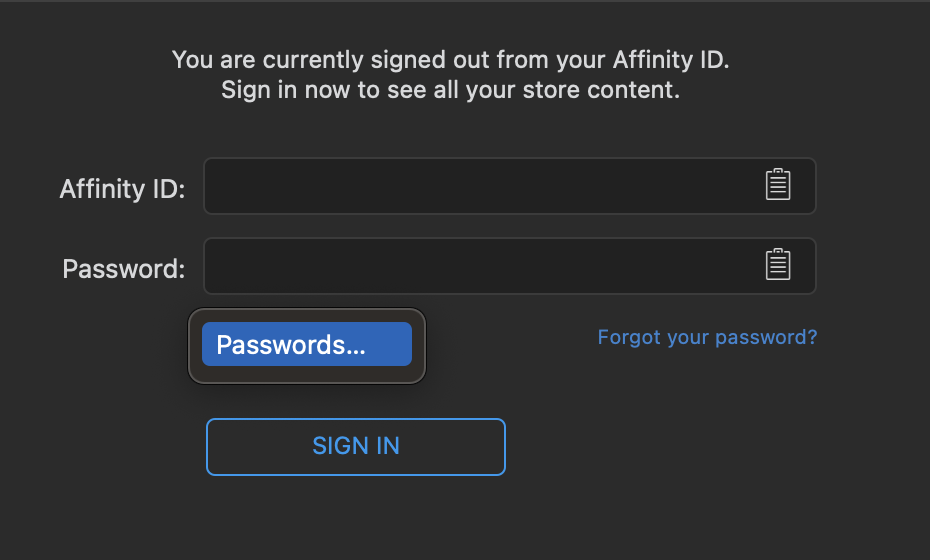
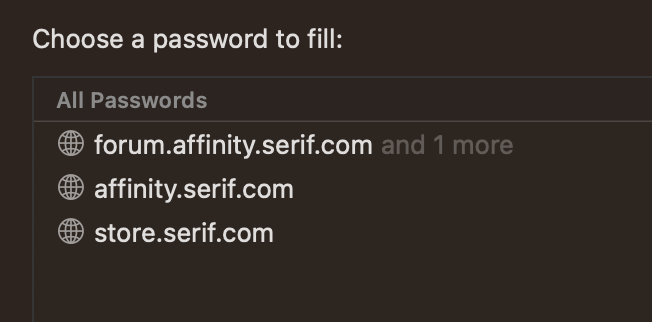

AutoCorrect Document Settings
in Customer Service, Accounts and Purchasing
Posted
Is there a way to set AutoCorrect settings like "Capitalize first letter on sentences", "Change straight quotes to typographic quotes" and the "Replace with" field on a per document basis as well as in the global Settings, with the document settings having priority on the global settings?