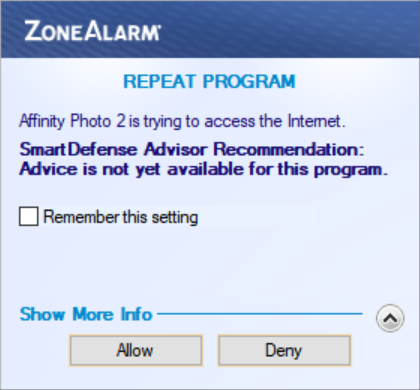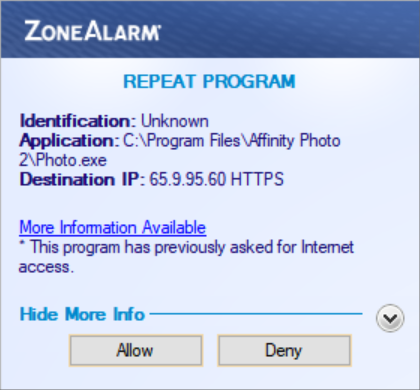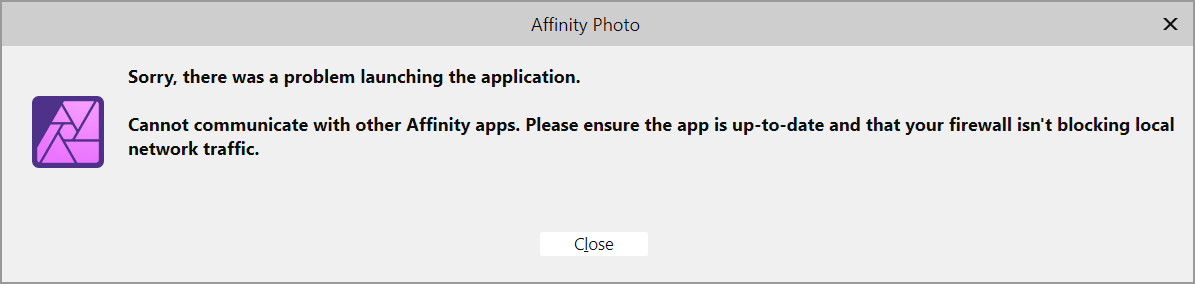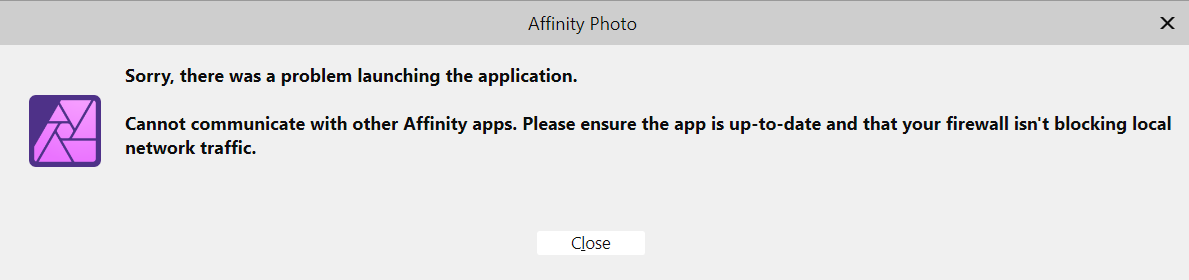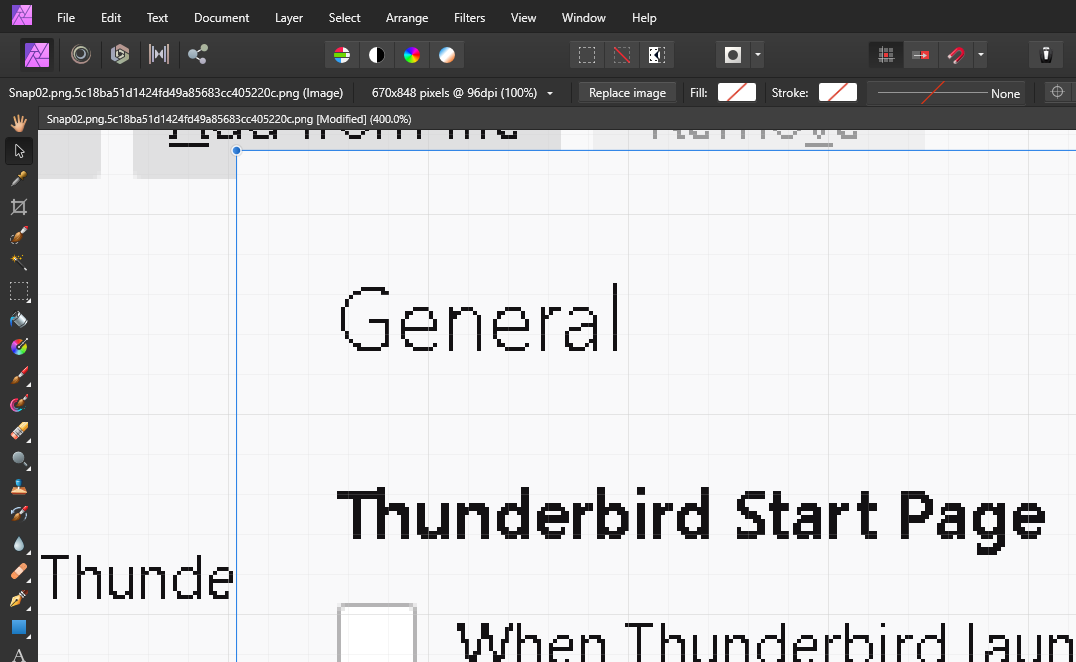K2021
Members-
Posts
42 -
Joined
-
Last visited
Recent Profile Visitors
The recent visitors block is disabled and is not being shown to other users.
-
affinity photo 2 vs firewall
K2021 replied to K2021's topic in Desktop Questions (macOS and Windows)
Hi! i am using zone alarm free firewall it looks like this when i deny internet access (see attachments) (https://ipinfo.io/AS16509/65.9.88.0/21-65.9.95.0/25) K -
affinity photo 2 vs firewall
K2021 replied to K2021's topic in Desktop Questions (macOS and Windows)
well, i have an option to allow or block net access. i cannot block specific ip address access, BUT since i dont save this as a rule and since i have to react again if affinity reaches out again, then i think i only block that particular request, that particular instance of calling out to that particular ip -
affinity photo 2 vs firewall
K2021 replied to K2021's topic in Desktop Questions (macOS and Windows)
my firewall tells me what it is trying to reach -
affinity photo 2 vs firewall
K2021 replied to K2021's topic in Desktop Questions (macOS and Windows)
it is calling out to amazon (https://who.is/whois-ip/ip-address/18.66.27.93) when i block it, it doesnt start karel -
K2021 started following affinity photo 2 vs firewall
-
hi! i have already tried affinity support via e-mail, but after two replies i only got suggestion to try what i already described as having done, suggestion to do what i described is exactly what i dont want to do, etc, even got my name wrong, sigh, so no help at all. that is why i try the forum now. i have a problem starting affinity photo 2. (didnt have this issue with affinity photo 1) -when i am connected to the internet and allow affinity photo to connect to internet (via a firewall pop-up), it starts -when i am not connected to the internet and allow affinity photo to connect to internet (via a firewall pop-up), it starts -when i am connected to the internet and don't allow affinity photo to connect to internet (via a firewall pop-up), it doesn't start (see the attachment) -when i am not connected to the internet and don't allow affinity photo to connect to internet (via a firewall pop-up), it doesn't start (see the attachment) i don't want affinity photo 2 to call home every time i start it and i don't want to fiddle with the net connection and firewall pop-up every time i want to run affinity photo 2. what, if anything, can i do, pls? thx in advance! karel
-
Batch Job, persistant settings
K2021 replied to K2021's topic in Feedback for Affinity Photo V1 on Desktop
re: Also ability to drag and drop files from finder/explorer directly to the batch job dialog Absolutely agree. -
 CLC reacted to a post in a topic:
Batch Job, persistant settings
CLC reacted to a post in a topic:
Batch Job, persistant settings
-
The need to set ALL batch job settings AGAIN every time the dialogue is open is very BAD. Some form of persistence in user set settings is needed. Especially in case of input/output folders. If for example these settings persist between sessions, the user can have one folder for input, one for output and just replace input images, run appropriate macros on them, retrieve them from the output folder and repeat and not not worry about these settings in AP. K
-
SOLUTION SUMMARY: For anybody having issues with this, this is what works for me: "Force Pixel Alignment" and "Move by whole pixels" need to be in the states visible on the following screenshots. I don't know which state is ON and which is OFF and AP makes no effort to determine that neither in the Help nor in the Tooltip. When you first drag&drop and image, it will look smoothed (see sshot1) but when you move the layer, it will be crystal clear again (see sshot2). Don't ask me why 😄 Note that the way these buttons are (de)pressed will be kept when you restart AP. Hope it helps 🙂 K
-
@Old Bruce Thanks for chipping in. At first, it does not seem like it works. The image nr2 is still blurred, but when I move the layer, it becomes crystal clear again (not smoothed). Thank you very much!! Now I am going to have a look around and hopefully see what these two functions actually do. I find the default effect quite baffling and not in a good way. Best K