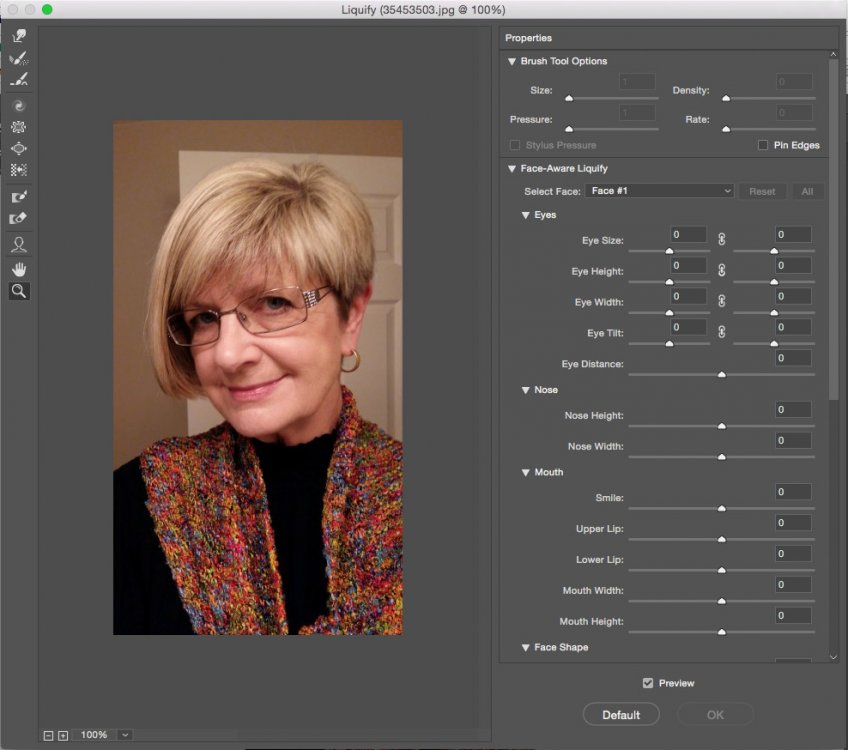gordo
Members-
Posts
67 -
Joined
-
Last visited
Everything posted by gordo
-
Accurate black versus rich black in pdf export
gordo replied to JohnRH's topic in [ARCHIVE] Publisher beta on macOS threads
Yes, embedding the profile in Acrobat and resaving it works. That also fixes the type converting from 100K to 4/C problem. So, a workaround to a bug. LOL Thanks for your patience. I hope the developers have made note of it. -
Accurate black versus rich black in pdf export
gordo replied to JohnRH's topic in [ARCHIVE] Publisher beta on macOS threads
Boom! Changing the output simulation profile in Acrobat makes the shadow correct! So that seems to be the problem. Unfortunately that means that prepress would need to intervene and fix it. -
Accurate black versus rich black in pdf export
gordo replied to JohnRH's topic in [ARCHIVE] Publisher beta on macOS threads
US Sheetfed Coated V2 - but that shouldn't matter. My version of Acrobat Pro doesn't appear to actually say what the embedded profile is - but that shouldn't matter with a CMYK file. This issue of 100K being converted to 4/C has been reported by some printshops to me so I'm not the only one with this problem.. It's a real showstopper for them (and me). I don't know why you were able to create a proper PDF - maybe the Win version is not quite the same as the MAC version? -
Accurate black versus rich black in pdf export
gordo replied to JohnRH's topic in [ARCHIVE] Publisher beta on macOS threads
Nope. I started all over with a new document. Still doesn't work :-( 100K becomes 4/C Must be the third thing. Attached are screen shots of my settings. -
Accurate black versus rich black in pdf export
gordo replied to JohnRH's topic in [ARCHIVE] Publisher beta on macOS threads
I opened your file. And made a PDF. Same problem - 100K became 4/C. So it seems to be a setting somewhere for PDF creation? Is there somewhere a setting that would cause this? -
Accurate black versus rich black in pdf export
gordo replied to JohnRH's topic in [ARCHIVE] Publisher beta on macOS threads
Tried moving the slider and using the swatch instead same result 100% K becomes 4/C. :-( I don't know what you're doing that I'm not. Or what settings worked for you. -
Accurate black versus rich black in pdf export
gordo replied to JohnRH's topic in [ARCHIVE] Publisher beta on macOS threads
The result is the same. 100% K becomes 4/C K (shadow and text). This is a showstopper. Can you post an Affinity file that you've converted to PDF where 100% K stays 100% K? -
Accurate black versus rich black in pdf export
gordo replied to JohnRH's topic in [ARCHIVE] Publisher beta on macOS threads
100% Black only drop shadows convert to 4/C when exporting to PDF. I can confirm that by looking at the separations in Adobe Acrobat. 100% Black specified in Affinity becomes a 4/C Black in the PDF. This should have nothing to do with profiles or soft proofing. Pitstop also shows the same problem. The same problem happens with Black only text - it converts to 4/C text when exported as a PDF. Please open, check settings, and convert the attached file to a PDF. Then open the resulting PDF in a viewer like Acrobat and see for yourself that 100% K has been converted to 4/C Black. PDF test.afpub -
Black drop shadow knocks out
gordo replied to gordo's topic in [ARCHIVE] Publisher beta on macOS threads
My document setup was CMYK. Attached is the test document. CMYK?.pdf -
If I have a photo where a Black only drop shadow covers a spot color, when the file is exported as a PDF the Black only drop shadow knocks out rather than overprints. This happens whether the shadow it set to "Normal" or "Multiply". Am I doing something wrong?
-
Placed image disappears when resizing
gordo replied to gordo's topic in [ARCHIVE] Publisher beta on macOS threads
Got it. Thanks, hadn't realized that I could drag to size when placing. Perhaps I'm the bug because of learning habits using InDesign for too many years. LOL Good stuff. -
Whoa. Typing *.35 does not give you the same result as typing .35. How is one supposed to know that they should add *? Methinks it's a screwy GUI.
-
There doesn't seem to be a way of scaling images by a % value (e.g. select an image and scale it to 35%). I would like to be able to double click or option click on an image and enter a % value to scale the image. When manually scaling an image, selecting a corner and dragging it scales the image proportionally - in every other application one has to hold the "Shift" key down to constrain the image to scale proportionally. But the same rule doesn't apply when scaling by selecting the edge of a picture and dragging it. If you don't hold the shift key doing that the image scales in only one dimension. IMHO The Shift key should always be required to be pressed to constrain the scaling. (This is on MAC OS)
-
Master pages are not applied
gordo replied to gordo's topic in [ARCHIVE] Publisher beta on macOS threads
Except that Wim Daniels says it doesn't happen to him. -
Master pages are not applied
gordo replied to gordo's topic in [ARCHIVE] Publisher beta on macOS threads
I did a screen capture video so that you can see what I mean. It's embedded here or you can see it here: https://youtu.be/zWVGjjMTHNs Master Page.mov -
If, for example, I have a one page document then create a master page. If I create a new page after the first and select the option to apply the master page - the master page is not applied to the new page.
-
"Document Setup" appears to have the same content as "New Document" except for setting "Bleed" Defining bleed should be a setting when creating a new document (rather than the only different item in Document setup) since bleed is part of the basic geometry of a page destined for print.
-
Shouldn't the option to set bleed be done when a new page/document is created rather than as a setting later on the master page? Shouldn't I be able to set Inches as my default unit of measurement for Publisher rather than having to keep changing the units preference at the document level? If I open a PDF from a different page layout application, and then create a Master page for the document, margins, guides, on that master page are not visible on the pages of the document. I don't use a mouse with my laptop - so any actions require a "right click" don't work. The usual Control, Option, and Command keys don't function for this purpose.
-
Publisher just crashed in the background while I was about to report a bug to this forum.
-
Bravo to the Affinity team! Just started playing with it and no problems yet (except, coming from InDesign, figuring out how to use it). Looks very good. Will there be documentation in PDF form? I've looked at some of the tutorials but they often skip over explaining some of the menu options that are presented in a dialog box.
-
I've been trying to update my Photo to V1.6 from the MAC app store (spinning wheel icon but nothing is happening) Apple says the App store is running without problems. I tried downloading a different app - and that downloaded without a problem - so I don't think it's the app store or my MAC (running High Sierra) I tried restarting my MacBook Pro and signing out and then back in to the app store - but still no go. Anyone else having this problem?
-
I would love to see Affinity Photo have something like the "Liquify" filter in PShop (see attached). That is the filter that allows you to make subtle facial geometry adjustments and it is extremely useful in portrait work. The filter works quite well in PShop, however, it only has auto face recognition. So, if it doesn't "see" a face because of things like beards and glasses fooling it, then you're out of luck using the tool. So, if this is something Affinity would include then it should include the ability for the user to manually identify facial features for adjustment.