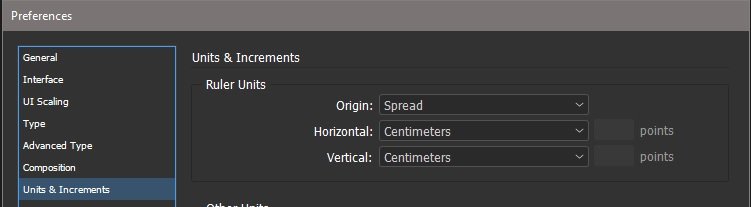-
Posts
193 -
Joined
-
Last visited
Everything posted by HANDJOJO
-
Dear All, To complete my report please find enclosed two PDF with same documents, one Direct Print as PDF in CMYK and another as RGB: *PDF File created through menu Print as PDF CMYK Color (Japan 2001 Coated) *PDF file created through menu Print as RGB Color As you can see both result appear to be reserved, which in CMYK the color result "Bright", however in RGB the color to be "Soft". Please investigate it and give the suggestion how solve this phenomenon. Awaiting the information and thank you for your kind attention. Best regards,
-
Dear Affinity Support, Actually I have reported about Color Cast when Direct Print as PDF, that the color look bright (like the RGB Color) in Bug Affinity Publisher for Windows, now I should report again that this phenomenon also occurred in Affinity Designer when exporting to PDF through menu PRINT then exporting as PDF, the color format & color profile same as document, however when exporting to PDF through menu EXPORTING the color in normal as CMYK. For clear information I attached some screeen shot and related PD files & *afdesign. Please help me I'm seriously got the problem with this phenomenon. Awaiting ASAP reply & advise. Thanks you for the attention. Best regards, *Result when Print as PDF *Result when Exporting as PDF *Print Setting during Print as PDF *Export Setting as PDF/X-4 (High Press) *Document Setup: Color Format : CMYK/8, Color Profile: Japan Color 2001 Coated Tes Color.afdesign Export as CMYK PDF.pdf Tes Color_CMYK Direct Print as PDF.pdf
-

Color Cast Export to PDF in Affinity Publisher 1.8.5
HANDJOJO replied to HANDJOJO's topic in V1 Bugs found on Windows
Dear All/Gabe, Here I send again a sample two sample of PDF: 1. Export as a PDF File 2. Direct Print as a PDF File I send a long with the Screenshot of each setting during export and direct print the document preset : * Color Format: CMYK/8 * Color Profile: U.S Web Coated (SWOP)V2 I also attached the *afpub file for investigation. As see the Direct Print as a PDF the color more bright (similar to RGB Color) compare to Export as PDF (PDF/X-4), both color profile same as the document color format: CMYK/8. Please help & Advise. Look forward to receiving the reply. Thanks & B/regards, The Result Direct Print as PDF The Result Export as PDF Setting during Export to PDF Setting during Direct Print as PDF Result Direct Print as PDF.pdf Result Export as PDF.pdf Translucent_Color_2.afpub -

Color Cast Export to PDF in Affinity Publisher 1.8.5
HANDJOJO replied to HANDJOJO's topic in V1 Bugs found on Windows
Thanks for your explanation, for me still stranger, as PDF common use in offset printing, if PDF change the color I could not imagine to many complain will be received the designer. I have attached the afpub file with change the color and still implement the gradient @same spot with Color Cast was Occurred, and now the color didn't missed it. Translucent_Color_Revisi2.pdf Translucent_Color_Revisi.afpub -

Color Cast Export to PDF in Affinity Publisher 1.8.5
HANDJOJO replied to HANDJOJO's topic in V1 Bugs found on Windows
Thanks for your reply & advise, however why if export it to JPG, no color cast.? Please inform. -

Color Cast Export to PDF in Affinity Publisher 1.8.5
HANDJOJO replied to HANDJOJO's topic in V1 Bugs found on Windows
Please find enclosed the Affinity Publisher's file related to the color cast when exporting to PDF (if export to JPG, the color ok). Awaiting the advise and information. Thanks & B/regards, Translucent_Color.afpub -
Dear All, Today I got a phenomenon a Color Cast when export a document created by Affinity Publisher (1.8.5) to PDF for both color profile CMYK & RGB (both were set to PDF Print Ready) as per sample attached, however when export to JPG no color cast. Please advise how to solve this cast accordingly. Thanks & B/regards, Translucent Color_CMYK.pdf COLOR CAST PDF RGB.pdf
-
What I mean for concern to no.2, is the default setting for the default Unit for a document for i.e every I create a documents the Unit in Centimeter, I just sett the unit in Centimeter in Preference as a default, so I don't need every time create a document I should setting a unit on every create the document, this setting to practice it. As per sample attached. B/regards,
-
Yes let us see...for the coming update.
-
I find them too thick also for the text frame, difficult to select the word in the left corner of the top text frame and intefered with the dot handle, and look like a overlape text frame due too thick line.