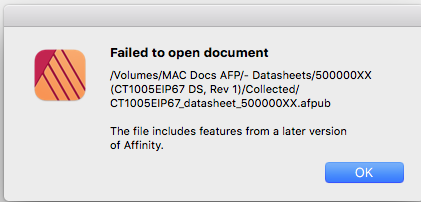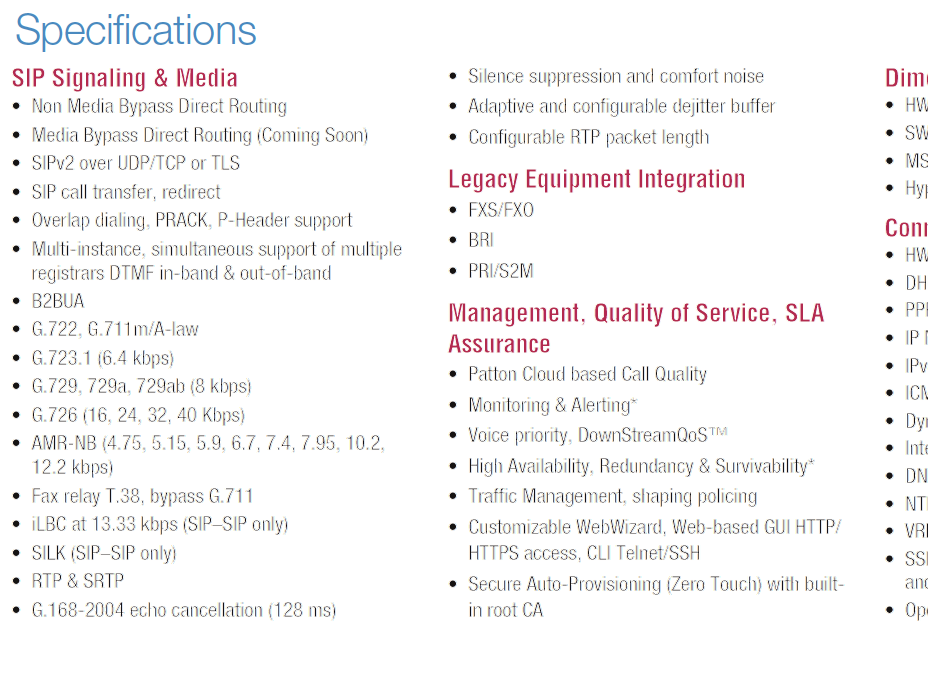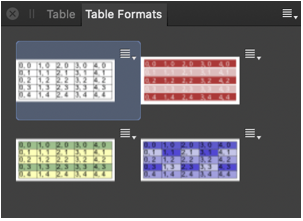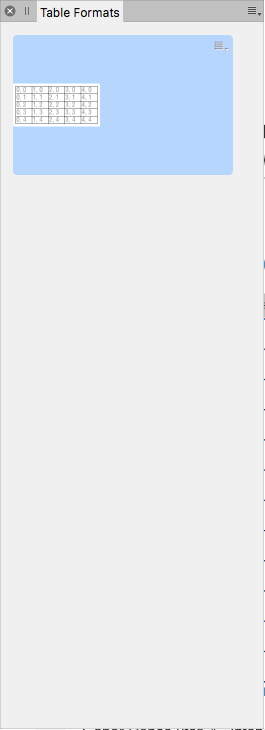Chris Christner
Members-
Posts
82 -
Joined
-
Last visited
Everything posted by Chris Christner
-
Well, thanks again. That does seem like an incredible blindspot in Publisher, especially since the other major apps (InDesign, Quark, Word, etc.) handle this sort of formatting without making users break out manuals and trusting to luck that the font they've been using can do subscripting. I trust Affinity has addressing this feature on a roadmap so eventually it'll work as expected.
-
I figured out a workaround: Delete a few characters near where the L SEP or P SEP characters appear; save the change; then retype the deleted text. It works! Apparently deleting those characters also gets the unicode characters too. Incredibly time consuming, but at least I can check Microsoft Edge to verify that the text is clean. Please fix this problem ASAP!
-
I'm extracting text from a datasheet created in Publisher for use as an online datasheet created in CS6 Dreamweaver. I've been going crazy trying to figure out how to avoid having text copied from Publisher randomly bringing along P SEP and L SEP unicode characters with it (see attached). The problem occurs in the previous and beta versions of Publisher. I've tried pasting the copied text as text only into Dreamweaver, where the characters don't appear (even in code view!), BUT when I look at it in Microsoft Edge, they pop up. Oh, and that's another problem: not all browsers display the characters (Safari doesn't). As a workaround until Publisher is fixed, can someone recommend an app that will display these characters so I can delete them?
-
Chiming in on this. Publisher is including unicode L SEP and P SEP characters in copied text that remain in the text (invisibly of course!) when pasted into an HTML editor using the Paste and Match Style command. And then they pop up randomly when viewed in browsers. Right now it's Microsoft Edge where they show up.
-
I use tables a lot, so the problem where Publisher doesn't let you click to insert the cursor when the text is in the last column of a table is annoying. As shown in the attached video, the cursor can be inserted as expected in any column but the last one. Depending on zoom magnification, the cursor is blocked 5 to 3 characters from the right boundary of the column. Sorry if this is already in the queue and you guys just haven't had a chance to work on it. Screen_Recording_2020-11-17_at_11_35.58_AM.mov
-
Downloading brushes could be more intuitive. So I registered the beta, then went to download the brushes. They appeared but there was no explanation as to what to do with them. A download or install button would have been nice. Otherwise a brief explanation of where the brushes belong (i.e., which app) would be helpful. Still confused about it, and since I closed the window, I can't figure out how to reopen it.
-
I can't figure out why a Publisher doc that's been printed as a Postscript file, then converted by Acrobat Distiller (using the high quality print settings) is displaying the fonts so poorly in the Mac Preview app. The styles are the same as in previous similar docs, so I'd appreciate any assistance. Attached is the following: Publisher doc in question a video showing a couple pages from the defective PDF a good sample PDF of a different doc screen caps showing how one section of the bad Publisher doc compares to the same section in the Preview app. Microsoft_Teams_datasheet_50000081.afpub Microsoft_Teams_datasheet_50000081.pdf CT1005EX_datasheet_50000091.pdf
-
When opening a passworded PDF, the displayed window shows the box for entering the password and the list of fonts that need to be updated. If you update all the fonts and then key in the wrong password, your time was wasted because you'll have to reconfigure the fonts when asked to reenter the password. If you enter the password correctly without configuring the fonts, the chance to update the fonts doesn't come again. You may be able to edit the fonts elsewhere, but I couldn't find it. It would be nice if the password panel appeared separately, then when the correct password was accepted, the window with the fonts list displayed.
-
Whoa! That was fast. Appreciate the help, but the workarounds on that thread require too much time or too many steps. The Photoshop trim tool is a nice timesaver, because it's faster and more reliable than cropping an image by hand. That said. cropping is the next best option for my workflow. That thread helped a lot in that one of the Affinity staff said there is no Trim tool.
-
I meant a picture that has a large area of white surrounding the main part of the image (maybe you started with a large image and sized it down leaving a lot of whitespace behind). In Photoshop, you click on Trim, hit return, and it automagically removes the excess leaving just the main image, as shown in the attached graphic. Beats having to use the crop tool. trim_example.tif