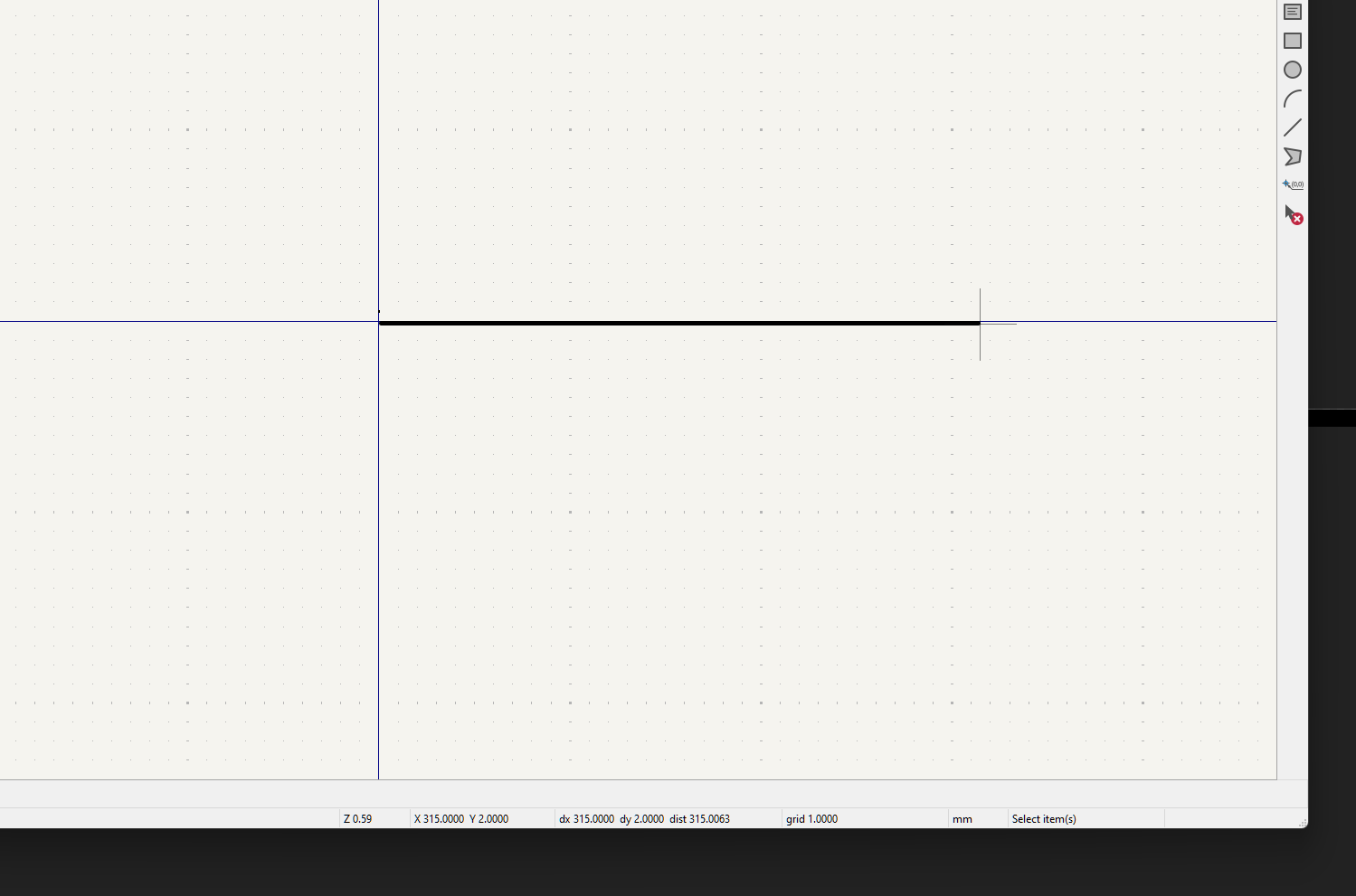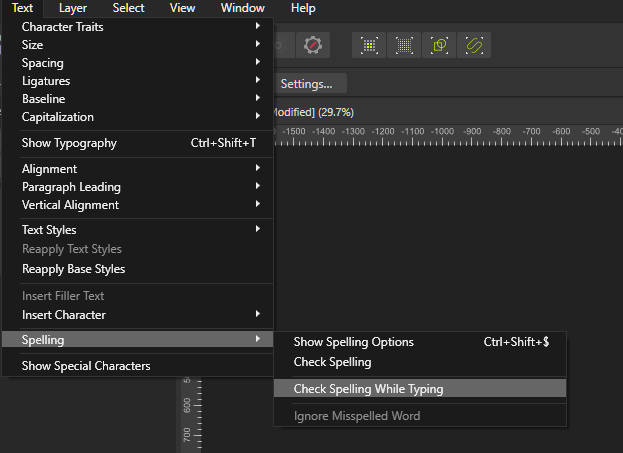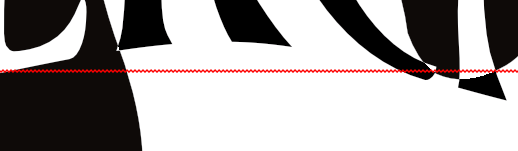-
Posts
110 -
Joined
-
Last visited
Everything posted by Tormy
-
Affinity Designer 2 for Windows - (2.4.2)
Tormy replied to Patrick Connor's topic in News and Information
I see from - (2.4.0 & 2.4.1) But not from 2.4.1 to 2.4.2 -
Affinity Designer 2 for Windows - (2.4.2)
Tormy replied to Patrick Connor's topic in News and Information
Please where's the changelog? -
Hi In Affinity Designer, while Im' applying the gradient color, I can't find the way to make it Vertical instead of horizontal. I used the fill tool. Can you help me please? EDIT: I found the way just select the gradient tool on the left side and rotate the points. OMG in Serif there should be a Policy: "the less intuitive the better"
-
Difficult to explain, I will try (the topic here also https://forum.kicad.info/t/symbol-editor-re-imported-svgs-are-always-to-me-smaller-than-what-they-should-be/49713/3) It occurs with Affinity Designer and not with Inkscape. I'm creating SVG files that are the graphical construction for components that I'm making in KiCAD. KiCAD: export basic component in SVG Affinity: Import the KiCAD SVG and adding graphical features (NOT changing any size) Affinity: I export in SVG the final draw KiCAD: i import the new SVG and the whole size is smaller. i have to magnify it by 1.333. not matter if the SVG is 96DPI or 300 or more. By doing the SAME operations with Inkscape, when I import the SVG in KiCAD: sizes are kept. thus it's 1:1 What's occurring with Affinity Designer export, please?
-
I drew 2 Donuts: One fatter the other one slimmer, each of them have it's own color. I added them together: one of them disappear. Exactly the one layered underneath is kept, the othe rone is removed? Why? It's Addition, not subtruction or else. EDIT: in attachment the source file I want to add the 2 donuts here below in the first screenshot. But after the ADD, the result is like in the second screenshot EDIT 2: Expected result: the 2 donuts are summed together it means: the dark one overlapped to the whitish one. Donuts.afdesign