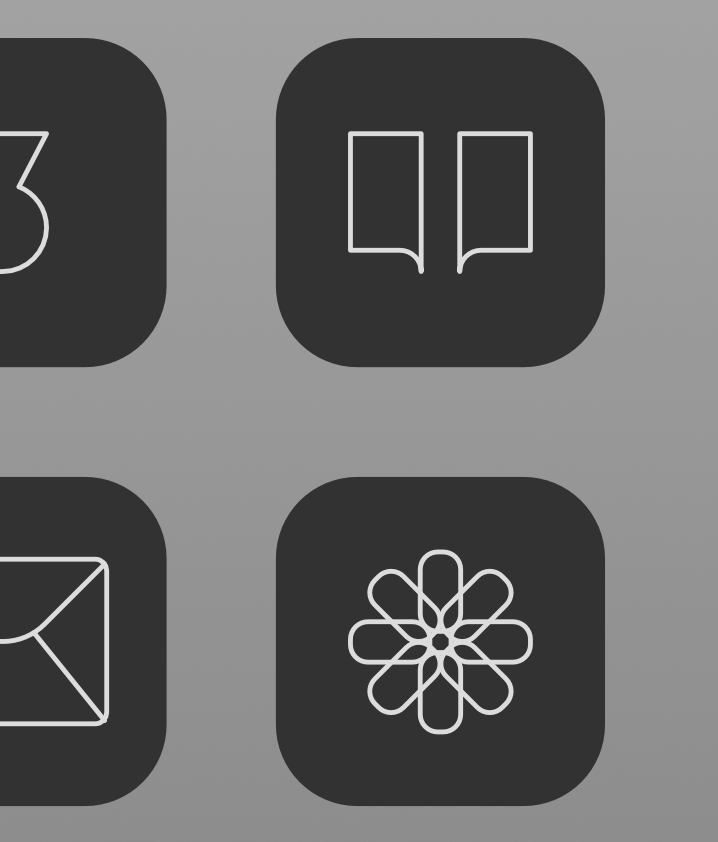Darner
Members-
Posts
297 -
Joined
-
Last visited
Everything posted by Darner
-
Hi Perhaps something to work on for next update. Keep the menu / studio more stable. And in general improve it. Menu in Studio jumping to adapt to space. Another small but relevant, is not able to scroll in Studio menu. Experienced recently in Typography window. Thanks. Studio.mov
-
Hi After lates update, file preview does not work when doing "index sheet" on Mac. (Showing to .af files next to each other in Quick Look) Fyi.
-
Hi. Looks like the Isometric Grid Settings in Affinity Designer, does not recall settings used in original document. Not sure if this is a bug is random for one document. Anyone know how to restore to the original grid settings used in the document? Is this a known bug? Thank you.
-
Thanks for replying. Hopefully this feature will be available again in nearest coming updates.
-
Another interesting observation, is that when editing with "new view" seems like every time closing the window with cmd+w, the entire app closes as well with error message: "Affinity Photo 2 quit unexpectedly".
-
Thanks for the reply. Tried the "Float view to window". This separates the file from the interface window, but does not make the panels float, which was what the goal was. Any ideas how to remove the background window so the ui "floats"?
-
@walt.farrell Speaking of windows, would you happen to know how to create free float of windows and menu (remove background window / box in Affinity Photo / Designer? Managed in older versions of Affinity, but now can't seem to find it. Not just the file, but the overall interface. Thank you again!
-
Thank you for replying. Not sure what specifically you refer to here. But in short, "Left Studio" with Layers / History etc, and "Right Studio" with Color / Brushes etc sometimes does not show up again after being hidden with Tab button (Toggle UI). Hope that helps clarifying.
-
Thank you for replying! Not using dual screen setup. You are correct. Was using "Refine Selection" on "New View". When using "Refine Selection" on "Original View", the dialog box does not disappear, but ends up behind the window for each adjustments. So more or less the same issue but different. And fyi, each adjust takes unusual long time, for average photo files with one main layer and couple of adjustment / color settings. Let me know if anything else. Thank you.
-
Hi When doing "Refine Selection" with "New view" activated in Affinity Photo (a duplicate window for file), after each adjustments, the "Refine Selection" window disappears. It appears again after moving the window with active file a little. Thanks.
-
Hi Have a workflow of turning off and on left and right Studio View with the tab button. For some reason, both left and right stops showing, but tool bar shows. WHich means often have to go to Window, Studio, and click "Show Left / Right Studio". Feels like a bug, as normally it works well. But after a while it just stops. Been occurring in older versions too on Affinity and Mac. Have newest versions on both.
-
MacOs Ventura Affinity Photo thumbnails
Darner replied to tomber's topic in Desktop Questions (macOS and Windows)
Hi. Looks like working now for the normal afphoto files. For Alias files on Mac it is still not showing preview though. You have Affinity Photo 2.5.3.? And latest Sonoma? Things that can might help: - Update to latest on Affinity and Mac. - Clear Cache in Library (Click Go in top Finder menu, click Option, then Library. Select all folders in Cache and delete) - Reset RAM (Shut down, turn on then hold CMD+Option+P+R until Apple logo appears second time) - Make sure AFphoto file are set to Open With Affinity in file properties CMD+i. - Select Show Icon Preview in CMD+J - Might also want to try go to Library / Preferences, delete the file "com.apple.finder.plist". If none are working, perhaps re-install the Affinity apps and Mac OS can do the trick. -
Tried linking 2 different files in one document. When using standard isometric, it looks like it's distorting the design. Also tried converting from "linked" to "embedded". Same distortion appears. Distortion does not happen in the original file. Please fix this for coming update. Also reminding of the issues of placing a linked file with existing links, and doing isometric / scaling without rounded corners gets distorted.
-
Isometric setting off and on
Darner replied to Darner's topic in Feedback for the Affinity V2 Suite of Products
Appreciate you took the time Bruce. -
Isometric setting off and on
Darner posted a topic in Feedback for the Affinity V2 Suite of Products
Ability to turn Isometric setting off and on without needing to enter dialog box. -
Hi Perhaps possible in the coming update to solve the issue with the Studio Menu jumping up and down when selecting different tabs. Thank you. Studio.mov
-
Thank you for the update!
-
Must admit it can seem confusing to keep track of all links, when someone else write about this. But do appreciate you took the time to look into it...just trying to understand if you managed to solve the issue, or just confirming it is there. Thank you!
-
Thank you for writing. Might be you had different result as Affinity Designer by default here makes linked files embedded, when linking / placing. And also here tried convert from embedded to linked in Resource manager. Other reason might be a small misunderstanding. Sending you original file might be confusing for you, so I made a test file. See attached. Basically: - Place link 1 and link 2 in doc 1. (Keep all files in link status in resource manager, not embedded) - Place doc 1 in doc 2. Hope this helps. Document2.afdesign Document1.afdesign Link2.afdesign Link1.afdesign
-
As the title may suggest... Does not work (so far) to place a link, save file, new file and place the previous file with a link. A bug? Possible?
-
Thanks again Mike! Happened a few times that white space frame changed in re-linking. Maybe related to linked files automatically becomes Embedded instead of Linked, until manually changed to Linked. Haven't had much time trying to replicate the issue for now unfortunately. Appreciate that you looked into it! If it will be possible to explain more detailed, then will let you know.
-
Issue seems to be re-occurring when using the Page Box Option and trim the file placement, when re-placing same or another file. It creates another frame whitespace frame. So when trimming the frame on second replacement, the files gets a lot smaller as it doesn't adjust to original trimmed version. There are workarounds here that goes without saying for single files, but for multiple, can become unnecessary issue.
-
Thank you for the reply Mike. Appreciated.
-
Hi When placing .afdesign files and in Affinity Designer document, the placed file generates a frame that fills way outside the actual content. When having "place file" as a workflow and involves many files, this can be unnecessary challenging. This also creates "export selected area" issue. It is essential that the placed file is .afdesign file. There are probably workarounds for single files and formats, but the issue here is a workflow challenge, not a single file issue. Thank you.