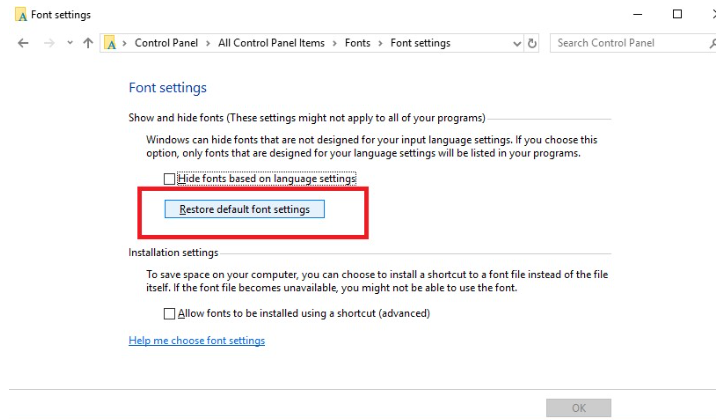Mtrx
Members-
Posts
9 -
Joined
-
Last visited
Recent Profile Visitors
The recent visitors block is disabled and is not being shown to other users.
-
 Mtrx reacted to a post in a topic:
[FIXED] Recent Windows 10/11 crashing when when searching fonts, placing images, updating resources…
Mtrx reacted to a post in a topic:
[FIXED] Recent Windows 10/11 crashing when when searching fonts, placing images, updating resources…
-
 randomtako reacted to a post in a topic:
Designer Crashes when i try to type something in the Font selection menu
randomtako reacted to a post in a topic:
Designer Crashes when i try to type something in the Font selection menu
-
 randomtako reacted to a post in a topic:
Affinity Designer Crashes when i try to type something in the Font selection menu (Windows 10)
randomtako reacted to a post in a topic:
Affinity Designer Crashes when i try to type something in the Font selection menu (Windows 10)
-
The Command promt solution doesn't working. A tried some other programs, but only the 3 Affinity programs crashed. Any character i type (and only one character), so i dont think it is trying to jump a corrupted font and then crash. I thinking to reset the basic windows fonts, but i simply cant find a solution to this yet. I find this method (see picture), but it is simply not working. The button do nothing at all.
-
 etiennepisano2862 reacted to a post in a topic:
Affinity Designer Windows Customer Beta - 1.9.1.952
etiennepisano2862 reacted to a post in a topic:
Affinity Designer Windows Customer Beta - 1.9.1.952
-
 Mtrx reacted to a post in a topic:
Affinity Designer Windows Customer Beta - 1.9.1.952
Mtrx reacted to a post in a topic:
Affinity Designer Windows Customer Beta - 1.9.1.952
-
 Mtrx reacted to a post in a topic:
Affinity Designer Windows Customer Beta - 1.9.1.952
Mtrx reacted to a post in a topic:
Affinity Designer Windows Customer Beta - 1.9.1.952
-
 Mtrx reacted to a post in a topic:
Unable to print in Designer 1.9
Mtrx reacted to a post in a topic:
Unable to print in Designer 1.9
-
Hello! I had a recent problem in affinity designer 1.9 If a document has multiple artboard with the same name (a lot of Artboard2) and i want to print one of them, i make a selection ant then press ctrl+p then the program immediatly close. The same happen in the print menu. And in the print menu when i selected one of the artboard2, the preview show a blank page (see the print screen). I tried a new document, and make 2 artboard. I named them 1 and 2 so no name matching. But it freeze the program too. The previous Designer version had none of this issues. I had to put back the older version? Please fix this.
-
 Sean P reacted to a post in a topic:
Vector clipping problem in printed images
Sean P reacted to a post in a topic:
Vector clipping problem in printed images
-
I tried out, but it didnt work. This is the monitor screen: The left the basic settings. The right: the coverage map all the way down. In the screen its looking good, no thin line. But i printed out, and... the to objects exactly the same So i think, this clipping method not usable right now, maybe in the future the developers can solve this issues I hope.
-
Thanks Sean P I tried out and it helps in the monitor, but I will test in prints too. If this method help, can I make this settings default in a document? Or i need to change all the layers, where i use sublayers?
-
Hi! I have a big problem with vector clipping. I made a lot of graphics with this vector clipping method. This example, there is a fox tale. The tale is orange and i insert a white end. The white area is much more bigger, but there is a little border. You can see the first image. I read there is a solution to disappear this line, in the preferences/performance/use precise clipping. But the problem is: the lines disapper on the monitor, but when i print the file the lines are there. This ghost lines are on the print. Everywhere. So is there some solutions when i use vector clipping, or i must find some other way? Thanks, Tom