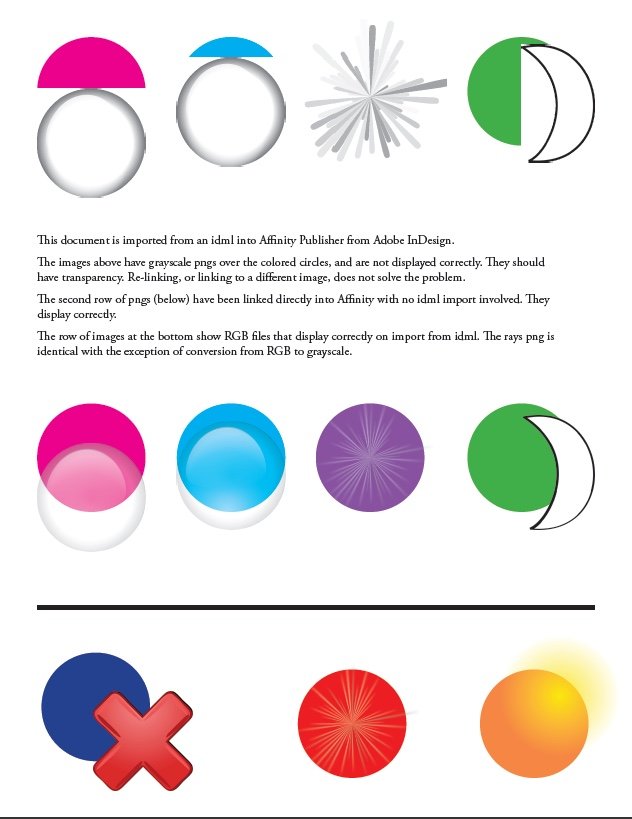mbfjrd
Members-
Posts
12 -
Joined
-
Last visited
-
Publisher crashes on changing page number
mbfjrd replied to mbfjrd's topic in V1 Bugs found on macOS
1987 -
Publisher crashes on changing page number
mbfjrd replied to mbfjrd's topic in V1 Bugs found on macOS
Yes, that is exactly how I did it. System preferences > Keyboard > Modifier Keys. This morning I set the "Modifier Keys" menu back to the default settings. Then restarted the Mac just to be sure. Affinity still crashes, usually, on typing a page number in that field. -
Publisher crashes on changing page number
mbfjrd replied to mbfjrd's topic in V1 Bugs found on macOS
No, I don't think I have any 3rd party keyboard shortcut applications on my Mac. I don't think any of the default keyboard shortcuts have been changed. We have re-mapped two of the modifier keys: Caps Lock > Option and Option > Command. My keyboard is an IBM model M Part 1391401, but I just tried with a Mac keyboard that we have here in the office and it crashed the same way, so I don't believe it is dependent on the specific keyboard. -
Publisher crashes on changing page number
mbfjrd replied to mbfjrd's topic in V1 Bugs found on macOS
It crashes immediately when I type the page number. Publisher disappears instantly, before there is any chance to press return. It does not crash every time, but usually. It will crash with a completely new, unsaved document, or with a larger document with content (50+ pages with text). Mac mini (Late 2014) Graphics card: Intel Iris 1536 MB Processor: 3 GHz Intel Core i7 Hardware acceleration is not turned on. -
Publisher crashes on changing page number
mbfjrd replied to mbfjrd's topic in V1 Bugs found on macOS
Thank you. The document is attached. It doesn't have to be a new document, or 24 pages. Publisher crashed on me recently while trying to navigate to a different page in a 50+ page document I was working on. So I use the pages panel to navigate. But it seems this other method ought to work. In the last few minutes, I've gotten Publisher to crash several times simply by trying to change the page number. But one time it didn't. test.afpub -
1. I'm using Publisher 1.10.4 on Mac OS 10.12.6. 2. Yes, the problem is repeatable. 3. Yes, it happens on a new document. 4. Recipe: Open a new document with several pages. (I'm using letter size, 24 pages.) Then in the lower left corner of the Publisher window, insert the cursor in the place where the current page number displays. Then type a number other than 1 to navigate to a different page. Publisher crashes.
-
 thomaso reacted to a post in a topic:
Multiple objects linked to a color
thomaso reacted to a post in a topic:
Multiple objects linked to a color
-
IDML import error with grayscale transparent png
mbfjrd replied to mbfjrd's topic in V1 Bugs found on macOS
I've made a screenshot of the pdf I had attached to the error report above. If this isn't sufficient, let me know. -
I'm having a variety of text wrap issues with idml files imported into Publisher. They are easily re-created in a new InDesign file. Here's a brief description of a few of them: 1. When an image in the InDesign file has the text wrap option "wrap around object shape", it may import into Publisher fine via idml. But if I manually modify the wrap outline, Publisher does not import it correctly anymore. The text may run under the image, and there may be an area of expanded text wrap outside of the image shape. When this problem happens, I can go back to the original InDesign document, click on the text wrap option to clear overrides, and then the idml imports looking great. (But I need the overrides.) 2. Some images with the same text wrap option "wrap around object shape" do not import properly, even if the shape is not modified in any way. In this case, if the text wrap option is changed to “wrap around bounding box” in InDesign, it fixes the problem. (But I need it to wrap around the object shape.) 3. An oval image with the text wrap option "wrap around object shape" does not import properly, either. When imported via idml into Publisher, it shows text wrap around a rectangle bounding box. (Which is not what I need.) To show the problem, I've made a set of indd/idml/afpub files + PDFs. I'm using Affinity 1.8.3. on Mac Os 10.12.6. Thank you! I'm looking forward to being able to heavily use the idml import once some of these issues are resolved. Text_Wrap_Issue_Folder.zip Text_Wrap_Issue_Publisher.pdf Text_Wrap_Issue.indd.pdf
-
When using an imported idml that contains inline shapes (such as a check box), I get an error: the shape greatly reduces in size if I copy/paste it. I have many InDesign documents with checkboxes included within the text box. They are simple squares. When I import an idml of a sample file into Publisher to work with it, I find that a checkbox becomes very small when I copy it and then paste it somewhere else within the text box. This is easily reproduced in a fresh InDesign document. Simply draw a small shape (square/circle/star), copy it into a text box. (Don't need to add any text.) Then export as idml; import into Publisher, and with the text tool select the inline shape, then copy / paste next to itself within the text box. Shapes do not act like this when outside of a text box. They seem to be fine. Also, this problem does not happen in a fresh Publisher file. If I'm doing something wrong, I'd like to know. To show the problem, I've made a set of indd/idml/afpub files + PDFs. I'm using Affinity 1.8.3. on Mac Os 10.12.6. Thank you! Inline_Shape_Resize_Issue.zip Inline_Shape_Resize_Issue_Affinity.pdf Inline_Shape_Resize_Issue.indd.pdf
-
When copying from an imported idml that contains paragraph decorations (rules in indd), I get an error: the paragraph decorations double in size. This problem is easily recreated following these steps (which took me hours to figure out): 1. Create a simple text box in InDesign with some filler text. Add a paragraph rule (above or below). 2. Add a picture (color or gray, jpg or png--whatever). 3. Export an idml. 4. Import idml into Publisher. 5. Copy the text box with a paragraph rule (or its contents) into a new blank Publisher document. 6. Watch the paragraph rule double in size! (My 2, 6, & 10 pt decorations change to 4, 12, and 20 pt decorations.) 7. Just for fun, copy it back into the original imported idml and watch it go back to its original size. Note: If I follow the same procedure, except skip #2, the paragraph decoration does not double in size. I can turn this problem on & off simply by adding or removing the picture in InDesign, then exporting to idml, etc. The picture can even be on the pasteboard, not the actual page, and still cause the problem. I have a large number of InDesign documents with paragraph rules to import, and in experimenting with one of these I discovered this problem. I was able to re-create the problem from a fresh InDesign file (see attachment), so it is not an issue with my original files. If I'm doing something wrong, I'd like to know. To show the problem, I've made a set of indd/idml/afpub files + PDFs. I'm using Affinity 1.8.3. on Mac Os 10.12.6. Thank you! Paragraph_Decoration_Issue.zip Paragraph_Decoration.indd.pdf Paragraph_Decoration_doubled.pdf
-
When importing an idml that contains a grayscale png with transparency, I get an error: The image is no longer transparent. Re-linking the image does not solve the problem. The image looks correct when linked directly to Publisher with no idml import involved. RGB images seem to maintain proper transparency, but if I convert one to grayscale, it can no longer be imported correctly with transparency in an idml. If this is a bug, I'm sure it should be fixed. If it's my problem, I'd like to know how to solve it. To show the problem, I've made a set of indd/idml/afpub files + PDFs. I'm using Affinity 1.8.3. on Mac Os 10.12.6. Thank you! Transparency_Issue_Folder.zip Transparency_Issue_Publisher.pdf
-
 Jeremy Bohn reacted to a post in a topic:
Multiple objects linked to a color
Jeremy Bohn reacted to a post in a topic:
Multiple objects linked to a color
-
mbfjrd joined the community
-
Multiple objects linked to a color
mbfjrd replied to michaelreilly's topic in Feedback for Affinity Publisher V1 on Desktop
I'm a long-time (20yrs) InDesign user and in my work rely heavily on swatches to control and swiftly adjust all the hundreds of color elements in my documents. I understand that in a particular document, Publisher's "global colors" act like InDesign's swatches. That seems to work fine--but only within one document. My problem in Affinity is that when I copy elements from one document to another, the global color is lost; the items copied into a second Affinity document now have no global color, or in fact any swatch at all applied to it. It still retains the color, but is not connected to any swatch in the document. So if I want to adjust the color, I have to create a new global color and re-assign all the elements to it. Which is not workable for me. I don't need the global color swatch to be linked to another document; I don't need the global colors to be available to other documents as in application palettes. I just want to retain the convenience of having all my copied elements retain a global swatch in the new document, so I can still easily modify their colors once they are copied in. InDesign does this perfectly. And if the document into which you are copying already has a swatch by that name, the new incoming swatch is re-named. Fine; I can re-name the new swatch whatever I want, or delete/replace with another one. (Another extremely useful feature.) But at least my colors are still linked to a swatch. Any way to do this in Publisher?