
David Cheshire
-
Posts
13 -
Joined
-
Last visited
Posts posted by David Cheshire
-
-
-
14 hours ago, Wosven said:
There are certainly different ways to do it, 2 to came to my mind...
It's only getting rid of the background, other layers to get a better graph can be added.
Thanks, that looks very good. For a complete newbie to Affinity would you explain how you did it please?
Kind regards, David
-
-
3 hours ago, Fritz_H said:
You may try the following:
use IrfanView to scale-up (e.g.200%) the Images using the resample-Feature (Batch-Processing?)
(keep in mind: IrfanView is not freeware - for commercial use you have to purchase a license)
and adjust size in your Affinity-Application:
(left: resampled to 200% shown in Photo at 300% - right: original-file at 600%)
FritzFritz, thank you, I understand now, I previously thought (due to not reading properly) that you were talking about Affinity rather than IrfanView. Sorry, and thanks again for your help
You will be pleased to know that I have long been a fully paid up and licensed IrfanView user.
I also found this tutorial on YouTube which seems to be the sort of technique I need to improve my low res image:
-
42 minutes ago, Fritz_H said:
Thanks, that seems to be what I am missing, I guess Irfanview and others do this as standard.
But where do I find this option please, I have scanned the menus and searched the help and I can't find it.
-
Thanks everyone for your input. I can see how this seems, newbie doesn't understand jpeg compression. Actually I have been working with jpegs for over 20 years so I know them quite well - it is Affinity that I am new to.
The problem I am seeing is only revealed if you look at the same image in Affinity and another viewer side by side. The screengrab below shows the image in Affinity on the left, overlaid on the right with it in Irfanview. The Affinity view is noticeably more blocky and pixellated, and has more artifacts around the letters, than the Irfanview view, which renders the letters much smoother. Look closely at the "acier, cuvettes acier" wording, in Affinity it is noticeably less clear and harder to read, and this effect gets much worse as you zoom in.
When I first opened this image in Affinity and zoomed in to the detail shown in the crop in my first post in this thread I was shocked by how badly it was pixellated. I didn't want to start working on cleaning it up in Affinity, because it looked like just loading it into Affinity had lost a lot of detail that existed in the original. That is why I started this thread.
Why does Affinity seem to be chucking away details in my original image? I am sure it is not meant to do that, so I must be doing something wrong when I am loading the image. Or is it that Affinity is giving me a more true view of what is actually in the file, whereas Irfanview is trying to make it look as good as possible and smoothing away artifacts?
Post script: Opening the original image in Inkscape also doesn't show the same blocky pixels as the Affinity crop shown my first post in this thread.
-
I have a poor quality jpeg of a catalogue from 1898 and no time machine. I thought I would get a page into Affinity and smarten it up a bit. But when I open it in Affinity it becomes badly pixellated. This is as far as I have gone, just opening it in Affinity. The Affinity view is pretty well unreadable compared to the original, this doesn't seem to be just the effect of zooming in.
This doesn't look right to me, what's going on? And any suggestions on how to improve the original would be gratefully received 🙂
-
18 hours ago, GarryP said:
You’re welcome again.
One nice thing about doing it this way is that everything is adjustable and removable so you can quickly experiment without having to keep various test versions of your image, or using Undo a lot.That's a good point too, thanks again.
Although I was working with a trial version that I downloaded recently, in a couple of days I am already so impressed by Affinity that I have now paid for a licence.
-
14 minutes ago, GarryP said:
You’re welcome.
You can give the Ellipse a bit of fuzziness by adding small a Gaussian Blur Effect to it (<1px?).
The Adjustment will then be automatically fuzzy.That's perfect, thanks, I really appreciate your help.
-
30 minutes ago, GarryP said:
For something like this I would be tempted to start by using an Ellipse as a Clipping Mask for the Brightness Adjustment.
See my attached video where you can see that the ellipse is adjustable after it has been applied to the Adjustment.
If you want to further adjust the ellipse you can Convert To Curves and use the Node Tool to make changes where necessary.Thanks for your answer, and for taking the time to make the awesome video - it's fantastic! Thank you so much.
The only question I have now is, is it possible to feather the edges so that the transition is not so sharp?
-
9 minutes ago, DWright said:
Hi @David Cheshire,
Welcome to the forum
To do this use the Brush Selection Tool (keyboard shortcut W) to select the watch face then from the Adjustment studio or from the Layer menu>New Adjustment Layer select White balance and the changes that you make will only be applied to the selected area
Hi, thanks, and thanks for your quick reply. I have tried to do as you suggest but I am finding it difficult to get the selection to follow the edge of the dial smoothly, see the selection line in the image, is there an easy way to smooth the selection curve?
I did originally try to select the dial area using the elliptical marquee tool. If I did this in Gimp I would make a rough selection and then zoom in top, bottom, left and right and tweak the selection to be more accurate, but I couldn't find a way to drag the size / shape of an elliptical marquee with the mouse; is it possible?
-
I am new to Affinity and this is my first question, I apologise that it is so simple. I have created this image and removed the background, in a jpeg it is rendered white. I would like to make the watch dial whiter but without changing the colour of the strap, so I don't want to change the colour balance of the whole image. Ideally I want to only change the white of the dial.
Thanks for any instructions or helpful suggestions!





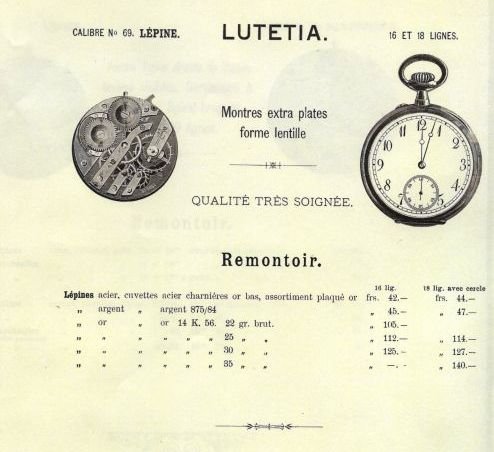




Easiest way to remove old paper background from graph
in Pre-V2 Archive of Affinity on Desktop Questions (macOS and Windows)
Posted
Thank you both for your replies, they are just what I needed to know and I have learnt a lot about AP in the process. Thanks especially to Wosven for the very detailed step by step explanations which are very useful to a newbie.
Kind regards, David