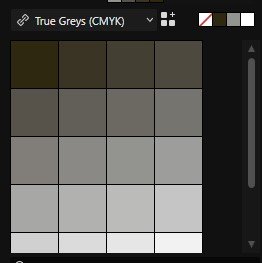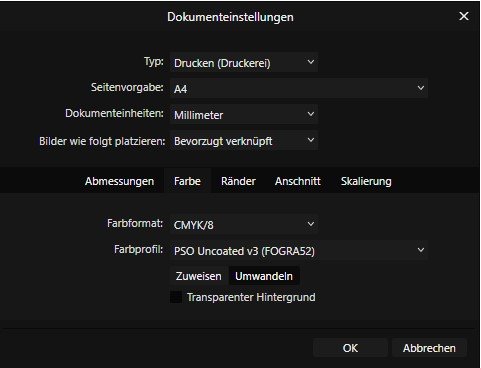Designer1
Members-
Posts
485 -
Joined
-
Last visited
Everything posted by Designer1
-
Interesting. This is a very useful article. In conclusion, I would say that if you align everything pixel-perfect, then export it 3x as PNG and then reduce it to the required size - you get excellent quality. The only problem is that not everyone is familiar with this procedure. It also takes some time and work.
-
Just to be clear, I think Affinity Designer and Affinity Publisher are excellent apps. I really enjoy working with them. The only thing that bothers me is the export quality — as mentioned, it could be better. I should also mention that the price-performance ratio with Affinity is excellent. I own all three apps. I think the export quality in Affinity Designer suffers from lower ppi. PPI stands for Pixels Per Inch, and on smartphones, it refers to the pixel density – how many pixels are packed into one inch of the screen. The higher the PPI, the sharper and clearer the screen looks, because the pixels are smaller and more tightly packed. What applies to smartphones should also apply to the export of images.
-
For me, all these theoretical explanations are irrelevant in practical work. In my opinion, Adobe Illustrator exports a much better, smoother, and sharper image in terms of typography compared to Affinity Designer. All the discussions about pixels and such are meaningless to me as a user because there is no setting that allows for exporting the same quality as Adobe Illustrator. On top of that, in Affinity Designer 2.6.2, the exported images appear blurry. How to fix this issue is still completely unclear to me.
-
I read your comments with interest. In practice, changing to "Pixels 6" does not result in any improvement in display quality. In fact, this represents a change to Affinity’s default settings. Moreover, I do not work with pixels, but rather with millimeters—and with points when it comes to typography. I read your comments with interest. In practice, changing to "Pixels 6" does not result in any improvement in display quality. In fact, this represents a change to Affinity’s default settings. Moreover, I do not work with pixels, but rather with millimeters—and with points when it comes to typography.
-
Poor export quality of PNG and JPG.
Designer1 replied to Designer1's topic in V2 Bugs found on Windows
Here is an example that I exported from Affinity Publisher 2.6.2 with PNG standard settings Bilinear. This is an Affinity example. The contours of the letters have been exported uncleanly. This is the problem that I have been addressing here in the forum for years. In my opinion, the export quality could be significantly cleaner. -
Affinity Photo 2.6 crashes immediately!
Designer1 replied to Designer1's topic in Desktop Questions (macOS and Windows)
Hi @Chris B Have the system requirements been changed for Affinity 2.6? My PC fully meets the system requirements listed here: https://affinity.serif.com/de/photo/full-feature-list/ -
Affinity Photo 2.6 crashes immediately!
Designer1 replied to Designer1's topic in Desktop Questions (macOS and Windows)
Hello @Chris B, I have tried to uninstall and reinstall the ML models. Unfortunately, when I reinstall ML models, it crashes again. This happens after clicking on Object Selection Tool. I am using Windows 11 latest version. Select subject -> Affinity Photo 2.6 also crashes immediately! -
It would be important to improve the export quality of PNG and JPG. Affinity Designer is a great app, the biggest disadvantage is the poorer export quality than Adobe Illustrator.
-
Poor export quality of PNG and JPG.
Designer1 replied to Designer1's topic in V2 Bugs found on Windows
On the Affinity website you can see several works, graphics. All these works have been exported in an excellent quality. Try exporting in such great quality. https://affinity.serif.com/de/designer/ -
Poor export quality of PNG and JPG.
Designer1 replied to Designer1's topic in V2 Bugs found on Windows
I don't know how you exported the text. But I need a slightly better export quality for my work/presentations. It needs to be at a very high level. -
Poor export quality of PNG and JPG.
Designer1 replied to Designer1's topic in V2 Bugs found on Windows
The text quality is already better here. For the export, I tested Illustrator, Corel Draw and the free Inkscape. All three programmes deliver a much better export quality than Affinity. Affinity can only export text well if it has been rasterized beforehand, preferably at 600 dpi or more. The problem therefore lies in the anti-aliasing of the text. -
Poor export quality of PNG and JPG.
Designer1 replied to Designer1's topic in V2 Bugs found on Windows
In both exported texts, the outlines of the letters in the continuous text are very unclean and pixelated. The result is unsatisfactory. It is reminiscent of inkjet printers with poor print quality. Unfortunately, the gamma setting does not seem to have an improved effect on export quality. This export problem should best be looked at by the Serif staff so that it can hopefully be fixed with an update. Adobe has various Bicubic export settings that allow for smoother text quality. Unfortunately, Affinity does not have these settings. Bicubic Smoother: Good for enlarging images based on Bicubic interpolation, but designed to produce smoother results. https://helpx.adobe.com/photoshop/using/export-artboards-layers.html#export-as -
Poor export quality of PNG and JPG.
Designer1 replied to Designer1's topic in V2 Bugs found on Windows
The export quality in Affinity Designer has not yet been improved. However, the problem of export quality has been known for years. Adobe delivers professional export quality and Affinity unfortunately does not. What use are new functions such as a spiral tool that I hardly ever use if the export quality is simply not right? Serif obviously doesn't realise how important flawless export quality is.