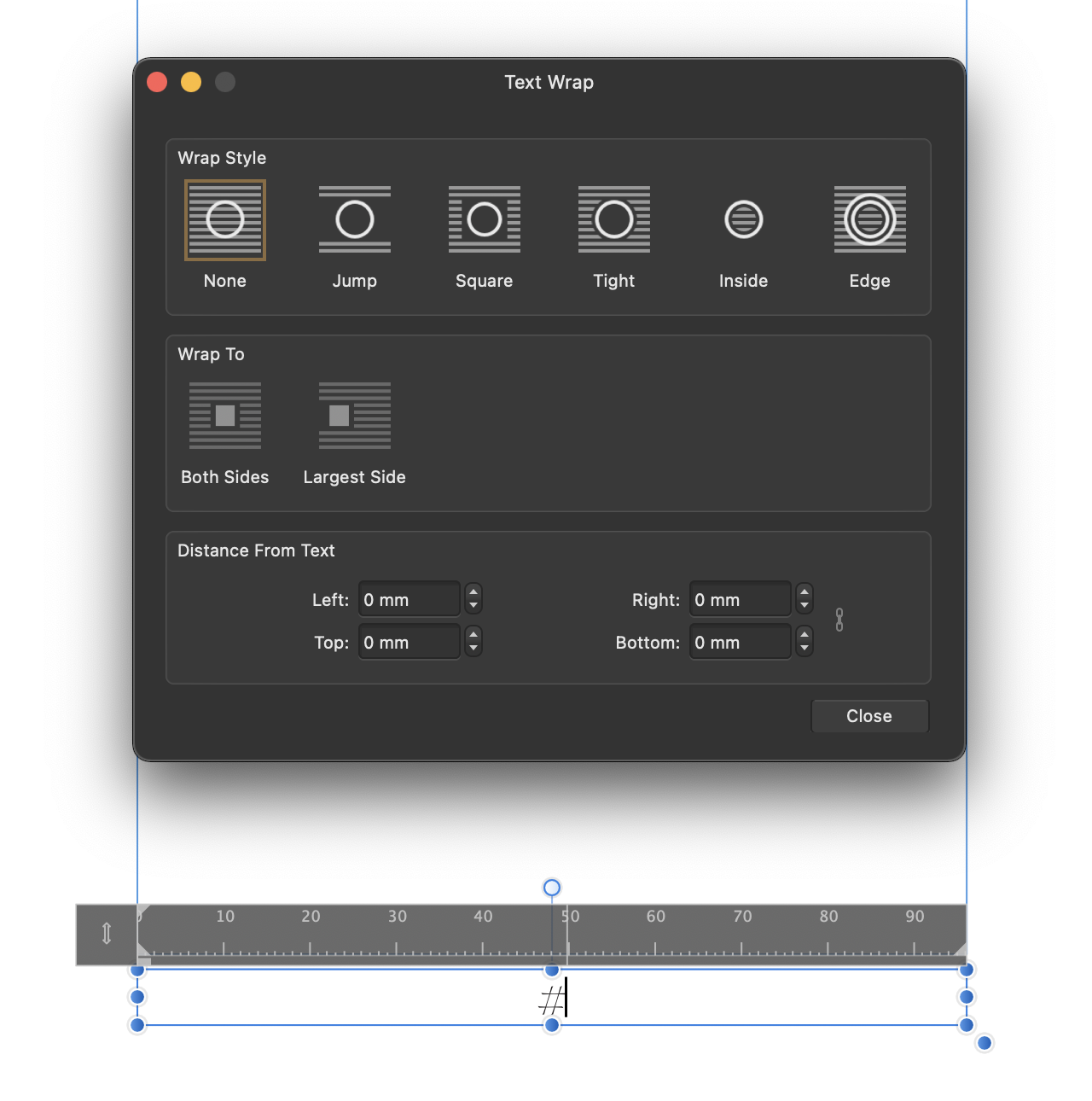-
Posts
23 -
Joined
-
Last visited
Profile Information
-
Gender
Male
-
Location
UK
-

Help re autosave files on Mac
HughOSB replied to HughOSB's topic in Desktop Questions (macOS and Windows)
Update: not to worry; it opened with Affinity. Not the contents I was hoping for! 😖 -

Help re autosave files on Mac
HughOSB replied to HughOSB's topic in Desktop Questions (macOS and Windows)
Thank you! I have found one autosave file. Now the question is how to get Affinity to open it; it was hanging when I tried opening the autosave with the app just now... No Time Machine alas as I have changed computers and need to configure a new drive for it. 😞 -
HughOSB started following Help re autosave files on Mac
-
I am too old to multitask; that became clear today. In trying to make a separate file for the covers of a magazine I am ready for the printer, I ended up deleting not cutting the body pages. I thought I had saved the resulting file as a new file, but it seems I did not. Undo is not available, and I failed/forgot to back up (yes, you can *tsk tsk* and shake your heads at this point; I'm banging mine). A complete nervous breakdown has been avoided in that I had exported the body pages already to send to the printer. I have kept the app open so I am hoping autosaves might still be accesssible. Does anyone know where I might find these? I cannot find them in the Containers or Group Containers folders. The vital info: Affinity Publisher 2.6.0 on a Canva license with the app downloaded from the Affinity website (not the app store) MacOS 15.3.1 (Sequoia) Any help gratefully accepted. 🫣
-
 MikeTO reacted to a post in a topic:
Footnote & text frame formatting problems
MikeTO reacted to a post in a topic:
Footnote & text frame formatting problems
-

Footnote & text frame formatting problems
HughOSB replied to HughOSB's topic in Desktop Questions (macOS and Windows)
Mike - you provided the missing link (from my perspective)—the Continued Note Setting. Many thanks. Your guide is the clearest and most comprehensive Affinity guide I have seen yet. Thanks for that too!- 12 replies
-
- affinity publisher
- footnotes document-wide
-
(and 1 more)
Tagged with:
-
 walt.farrell reacted to a post in a topic:
Footnote & text frame formatting problems
walt.farrell reacted to a post in a topic:
Footnote & text frame formatting problems
-

Footnote & text frame formatting problems
HughOSB replied to HughOSB's topic in Desktop Questions (macOS and Windows)
Thank you Mike! I will give it a good read, but if I cannot get those thick lines to go, endnotes it will be. My thanks to you and Walt for your help. 👍- 12 replies
-
- affinity publisher
- footnotes document-wide
-
(and 1 more)
Tagged with:
-

Footnote & text frame formatting problems
HughOSB replied to HughOSB's topic in Desktop Questions (macOS and Windows)
I think I might just convert them to endnotes! 🤔- 12 replies
-
- affinity publisher
- footnotes document-wide
-
(and 1 more)
Tagged with:
-

Footnote & text frame formatting problems
HughOSB replied to HughOSB's topic in Desktop Questions (macOS and Windows)
Update: I have experimented with split notes for the individual footnote (though for once that extends to all the footnotes) and that solves the gap problem. BUT two pages later these thick lines appear, and remain even when Draw rule is turned off (the regular drawn rules disappear but these persist, and I cannot select them to delete them). This happens on a few pages, but not all.- 12 replies
-
- affinity publisher
- footnotes document-wide
-
(and 1 more)
Tagged with:
-

Footnote & text frame formatting problems
HughOSB replied to HughOSB's topic in Desktop Questions (macOS and Windows)
Thanks Mike and Walt. Footnote new is based on footnote text, the flow settings for which are attached below.- 12 replies
-
- affinity publisher
- footnotes document-wide
-
(and 1 more)
Tagged with:
-
 walt.farrell reacted to a post in a topic:
Footnote & text frame formatting problems
walt.farrell reacted to a post in a topic:
Footnote & text frame formatting problems
-

Footnote & text frame formatting problems
HughOSB replied to HughOSB's topic in Desktop Questions (macOS and Windows)
- 12 replies
-
- affinity publisher
- footnotes document-wide
-
(and 1 more)
Tagged with:
-
HughOSB changed their profile photo
-
Good morning. 1) I am finding the page formatting hard to adjust in text frames with footnotes. I have played with gaps before, split notes etc but I still end up with huge gaps in text frames even when the paragraph that has been split has only two lines remaining, which are still forced over the page. I am presumably missing something, but I cannot work out what it is! 2) I am also finding that applying a text style does not remove the mystery all caps in the footnotes when the Word file was placed, even though the Word file did not have all caps, and I cleared text styles beforehand and pressed the reapply text styles button to remove any subsequent formatting change to the footnote style, which only changes the current footnote, not all of them. The problem with reapply is that it removes any italics in the the text body, so they all have to be restored manually one by one. Any tips gratefully received.
- 12 replies
-
- affinity publisher
- footnotes document-wide
-
(and 1 more)
Tagged with:
-

Footer formatting bug (?)
HughOSB replied to HughOSB's topic in Pre-V2 Archive of Desktop Questions (macOS and Windows)
Doh@! Bingo! All solved and lesson learned. Thank you all for your time and help. Much appreciated. 🍻 -

Footer formatting bug (?)
HughOSB replied to HughOSB's topic in Pre-V2 Archive of Desktop Questions (macOS and Windows)
Wosven—thank you. I tried the first option, in text wrap, with no effect. The second option/photo...I am having trouble finding that settings panel in English! Old Bruce—is ther attached what you mean? -

Footer formatting bug (?)
HughOSB replied to HughOSB's topic in Pre-V2 Archive of Desktop Questions (macOS and Windows)
Old Bruce—thanks for the idea, but it does not help in this instance. I created a text style for the footer page number, applied it in the Master, then went to page 30 and applied the text style there. No change. Even removing any style on page 30 leaves the number below the footer box. -

Footer formatting bug (?)
HughOSB replied to HughOSB's topic in Pre-V2 Archive of Desktop Questions (macOS and Windows)
Thanks Walt. I will just post a copy of the file thus far (attached) - the text is not top secret and will bore you to sleep I suspect! footer fault file.afpub -
I have had a search around and could find only one topic that seemed like mine, and trying the proposed workaround (removing and re-applying the master) did not work for me. I have set up a simple Master page to accommodate page numbering. It works on every page except one, which has thrown the page number out of the footer box. So far I am struggling to find a way to adjust vertical alignment with the footer box (or any field for that matter). But I am lost as to what is causing this. I attach screenshots of the problem page and the master. Sorry of this is basic stuff but I am at a loss. Thank you.