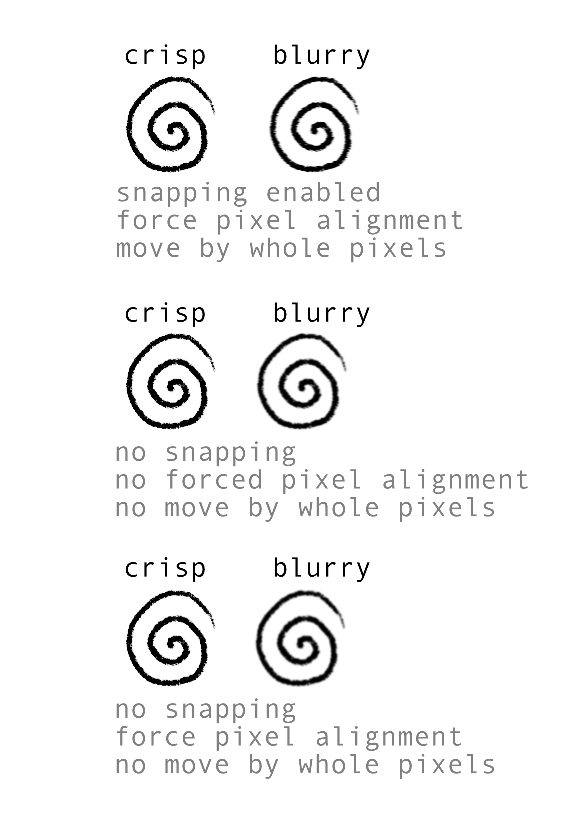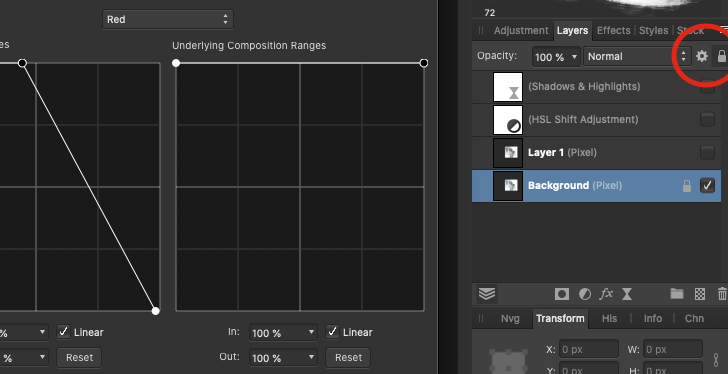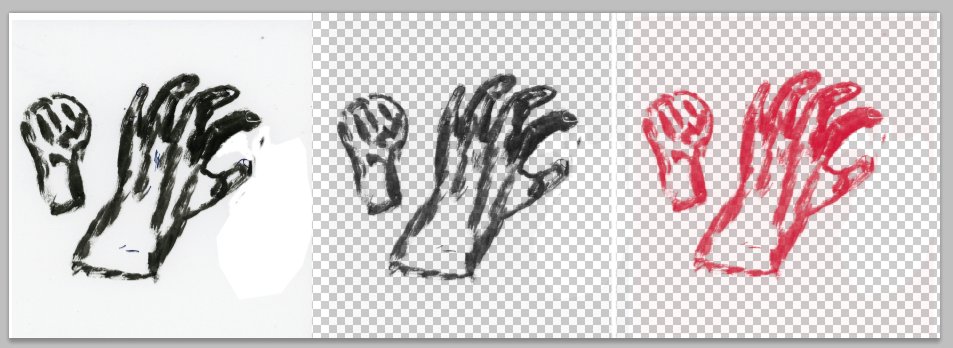RandallCC
Members-
Posts
21 -
Joined
-
Last visited
Everything posted by RandallCC
-
Done! And just for good measure: the brush nor the duplication caused any blur, I made shure to check this before merging. Anyhow: many thanks, you saved me a lot of unsatisfactory hassle & frustration (I was getting ready to export layered artwork to single layer tiffs and importing them back to continue working on them)
- 6 replies
-
- affinity photo
- merge down
-
(and 1 more)
Tagged with:
-
Illustrator here, doing a lot of black and white line illustrations & graphic novel work, just dropped in to say that I was one of the users preplexed by the merging feature blurring my crisp linework. Thank you @NotMyFault for enlightening me.
- 29 replies
-
- merge down
- merge down alternative
-
(and 2 more)
Tagged with:
-
Yes, thank you. The rasterising is what I seem to have missed. Added a shortcut to do this efficiently. To help me understand: a new pixel layer is not by default rasterised? and every time I edit something on a layer I will have to re-rasterize the layer. Is this also the case when I just add brushstrokes?
- 6 replies
-
- affinity photo
- merge down
-
(and 1 more)
Tagged with:
-
What am I missing? I drew the image below, copied the layer, then merged down tried different settings of pixel alignment, same blurry result (copied and merged the image ten times, to make the blurring obvious. In my workflow I frequently draw on new layers that are later merged down so I would like to find a way to have no blurring, I get lost in the layers when there are too many)
- 6 replies
-
- affinity photo
- merge down
-
(and 1 more)
Tagged with:
-
selecting the mesh warp tool = instant crash
RandallCC replied to RandallCC's topic in V2 Bugs found on macOS
Well that fixed it! Thank you very much -
This happens consistently. Just clicking the mesh warp tool. The same happens in Publisher when using the Photo-persona. Affinity Photo 2.0.3 but the same in earlier V2
-
space-command-option-click for zooming out skips a few pages down on a mac. This has been bugging me for a long time.
-
Magnifier zoom out goes to another page
RandallCC replied to Design Doctor's topic in V1 Bugs found on macOS
Any news on this? I have the same issue and every update I hope it is fixed. Noticed this: when the first page of a document is selected in the Pages-tab, zooming out works correctly. Any other page selected, the skipping down on zooming out happens. -
Affinity Publisher for macOS - 1.9.0
RandallCC replied to Patrick Connor's topic in News and Information
Hurray for PDF-passtrough! 😍 -
Is there a way I can remove the red lines without having to resort to inpainting/healing/erasing? Some combination of adjustments & masks perhaps. I am not very experienced with color and tonal work. Red lines do not have to go completely, just be less prominent. Any help or pointers to an elegant solution will be very much appreciated. Peace!
-
I found this in the Publisher bug section, so all is good: I am not alone, and it is being looked at. Thanks for checking it on Windows!
-
When I use spacebar-option-click to zoom out, Publisher jumps to the ( bottom of the) next spread.Which means that every time I zoom out to get an overview of the spread I am working in, I haver to scroll back up. Spacebar-option-scrollwheel works fine, command-minus also. Anyone else has this? Is it a feature I am misunderstanding or a bug? iMac OS Catalina
-
There is this thing I did in Photoshop that is very much part of my workflow: I take scanned artwork, do some masking tricks and get the artwork on a transparent layer. Then I can change the colors and put it on top things without having to use blending modes for the layer. It is just a clean stable layer, no surprises. Any ideas on how to do something similar in Affinity Photo? Or get a similar result. Thx, stay safe.
-
Okay think I found it! You have to drag the adjustment into the layer you want it affecting. Thanks (if I would not have posted the question I would not have gone looking deeper, so that is what the thanks is for)(thanks for existing, dear forum)! Still one question: in the HSL-adjustment layer, how do I target a specific colour. I use the picker and then narrow the range, is there a way to narrow it even more? How do I select a smaller colour range? Sorry if I am asking obvious things.
- 1 reply
-
- layers
- replace colour
-
(and 1 more)
Tagged with:
-
So I got three layers of art in different colours. How do I adjust the colours in only one layer without it affecting the other layers. If I use an adjustment layer on the top one, the adjustment works on all the layers below, and that is not what I want. I suppose it's a very basic question but have not been able to figure it out. In PSD I would just go command-U (adjust colours) or command-R (replace colours) and this would only affect the current layer.
- 1 reply
-
- layers
- replace colour
-
(and 1 more)
Tagged with:
-
Copying scanned linework from one document to another. Just copy paste a few times, and then merging the layers down. The image gets blurred more and more each time I merge the layer down. Is there something I can do to prevent this from happening? I work with black & white pencil drawings a lot, and need to preserve the gritty feel of the lines.