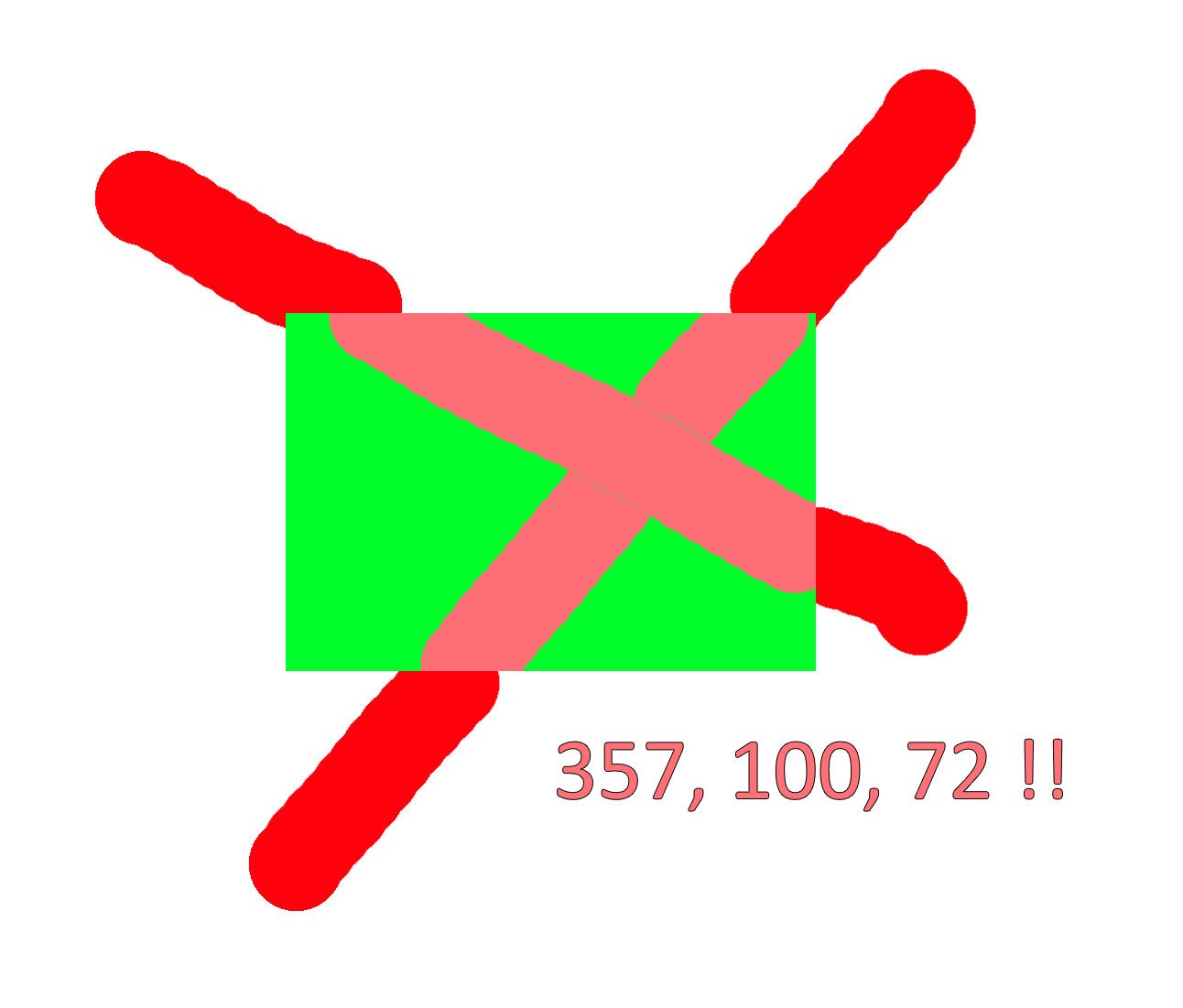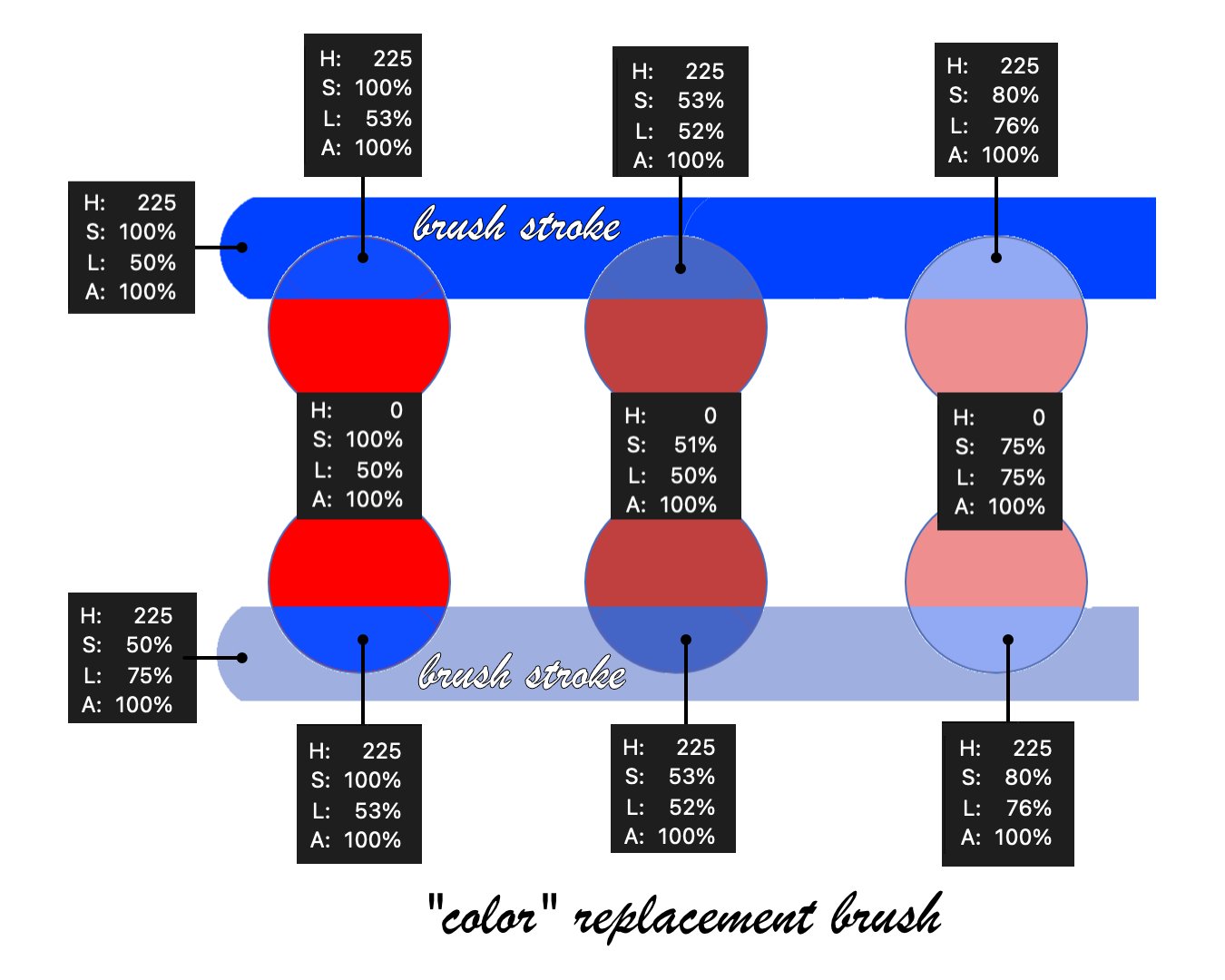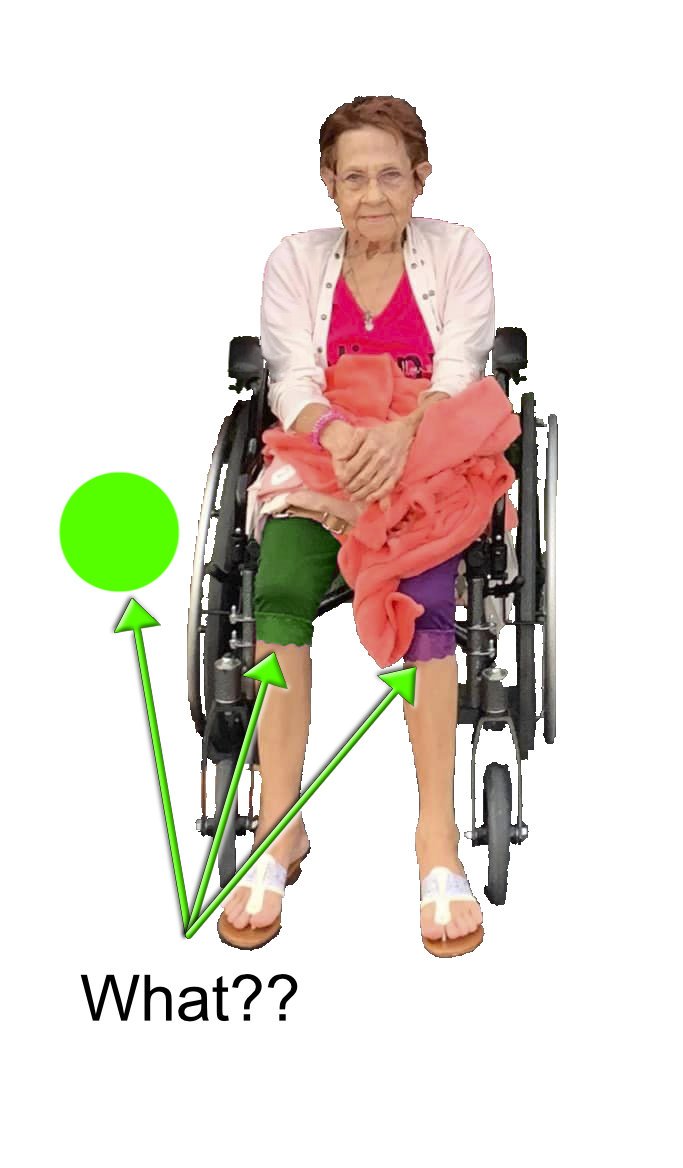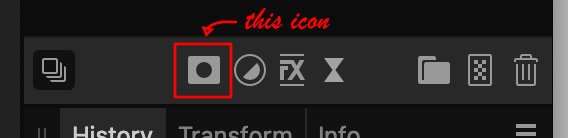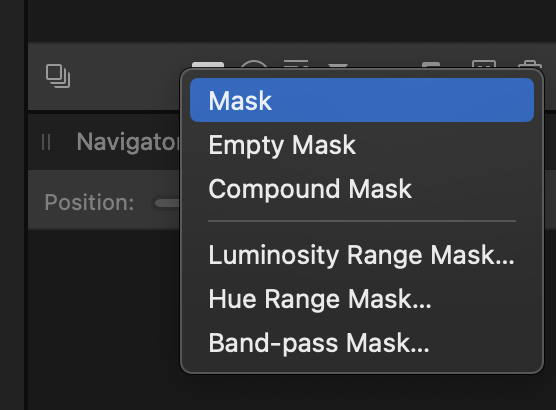-
Posts
79 -
Joined
-
Last visited
Everything posted by jdvoracek
-

Photo v2 Mac color replacement brush puzzle
jdvoracek replied to jdvoracek's topic in Desktop Questions (macOS and Windows)
There is no doubt the tool works in the way you articulate, but why wouldn't users think in HSL when Affinity Help explains the tool's actions in HSL terms? - "The targeted color's hue will be replaced with the current Primary color's hue, while retaining saturation and lightness values of the original pixels." https://affinity.help/photo/en-US.lproj/index.html?page=pages/Painting/replaceClrs.html&title=Replacing colors by brush -

Photo v2 Mac color replacement brush puzzle
jdvoracek replied to jdvoracek's topic in Desktop Questions (macOS and Windows)
Thanks for the revelation. Now can Affinity to give the tool a proper name reflecting (no pun) what it actually does, maybe "The Psychedelic Perceptive Color Mixing Tool"? -

Photo v2 Mac color replacement brush puzzle
jdvoracek replied to jdvoracek's topic in Desktop Questions (macOS and Windows)
@walt.farrell OMG! Confirming your result: @TihoS is correct. Not only is that tool misnamed, it is misfunctioning! -

Photo v2 Mac color replacement brush puzzle
jdvoracek replied to jdvoracek's topic in Desktop Questions (macOS and Windows)
What are the HSL values for the red brush and for the green you are painting over? -

Photo v2 Mac color replacement brush puzzle
jdvoracek replied to jdvoracek's topic in Desktop Questions (macOS and Windows)
To begin, most people use the terms COLOR and HUE interchangeably. It's very common to assume the two mean the same thing. Colloquially speaking they sort of do, but technically speaking they don't. Think of COLOR in the HSL model where a color is fully defined by HUE and SATURATION and LIGHTNESS. Affinity has poorly named this tool as the "COLOR replacement brush", when it is really the HUE replacement brush. Even Affinity is inconsistent with the use of "color". Correctly, on one help page Affinity technically explains: "The targeted color's hue will be replaced with the current Primary color's hue, while retaining saturation and lightness values of the original pixels." You can verify this by testing as I did. However, on another help page Affinity colloquially states: "The Color Replacement Brush Tool works by replacing the color of pixels on the current layer with the Primary color selected on the Color panel." The correct statement would replace the word "color" with "hue". The tutorial is misleading because it does not address the important difference between color and hue and Affinity's inconsistent help pages. Moreover, the choice of colors he uses does not illustrate the difference (unless you look very closely). -
Semantically color is defined in the HSL model by the three axes of hue, saturation and lightness. The "color" replacement brush tool replaces only one of these axes while keeping the other two (mostly - see attached) unchanged. Please rename this tool to "hue replacement" so users don't waste time trying to figure out why it isn't replacing color. P.S. what use does this tool have? "The Color Replacement Brush Tool takes a sample of the color under the cursor when you begin to paint, and will replace all closely matching colors along the stroke with the current Primary color. The targeted color's hue will be replaced with the current Primary color's hue, while retaining saturation and lightness values of the original pixels."
-

Photo v2 Mac color replacement brush puzzle
jdvoracek replied to jdvoracek's topic in Desktop Questions (macOS and Windows)
What? Me misunderstand AP?? It would help if they would rename it the HUE REPLACEMENT BRUSH for dummies! So conceptually I can understand the manual you link, but when would you use such a feature? A color is defined by hue, saturation and lightness, so why call it a color replacement if all you replace is the hue? -
What am I missing? I am trying to replace the color of the lady's purple shorts with green. In a transparent area, the brush paints green. Over the pants, however, it paints a different hue. This happens with any color I try, in any aphoto file. Surely I'm doing something wrong. Attached are brush setting and the photo in question. Here is a quicktime movie of what happens: https://www.dropbox.com/s/oxuwbtzc575fqmz/color replacement.mov?dl=0 Thanks for help!
-

Adjusted mask behaviour
jdvoracek replied to Ash's topic in [ARCHIVE] 2.5, 2.4, 2.3, 2.2 & 2.1 Features and Improvements
I didn't see this thread until walt.f directed me. I liked the old action of clicking the menu icon to get the mask choices drop down list. However, opt-click is an okay solution, just hard to find until told about it. -

New mask icon behavior in Photo 2.1???
jdvoracek replied to jdvoracek's topic in Desktop Questions (macOS and Windows)
Thanks Walt! Opt-click will work fine for me to get the "old" drop down menu. BTW, I turn assistant off. I think it's better to know what needs to be done than have background assistance with sometimes unexpected, unforeseen and sometimes destructive side effects, but I digress. -
In Photo 2.0, clicking the mask icon in the panel below the layers panel (or maybe it's part of the layers panel) would give me mask choices - new mask, new empty mask, new compound mask, etc. Now all I get is an immediate new mask, and I can't find any setting to revert this to the prior behavior - is there? I DON'T LIKE THIS CHANGE!
-
Right, until today it worked for me also. I've reset the Brushes at least twice. I've not reset anything else. I was hoping to avoid a more major reset and/or uninstall/reinstall, but I fear I am headed that way. The only other Affinity app I have is a recent Photo beta install, but I was basically just using 2.0.4. Some setting somewhere got messed up. Objects/methods, etc., can have strange gremlins tucked away. I'll update this later when I have a resolution (I hope). Thanks!
-
Thanks, but on my MacBook with the Basic brush selected and in v2.0.4, I could adjust the hardness, and it had a definite effect. It just suddenly stopped working today. And as I mentioned, it still works with v2.1.0.1742 (beta) on the same machine. I guess I will have to delete and reinstall v2.0.4 or maybe just stay 100% with the beta. Something broke or I have some accidental weird setting somewhere. BTW, with the Mask brush selected, the hardness is not adjustable, and I have selected that brush for actions at times, but I have the Basic brush selected now.
-
Hello. Suddenly today the hardness slider for the Clone Brush Tool became grayed out and not adjustable. I tried two or three different brushes. I reset the brushes. The screenshot attached is with the Basic brushes selected. I sure want to avoid deleting and reinstalling Photo v2.0.4 if anyone has a suggestion. BTW, I also have v2.1.0.1742 (beta) installed, and the Clone Brush Tool hardness slider works correctly with the beta. TIA!
-
Until recently I have left the Assistant enabled. When the Assistant takes an action, it flashes (briefly) a (very small) message box which you may or may not notice. Not all Assistant actions are benign. This has happened to me a few times, and I finally diagnosed the cause because I had chosen File>Save History With Document. I would notice a layer group with live filters and/or masks and/or adjustments I might want to later change would be gone, replaced by a single pixel layer. Backtracking, I found an Assistant action to Rasterize when I selected the blur brush. Now that is fine, but I would have duplicated the group before I rasterized it in case I wanted to go back and make changes. Your results and needs will vary, but you might want to be aware of this.
-

AP v2 can't paint on mask?
jdvoracek replied to jdvoracek's topic in Desktop Questions (macOS and Windows)
I thought I replied to this on my iPhone, but I must have done something wrong. Great detective work! I know you can't paint outside of an active selection, but it was late and I was tired so didn't even think to check for that. I probably did a small accidental selection when changing tools. -

AP v2 can't paint on mask?
jdvoracek replied to jdvoracek's topic in Desktop Questions (macOS and Windows)
-

AP v2 can't paint on mask?
jdvoracek replied to jdvoracek's topic in Desktop Questions (macOS and Windows)
Hi and TU. If I just delete the top group, I still can't edit the mask, so while a good thought, probably not the explanation. I think something is corrupt in the .aphoto (attached to another comment), and I'm just starting over. -

AP v2 can't paint on mask?
jdvoracek replied to jdvoracek's topic in Desktop Questions (macOS and Windows)
Hi and TU. File attached. Yes, I tried hiding the top group and the background. I moved the mask out of the group and still could not modify. I can modify masks on all other .aphoto files that have masks, so something really odd here. I can't modify the mask in the other group either. I tried copying all to a new file, and got an error that couldn't be done because "no physical size" was specified. I think I will just start this composite over and hope this does not happen again. The masks in question define areas in the background where each layer group is visible. Something must be corrupted. Jyotika Luthra 1.afphoto -
Hello and TIA! Why can't I paint on a mask? Brush is selected, mask layer is selected, but nothing happens when I try to modify mask.