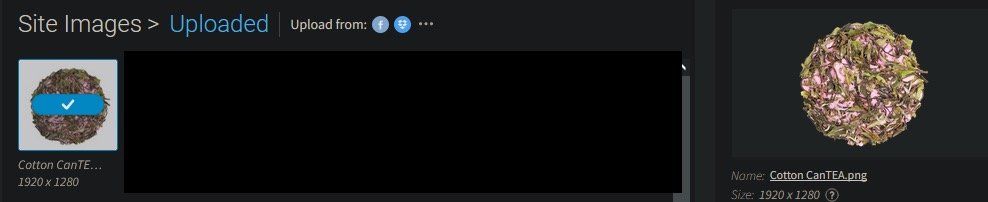andydandy
Members-
Posts
6 -
Joined
-
Last visited
Recent Profile Visitors
The recent visitors block is disabled and is not being shown to other users.
-
 walt.farrell reacted to a post in a topic:
Designer Text/Font Issue: Blue squares instead of space; double s icon on far right
walt.farrell reacted to a post in a topic:
Designer Text/Font Issue: Blue squares instead of space; double s icon on far right
-
 andydandy reacted to a post in a topic:
Designer Text/Font Issue: Blue squares instead of space; double s icon on far right
andydandy reacted to a post in a topic:
Designer Text/Font Issue: Blue squares instead of space; double s icon on far right
-
 andydandy reacted to a post in a topic:
Designer Text/Font Issue: Blue squares instead of space; double s icon on far right
andydandy reacted to a post in a topic:
Designer Text/Font Issue: Blue squares instead of space; double s icon on far right
-
Hi there, This is an issue about PNG transparency compatibility with an iPad app called "My e-Shop"- this isn't about how to create a masked image or a transparent background, but Affinity Photo on the iPad is new to me so maybe I'm missing a setting or this is something that happens with some apps or something. I've been trying to create masked images of tea with transparent backgrounds for my work, so the tea is visible but the background is transparent. I've already created these files on Affinity Photo desktop, when we still wanted a white background, and have been downloading the files to my iPad from the Google Drive app and editing them on Affinity Photo for iPad. All I did to create a white background on desktop was select and mask the tea, then add a big white rectangle behind it so I could delete it later if we wanted. The document settings for all of these photos are transparent, so there is a transparent background behind all of that. When I edit these in Affinity Photo for iPad, all I'm doing is deleting the white rectangle (and maybe some color editing), since the backgrounds are already transparent. There is a setting in Affinity Photo for iPad that is Document > Canvas > Transparent Canvas. I have toggled this to show the checkmarked background and ensure that even on the iPad the document has a transparent canvas. In the export settings on iPad, I do not have the matte slider selected to "on". In the export settings on iPad, I choose "Whole document" because it keeps the dimensions that I want, but even if I choose Selection Area it doesn't show a transparent background in the desired app. I am exporting the images to the iPad's Files app and uploading them to an app called "My e-Shop" from the Files app- I am explicitly not using the Photos app because from what others have said- and what I have seen- is that automatically won't work based on how Photos works. It seems to be clear by the checkmarked background, by the fact that when I export the images, the Preview gives a black background, AND when I upload the images to Google Drive's iPad app, that the images definitely have a transparent background. I even downloaded one of the images that I made on the iPad app with transparent backgrounds to my computer's desktop to test that it is working and it all is. HOWEVER When I try uploading these images on the iPad the My e-Shop app, it puts the white background back on it automatically. But I know this app supports transparent backgrounds made from the iPad app because I uploaded one of these images to Google Drive's iPad app, then downloaded that image from the desktop Google Drive website to my computer. When I uploaded that image to my work's website from my computer, it magically worked and also reflected that image properly in the app after I saved the change and republished the website on the website. It's just when I upload these images directly to the My e-Shop app from my iPad that it doesn't work. My work's website has ecommerce on it and the webhosting/ecommerce service is intrinsically linked with the My e-Shop app, ie it is the app the website itself offers for mobile app management- this is not a third party app that I chose myself or was recommended to me. Am I doing anything wrong? Is there something I'm missing? Does it sound like this is an issue to direct to My e-Shop instead? Has anyone had issues like this before? I'm attaching a screenshot from my iPad of the tea in Affinity Photo iPad, my export settings, and the export Preview to show what I'm doing there. I'm also showing a screenshot of how the file appears on Google Drive's desktop website, to further prove that yes these are 100% PNGs with transparent backgrounds and it is exporting correctly from iPad. Edit: I decided in the meantime I would just edit pics on my iPad then download them from my computer and upload them via the website. Apparently it still shows a white background upon upload but shows transparent after upload on the right? Screenshot uploaded.
-
With Affinity Designer, I'm making a visual health cue of a bipedal figure, separating the torso, arms, and legs so that each section can independently show a health status with a color. This means several copies of each section's image layer with a different color (green means 100%, red is 25%, etc). I've isolated each section with a layer mask so I have to decide between adding a Layer Effect>Color Overlay, or Adjustment Layer>Recolor (or HSL) to each group of layers, or to each individual layer. Also wondering if it's more efficient to add the layer effect or adjustment layer to the group layer or to each layer individually. I just want the program and my computer to run as smoothly as possible, been noticing the fans getting a little louder after adding a Color Overlay Layer Effect to each group. Just want to know if that's the best option or if there's a better one that's less taxing to my pc. I'm on Windows 10, with an Asus ROG laptop which has an Nvidia GTX1070 with 6 or 8 GB dedicated graphics. I've attached a pic of how I've organized the groups. I opened the 100% group so you can see what's inside each group, and all the other percent groups are organized the same.
- 1 reply
-
- layer fx
- adjustment layers
-
(and 4 more)
Tagged with: