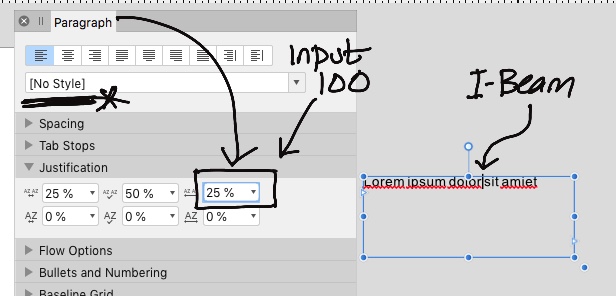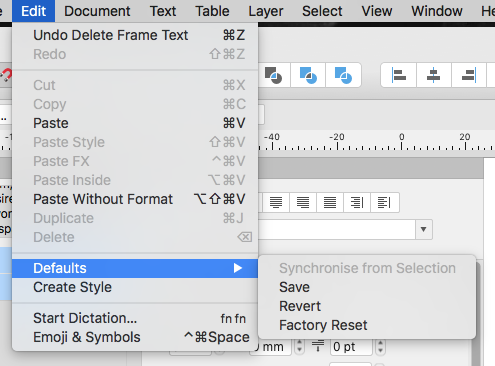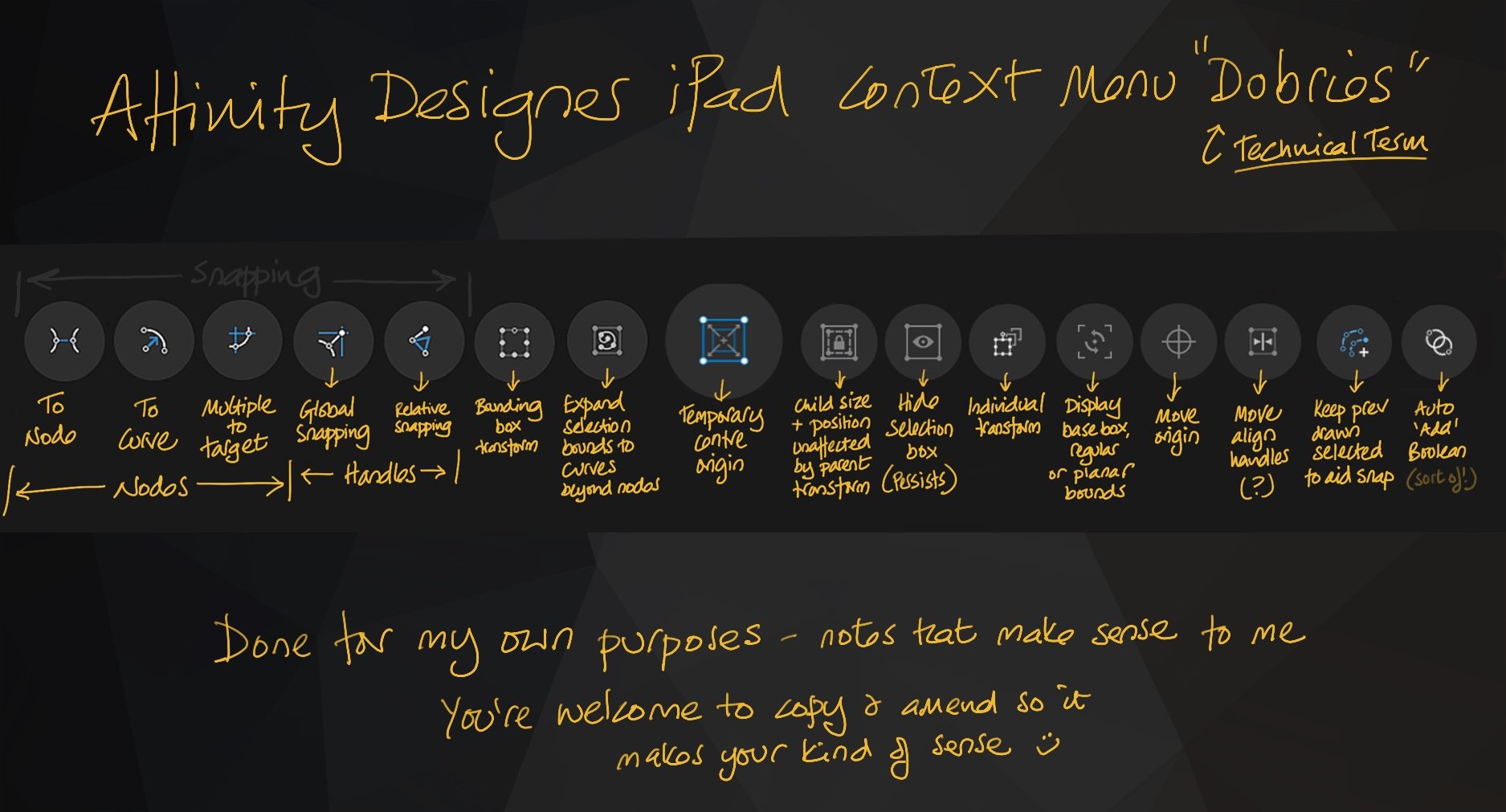
AllAppsUser
Members-
Posts
364 -
Joined
-
Last visited
Everything posted by AllAppsUser
-
Note the word 'might'. I type in 100, press enter / return key. 100 disappears and is replaced by 25%. I have tried making a new paragraph style (as @Old Bruce suggested), and I get the same behaviour exactly. We speak different languages thee n me @R C-R so yes, lets agree you can't help me. Thanks for trying.
-
Hello @Old Bruce I had not tried inserting the I-beam (Caret) into the text. Thanks for the suggestion. In the Paragraph Panel I've just.... I typed into maximum word spacing: 100 (and 100% when 100 didn't work). I hit return/enter key = it reverted back to the setting as the illustration above number 3 ( 25% ). I also tried dragging the marker = the same. It sticks steadfastly to the settings in the illustration number 3. The behaviour seems totally consistent, whatever I do.
-
Thank you for taking the time to do that @R C-R, I really appreciate it, I do. You'll be interested to know, it's the bits you've added (not included in the standard Help docs) that helped me grasp some important things. Is the Topic below connected, does it shed light on this Topic/thread... or is it entirely something else? (It prompted my "Two requests" question above, timeline wise. I felt "just clear everything" would resolve whatever I was seeing, so requested that here. It also prompted a lot of doubt and questions about where settings are stored, accessed and updated. Altogether, not helping. I debated adding the observations to this thread and decided - wisely or unwisely - that it was more likely to complicate this thread further, and that it might not even connected)
- 20 replies
-
- affinity publisher
- lists
-
(and 1 more)
Tagged with:
-
Hello Word Spacing settings in the two panels below don't agree and change seemingly arbitrarily. I have a document: with only 'No Style' Character Style + 'No Style' Paragraph Style in it. No other styles. containing a completely blank single A4 page When I type in to the text frame, the word spacing is tight - I assume(!) it's as the Text Styles panel, Number 3 below. What I need is word space settings: 80% 100% 100% (Min, Desired, Max) as seen in Number 1, Text Styles panel. How do I achieve that, please? ________________________ Illustration shows how settings change as tool is selected and used: 1) Move Tool selected 2) Text Frame Tool selected 3) Text frame drag-drawn 4) Text typed into text frame = no change If I try to: A) Change the word space settings in the Paragraph Panel, they refuse to change. They snap back to what you see above (whether I type-in, or drag the marker. That's with or without text in the Text Frame, text manually highlight selected or just the text frame selected) B) Use the Reset Formatting button (Text Styles Panel) they change to: Text Style panel = 24.7% 50% 100% Paragraph Panel = 25% 50% 25% C) Use Text > Reapply Base Styles (What are Base Styles?) I get B. ( I've also noticed the Tab Stop setting changes from 600.7 to 12.3. I've not gone through to catalogue any others )
-
What does Edit > Defaults > Synchronize from selected.... actually synchronise? What does Edit > Defaults > Save.... actually save? What does Edit > Defaults > Revert.... actually revert? What does Edit > Defaults > Factory Reset.... actually reset? The answer to the above it seems is NOT "everything"... or is it for some of those? If the answer is not "everything", then what subsets of defaults are synchronised / saved / reverted / reset? That's what I'm trying to get to. The word "Defaults" includes lots of settings including those called "preferences", accessed via Affinity Publisher > Preferences. They ARE defaults too. I do not quite understand what you find so difficult to understand about what I'm asking. There's obviously a complete miscommunication here, or you don't understand enough to help because what I'm asking is over your head (no insult intended, none of us can be expert in everything). So let's park it.
- 20 replies
-
- affinity publisher
- lists
-
(and 1 more)
Tagged with:
-
I appreciate you trying to help despite it being a bit painful @R C-R When I've the energy I'm going to post some observations c/w screen captures to a new topic, that I think might lead the way to clarity in the end.
- 20 replies
-
- affinity publisher
- lists
-
(and 1 more)
Tagged with:
-
Yes, hence my model: So we've got: x = artistic text defaults y = frame text defaults z = stroke defaults a = fill defaults b = app defaults (General, Colour, Performance, User Interface, Tools., etc - 10 total) viewed via 'preferences' c = ? Then I was hoping for clarity around which edit > defaults > command manipulates which defaults. I thought what I wanted to know was simple. It clearly isn't. The Help doesn't set this out in an easy to absorb way (probably because it's not easy to absorb). Admittedly it was after midnight after a long-long week.
- 20 replies
-
- affinity publisher
- lists
-
(and 1 more)
Tagged with:
-
I also looked at that. That's the Help that didn't Help. A Text Frame is an object? Yet, Factory reset does not reset the text inside that particular object? So it partially resets Text Frames? So Text Style defaults (inside an object) are ignored by Factory Reset. What about the other commands under that list? Do they ignore default text styles? And which ones do and which ones don't? It's a fair question (s). There's a complexity here that's clear as mud. I am utterly lost with this.
- 20 replies
-
- affinity publisher
- lists
-
(and 1 more)
Tagged with:
-
I did that. Except it didn't remove the silly setting of 125pt font size on 14 pt leading that seemed to be associated with No Style., or is that Base Style?
- 20 replies
-
- affinity publisher
- lists
-
(and 1 more)
Tagged with:
-
Thank you @walt.farrell and @R C-R for pitching-in, appreciated. ______________________________________________________________________________ The below is aimed at anyone reading it... Two requests: 1) Is there a simple way of purging all added Text Styles settings? Struggling to understand how to create a default set of Text Styles, I've made a right old mess. There's all sorts of silly settings in place in my App now I've realised, and I need to clear them out. They've been created by using Edit > Defaults > Save, and possibly by eating a jam sarnie while facing West on a wet Tuesday. (It's a messy business learning stuff.) ------------------------------- 2) A clear qualified Edit > Defaults > etc The above illustrates a set of commands grouped under one heading: 'Defaults'. Unfortunately, there's no qualifier present explaining which defaults... So here's a way to set this out really clearly.... (If the below is correct, it's a miracle btw). Types of default: x = interface defaults y = object defaults, but not text inside a text frame object (!) z = text styles defaults So the Defaults command list with qualifiers would read: Synchronise x, z or y (all) from Selection Save x, z and y (all) Revert x and y only Factory Reset y only Can someone do the correct version, please? ( I tried the App Help - it didn't help - and I've searched around to no great benefit). If we crack this one, I'll feel like I've reached a milestone, and that maybe there is hope afterall. Thank you.
- 20 replies
-
- affinity publisher
- lists
-
(and 1 more)
Tagged with:
-
Edit > Defaults > Factory Reset I suppose you're going to tell me 'Factory Reset' does not reset everything to the factory settings.. it sort of resets... ? Is that it? There's too much of this 'sort of' does something.
- 20 replies
-
- affinity publisher
- lists
-
(and 1 more)
Tagged with:
-
Gah, I hate when this happens... Just gone through the exact same sequence (I'm as certain as I can be because it involved only three steps). 1) new document, 2) type a couple of paragraphs and select them, then 3) click the number bullet list button in the toolbar. This was a 'quick n dirty' minimal task I was doing. Except this time the bloomin thing has behaved correctly! The list is properly indented! Gah. I can only think the Reset Defaults doesn't take effect until the app is quit and rebooted? And that's what explains the difference in behaviour.
- 20 replies
-
- affinity publisher
- lists
-
(and 1 more)
Tagged with:
-
How do I get back to the default list setting? So I can just click the list icon in the toolbar - job done: properly indented lists? I've tried reseting defaults... hasn't made the slightest difference. Do I have to reinstate the default paragraph styles, and if so, how do I do it? I have no idea why or how they appear to have lost all indenting. Thanks
- 20 replies
-
- affinity publisher
- lists
-
(and 1 more)
Tagged with:
-
Affinity Designer - Line break in text?
AllAppsUser replied to Denny's topic in Pre-V2 Archive of iPad Questions
What odd behaviour... How do you create a paragraph with more than one sentence simply flowing in a normal way then, I wonder? -
PSD FILES NOT EXPORTING
AllAppsUser replied to LittleOaks's topic in Pre-V2 Archive of iPad Questions
Does it keep saying "generating export" without changing? How long do you give it? Where it says "Generating Export", it should show you the file size once the export is generated and ready to save. If it does stick at that screen with "Generating export" never stopping, then I'm pretty confident the problem is the complexity and/or scale of your patterns. Complex files: I'd try toggling "smallest file sizes" (list on the left, blue buttons), and see if it copes then. It may still not. Perhaps some of the 'Preserve accuracy' settings (right side list) instead, or too, will hold the answer... try them out. Combinations. Have a play, see if something works. If nothing does it, then I'm afraid you'll need to examine your artwork, and look for ways to reduce its complexity or size: So check the canvas size and reduce it perhaps if that's OK for what you're trying to achieve. Something to look at and learn about, if you haven't already, is resolutions (pixels per inch [ppi], dots per inch [dpi], and physical size [cm/inch] vs resolution [ppi/dpi]... it's a bit of a brain ache if you're new to it, but it'll make you into a file export ninja, and your pattern-making life forever after will be so much more zen). If that isn't possible, then look at how many layers you have in your file. I'm not sure how Affinity Designer exports its layers to psd format, perhaps someone else will happen along who does. In the absence of others advice here, I'd suggest booleaning shapes ( Three Dots Menu > Geometry > Add ). That will reduce the number of layers and complexity a lot potentially. It's always a good idea anyway, I'd counsel. Patterns especially get really complex really quickly data-wise. Copy the file first if you want to keep the original structure.- 6 replies
-
- psd
- affinity designer for ipad
-
(and 1 more)
Tagged with:
-
Affinity Designer - Line break in text?
AllAppsUser replied to Denny's topic in Pre-V2 Archive of iPad Questions
Given no one else has pitched-in here.... You're using a keyboard with the iPad? That immediately puts this outside my experience I'm afraid. However... I'm not aware Designer allows line breaks like that. Does a copy-paste a forced line-break from Pages work? I assume you can't simply make the width of the container smaller, becuase there are other lines within the block that break nicely? Are you breaking because there's a hypen issue? If so, would addressing the hyphen instead be a ploy to explore? Hope this is helpful. -
PSD FILES NOT EXPORTING
AllAppsUser replied to LittleOaks's topic in Pre-V2 Archive of iPad Questions
When you go into the export screen, if you look just above the 'cancel' and 'ok' buttons (bottom centre of screen), what does it say? How many megabytes (mb) does it say the file will be? (And it says 'mb' not 'gb' doesn't it?) I've just done a simple exercise and there was no message saying anything, it just allowed me to choose OK, and then save my file. This is why I suspect file size (complexity of your patterns) may be the problem. If the file size is reasonable.. then the next thing to explore is where you're trying to save the files to.- 6 replies
-
- psd
- affinity designer for ipad
-
(and 1 more)
Tagged with:
-
I think every creative has their own way of doing this. There's no 'right' or 'wrong' way here. I use a similar method above (quoted) to trace over my sketches. Though I prefer my sketch on the topmost layer set to multiply. (So strictly, I'm tracing under, not over!) The downside of putting the reference on the topmost layer is that unlike many-many other apps, AF does not allow you to 'pin' a layer to always be on top. Many-many other apps do, though they don't call it 'pinning'. I've asked for this feature as have others, but it's just an echo chamber in here I'm afraid. Not being able to 'pin' a layer means that unless I actively police it, AF creates layers above the reference, and I spend my life constantly moving the new layers below the sketch. I've not found a workaround to stop it. There are many fundamental production basics like this that AF does not have. It's a bit tragic really, because they'd be giant killers, but for. Your approach maybe the better option given Serif don't seem to understand the 'trace under' approach that the digital world permits where the analgue world only permitted trace over - the digital trace under approach is used by a lot of creatives, not just me.
-
Size. Most of the questions you ask are artistic ones. What I mean is: you use your judgement to decide what's aesthetically pleasing each time. And please note: there is always a compromise involved. Unless you're always going to be cutting out portraits of yourself on similar backgrounds there is no 'one-size' that works everytime. I tend to operate with defaults mostly, myself. They are defaults for a reason. I only deviate from the defaults when there's a compelling reason to do so - artisitically. The red. What colour was the background that's been removed? It looks to me as though it's a semi transparent mask because the hair has a lot of show-through (of the background) there. I suggest you inspect the mask that's been created via solo view - that will reveal much. So you can either refine the mask edge so it shrinks in to remove the red, or you can create a border and overlay a neutralising colour on another layer. It all depends how much it bothers you (see 'important' below) Important: You can spend a lifetime finessing cutouts, especially around hair. My advice to you is to think about the final size the image will be viewed at. If it's a lot smaller than shown here, then much of the detail won't show anyway. Try viewing the image at the size it'll be seen at and make your judgements/decisions based on that. Most cutouts are a lot more crude than they appear. I've done more cutouts than I care to think about and most of them were a lot more crude than what you've shown here. Hope this helps.
-
I've just had a quick play with this. What I've observed is that when you clone and move the object, the cloned object does give how far it's been moved from it's original coordinate. Deselect it and and then select it again and the x-y position changes to reference from the top left of the artboard it's sitting on. This then gives you a means to shift the object to the same coordinates - albeit, with more steps to achieve than is perhaps desirable. Another way is to create a temporary shape that exactly matches (using snap) the original artboard. Move both this temporary shape and the object to clone over and (if the artboard is exactly the same size) it will be positioned correctely. Again, this is a poor workaround. I haven't worked with artboards much, myself, so don't trust what I say. Someone else might know of a way to do what you need in an efficient manner.
-
Light Mode UI for iPad
AllAppsUser replied to mackleys's topic in Feedback for Affinity Designer V1 on iPad
ON another thread someone has confirmed this forum is not referred to in the way we would think. From my own experience, I think they only dip in here when they've launched a newer version, just to get a feel for how it's gone down. Otherwise, they don't methodically review anything here. tbh, a forum is a crude vehicle for feedback unless closely marshalled. It's also not great for customers who are trying to learn. No one has been able to come up with a 'better way' however, so forums are still the rule. The ONLY way to get heard is leave a review on the App for prospective buyers to see on the various platforms App Stores... if enough of you do it, they'll sit up. I suggest you all go do that and list all the things that mean you don't recommend the app.