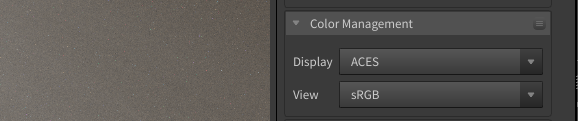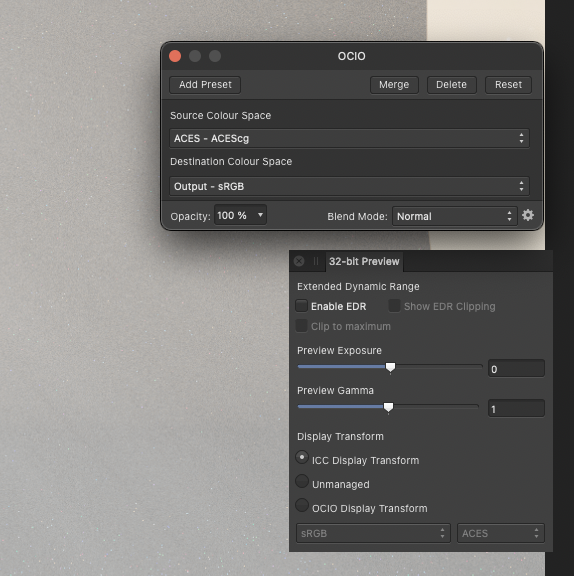OdFori
Members-
Posts
50 -
Joined
-
Last visited
Recent Profile Visitors
The recent visitors block is disabled and is not being shown to other users.
-
Hi, So in Houdini I render with Redshift in Aces. In the Post FX of the renderview a transform is applied: Turns out that (if OCIO installed), this transform is as well applied when I open this EXR in Affinity: According to the tutorials, I need to set it to ICC Display Transform, as to not be suprised when exporting. Okay so good. It looks now as it looks in Finder, a little less nice. But how do I get the proper transform back? The one in the RenderView, and in the default opening of that file in Affinity? So I get a proper export, viewable in Finder like I see it in those two? After switching to ICC, when I add an OCIO Transform with the seemingly proper settings, it gets totally different. Even worse than it is in Finder. Which settings do I need to apply? If you could help me gain a little clarity in this confusion that would be appreciated a lot. Thanks,
-
 OdFori reacted to a post in a topic:
How Can I Replace multiple images at once?
OdFori reacted to a post in a topic:
How Can I Replace multiple images at once?
-
 OdFori reacted to a post in a topic:
How Can I Replace multiple images at once?
OdFori reacted to a post in a topic:
How Can I Replace multiple images at once?
-
Walt, you are (always) the practical guy. A kind of caption obvious. I understand that. but I post this to bash the company tho and try to force them to make this better, roughly speaking. It takes thirty clicks in my stated example. Let's say I have 500 instances of the image. The only option then is to separate it into different files, and not use artboards, etc. Maybe I should go and do it that way as my primary workflow. But I like having different artboards. And all in one file, etc. I am still thankful tho for Affinity. Beats the hell out of Adobe.
-
In my case: That still replaces all the image instances of that file. You can't replace only of a selection of these. This is one big serious disadvantage of this software not being node-based. (like Fusion, ToonBoom Harmony, or Houdini) Let's say I have an artboard with 15 instances of one linked image. If if copy that artboard to make a variant of that artboard, or possible new version of that artboard, where that image should be replaced with a differerent image. How can you do it, without also replacing it on the original artboard? It doesn't seem possible. Frustrating, frankly.
-
 walt.farrell reacted to a post in a topic:
Hide checkerboard when using transparent document
walt.farrell reacted to a post in a topic:
Hide checkerboard when using transparent document
-
Yeah but the point is I want to keep transparent export. This is just a luxury/convenience feature-request/feedback. I know it's possible to disable the option or color the artboards. I can put it all on one layer and make a transparent export slice, I know.. But I believe you can't make multiple slices like you can on the 'top/root level' which is why I started using the Document Setup option and why this request started populating my mind. I think the checkerboard is annoying. edit: But yeah let's be pragmatic for now.. I think I'll use a global 'artboard' color to be able to quickly turn of the custom colour over the whole document (make it 0% opacity).
-
 OdFori reacted to a post in a topic:
Photo: Batch resize in half (x 0.5)
OdFori reacted to a post in a topic:
Photo: Batch resize in half (x 0.5)
-
 OdFori reacted to a post in a topic:
Content Overlay (Layer FX) - Less need to make Symbols!
OdFori reacted to a post in a topic:
Content Overlay (Layer FX) - Less need to make Symbols!
-
I did the test with picture frames and test images. Trying to mix the 'Lighten' with a 'Linear Light' on top with 58% opacity. Here's the sample file. The first is copying the layer, and then two different tries with the adjustment layer method. The middle one fails I think because the scope of the 'Lighten' does not hit to the background. didtestagain.afpub
-
Hi, I see that in Batch jobs you can resize by typing in only a width or only a height, and it will keep the aspect ratio, which is nice. I was wondering if it's also somehow possible to make all images half the size, regardless of the resolution or the aspect ratio of the images. Thanks for the help
-
 OdFori reacted to a post in a topic:
Export Persona in Publisher
OdFori reacted to a post in a topic:
Export Persona in Publisher
-
 OdFori reacted to a post in a topic:
Export Persona in Publisher
OdFori reacted to a post in a topic:
Export Persona in Publisher
-
 OdFori reacted to a post in a topic:
Content Overlay (Layer FX) - Less need to make Symbols!
OdFori reacted to a post in a topic:
Content Overlay (Layer FX) - Less need to make Symbols!
-
Haha Walt, u oldskool right? Appreciate that. I like to set up rough structures/compositions which I would like to improve incrementally with having to redo as little as possible while going into the details. That's a great tip Anon, It doesn't seem to exactly reproduce the same result as 'duplicating the layer/making a blendmode-varianced symbol of it on top', at least not in the way I tried it (regardless of changing the scope of the filter), I do not understand why, but I guess that's OK; this is no math we're doing here, that gives a lot of flexibility and freedom to try things out, without making symbols. Thanks.
-
 Jowday reacted to a post in a topic:
Content Overlay (Layer FX) - Less need to make Symbols!
Jowday reacted to a post in a topic:
Content Overlay (Layer FX) - Less need to make Symbols!
-
Hi, I've made this request before, but I'll make it again briefly because I think it's important. Why is there no 'Content Overlay' FX, like there is a Color Overlay and a Gradient Overlay. With Content Overal FX you overlay the content over itself, with a different blend mode for example, and opacity, maybe some transform/offset controls. This way you can mix blend modes without making Symbols all the time. What do you think? Thanks.
-
I am on Publisher 1.8.6 on macOS Catalina. It's just jpeg images. Have to make them linked manually.. Just also did a try to set it to 'Embedded' in Document Setup, and now it imports as Linked. (not so while "Resource Manager>Replace with") This bug is not there anymore with a new file. (same image) I'd like to keep this file tho (copying symbols and stuff from one file to the other goes sometimes with a bit of a hassle) so I'll keep an eye on the Resource Manager and switch back and forth. If any idea on how to fix it, i'd love to hear. 🙂
-
 OdFori reacted to a post in a topic:
Feature request publisher: Resource Manager: Relink to folder
OdFori reacted to a post in a topic:
Feature request publisher: Resource Manager: Relink to folder
-
 OdFori reacted to a post in a topic:
Feature request publisher: Resource Manager: Relink to folder
OdFori reacted to a post in a topic:
Feature request publisher: Resource Manager: Relink to folder
-
Hi guys, I like to use blend modes to experiment and get unusual looks. In the choice often tho I find myself doubting between two or more options, and end up mixing blend modes together to get just the right look. I do this by either copying the layer, or creating a symbol if I want to maintain edibility. And setting the transparencies of the layers with certain blend modes. The problem is that sometimes I find myself in a project where I want to do this for nearly every object.. and find myself in indecision because creating Symbols for everything just seems nuts, and not the right feature for it because in the project the object only is there once, just layered on top of 'itself'.. or in indecision because I every time have to decide if I need to maintain edibility for this object and thus create a Symbol... Is there a workaround for this? Otherwise maybe it could become an feature in the sense of an Effect? Just as you have a 'Color Overlay' and 'Gradient Overlay' effect (to which you can apply a Blendmode and Opacity), you can have a 'Content Overlay'/'Content Duplication' Effect. Currently in Affinity there are no effects that to can have multiple of like I believe is in Adobe software, but this would be one effect where that would be extremely useful. Any ideas or suggestions? Thanks 🙂