-
Posts
20 -
Joined
-
Last visited
Posts posted by Maserati
-
-
2 minutes ago, Alfred said:
It works for me, so I don’t understand why it still isn’t working for you! Try setting the blend mode for each of the two layers to ‘Normal’ before performing the subtraction: you don’t need ‘Erase’ blend mode for this, and it might just be messing things up.
Thanks for your help and patience. That didn't work either. Feel free to not even reply to this any more.
-
2 minutes ago, Alfred said:
Select the cross layer with the Node Tool and then tap on the ‘Reverse’ button on the Context toolbar. You should now find that the subtraction works as expected.
Unfortunately, this did not work for me: I did exactly as instructed and it again deleted both the cross and the skull.
-
7 minutes ago, muuzee said:
Thanks! I have done exactly that, but it just deletes both layers???
3 minutes ago, Alfred said:It shouldn’t do that! Can you attach your *.afdesign file here?
-
-
2 minutes ago, Alfred said:
Select the skull layer and the cross layer, go to the Edit (‘…’) menu and choose ‘Geometry > Subtract’.
Thanks! I have done exactly that, but it just deletes both layers???
-
So I have this cross I am trying to make become a part of the skull curve, so skull and the cross are all just one shape/curve, and so it has the same transparency as the eyes, nose and mouth have now. Presently, the blend mode of the cross is set to erase. I have tried selecting the cross and the skull curve and just hitting merge curves, but that just turns the cross white and you can’t see it at all. What am I doing wrong? Thanks!
-
Hello:
I have both Affinity Designer and Affinity Photo on an iPad Air (3rd Generation, 2019, 64 GB) running the latest version of iPadOS (14.4.1). Both apps frequently crash on me. I love the entire Affinity suite, and went ahead and added them on my Mac as they are invaluable to me. I am wondering what might be causing the apps to crash so frequently. To troubleshoot, I did a factory reset on my iPad and downloaded the latest versions of AD and AP, and also got rid of any other non-essential apps, so that my iPad is strictly for working with Affinity. But this unfortunately did not resolve the problem. Any insight into this issue is greatly appreciated.
-
Thank you. I will look into everything you said.
-
Hello. I am trying to optimize/speed up my website, https://bizzyboost.com. I've been using Affinity for iPad to try to resize, edit some of the images, but I know I am not doing it the right way. So, if you guys could explain to me in laymen's terms, step by step, how to accomplish the following, that would greatly help.
*On this report at GTMetrix, I keep getting horrible grades on the same images, which I've attached to this post for your convenience.
*The rocket was downloaded here, and the lightning bolt was downloaded here. I have tried downloading them in all available formats to get it right, but no success. I'm doing something wrong, and I can't figure it out.
*As you can see, the rocket image is huge; but on my website I don't need it to be that big. If you look at the first page of my site, you can see that resized significantly. Same with the lightning bolt. I'm just using it as a small logo at the top.
*How exactly do I go about editing/cropping/scaling these images in Affinity for use on my website. Ideally, I would love to have the rocket image be resized in Affinity to the exact size I need it to be on my site, and the same with the logo. Without losing too much quality.
Thank you for your time and attention.
-
Sure does help. Thanks a ton.
-
Hello,
I am wondering if I can use Affinity Designer for iPad as a photo resizing tool. As in, just importing or placing an image and then resizing it and nothing else. This would be great and save me lots of time. I build websites and am constantly having to resize images using other means. All images that I would resize using Affinity would be for web use only. So, can someone explain the best route for this, step by step? Thanks. -
10 hours ago, Dan C said:
Hi writesync

You shouldn't, but this usually depends on the origin of the SVG. For example I visited https://freesvgdesigns.com/ and downloaded an SVG file from here. This downloaded as a .ZIP file, provided you're running iOS 13 then Files can automatically unzip this file, if you're using an earlier version of iOS you'll need to download a separate app to unzip the file.
Once unzipped, the SVG can be selected in Files and you can either drag and drop the SVG from Files directly into Affinity, or alternatively from within the Affinity app press the new document + icon and select Import from Cloud. Now navigate to the folder location where the SVG has been saved and open the file from here.
I hope this helps!
Yes, it helped! Thank you. I didn’t know iOS could do that.
-
Hello. Can someone please explain to me how to download an SVG file to my IPad and then import it to Affinity Designer? Do I need special software (besides Affinity) to be able to download SVG?
-
-
Thanks a lot. I’ll give it a shot
-
Just now, Friksel said:
You just have to add a curve to shape the text-curve. You don't need to have the curve itself having a border nor a fill. This way you can do exactly what you're after.
Okay, so how do you add a curve?
-
Right. I watched that video earlier. That process, as far as I can tell, which unfortunately is not very far at all, pertains to adding curved text to a shape you already have, whereas I just want to curve the text by itself. I am sure the vid somehow relates to this, but I cannot figure it out. So, if you or anybody else could walk me through the process step by step, that would help. Assume when explaining things to me that you are talking to someone who knows close to nothing about Affinity. Thanks.
-
Is it possible to change the color of a PNG (text) image I have added to a document in designer? I mean, a straight color change: for example, if the color of the text is black in the image, can I change it to blue. And if so, how? Thank you in advance for any help.
-
Hello, I am brand new to Affinity and love it. However, I’m am driving myself crazy trying to figure out how to do something that is probably very simple. How do I curve text similar to the way it is in the attached image? What I am trying to do is simply create a T-shirt design, all text, no images, and I just want to curve the text. Thank you in advance for any help.






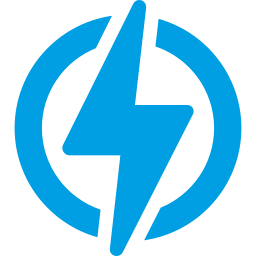



Merging curves and maintaining transparencies and blend modes
in Pre-V2 Archive of Affinity on iPad Questions
Posted
Worked perfectly! Thank you so much.