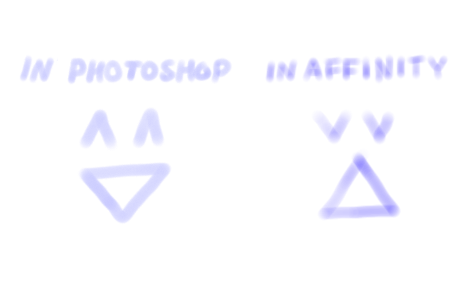AngelHeart
Members-
Posts
10 -
Joined
-
Last visited
Recent Profile Visitors
The recent visitors block is disabled and is not being shown to other users.
-
Bug: Paste pixels does not always align with pixel grid
AngelHeart replied to AngelHeart's topic in V1 Bugs found on Windows
It doesn't matter if I have 'Move by whole pixels' selected or not. I get the same behaviour when pasting. bugBlurryPaste2.mkv -
Despite having 'Force pixle alignment' activated, normal paste does not always align with the pixel grid. Same for Special Paste 'Portable Document Format' and 'Serif Persona Node' Special paste 'PNG and 'Device Independent Bitmap' seems to always align. To reproduce: - Create a document - Check that 'Force pixel aligment' is active - Draw a sharp figure in a new pixel layer. - Press CTRL-C to copy. - Zoom into a small region of the canvas - Press CTRL-V to paste The resulting figure now appears blurry for me, but can be alligned correctly if I move it with 'Move by whole pixels' is deactivated. Please see the attached clip. When 'Force pixle alignment' is activated I expect the result of pasting to always be aligned. I believe this is why some users in the forums complain about image deteriation while copying and pasting. It is quite hard to fygure out why your image deteriating because of this and how to avoid it. I am using Affinity Photo 1.10.4.1198, win10 and this happens regardless if I use hardware acceleration or not. Thanks! bugBlurryPaste.mkv
-
Bug merging down a child layer to another child layer
AngelHeart replied to AngelHeart's topic in V1 Bugs found on Windows
Thank you! Much appreciated! 🙂 -
Bug merging down a child layer to another child layer
AngelHeart replied to AngelHeart's topic in V1 Bugs found on Windows
It is hard for me to believe this behaviour would be by specification. This is not how Photoshop behaves, and I can't imagine anyone would expect or want this to happen when they perform a 'Merge down' command. It is also quite devious since it destroys the child layer whithout it being clearly visible. It took me quite some time to discover and figure out what had happened. Grouping the layers doesn't help me because I want the parent layer to act as a clipping mask. The obvious workaround is to release the two child layers before merging them and then add the resulting layer as a child layer to the parent layer. But that's a hassle when working with multiple child layers and ofc, it requires that you know about this weird behaviour. I bet this problem has annoyed a lot of users whithout them being able to pin down the problem. -
Hi! If I right-click a pixel child layer and select 'Merge Down' to merge it to the next child pixel layer, it does not only merge those two layers, but also include the content of the parent layer into the resulting new child layer. What I expext is the two child layers to merge without content the parent layer. I hope you can fix this issue since it has caused some trouble for me. To reproduce: - Create a document - Create a pixel layer - Draw a circle in that layes - Create another pixel layer - Chose another color and draw something overlapping the circle - Make the new layer a child layer to the circle layer by dragging it onto the circle layer name - Make sure the child layer is selected and create another child pixel layer. - Select a new color and draw something in it. - Now right click the latest created child layer and select 'Merge Down'. The result I get from this is the content not only from the both childlayers merged into one child layer, but also the content in the parent layer added to it. Please see the attached clip. I am using Affinity Photo 1.10.4.1198, win10 and this happens regardless if I use hardware acceleration or not. Thanks! bugChildLayerMergeDown.mkv
-
 SrPx reacted to a post in a topic:
Wriggly lines when zoomed out (Huion tablet)
SrPx reacted to a post in a topic:
Wriggly lines when zoomed out (Huion tablet)
-
Missing transparency protection function
AngelHeart replied to Michail's topic in Feedback for Affinity Photo V1 on Desktop
I am considering moving over from Photoshop, and I am astonished this feauture is missing. It really messes up my workflow. Locking transparancy on layers is heavily used by Youtube speedpaiters, so I believe it is commonly used by photoshop artists. I hope this will be added soon. -
There was a .afphoto file attached to the first post, but ok, here are some screenshots. First image is when I have drawn some red lines at zoom rate at 50%. Second image is after setting zoom at 100% and drawing some blue lines. The blue lines are ok, but red lines are wriggly as you can see om the zoomed in image.
-
 SrPx reacted to a post in a topic:
Wriggly lines when zoomed out (Huion tablet)
SrPx reacted to a post in a topic:
Wriggly lines when zoomed out (Huion tablet)
-
Hi, I am evaluating your software and are using the latest trial version. I am using - Win 10 - Tablet: Huion Kamvas GT-191 I have noticed that brush lines get very ugly if drawing while zoomed out. Lines are ok while drawing at zoom rate 100% or more, but become wriggly if I draw them while zoomed out (for example at 40%). See attached image. I can work around this by using the stabilizer but that should not be nessesary. I don't have this problem in Photoshop and I do not use stabilizer in Photoshop. wrigglyLines.afphoto