
Hellmans
-
Posts
9 -
Joined
-
Last visited
Posts posted by Hellmans
-
-
Hi Jennifer!
It's fixed, yay!
So I got in touch with Affinity and they explained as so;
"As you have some transparency applied to the drop shadow and as PNG files support transparency, it's keeping that when exported to PNG. I expect i get is exactly what i see in Designer. JPG files don't support transparency, so it just uses a solid fill which give the drop shadow more of an effect when exported. If you edit the Drop shadow and increase the Opacity to closer to 100% you'll start getting a darker drop shadow and that will be kept on export"
Yep! That simple haha.
Thanks everyone who responded, I really appreciated all the tips

Stay safe,
Helen xx
-
Thanks Jennifer.
Ok brill, I will try your way and see if I can get it to work, thank you!

As far as I'm aware, I should have the latest retail version. There doesn't seem to be any updates available so fingers crossed!
Just going to have a go at this shadow thing now!
Thanks again,
Helen xx
-
On 5/13/2020 at 7:42 PM, jmwellborn said:
Welcome @Hellmans! I am a MAC user, but the process should be the same. Although I note that you seem to be using a Beta build (Designer 1.8.3.641)? I may be mistaken, but have you tried upgrading to Designer 1.8.3 Windows release build? Anyway, I have tried several ways to export a PNG of text with a shadow, and have had no problem with the shadow at all. The only difference in the result is what I choose in the "Area" box for the export settings. I have attached a very rudimentary demonstration of what I did. I couldn't put a green rectangle under version 1. because the Forum software wouldn't allow that large a file. Needless to say, the words "drop shadow" and their shadows were surrounded by a white rectangle on top of my green one.
Could you try placing your text and shadow on a transparent background and see if that helps?
Hi jmwellborn!
Thank you sooo much for going over this all with me.
However, I don't feel as advanced as you lol. I don't know which version of Affinity I'm using, I just downloaded the one for Windows from their site.
Also, I only have the option to export a PNG as a 'whole document' and nothing else

I think I'll just copy and paste the text and move the duplicate behind the 'main' text and then reduce the opacity by 50% and see if this works instead

Thank you so much again,
Helen x
-
On 5/12/2020 at 9:36 PM, telemax said:
Hi
It works for me. Designer 1.8.3.641
Does this happen with one file or all of them? Try create similar effect in a new file on other object.
Thanks Telemax!
I'll try it with a new design and see if I get the same issues.
Thanks again,
Helen
-
Hello all,
I am struggling to export a design (in Affinity Designer) with drop shadow.
I have text with the effect 'outer shadow' which looks great however, when I export this as a PNG, it is no longer there!?
The file dimensions (if you need to know) are 7632 px by 6480 px in 300 dpi.
I simply select 'export' and click PNG but don't have many options. I'm just leaving it as PNG. Not sure what PNG-8 (dithered) is or if that will make a difference?
I'm using version 1.8.3.641
Please help! I can't see what I'm doing wrong?
Thank you all in advance

Helen x
-
@Leigh Ooo Hang fire! I think I've fixed it!
 Will shout if I have any more issues.
Will shout if I have any more issues.
But thank you so much for your kind offer to help!

Have a fab weekend,
Hels x
-
@Leigh Thank you very much! Just done this for you

Much appreciated x
-
I too am getting exactly the same! Trying to upgrade to the new 1.7 (using Windows 10) however, it seems to be doing something with .Net!? Then I get this message;
When I go into the Affinity programmes, it just keeps asking me if I want to upgrade!!





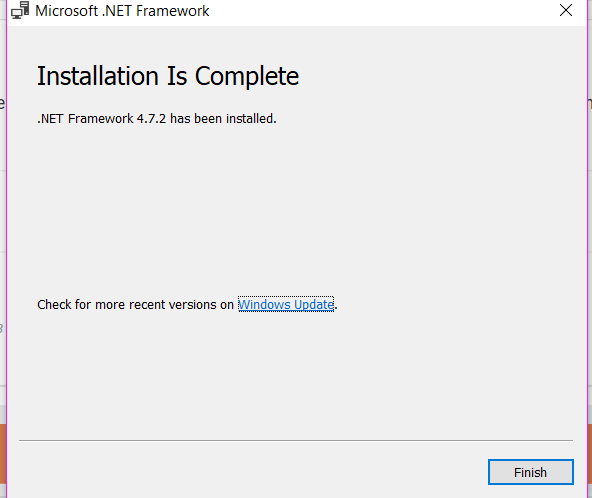
Affinity photo crashing and not responding
in V1 Bugs found on Windows
Posted
I too am having the same issues. My Affinity Photo will crash within first few minutes of working - usually have a 'not responding' message or sometimes I don't even get that and it just closes itself mid project too!
Here is a screen shot if this helps. I'm on Windows 10 but due an upgrade to Windows 11 which I'm a bit dubious to do. I haven't downloaded any new software so can't explain why Affinity Photo is suddenly doing this.
Any help will be much appreciated! Thank you, H.