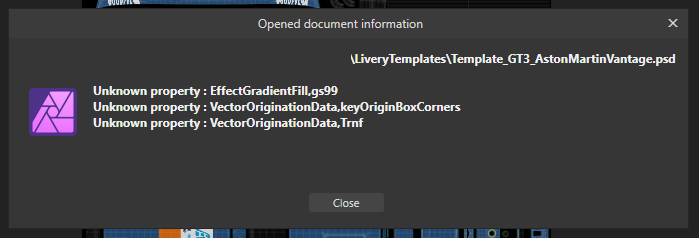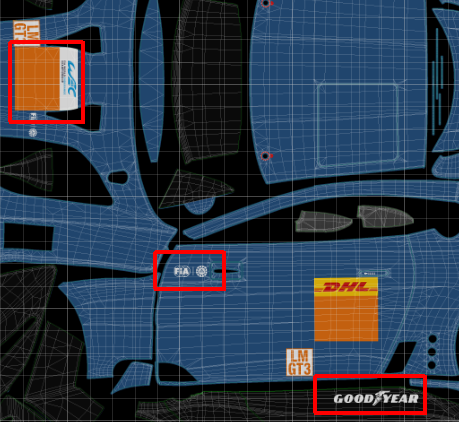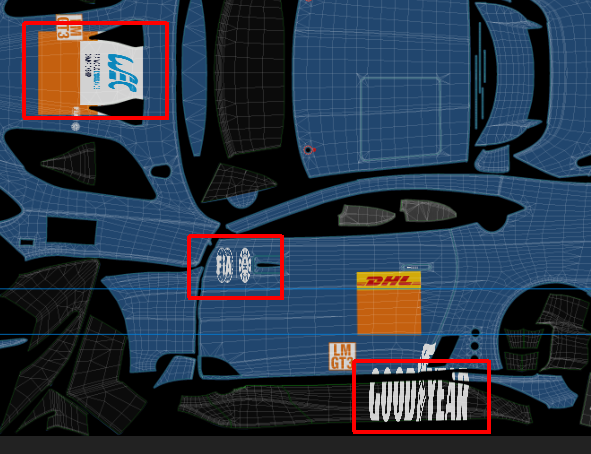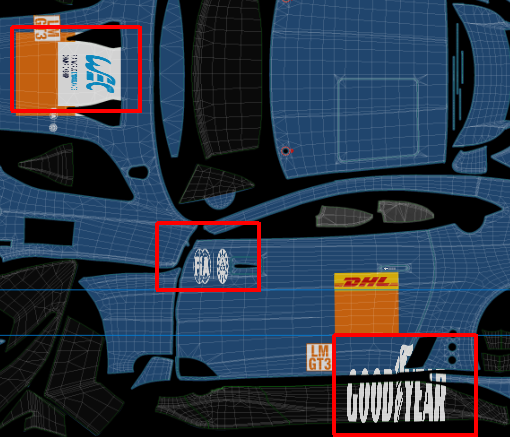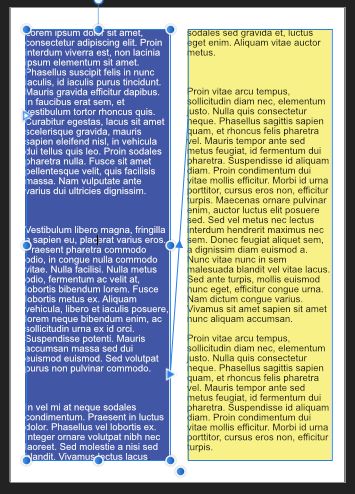-
Posts
34 -
Joined
-
Last visited
Everything posted by trichens
-
There are two issues here then. 1. that Smart Objects go wrong when imported with the option enabled. 2. Publisher doesn't appear to have the Smart Objects option available.
-
Good point Carl123 - Publisher DOESN'T have an option that both Photo and Designer have... And that is "Import PSD smart objects where possible" So it goes wrong with that enabled.
-
Hi. I can't find this anywhere else. Importing a PSD file with several layers in Designer, Photo and Publisher. All three give the following warning/error message (this from Photo of course). When the file is loaded into Publisher it correctly shows this area. However in Photo I get this And in Designer I get the same issue. Any suggestions for fixing this or is it an import bug in Photo and Designer?
-

How to standardize texts
trichens replied to Nielsllslsl's topic in Pre-V2 Archive of Desktop Questions (macOS and Windows)
You could also check to see if the Ignore Baseline Grid option is turned off/on on the text frames. -
Perhaps I didn't explain properly. So I have two linked text frames. One has a dark background so requires light text; the other works with black text If I add extra text into the left hand frame the text flows over to the right frame but it's still white. If we can assign a style to the text frame then this would cause the text formatting in that frame to change automatically
-
I can't find this anywhere... but perhaps I've been searching for the wrong thing. I'd like to be able to apply a text style to a text frame in Publisher Why? This is so I can have a coloured background with a text frame but the subsequent linked frame may have a different colour background. So let's say you have a page which has the left hand side a dark blue and on the right it's white. The text that is on the left side of the page would have to be white while on the right side it would be black. So you place a text frame over each half of the page and have them linked. You assign one format to one frame and a different format to the other. When text is added it, flows across the frames and on the left frame it's white text and on the right it's black text. If you add text to the first frame the text is reflowed into the second frame and changes colour. Is this possible now?
-
So... we have an imge that opens OK in Affinity Photo? And the original image is OK? The calendar software is extremely unlikely to be reading the native Affinity file format, so the image must be exported to a JPG, PNG or suchlike. Do we have a hidden layer in the Affinity file that shows up on the exported raster image due to any flattening process?
-
What I can't yet figure out is why the margins on page 6 are wrong. The inner margin is set to 0.5in and should be on the right, but in your file it's on the left. On pairs of pages we should have the inner margin in the centre - or on the right for even numbered pages and on the left for odd numbered pages.
- 20 replies
-
I think you are confusing margins and bleeds, Jessyca. The bleed is only used to allow for the cropping of the paper not being exact. If the crop was out by 0.050in then without a bleed you'd get a white edge on the page between where the image ends and the paper is cropped. The bleed area allows for this. For the allowance required for the coil binding you need to set the margins so that you don't use that area for anything. And as LondonSquirrel says the issue is with page 6. If you look at this you have a layer named Master Page; just delete this layer and you should be OK
- 20 replies
-
OK, turn on crop marks when you create the PDF file. You'll see that these are positioned so that the pages will be cropped correctly. Most printers only require 3mm or 0.125in bleed so the 0.5in inner bledd doesn't have to be that large. This should allow you to get the file exported for printing OK. Not sure what's causing the crashing yet though.
- 20 replies
-
Hi Jessyca, Can you create a simple four page export PDF file - just front and rear page pairs which I'm hoping won't disclose anything sensitive? Upload that so we can see what the output is with the bleed? This will show what happens when you have facing pages turned on.
- 20 replies
-

Publisher is crashing since the 1.10.0 update
trichens replied to Robert V's topic in V1 Bugs found on Windows
I've had some crashes in 1.10 as well. It seems to be a return of the issues we had a few versions ago when modifying tables. I was just editing some text when all of a sudden I'm looking at the Windows Desktop and Publisher has vanished 😒 Reopen Publisher and was offered a file to restore which worked OK with only a few edits missing. Made same changes again with no issues -

Can't save affinity files after downloading 1.10.0
trichens replied to Androsaur's topic in V1 Bugs found on Windows
I've got exactly the same issue. Have been working on a file with no problems since upgrading to 1.10 and suddenly can't save. If I attempt to save as a new file I get a zero sized file created. Reopened the previous version of the file OK. Have redone the changes and the newly updated file is OK. Fortunately I do make regular backups but it is a bit of a concern as if it's some sort of file corruption occuring when working with files created in 1.9 then that would mean that I would have to recrete the templates from scratch in 1.10.... and if it's not a problem "caused" by working on 1.9 version files then it's likely to reoccur The files have NOT been working on using any of the beta versions; only "proper" releases. The afpub files come out at around 165Mb to 180Mb. I would attach one but the current versions are OK. Is there some error log that Publisher produces that would be of help?- 48 replies
-
- saving
- affinity publisher
-
(and 1 more)
Tagged with:
-
I'd suggest that you could look at using mulitple tables stacked on top of each other. I do a table that has alternating coloured lines for each row - so that's one table and I just select alternate rows and change the colour - in theory you may only need one column?? Text is in a duplicate table where the rows have a transparent background. I have a third table between the two so I can change the colour of individual cells
-
The issue here is the differences between Unix and Windows and they way they handle C/R and L/F use. I use SublimeText ot Notepad++ for all my text editing and that does a soft-wrap at the end of the "on-screen" line - I can set this wrap at a particular character. The files it produces have no line breaks in the text unless I actually ask for one by pressing C/R ( and/or L/F). The problem you have with your vi edited files is that you are manually adding a L/F - and I'd imagine a C/R - at 70 characters - so this gets picked up as the end of a paragraph. What happens if you carry on typing without adding a line break? The only time in recent years - and that was around 20 years ago - I have come across this before the editor was breaking the lines at around 60 characters and when the resulting file was loading into other applications we got a C/R and L/F and so a new paragraph. We had to do a find and replace to get rid of then. If you are using Unix type tools can you run the text file through sed or similar to remove the extra C/R characters? There's a unix2dos tool that may produce a suitable files or you may find vi can do this with the following from the vi command line :%s/^M//g
-

Spellynge Boke
trichens replied to Randolph's topic in Pre-V2 Archive of Desktop Questions (macOS and Windows)
Well you can use the Ignore Spelling option which appears to add the word to the current file "dictionary" but not to the overall system dictionary. Just tried this and it will not highlight my spelling mistakes in the file where I have set them to be ignored, but when I open a new file and enter the same mispelled word it gets highlighted as being wrong. Will this achieve what you need? -
I'd really like to be able to link to other APub files - not merge - and although the merge process may perhaps work for a book, it doesn't work for me. I create matchday programmes for a local football club and I create each article as a separate APub file and then export as PDF. The final completed programme is assembled into a single APub file from the separate PDF files. Some pages like adverts don't have to be changed often, but others get changed for every programme I produce. For example a league table will change every issue, so I just remove the PDF for that page and drop in the new version. Page numbers exist only in the master pages for the combined file. I can then reorder pages or move things around as required, and apply or replace the required master page(s) for each section or page when I have finished. It seems to work OK; when we have matches rearranged I may have to produce three or four new issues in just ten days or so and the above allows me to do this quite quickly.
-
Very true Walt. But having corrected everything, or accepted that the errors can be ignored, you can't continue directly on to the Export dialog. When the export process runs and it finds problems, it will offer the option to either view issues, ignore them or cancel, but having selected review you then lose the option to ignore if it's actually OK. I'd just like to review the issues, say "that's OK" and hit an Accept and Continue button on the Preflight dialog.
-
After a search I can't see this mentioned in any other topics - sorry if it's there and I've missed. When I export to PDF I may get the Preflight dialog pop-up listing any issues. It's likely to flag up spelling mistakes that aren't actually mistakes - just not in the dictionary - and also items that don't affect what's going to be output. However having checked through these and decided that they are OK, I have to close the Preflight dialog and re-export which re-does the preflight process. I can then skip viewing the Preflight dialog and continue but... Could we not have a "Accept" or "Continue" button on the Preflight dialog itself which will just proceed directly to the Export dialog if we aren't going back to make any changes? Or is this already possible and I've just not spotted it?
-

DAM - What are people using?
trichens replied to Noj's topic in Pre-V2 Archive of Desktop Questions (macOS and Windows)
I've been using Eagle ( eagle.cool ) recently. It handles Affinity files and shows the file previews OK. Allows me to group together all the files from anywbto Seems to support most files I use but strangely doesn't include LibreOffice files like odt format -

Table management
trichens replied to sixty12's topic in Feedback for Affinity Publisher V1 on Desktop
The issue I had with working that way was that it wanted to keep the overall table width the same, so when you got to the last column it would usually be too wide. If you then adjust the table to get that last column right it would change all the carefully adjusted columns to the left so as to keep the same proportions. So you then have to go back and resize them all again. And if i recall correctly going back to insert another column was a nightmare because it doesn't resize the table - it resizes all the colmuns to fit the new one in. Something to watch out for though is that if the "early" columns need to be wider than the default values you'll have to adjust the "later" columns first otherwise you'll have issues trying to change the widths. You just need to experiment a bit to find what works for your particular layout. I had two tables laid over the top of each other. The first had 17 columns and the second 34 columns underneath. They have to be the same overall width so that I can have text in the first table and the second has two coloured cells as a backgound for each of the top table so I can have two colours behind the text. Worked OK when I got the calculator out to do the design on paper before opening the software.