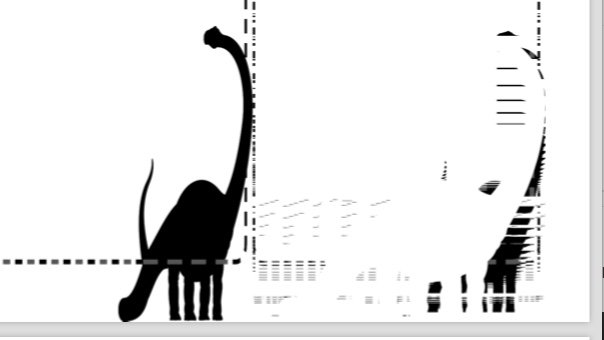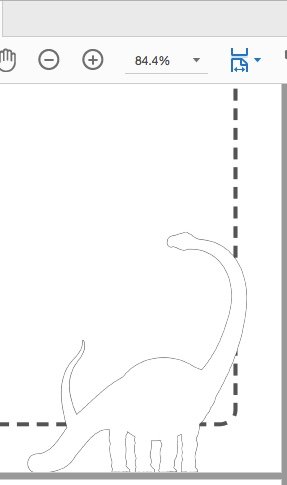KJV1611
Members-
Posts
15 -
Joined
-
Last visited
Everything posted by KJV1611
-
I was using baseline grid with snapping tools on to align lines where I wanted them. I noticed it also snapped text numbers that I already had written before enabling snapping. I turned snapping off since I was done aligning everything else where I wanted it but it kept the numbers in the same unpreferred snapping position. I noticed if I turned baseline grid off then it did go to the proper location where I wanted it. Is that by design or is that a bug? My assumption was that if I turned snapping off it would have gone back, regardless if I had baseline grid on. If its how it's supposed to be, then would I just want to use the baseline grid on the things I intentionally want moved, but then turn it off when I want to get certain text to position how I had them dragged?
-
Thank you! That fixed it! How were you able to tell that it was a transparency issue when the "layers" section does not show anything unique applied to it? I knew it was transparent as I did see things behind it, but I didn't know it was because I accidently set a synchronization with creating shapes to be transparent.
-
In a document I'm in when I create a shape it auto fills it in as a gradient, and it won't allow me to remove gradient when I go to FILL, nor if I go to GRADIENT to try to remove the gradient. I have a big document file this is happening in, but for the attached file I just duplicated the document and deleted all the pages. And the issue is reproducible. If I actually create a new document from scratch it doesn't do this but I definitely don't want to redesign all the work I did, so I really just need to figure out what I'm missing, whether it's a setting or something else that's causing this, or if it's a glitch. I'm running Mac OS 10.13.6, i7 2.7 ghz with 16gb ram. Glitchy Forced Gradient.afpub
-
Ok! Looks like I figured out how to keep the white by changing the stroke color instead of using an "overlay." And looks like I figured out my main issue with how I was working things as well. Looks like I just need to change old habits. I always used Affinity Photo to make covers for books, but I noticed with my logo that it would not print out as clean as I wanted to. I just opened my Affinity Photo file in Affinity Design, added the logo, exported as a PDF and it's showing it very clean! I then tried using Affinity Publisher, added the logo, exported as PDF and its showing it really clean and not pixelated. Should I always be using Affinity Publisher to do my covers now? I always used Affinity Photo as I was using that before Affinity Publisher came out. I then began using Affinity Publisher for the interior pages content, but didn't think of changing to that for the cover. But thinking about it now, Publisher would be a better choice to use for covers than Photo would be right?
-
Walt, I'm having same type issue, but it did make a difference in how it was viewable in a PDF and how it printed. 1.) Last year I was adding a logo that included both graphic and text to the back of a book I published, and it showed up pixelated on the edges in PDF and when printed. I used Affinity Photo. I then did something between copying over file from Designer to Photo, but I don't remember what, and it then had clean edges in the PDF file and then when printed on the cover of the book. When I went to reopen the file this week it showed it all blurred out and saying resource could not be found. I thought I did it embedded and not linked, so not sure why that's happening. Nevertheless, I can't reproduce it to work again, and I want my logo to be clean around the edges when printed, not pixelated. 2.) I do have an original EPS file of the graphic as well, but want to change it to white and do so by doing a color "overlay" on the layer. But when I export it as a PDF it puts the color back in.
-
Are the View and Zoom Tool shortcuts not working? According to the Work Book double clicking on the hand should Zoom to Fit but it just zooms to an up close area. And double clicking the magnifying glass should zoom to 100%, but it just zooms close up like the view/hand tool. Using 1.8.6 Affinity on Mac OS 10.13.6.
-
Is Synchronise Defaults globally not working yet? When I try to save a default for text it does not remember it when I create a new document. The document based defaults are working for me if I stay in the same document. But reading the WorkBook it looks like going to Edit and then Save is supposed to make it work globally when creating new documents. Not working for me. I'm using Affinity Publisher 1.8.6 on Mac OS 10.13.6
-
I see that I made a mistake in the original white logo being a PNG. I forgot that one was designed for web, not print. However, when I take the vector file, the one that is colored currently, and convert it to white and as a PDF, it likewise lowers the quality when I open the PDF. I have all compression turned off as well best I can tell. I didn't realize I had the files linked. I thought Affinity Photo only did images embedded (not linked), and that it was just Publisher that allowed for link. I'm not seeing how to change it in Photo if there is such a way.
-
I printed a proof of a book and noticed the text on my vector logo is actually pixelated. I've tried adjust a few of the tools but still haven't been able to get it to produce smooth text when converting it white, then as a PDF. I've been able to convert the color version of the logo to PDF and it remain smooth. But when I do a white overlay or mask does over my logo and then convert it to PDF, it is pixelated. I've tried working on it in both Photo and Designer.. What setting am I likely doing wrong that results in the text not being smooth? I've tried not rastering it but no luck. testfile.afphoto Dinosaur with Color working, but not white.pdf
-
PDF render error on export - not filling areas correctly
KJV1611 replied to howardgrigg's topic in V1 Bugs found on macOS
Is this related to the bug others are mentioning? The extra detail on the inside of the image is not rendering when exporting as a PDF. This is an image that was a colored graphic, but I converted it into a coloring book image by following the steps in this Affinity training tutorial on transforming image into pencil drawing. https://www.youtube.com/watch?time_continue=179&v=AesJUS2yO2c&feature=emb_logo Also, when I try to open it with Mac Preview, it's all jumbled up. I'm using Affinity 1.7.3 with Mac 10.13.6. -
I've spent a lot of time twice trying to refine a selection and then accidentally pressed another key ("p" the first time, "escape" the second time) and then it messes up the entire selection refining that I had done, and it wouldn't let me UNDO to go to how I had all my current refining already done. Is there some way, somehow, where I could have gone back to the refining I had? If not, could you design a feature to be able to? I was so sad that all the refining I had spent 40 minutes doing get reset. I'm using the Mac version. Thank you! Jason
-
Linking Text Frames
KJV1611 replied to KJV1611's topic in Feedback for Affinity Publisher V1 on Desktop
Oh thank you! I kept on trying by dragging the arrow to the next text box. I thought that's what the video tutorial said to do, but I went and rewatched it, and it didn't say drag, just to select. So my mistake. Thank you! Now how would I design a master to have a text box frame to perpetually link text frames to all the next pages so I can just type as if I'm typing a book? -
It won't allow me to link text frames to auto flow. It shows a red eye next to the area as well, instead of blue like the tutorial shows.