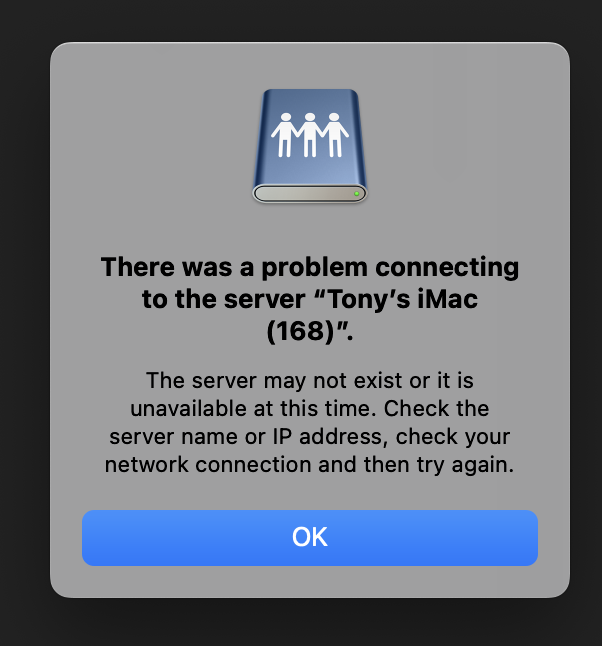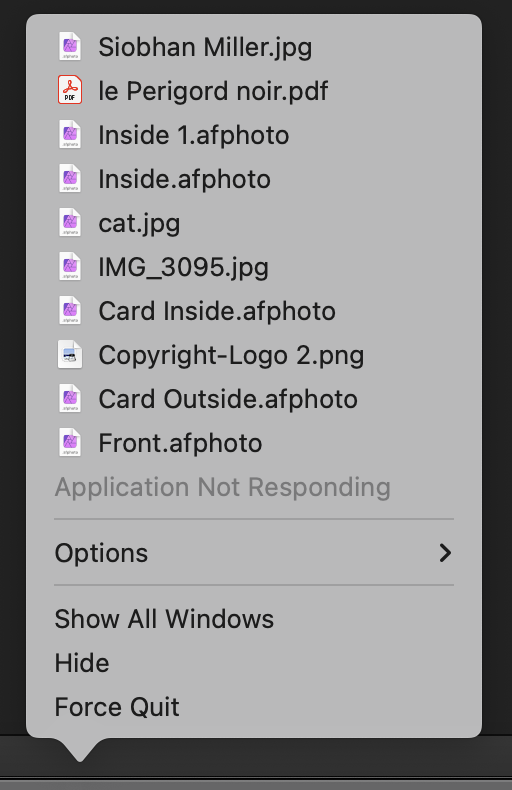ElBeardo
Members-
Posts
15 -
Joined
-
Last visited
Recent Profile Visitors
The recent visitors block is disabled and is not being shown to other users.
-
Using Affinity2 on my mac does not work as it keeps looking for another Mac I no longer have. Keep getting message There was a problem connecting to the server “Tony’s iMac (168)”. The server may not exist or it is unavailable at this time. Check the server name or IP address, check your network connection and then try again. When I first started using Affinity the Mac168 was my main computer networked with a second Mac. Mac168 stopped working and was removed from my network I now have only one Mac. I have no problem running Affinity1 on my remaining Mac but ever since Affinity 2 came out I have not been able to get it to work. Every so often I search to see if I can find anything that may be causing the problem but so far no success Has anybody had the same problem and have a solution
-
Affinity Photo 2 Crashes when Trying to Open a Photo
ElBeardo replied to ElBeardo's topic in V2 Bugs found on macOS
Let me explain in full, hope it is not too long winded. I have 2 iMacs, an old iMac27 bought in 2011 and runs High Sierra, and a 2019 iMac that runs on Monterey. The iMac 27 is mainly used for my photographic work, and has an external hard drive which is used exclusively for photos both those downloaded from cameras, phones, etc and processed one. The two iMacs communicate with one another and files can be shared between both of them. When I obtained Affinity Photo 2, I couldn't put it on the iMac27 due to Operating System compatibility so I put it on to the 2019 iMac. I downloaded photos to it over the network from the iMac27's External photo hard drive and after processing saved to that drive as well. Last week the iMac27 failed and currently I cannot boot it up. I have now connected the External Photo Hard Drive to the 2019 iMac. Using Affinity Photo 2 when I try to Open a file on this External Photo Hard Drive I get a continuous circling coloured circle, and then after a while I get a message box saying Server can't be found (see attachment). If I click on the Affinity Icon it tells me that the Application is not Responding and I have to Force Quit (see attachment). It is obviously seeing the file to be opened because if I try to open an .af photo created in Affinity Photo 1 I get a message telling me that after editing I wont be able to use in Affinity Photo 1 again (see attachment). I have some photos on the 2019 iMac's internal drive and exactly the same thing happens if I try to open one of them. Using Affinity Photo 1 on my 2019 iMac I can open and process photo files from both the connected External Photo Hard Drive and the iMac's internal drive with no problems. I hope this explains more fully the problem but if you want an further info please contact me -
When I first installed Affinity Photo 2 I had 2 iMacs connected on a network. I could only install Affinity Photo2 on one of them as the other is an old machine running High Sierra. When using Affinity Photo2 I was downloading/saving photos from the High Sierra iMac. Recently the High Sierra iMac has failed and so is no longer on the network. Now when I try to open a photo I just get the circling coloured wheel and when I investigate it says Application Not Responding. I force Quit. I then get the message "There was a problem connecting to the server “Tony’s iMac (168)”. The server may not exist or it is unavailable at this time. Check the server name or IP address, check your network connection and then try again." The only response to this message is OK. Tony's iMac (168) is the iMac that has failed. Please advise
-
I'm getting very frustrated with this, I'm trying to line up objects an exact number of centimetres apart. It is time consuming making sure you have got the exact in-between mark. Really puzzled as to why divided into 4s in the first place.
- 7 replies
-
- all applications
- designer
-
(and 3 more)
Tagged with:
-
Full Image Not Displayed
ElBeardo replied to ElBeardo's topic in Pre-V2 Archive of Desktop Questions (macOS and Windows)
Thanks R C-R This has solved my problem too. It appears that the default is Apply Lens Correction, had never looked at this before. -
Full Image Not Displayed
ElBeardo replied to ElBeardo's topic in Pre-V2 Archive of Desktop Questions (macOS and Windows)
Hi stokerg Camera is Canon 5D IV, I've attached RAW file in question. I've also attached screen dumps of Affinity after having loaded the RAW and JPG version of the same file. _29A3523.CR2 -
What am I missing, I'm fairly new to Affinity, this morning I noticed when I loaded a RAW Canon image into Affinity the whole image is not displayed. I noticed it because an image I loaded has a figure in one corner. In affinity only part of this figure is displayed. Having noticed it with this I've tried several other images with the same result Just as puzzling is that looking in Canon DPP4 the image size is said to be 6720 x 4480, but the reduced size in Affinity is said to be 6744 x 4502!!!!!! I have my camera set to store both a RAW and JPG image, if I load the JPG image into Affinity I get the full image and Affinity says its size 6720 x 4480 Is there something Ive missed? How do I get my full RAW image into Affinity.
-
Clipped Shadows
ElBeardo replied to ElBeardo's topic in Pre-V2 Archive of Desktop Questions (macOS and Windows)
Thanks MEB, I have found out that adjusting the Blackpoint does show clipped shadows, but I would have expected the Exposure and Brightness to show the clipped shadows in the same way as they show clipped highlights and tones. So you are saying Affinity is working the way it was intended. Thanks for reply -
Sorry for being a nuisance am just trying to learn Affinity. I may not be understanding something correctly with the Clipped Highlights and Clipped Shadows in the Develop Persona Exposure Section. If I open a RAW file and set the clipped options, I would expect that as I pull the Exposure Slider to the right for the image to brighten the clipped highlights to go red. If I do the opposite and pull the Exposure slider to the left I would expect the image to darken and the clipped shadows to go blue. This doesn't happen sliding to the right the clipped highlights go Red, but if I slide to the left the image just darkens and no clipped shadows are shown, even when the image is completely black. Is this what is suppose to happen? I have found by experimentation that the only one of the Exposure sliders which shows Shadows Clipping is the Blackpoint slider, whereas the Clipped Highlights and Tones are shown on all 3 of the Exposure sliders. Am I missing something?
-
 firstdefence reacted to a post in a topic:
Duplicating and Tiling
firstdefence reacted to a post in a topic:
Duplicating and Tiling
-
Duplicating and Tiling
ElBeardo replied to ElBeardo's topic in Pre-V2 Archive of Desktop Questions (macOS and Windows)
Firstdefence, Thanks for that have tried that and it works very well. -
I'm new to Affinity and having used Photoshop for many years I'm trying to discover how I do things in Affinity. Two things that I use a lot and can't find an equivalent to are Duplicating and Tiling. I do a lot of experimental work, so I use the Photoshop Image-Duplicate to create a new image which I work on. I may do this several times producing several images. I then use Photoshop Arrange-Tile to see the results and compare to choose which I like best. The only way I can see of duplicating an image is to Save As with 2 different names, unless I'm missing something. Again, unless I'm missing something, I don't think Affinity can display more than one image at a time. Question is if you have produced 2 versions of the same image what do you use to compare them?
-
Drag and Drop From Finder
ElBeardo replied to ElBeardo's topic in Pre-V2 Archive of Desktop Questions (macOS and Windows)
Thanks for that R C-R, I have to admit I've never come across it before and have been using Macs for 8-9 years, but am pleased that article says it is not well known. -
Drag and Drop From Finder
ElBeardo replied to ElBeardo's topic in Pre-V2 Archive of Desktop Questions (macOS and Windows)
Thanks for that MEB. Affinity is new software to me, I've been using Photoshop for 15+ years and only bought Affinity at the beginning of the week at the Photo Show. I've spent several hours watching videos and experimenting to see how I do things in Affinity that I do regularly in Photoshop. First impressions are very positive and if anything I'm achieving better results with Affinity. It is a steep learning curve so I expect I will be scanning videos and the Forum for some time to come. Thanks again for info ElBeardo -
Drag and Drop From Finder
ElBeardo replied to ElBeardo's topic in Pre-V2 Archive of Desktop Questions (macOS and Windows)
Thanks for that Callum, on mine not Alt + Tab, but Cmd + Tab. Does what is shown in video and allows drag and drop from Finder. I'm also getting 5 icons, the 2 additional ones being Safari and Sophos (Virus Detection). I'm assuming this is because video was made with older version of Affinity. Again thanks for help ElBeardo -
I am new to Affinity and am just learning how to use it on my Mac. I have just watched the video called "Creating a Photo Collage". In that when the presenter adds a second image to the collage there appears a panel with 3 icons on it, Affinity Beta, Question and Finder. He clicks Finder and then drags and drops the image into Affinity. No explanation is given of how he got this panel. For the third image he again goes straight into Finder and drags and drops. Can somebody please explain how this feature is activated?