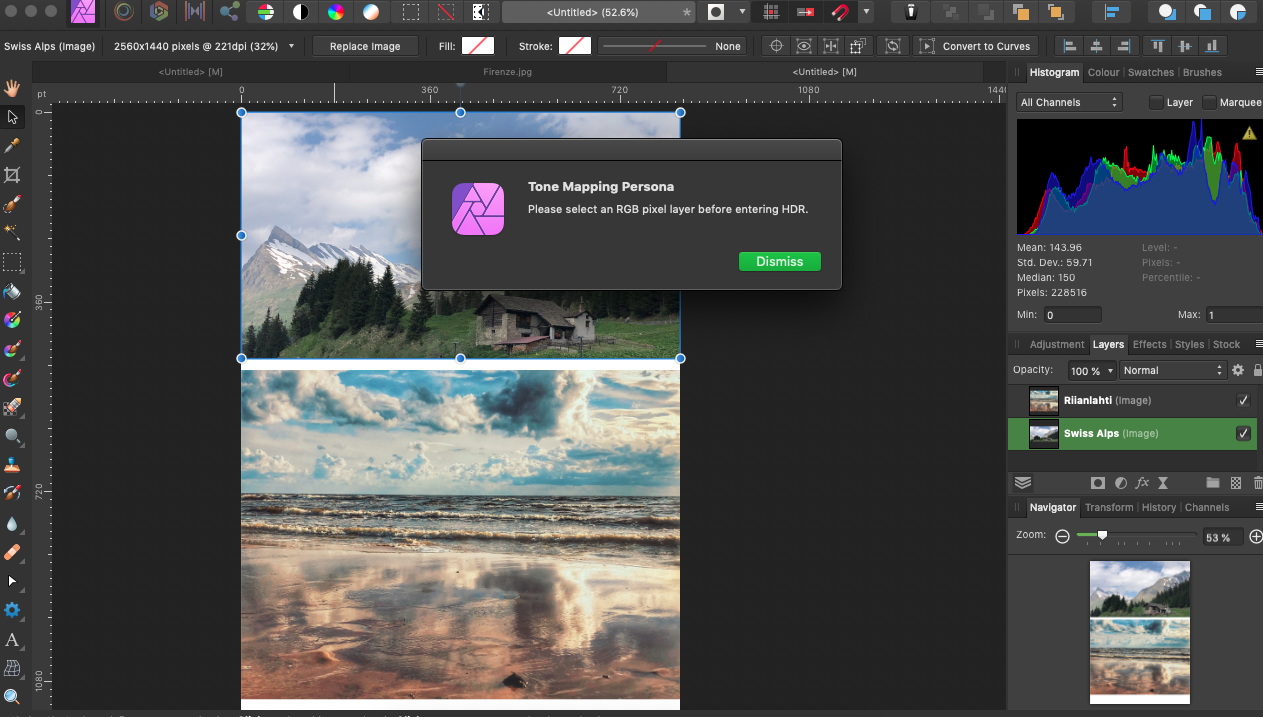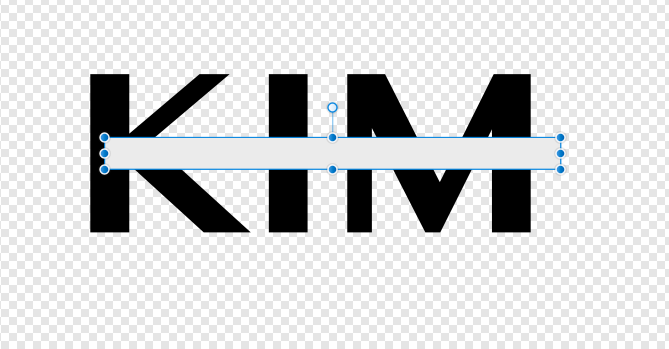Floriance
Members-
Posts
22 -
Joined
-
Last visited
-
 Hamza Abu Muhammad reacted to a post in a topic:
Cannot save because the document is read only
Hamza Abu Muhammad reacted to a post in a topic:
Cannot save because the document is read only
-
 Aly reacted to a post in a topic:
Affinity Designer2 for iPad cannot open files
Aly reacted to a post in a topic:
Affinity Designer2 for iPad cannot open files
-
Affinity Designer2 for iPad cannot open files
Floriance replied to Floriance's topic in iPad Questions
After studying and testing, I found the solution, and the difference in this version 2. I must select Import Document instead of Open Document. Simple after all. -
Hi! I just purchased a version 2 Designer to my iPad. I noticed that I cannot open files from my iCloud Drive. The same file from the same location is possible to open with the version 1 Designer. I tried several different files but cannot open. They were created whether with desktop version or iPad and Designer version 1. Not any failure notice, just not opening the file. If I select the file with my Mac Mini and share it via AirDrop to my iPad, I can open it with Designer2. Any ideas to solve this? iPad Pro 2020 / iPad OS 16.3.1 /Designer is up to date, I just now installed it
-
What is this? I opened my existing Affinity Designer document what I have modified every now and then. Now, today I could not save it because it is read only. How did that happen? Of course, I saved it with a different name, but I would like to know what is this read only thing and why. I am the only one who use this computer. Mac Mini M1 / MacOs Big Sur 11.4 / Affinity Designer 1.9.3
-
Save failed because the file could not be written to
Floriance replied to kazusak7's topic in V1 Bugs found on macOS
I have similar problems. I have Affinity Designer 1.9.1. Mac mini M1 and Big Sur. This Failed to save document.... Save failed because the file could not be written to. It is REALLY annoying. Especially because there looks not to be any logic with this issue. It happens time by time. And the files are created with this same 1.9.1.and same Mac, same OS. I even checked all ongoing processes and it is not a memory issue. It's a pity because I need to try to work using AD. Waste of time. So far I have done so that exporting as pdf, closing Affinity completely, then opening that pdf with AD, and then saving as affinity document. Then it works, but I have no idea why. And these are not even large files to same. Anxious to get rid of that bug. Earlier I was using my Mac Book Pro Mid -12 without any similar problems with AD. -
 Floriance reacted to a post in a topic:
Affinity Photo and Hyperlink
Floriance reacted to a post in a topic:
Affinity Photo and Hyperlink
-
 Floriance reacted to a post in a topic:
Free Transform, Perspective & Warp Tools
Floriance reacted to a post in a topic:
Free Transform, Perspective & Warp Tools
-
 jmwellborn reacted to a post in a topic:
Failed to save document - Affinity Photo
jmwellborn reacted to a post in a topic:
Failed to save document - Affinity Photo
-
Still training with Affinity Photo. Everything works nice but I cannot save as .afphoto file. I can export in many formats without problem but this is not working. Personally I have rights to do everything because I am the only user and admin of this laptop. But now I am hands up with this as I don't know how to solve this. Some settings somewher? MacBook Pro / OS Mojave 10.14.6 / Affinity Photo 1.8.6
-
 Floriance reacted to a post in a topic:
Problem with the Develop Persona
Floriance reacted to a post in a topic:
Problem with the Develop Persona
-
 Floriance reacted to a post in a topic:
Problem with the Develop Persona
Floriance reacted to a post in a topic:
Problem with the Develop Persona
-
Hi! Just starting with Affinity Photo. I faced an interesting problem. If I select a photo from my laptop, and open with -> Affinity Photo. After opening I can edit with Develop Persona, or Liquify. But If I will import picture with Edit, Place.. and bring the same image, I cannot use those personas but only getting a failure notice "Please select an RGB pixel layer before entiering develop" What's the difference, why? Never mind if with placed picture I select a layer or not, the result is exactly the same. This is a problem if I want to place two different images into a document but fine tune only the other one, at the moment I cannot do it because of that mentioned issue. What can I do?
-
I have Affinity Designer 1.8.3. I have noticed already earlier when doing some brochures and exporting to pdf, some letters change. Mainly seems to be a problem with letters t and i. For now I need to export to jpg, then open it and export to pdf. Font is Calibri, regular. I will add here two captured pieces of same text. Distorted and correct. I will not add the whole document here as it is including client's data. Upper part is a correct version. Under that with distorted text.
-
Also I have this regular crashing issue with Mac/Desktop. So far everything worked fine but this evening Affinity Designer regularly crashes down while I should work with it. I have no idea what is going on and why. Slightly saying very frustrating. Yesterday everything worked well without any problems but now it´s more or less impossible to work.
-
My idea is to create (for example) my name as a text and vectorize it. That´s an easy part. But I want to cut a piece of text away. I can do that with white shape over the text, and that looks ok with white background. But how cut that part away instead of making a white shape? If I want to export it as PNG for example and without background. I don´t want a text with white stripe on it. Practically my problem is that I don´t know how to cut away a selection on Affinity Designer. I know how to do those things with Photo, but I want to know how to manage it with Designer. I have two files attached. Affinity file as well as a screenshot. On screenshot it is easy to get what I want. That grey shape piece should be cut away from text. Howtomanage.afdesign