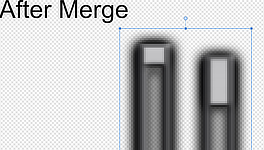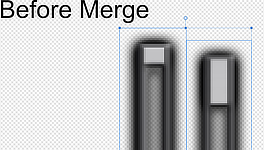Search the Community
Showing results for tags 'transformpanel'.
-
https://forum.affinity.serif.com/index.php?/topic/106907-layer-merge-selected-creates-blurry-image/ https://forum.affinity.serif.com/index.php?/topic/56935-blur-image-issue-after-merging-layers/ https://forum.affinity.serif.com/index.php?/topic/12715-unwanted-blurring-when-merging-pixel-layers/ https://forum.affinity.serif.com/index.php?/topic/53609-merging-layers-causing-blurring/page/4/ https://forum.affinity.serif.com/index.php?/topic/39014-blurry-merge-layers/ https://forum.affinity.serif.com/index.php?/topic/104155-merging-a-layer-down-applies-blur-aff-photo/ https://forum.affinity.serif.com/index.php?/topic/59675-merged-down-layers-are-blured/ Used this software for photo editing at first without any significant problems. Recently when I moved into more pixel transforming/merging workflow thanks to my job I'm constantly annoyed by this. Well known bug/unnatural design that people we're reporting for YEARS now still not fixed. When you merge 2 images by Layers/Merge Selected, both images get blurry and unusuable. It is really that hard to make it actually just MERGE without making both merged images look DIFFERENT than before merging? Why overcomplicate things when you can surely implement some automatization that make this basic feature function without working with transform panel all the time? mergeexample.afphoto
- 14 replies
-
- transformpanel
- blurry
-
(and 3 more)
Tagged with:
-
The Transform panel does not show Height, it shows Length in all Affinity apps. A can of pop standing up is approx 4¾" high x 2 5/8" wide (120 cm H x 65 cm W). Lying down, it is approx 2 5/8" high by 4¾" wide. However, in all three Affinity applications, a pop can lying down shows as 4¾" HIGH x 2 5/8" wide. On other words, the Transform panel reports LENGTH (not height) regardless of orientation. Please see sample illustrations.
- 7 replies
-
- transform measurements
- dimensions
- (and 8 more)
-
Hello, I would like to suggest a feature that allows for users to optionally key in the coordinates an Object's Origin Point on the Transform Panel without having the entire Object move. The behaviour of the Origin Point on the Transform Panel is that it would move the entire Object to the new coordinates. That in itself is not a bad feature. It is meant to do that and I understand why and it has a lot of use cases. However, currently, because it moves the entire Object, it would require users to take a couple more steps just to position the Origin of the Object with precision to the area we would want it to be in. The current workaround for me is I would first create a Square, then key in the position of the Square center of the Square using the Transform Panel to the position I want. Then, I select my Object and drag the Origin Point of said Object to the Square's Center while Snapping is enabled. That in itself is a few steps already. I would appreciate it if an option is available for users to key in the coordinates of an Object without having it moving the entire thing if they want to. I am not suggesting to remove the current setup, just an additional feature added to the current one. Thank you for reading.
-
I've reported this issue to the Twitter team and they have asked me to post this here. Having created an illustration I selected one of the objects to check the size. For some reason I just decided to I click on the X and Y values in the Transform Panel and press 'Enter' and as I did this I noticed that the object moved ever so slightly. The same happens with Height and Width respectively. It's as though the values in the Transform Panel boxes don't match the size of the object on-screen. This happens in new documents too and isn't just on the illustration document. It happens in whatever unit of measurement I have the document set to and can be seen more clearly when zoomed in. Perhaps there's a tolerance between each digit in relation to the preview on-screen? Apple iMac 21.5-inch macOS Catalina 10.15.1 Affinity Designer 1.7.3 Document set to A3 Landscape CMYK with Create Artboard turned on Create a rectangle Click on the rectangle Go to the transform panel and observe the values shown Click on each of the values but don't change them and simply press 'Enter' If it behaves like mine you should be able to see the rectangle change ever so slightly Attached is a quick recording of this happening. After clicking on the values in the Transform Panel boxes, I simply press 'Enter' on the keyboard and the object changes as shown. This doesn't sound like much of a problem but when working on intricate illustrations with lots of detail, the slightest unintended movement or alteration can mess things up. Is this a bug or simply a programmed behaviour that I just need to get used to? Hope that helps! Affinity Designer Glitch.mov