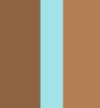Search the Community
Showing results for tags 'move tool bug'.
-
I have noticed that many times when I have multiple objects close to each other they seem to have a small gap when I zoom out. I just now zoomed all the way in and there appears to be a gap. This occurs both when I have the "Move by whole pixel" enabled and disabled in the snapping tool. Here you can see a small gap when I am zoomed out and when zooming really really close you can see the gap be there clearer . Does anyone know why this issue occurs and how to set up the settings to eliminate it. I know the issue goes away when I export the image since the gap is less than a pixel wide but it is annoying not being able to preview your picture without exporting it.
- 22 replies
-
- snapping
- affinity designer
-
(and 3 more)
Tagged with:
-
Hello, Last 2 days I started working a lot with the updated Designer, mainly in Pixel Persona. And I don't know if I'm the only one with this problem, so I thought I'd report it to see if you guys can help me out. Sometimes when switching to the Move Tool it suddenly doesn't respond to my commands anymore. Dragging, rotating nor scaling. Also several other tools will be disfunctioning at that point, like the selection tool will show no example ghost lines. But when I close and reopen the document or in worse cases the whole program, the problem's gone. Seems to be the only way to "solve" it... Cause when it strikes, there's no way to get the software to respond correctly again but by restarting. It's very annoying and constantly interrupting my workflow, for it happens quite often! Second problem is that while working with my wacom tablet I cannot always scroll up/down or sideways using my wacom pen. It should work like this: Holding down the little pen button that represents the left mouse button should enable me to scroll putting down the pen point on the tablet and dragging it across the surface. If I'm lucky it will work, but in most cases it just doesn't respond and I have to use my mouse wheel in order to scroll. So not the most important or urgent thing, but very inconsistent and I do like to find a way to make it work properly. What could be the cause of these errors? Can you help me fix them? Greets, Ruben.
- 2 replies
-
- move tool bug
- scrolling with wacom tablet
-
(and 1 more)
Tagged with:
-
I have Affinity Designer 1.8.3 (latest stable), and I experienced this bug since 1.8 When Artboard is selected and I want to rotate it with "Move tool", it doesn't show the "rotation marker", by which I can rotate it. It appears only when I start moving Artboard with Move tool. Little bug but annoying sometimes, especially when you have lots of content inside artboard! My specs (ask me if you need more): Mac OS Catalina 10.15.4 (latest) MacBook Air 2017 Affinity Designer 1.8.3 (bug comes from 1.8v) Screen_Recording_2020-04-20_at_15_03_20.mov
-
iPad Pro 10.5 iOS 10.3.3 Affinity Photo Beta 1.6.45 UPDATE 2: Unfortunately, it's bugged. I just finished applying perspective onto my new text, lay it appropriately against that pie chart, I then proceeded to go back in and select it so I may add some features from "fx" onto it, sadly, I can't choose it via move tool, flat out it refuses to register any changes. I then go on to choose text tool, and nothing, it just creates new text when I tap on the field of the existing text. Could be once perspective is applied, it becomes bugged? (I forgot to mention that below in my breakdown) in which... I did apply perspective onto the infected text demonstrated below. UPDATE: (BUG DISCOVERED) Ok, here's my theory. (Do keep in mind I'm using Affinity Photo Beta 1.6.45) THE BUG: When you choose "MOVE TOOL" under Photo persona. If you zoom out you are not allowed to move chosen asset. Instead it only allows you resize/reshape. The text were at 6 points height in the images below: In this image, you'll notice, I'm zoomed in and the asset has moved location. That's because, once you zoom in, you are able to "move the asset" (but at the above image view scale you are not allowed) so my conclusion... This has somehow triggered something in the app, to not allow me to interact with the text in the images I've presented here. Basically, infecting the text into bug life. I tried to replicate the issue but to no avail. I went ahead deleted that infected text and started a new one, which at the moment, no issues. However, I still have to zoom in closely to move the text around with the move tool. It was never like this before, you can move text from any view scale. ORIGINAL POST: Chose the text via Photo persona, then move tool. Text was highlighted - went over to color wheel, to change its color, doesn't work. Then tried to select the text so I can change font, also doesn't work.... instead starts typing out new text?! I checked layer, make sure it was chosen (highlighted gray) I've always said, text is buggy as hell. Need help here, this is bonkers. Nothing he is doing in video below, is working for me. PICTURES BELOW: Image 1 shows Color wheel at pink/red color -- text stays the same Image 2 shows Text layer is highlighted in the layer menu Image 3 shows New Text pops up when I choose current text and then tap text persona