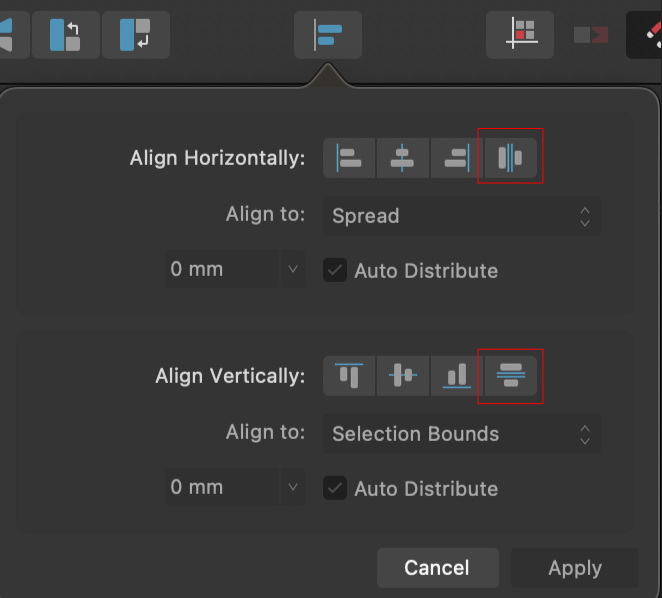Our response time is longer than usual currently. We're working to answer users as quickly as possible and thank you for your continued patience.
Search the Community
Showing results for tags 'APL-1660'.
-
Hey there, I'm a bit late to the game – only today updated Designer (and only Designer) to the latest app version on my Mac because I was wary of another bug on Win and iPad and wanted to sit it out. Now, I'm facing a new issue that's got me scratching my head. What I expected: I hoped the update would refine how alignment options work, especially in scenarios where a key object is involved. Ideally, I wanted the ability to set a specific distance between objects while using a key object as the anchor – distributing other objects evenly around it based on their relative positions. What actually happens: It seems like this feature has been scrapped or is malfunctioning. If I set a key object, the distribution for Space Horizontally/Vertically are fixed to Auto Distribute, which doesn't help at all when I want precise control the distance between each object on the fly and see live how it would look. It’s making it really frustrating to work with. I’ve compared the behaviour between the previous version, though in Photo. I’d rather get back that behaviour back and see what distance looks best on the fly instead of having to control the distance before even using the alignment function with the new way. Now it’s super intuitive in my opinion. 😮💨 Distribution_Missing_Feature.mp4 Am I the only one who’s missing the previous functionality dearly? Greetings, Dennis
- 3 replies
-
- affinity suite
- alignment
- (and 7 more)
-
Apps: All Platforms: Windows, macOS and iPad Using even space distribution on a multiple selection will now behave differently if you have a key object nominated. This relates to either the space horizontally or space vertically options available in the alignment drop down (or Alignment Options available from the Transform panel on iPad): The previous behaviour was always to space the objects in your selection with (in the case of horizontal spacing) the furthest left item and furthest right item remaining in the same position, and all other items in your selection spaced evenly between them. This is still the default behaviour. However, the new functionality is that if you additionally specify a key object in your selection (alt-click an object) the behaviour changes to mean the furthest left object and the key object will not change position, and the other items are spaced evenly between them. This is particularly useful as you may quite often have the first two objects in your selection at the correct spacing and you want to space all other objects the same distance. Now you can nominate the second object as the key object and achieve this. Additionally if you Alt-click the spacing button the distribution will be calculated between the furthest right object and the key object. Below shows the different results: All the above showing results for horizontal spacing, but the same applies to vertical spacing when working top to bottom.