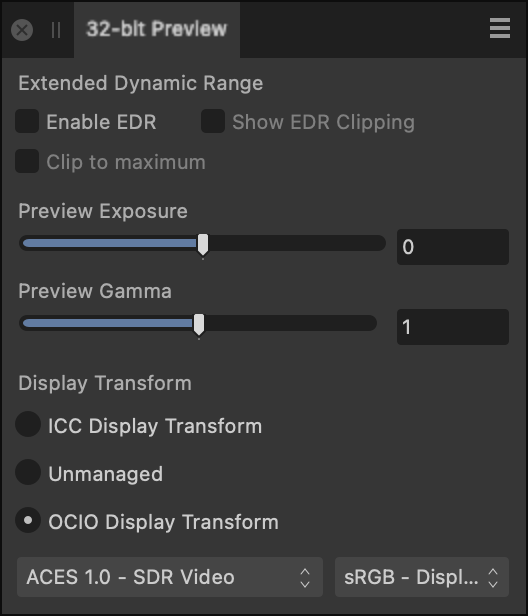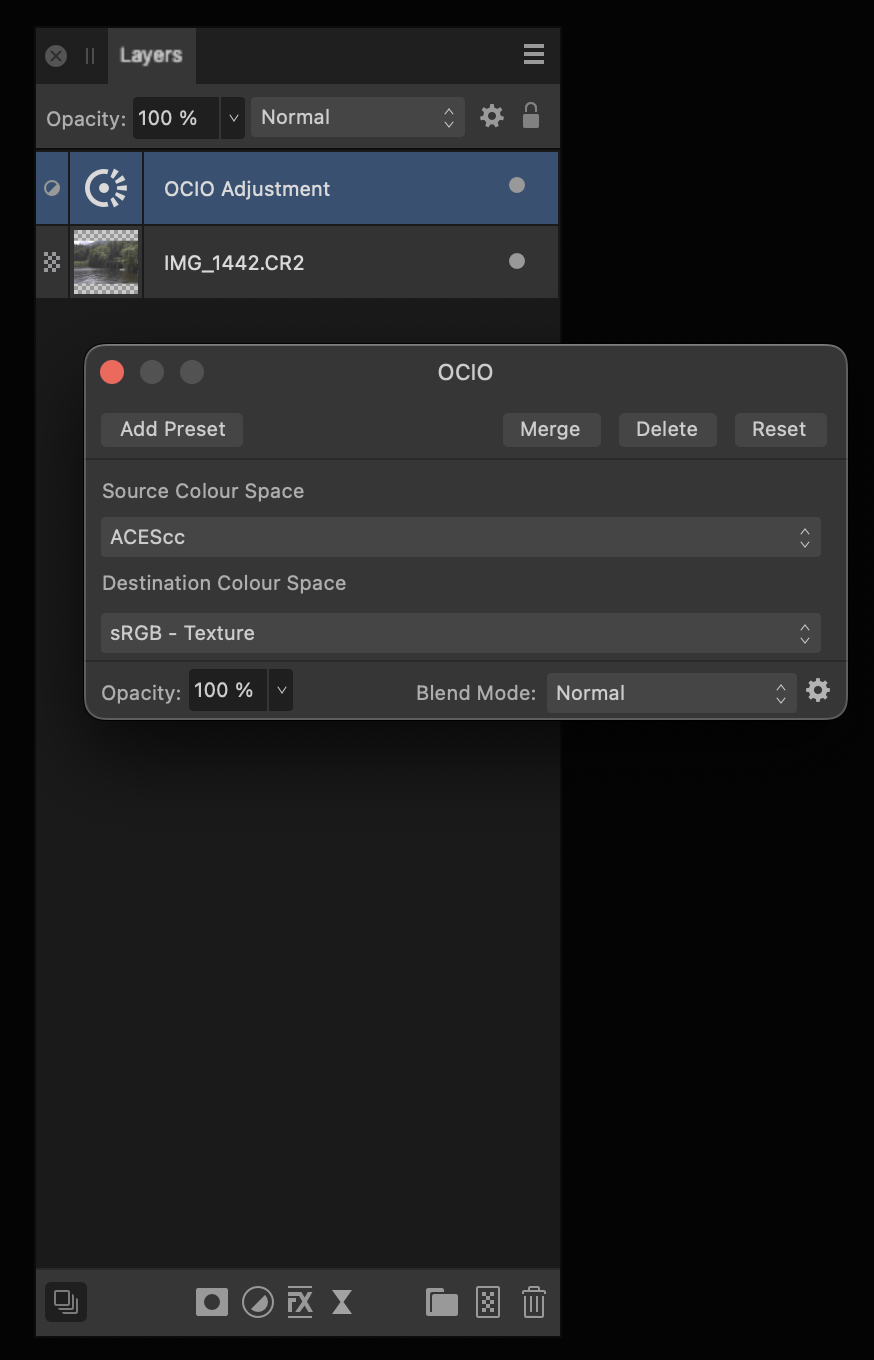Our response time is longer than usual currently. We're working to answer users as quickly as possible and thank you for your continued patience.
Search the Community
Showing results for tags 'AF-1305'.
-
Apps: Affinity Photo Platforms: All We have now added support for OCIO v2 so config files including the more advanced features available in OCIO v2 can now be used. We understand this is a rather specialist feature required by various VFX, film and 3D artists using Affinity Photo within their workflow - and we are reaching out to some of those customers to help test this for us. However, it would be useful if you could confirm for us that support for OCIO v2 is working on your set up. To do this you can use this example config file which is in OCIO v2 format. Download the file and then select it from within preferences, under the colour section as highlighted below. After loading the .ocio file you will need to restart the app. After that you can do two things to show it working: 32-bit panel 1. Load an image and convert to RGB/32 (HDR) colour space (from document menu -> Convert Format / ICC Profile...) 2. Bring up the 32-bit panel from the windows menu 3. Turn OCIO display transform on. 4. Alter the source and destination formats from the drop downs and confirm it is having an impact on the display output. OCIO adjustment layer On the same image if you wish, add an OCIO adjustment layer and again change the source and destination formats, again to confirm this indeed changes the appearance of the image. We are confident that as long as it's having an effect in both cases then OCIO v2 support is working as intended. Thanks, Ash
-
When applying an OCIO adjustment, the adjustment panel disappears whenever the iPad is moved or tilted. The adjustment panels dropdown menus are also cutoff by the bottom of the screen.