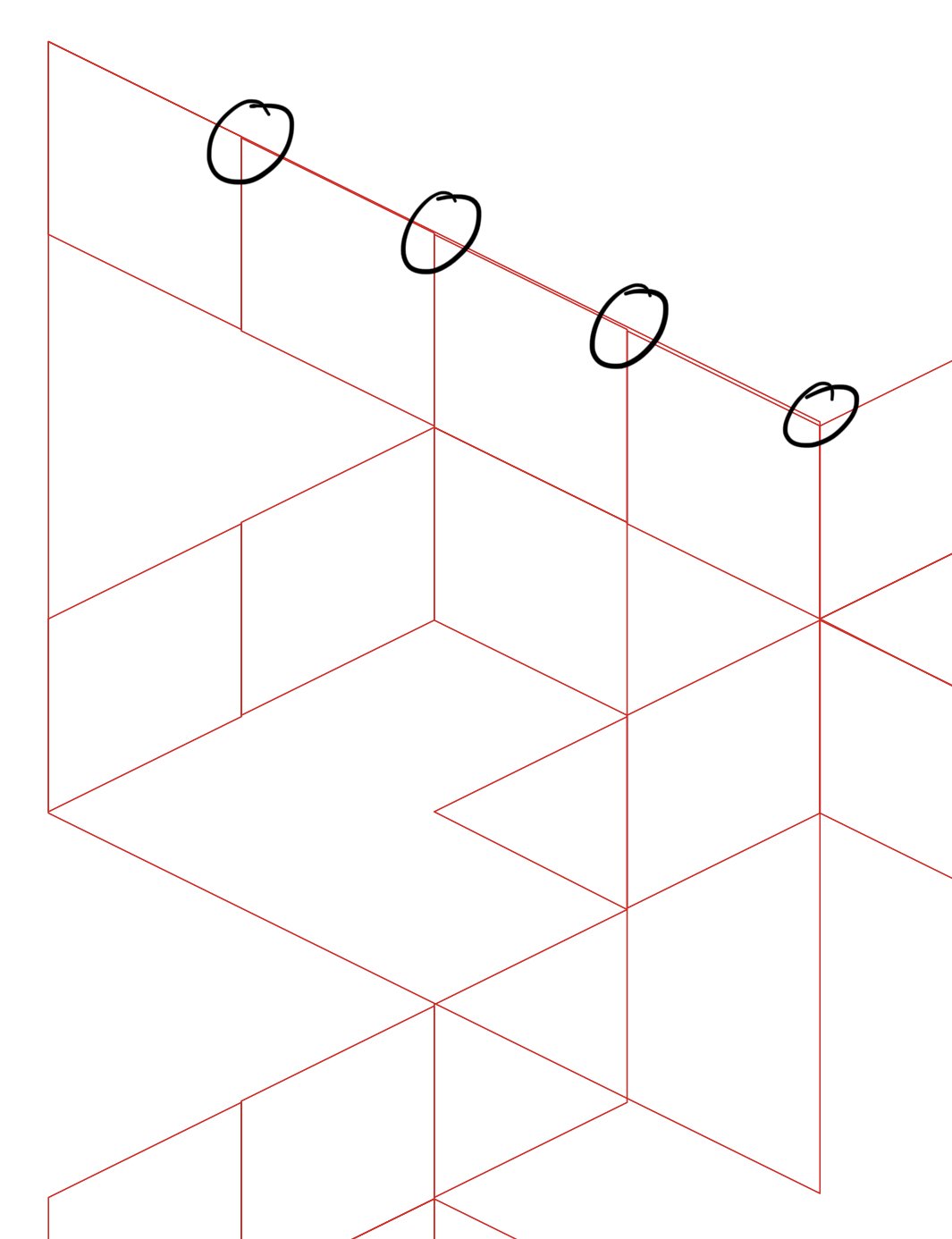JustARalf
Members-
Posts
35 -
Joined
-
Last visited
Everything posted by JustARalf
-
Nope... before I replied (below) I checked with a new document and it worked. Now that I've opened an existing one I have to report that it's still the same: all handles are gone, selected text isn't recognisable as such. Changing tools doesn't do anything. Bummer. As it is, Publisher is utterly useless to me. My hero! Thanks. Surprisingly keeping software up to date does help sometimes...
-
I guess it's the same problem: all handles disappear and sometimes, with luck, reappear. Changing tools doesn't fix it. As you can see in the screenshot (actually you can't see it) the text in the last text box is selected. Publisher 2.2.0 on MacBook Pro M2 running Sonoma 14.1
-
I don't seem to understand file sizes: initially I started working with a 1774 x 2782 px, 72 DPI, sRGB file, with transparent background, three pixel and one vector layer, "Save history" not checked. The images in the pixel layers are all embeded, rasterized and trimmed. Curious why the file took so long to save to iCloud I to Finder and was surprised to see that it's 198 MB. I checked everything again, saved a copy and started deleting one layer after another, saving after each step. Once the file was completely empty its size was still 117 MB. Even stranger: opening the original 198 MB file and saving a copy of it without any changes results in the copy being 153 MB. MacBook Pro M2 Ventura 13.5.1 Affinity Photo 2.1.1
-
Hello Paul, with the iPad‘s onscreen keyboard there aren‘t any issues with those characters. It‘s only with external (Logitech case with keyboard, MacBook Pro) that Ä and Ö won‘t work - it‘s only the caps, too, and strangely enough Ü works perfectly fine.
-
Hey Callum. small update: curiously enough a restart of the iPad didn’t change a thing. No Ä & Ö. R.
-
Hey Callum, thanks for the quick reply. I don’t want to make this bigger than it ist - it’s just odd. To answer your question: I’ve just linked a MacBook Pro to the iPad and used its trackpad and keyboard. The issue persisted: small äs and ös, no caps tho. I would hazard the prediction that a restart of the iPad will resolve the issue. At the moment I just can’t interrupt work - and I figured it’s an oddity that could be interesting for the developers. Cheers, Ralf
-
Odd: Designer 2 (actually Photo and Publisher as well) won’t let me type the capital versions of the umlauts Ä and Ö with my Logitech Combotouch keyboard anymore. Ü still works as well as copy&paste from other apps and the iPadOS keyboard. Designer 1 isn’t struggling and produces Äs and Ös to my heart’s content. And just to be sure: it’s not a font issue. iPad Pro, 3rd generation iPadOS 16.5.1 (c) Affinity Designer 2.1.1.1847
-
Designer V2 (2.0.4.5) iPad Pro (12,9”, 3. Generation) iPadOS 16.4.1 It’s exactly what the title says… To recreate the issue follow these steps: 1. Open a new document (size doesn’t really matter) 2. Create a simple shape, e.g. a rectangle 3. Export as PDF (PDF for print presets) (“Rect.pdf”) 4. Open another new document (“Test”) 5. Place and position “Rect.pdf” 6. Double click the shape (in this case the rectangle). A new window should open where you can edit Rect.pdf’s content. 7. Return to “Test”, in my case since I am using a keyboard by hitting command-w 8. “Test” is dead: the file can’t be opened nor saved. This is particularly unnerving after having spent several hours working on a project. “You should’ve saved the project outside of Designer” is probably good advice, however I kinda expect the application not to kill my projects if I act on its invitation to work conveniently inside the app’s environment.
-
1Hey DM1, sorry for not answering in a more timely fashion. It appears as if this has been resolved in Version 2.0.4.1701. However, there’s the side note: “Side note: double clicking the eps in layers opens the original eps. After once closing the document with command-w (just because I am so used to do so) the whole project became impossible to open.“ The exact same issue just killed a project in Designer V2 after I had placed a PDF, double-clicked to edit it and hit command-w.
-
Since yet another bug appears to halt my workflow I’ve decided to re-write and update this post. It’s all within the Developer persona in Photo 2 on an iPad Pro (3rd generation) running iPadOS 16.2 1. Crop-Crash Import a photo (RAW or JPEG doesn’t make a difference) to Photo 2, change to the Developer persona, crop & double tap/click > crash. Reliably, every time. Workaround: crop in the old version of Photo > save > import into Photo 2 2. White Balance Crash Same approach as before, toggle the white balance button, click the refresh (?) symbol to the left of it > crash The beauty of those two issues is that of course they take everything that you might have done so far with them unless you bothered to save after every successful step.
-
I am not entirely sure it’s a bug or if I haven’t found the right way yet. As it is right now, I am working with a short text consisting of three paragraphs and I sure would like the text to be justified with the last lines in each paragraph aligned left. Unfortunately, Publisher does exactly what the button suggests: It brutally justifies the hell out of those last lines in the first two paragraphs and only aligns the last line left. So far I haven’t found a workaround except for adding a new text-frame for each paragraph - which is totally doable as long as it’s only three but with a larger project this seems slightly impractical.
-
An eps placed on top of an image keeps disappearing every time I try to select it. It pretends to be “back” when I close and re-open the app but disappears from the design as soon as I select it, however it remains visible in the page thumbnail. In the resource manager clicking on the eps’ arrow for (I assume) details crashes the app. While trying to figure out what the hell is going on I found out I can’t toggle visibility of anything anymore. Hiding the background image only changes the layer’s thumbnail. Toggling preview mode doesn’t do anything. Side note: double clicking the eps in layers opens the original eps. After once closing the document with command-w (just because I am so used to do so) the whole project became impossible to open.
-
Publisher V2 for iPad: how to turn spellcheck off (and on)?
JustARalf replied to JustARalf's topic in iPad Questions
Thanks a lot! -
Thanks. I can handle the UI in English. Initially this bug was confusing as hell.
- 2 replies
-
- affinity designer
- ipad
-
(and 1 more)
Tagged with:
-
This is a strange one: on my 3rd generation iPad Pro with iPad OS 14.6 strange things occur whitin Designer 1.9.9. A video is attached but let me describe what’s going on: I am working in an A4 document for print in 300 DPI, units are Millimeters. There’s a red rectangle (converted to paths, no transformations) located at 106,8 mm and 42,1 mm. Intending to move it by 1 mm to the right I click on x-value, then using the pop-up keyboard type in “-1” and click ok”. Contrary to my expectations the rectangle hasn’t moved to 107,8 mm but to 1067 mm - that’s 106,8 x 10 - 1 instead of simply subtracting 1. Restarting Designer and restarting the iPad didn’t help. Anyone else experience this? UPDATE: changing Designer’s language to English fixes the issue. In English it’s “106 dot 8” mm whereas in German it’s “106 comma 8”. Implementing a German UI for Designer this seems to habe been forgotten because while in German it displays the coordinates with a comma but seems to process it as none existent while performing calculations. FullSizeRender.mov
- 2 replies
-
- affinity designer
- ipad
-
(and 1 more)
Tagged with:
-
Can we expect to see these plans come to fruition in this decade? It‘s still rather young and so far it has already taken three years.
-
Almost three years later: no soft line break. Isn‘t this one of the most basic of features for an app that‘s called „designer“? Most of the design stuff I do has at least some text and thus requires soft lines breaks, simple stuff like an invoice requires soft line breaks. Affinity Designer for iPad has been and continues to be useless for this kind of work. Disappointing.
-
Inaccurate vector graphics
JustARalf replied to JustARalf's topic in Feedback for Affinity Designer V1 on iPad
Thanks Paul, I’ll give the grid in Designer a try, I’ve used Vectornator in the meantime. -
Is it just me and my faulty settings or is Designer for iPad rather inaccurate? The document I am working on is setup for print, it’s 500 x 700 mm at 300 dpi. The section in the screenshot is at 200% and covers an area of about 35 x 35 mm. Here’s the problem: within each circle the gap between two points is getting bigger, however according to the dialogue the coordinates of these points are exactly the same. It may seem like a minor detail but that flaw will be visible in the printed version. More so since the margin between both points will increase with each iteration. Of course I like to assume that this isn’t my mistake (which on the other hand it quite possibly may be) and hence my blunt question: are there any plans to fix this in the foreseeable future or will I have to rely on other products if I need precise vector graphics?
-
I am struggling with a lack of snapping-compliance in Designer for iPad. To make things easier I have attached one screen shot with an example and another one with my snapping preferences. In the example I am attempting to satisfy my very strong desire to snap the red shape by it’s lower right point to the blue shape’s upmost point, yet it refuses to comply. Does anyone know of a way more straight forward than the workaround below? The one workaround I am aware of at this point: - lock the blue object first - select both, the blue and the red object - switch to the node tool and select all points on the red one - snap the red shape by any point to any point of the blue shape - smile Cheers!