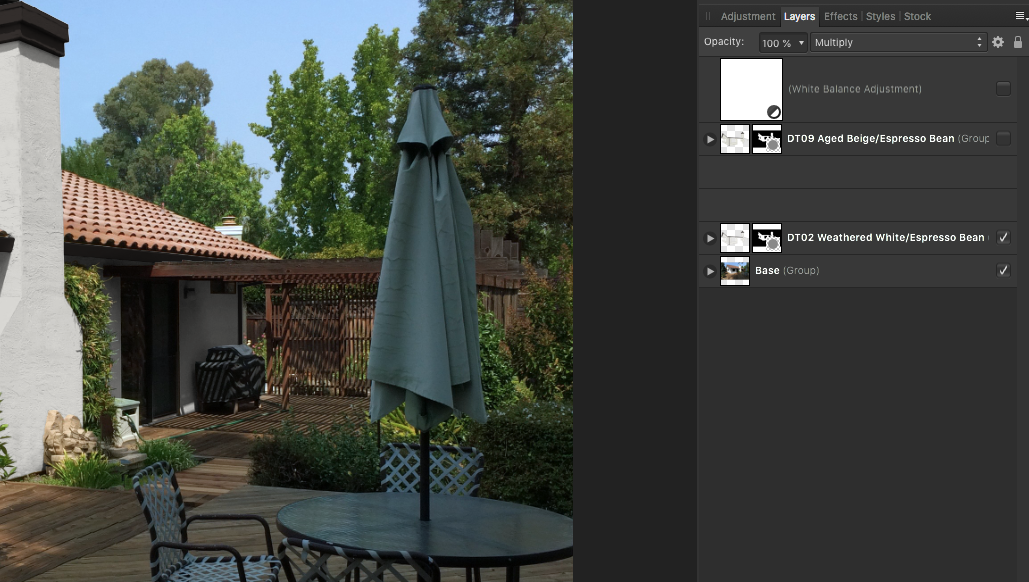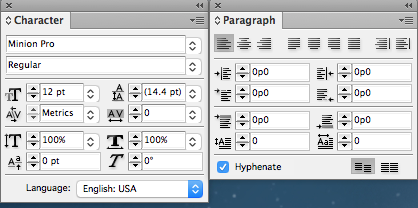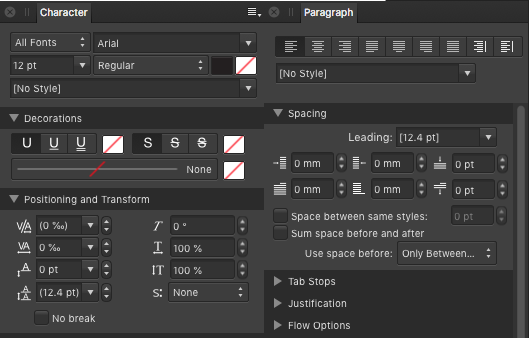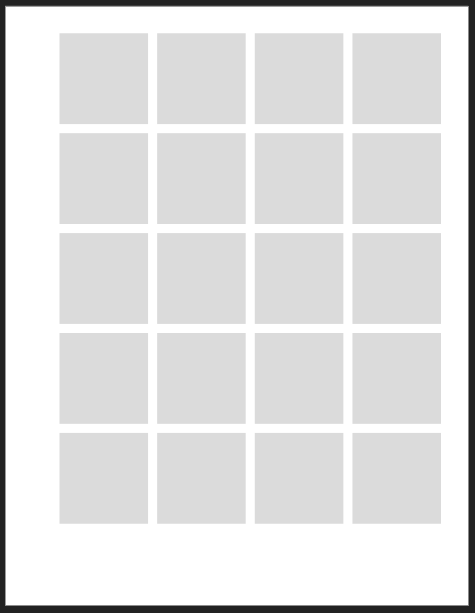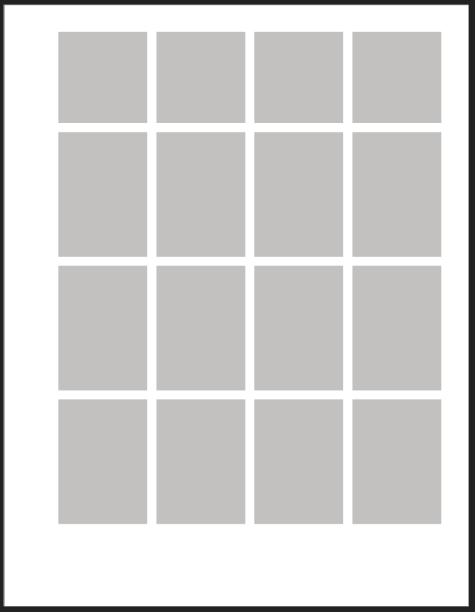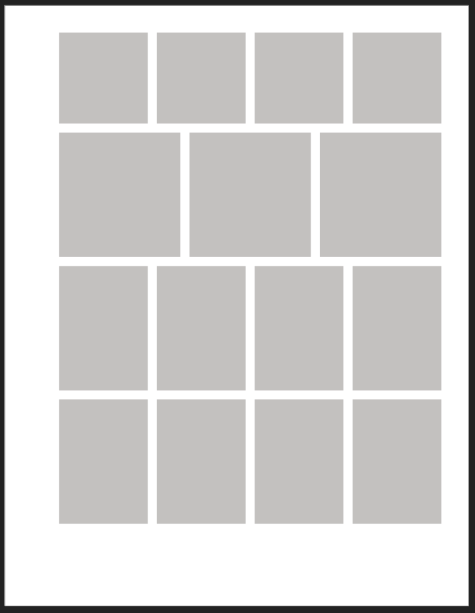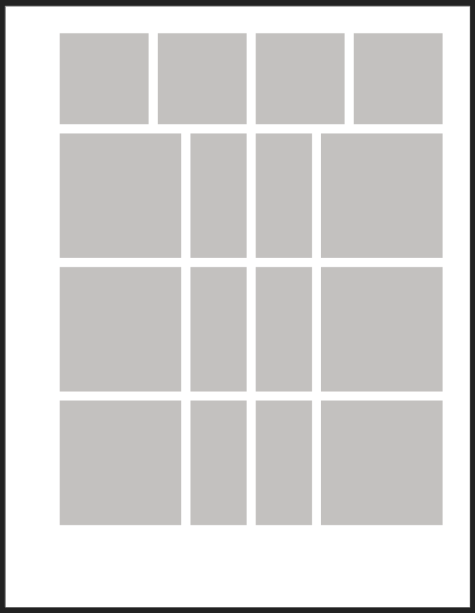Mark Oehlschlager
Members-
Posts
644 -
Joined
-
Last visited
Everything posted by Mark Oehlschlager
-
I've been struggling to understand the Affinity method for creating and editing alpha channel masks in a way that doesn't involve 5-8 steps, right-clicking my way though the channels panel. In Photoshop, one can target a layer mask directly in the Layers panel and manipulate it. For example: Not so in Affinity Photo. For example, I can't select a layer mask in Affinity Photo and apply Dodge or Burn tools to refine the mask. And there seems to be some mysterious difference in the way that masks created by the Affinity Refine Selection function and the way a greyscale layer that is clipped to another pixel layer functions. I'm so confused by it all. What am I missing?
-
Often, I will make use of the Blend Options dialogue box on various layers in a multilayer file for compositing effects, but there is never a visual indicator of which layers have Blend Options applied, and this can sometimes lead to an unnecessary hunt for which layers have the effect applied. I often lose track, and when I exchange files with my collaborator, it's often unclear where the other applied Blend Options. So, my request is for an icon to appear on the layers to which Blend Options have been applied – either by applying the Blend Options cog icon to the layer, or by incorporating Blend Options into the Layer Effect grouping and letting the "fx" icon symbolize the change. Thank you.
-
I've created a file where the base layer is a photographed image of a house, which is then recolored in various alternative color schemes using colored shapes in multiply blend mode. Each colors scheme is contained in a separate layer group. The bug I'm experiencing is that when I reopen the document each day to continue work, some layer groups are invisible to me in the layers panel. They seem to disappear. Sometimes this can be remedied by expanding and collapsing other visible layer groups. Other times I must close and then reopen the document. Please have a look at this problem.
-
@HannaCecilia You can access Pantone spot colors from the pull-down in the Swatches panel. You can successfully apply spot colors to vector shapes and type. However, you cannot apply spot colors to gray-scale images (as you can in InDesign) without them converting to CMYK. Publisher does not have the ability to preview color separations. If you own a copy of Adobe Acrobat Pro, you can open a PDF export from Publisher and check color separations in Acrobat Pro. The Affinity Suite holds out a lot of promise for those eager to escape the subscription costs of the Adobe Suite, but there remain feature holes, and the development team is small. I think they're a bit under water, and have trouble filling in all the holes in a timely manner.
-
Just another reminder to the dev team that the Zoom & View tools and contextual toolbar controls for managing zoom remain broken across the entire Affinity Suite as of the 1.8.4 release. Double-clicking the Zoom tool should result in the document being zoomed to 100% Double-clicking the View tool should result in the document being zoomed to fit. The Zoom pop-up in the contextual tool bar should be synchronized with the Zoom & View tools, as well as the Zoom slider in the contextual tool bar. The Zoom slider in the contextual tool bar should be synchronized with the Zoom & View tools as well as the Zoom pop-up in the contextual tool bar. Thank you for your attention. Mark
-
@tudor In InDesign, or any other document layout application, set a paragraph style to express Avenir Medium 12/14. Select a word/phrase in the paragraph and change the local leading to 12/30 using the "Leading" attribute field. That would be a local leading override. Go on to redefine the paragraph style to Avenir Medium 12/18, and the previously applied leading override remains 12/30. Having said all of that, what's the point of the introduction of this unnecessary "Leading Override" attribute field that displaces the "Leading" attribute field to a separate panel? What is the use case scenario that justifies breaking a standard UI for capturing basic text setting attributes? Why force designers and typesetters to click through to additional panels to record the basic typesetting idea of "face; weight; point-size; and leading"? And if Serif insist that it's necessary and useful to introduce a new "Leading Override" attribute field, then at least don't displace the "Leading" attribute to a separate panel, and please make the distinction between their "Leading" and "Leading Override" fields clear with very different panel symbols.
-
@Fixx Coming from Adobe and other creative apps, one does not find a "Leading Override" attribute field. It's unnecessary because, as I described, one simply has to select a word or phrase and change the leading value locally using the "Leading" attribute field. Affinity has departed from convention here by moving "Leading" to the Paragraph panel and introducing a new "Leading Override" attribute field to the Character panel where the "Leading" attribute field normally resides. There is no compelling reason for this special function field, and no compelling reason for breaking the UI up in a way that interferes with a typesetter's fundamental design concept of face, weight, point size, and leading. What is this weird duck, the "Leading Override" attribute field? Why does it even exist? Apart from some expressionist, avant garde setting of poetry, what is the use case? Why did Serif move the "Leading" attribute field? None of it makes any sense to the designer / typesetter.
-
@garrettm30 It's a good point. Some of these attributes do not fall clearly into one class or another. Sorting these attributes out into separate "Character" and "Paragraph" buckets can seem arbitrary. For example, although kerning is quite specifically about adjusting the relationship between two characters, tracking is perhaps in a grey area, but mostly applied on a paragraph level rather than a word or phrase level. Nevertheless, approaching the matter from the practical perspective of a designer / typesetter, one thinks of setting paragraphs as a basic unit of design. A complete foundational thought is "Avenir, Bold, 12pt over 14pt", and the software interface should make it easy and convenient to enter that basic information in one panel, not separated over two or more panels. Any tweaks at the character level (e.g., kerning, super- / sub-script) are overrides of the attributes conceived of for the paragraph. This is my argument: I see no reason or benefit to replacing the "Leading" attribute field in the Character panel with a newly invented "Leading Override" attribute field, when the simple act of selecting a word or phrase within a paragraph and altering the leading value already accomplishes a local leading override. But more grating to the workflow of a designer working out ideas for text setting is the elimination of the "Leading" attribute field from the Character panel and moving it to a separate Paragraph panel. For every idea a designer has about a look for a paragraph style, he/she must constantly flip back and forth between two panels.
-
@Joachim_L Welche Mannschaft magst du lieber, 'Gladbach, Düsseldorf, Köln, Schalke, oder noch etwas anders?
-
I'm happy to have IDML import. INDD import would be a nice bonus, but more important would be IDML export so that we could have a round-trip exchange format.
-
@MikeW What you are pointing out is InDesign's contextual toolbar, where the Paragraph and Character panel fields are collected and shown together as one. What I illustrated above are the actual separate Paragraph and Character panels. Moreover, you will note that Adobe does not invent a separate "Leading Override" attribute field in place of the standard "Leading" attribute field. And, the "Leading" attribute field is grouped with "Typeface", "Weight", and "Point Size", precisely in the way that typesetters think about the basic attributes of a passage of text. You'll notice the way Adobe's UI presents one, and only one, "Leading" attribute field. You've illustrated the simplicity of selecting a line or phrase within a paragraph, and using the "Leading" attribute from the Character panel to override the leading value for the paragraph. You will note the "+" appended to the paragraph style name, which signifies that you have locally overridden the leading value for the paragraph. Adobe does it correctly. Affinity has been too clever by half, divided the "Leading" attribute from the "Point Size" attribute, and introduced an unnecessary "Leading Override" attribute.
-
@walt.farrell This logic make perfect sense in the abstract, which is probably why an engineer who does not set type set it up this way, but does not respect the way that type setters think about and work with type. It breaks the typesetter's conceptual model, introduces unnecessary confusion with a new "Leading Override" attribute field, and introduces the workflow friction point of extra clicks to record the basic idea: typeface, weight, point size and leading.
-
@MikeW Approaching this from the perspective of a typesetter, and thinking of practice and efficiency, the designer conceives of a basic idea for setting a passage of text. He/she thinks, "This should be set as Avenir Medium, 12 over 14." It's a whole thought. It's foundational for everything else. And so logically, and from the perspective of efficiency, one expects a single panel for recording that thought. Every other design program recognizes this. Affinity forces the designer to break the thought in two parts: 1) record the typeface, weight and point size; 2) avoid the trap of mistakingly recording leading values in the "Leading Override" field; 3) switching over to the Paragraph panel to recored the leading value. It's inefficient, adds an unnecessary step, and introduces an unnecessary "Leading Override" attribute. If one wants to override the standard leading for a paragraph, one simply selects a word or phrase and changes the leading value locally. That's it. Why confuse matters by introducing a "Leading Override" attribute where every designer in the world expects a "Leading" attribute? I suspect that a software engineer with no actual experience in setting type came to the conclusion that leading should be considered a paragraph attribute and therefore divorced it from the Character palette, which is where typesetters expect it to be.
-
I'm not sure what UX logic drove the decision to place the "leading" attribute in the Paragraph panel rather than the Character panel. Nor do I understand the logic or necessity of converting the "leading" attribute in the Character panel into a "leading override" attribute. However, this UI/UX design runs contrary to the way those who set type think about type setting. I'm writing to request a rethinking here of the Character and Paragraph panels to more accurately reflect the way that designers think about type and type setting; that the "Leading" attribute be removed from the Paragraph panel and that it replace the pointless and confusing "Leading Override" attribute in the Character panel. When designers go about specifying type in documents, the most basic and essential attributes of a type setting idea are typeface, weight, point size, and leading. In most design applications these attributes are presented together in a single character panel. It matches the way designers think about type settings: "Jim, set that passage in DIN Next Regular, 10 over 12". As that is a whole thought, it just makes sense that these basic attributes would be addressed together in the Character panel, leaving the Paragraph panel to shape the paragraph: indents, lines before and after, rules before and after, drop caps, etc. Why force the extra step of flipping to the Paragraph panel to set "Leading"? It's extra work, a point of friction and a cognitive break from the way the designers think about setting type. Moreover, what is the point of the "Leading Override" attribute in the Character panel? It's a very idiosyncratic thing to introduce here in place of the more traditional "Leading" attribute, and serves no apparent purpose. Further, as it is separated from the "Leading" attribute in the Paragraph panel, there's no point of reference for the override value, and it's misleading to designers who are accustomed to specifying point size and leading together. Character styles are where designers would traditionally record a local interruption in the leading of a paragraph. Or, less formally, one would just select a word or phrase in a paragraph and apply a different leading value. The override would be expressed as a "+" symbol appended to the paragraph style name. So, for the sake of the logic with which designer think about setting type, eliminating confusion, and eliminating needless mouse clicks to switch between panels to specify the essential idea of a typeface, weight, point size and leading, please consider replacing the "Leading Override" attribute in the Character panel with the "Leading" attribute, and removing the "Leading" attribute from the Paragraph panel. Thank you for your consideration.
-
I'm writing to request an enhancement to the existing "Column Guide" feature in Publisher and it's sister applications: the ability to set up irregular, non-symmetrical, and compound column/modular grids for page composition. Presently, it's quite easy to set up regular, symmetrical Column/Modular grids. Dial in four columns, five rows, and a gutter width of 12 points, and you're off to the races. But what if one wanted to customize that 4 x 5 modular layout grid such that the span of the bottom four rows were divided into thirds? That is three rows over the space of what were four rows like the illustration below. Presently, the Column Guide dialogue box doesn't allow for such a configuration. I have found a work around, which I will describe, but the request here is that the "Column Guide" feature be extended to allow for custom grids. My hack, or work around, involves drawing custom shapes on a Master Page layer and ensuring that the "Snapping Candidates" option in the "Snapping" dialogue box is set to "All Layers". This works, but it can be tedious to make the calculations and to place the multiple shapes. The other drawback is that one must remember to set the "Snapping Candidates" to "All Layers". It would be more elegant if the entire custom grid and its visibility were controlled by the View > Show Column Guides command. Below are a few additional illustrations to demonstrate the idea of irregular, non-symmetrical, and compound grids that one might establish for a publication layout.
-
nested styles
Mark Oehlschlager replied to Fipo's topic in Feedback for Affinity Publisher V1 on Desktop
Initial Words in the Paragraph panel and Paragraph Style panel allow for one level of nested styles. It would be nice if one could specify multiple levels of nested styles. A typical use case is the product name, description, feature list and pricing paragraph seen in product catalogs. The sequence of styles in such paragraphs distinguish types of product information. Formatting such paragraphs manually 100+ times is tedious. Embedding multiple nested styles in a single Paragraph style would make quick work of setting this information. -
In Publisher, how would one go about setting a very long table of products and specifications over several pages in a catalog document? I'm thinking that this should work just like the threaded text frames, but I can't find any guidance in the help files or tutorial videos. Thanks for your attention.
-
Affinity Collection
Mark Oehlschlager replied to Thierry Ak's topic in Feedback for the V1 Affinity Suite of Products
Don't know if it's true, but someone told me that Adobe Bridge is free to download and install. No subscription required. That may be your best option for now. Check it out and report back. -
If you're on a Mac, don't want to pay subscription prices, and desire a visual design tool that does not require knowledge of HTML, CSS or Javascript, I would recommend that you take a look at Sparkle. https://sparkleapp.com Otherwise, if you don't mind paying subscription prices, I've heard great things about Webflow. https://webflow.com
- 10 replies
-
- web design tools
- website
-
(and 1 more)
Tagged with:
-
I don't believe there is a Table tool or panel that is exposed in Designer. However, Designer, Photo, and Publisher all work from the same file format, and so there are two solutions to your problem: Begin authoring your document in Publisher, where you will find a Table tool and panel. Then use the Studio Link feature to invoke the Designer tools for any illustration work you need to do. Begin your illustration in Designer, then select the command "File > Edit in Publisher ..." to take the document into Publisher to add your table(s).