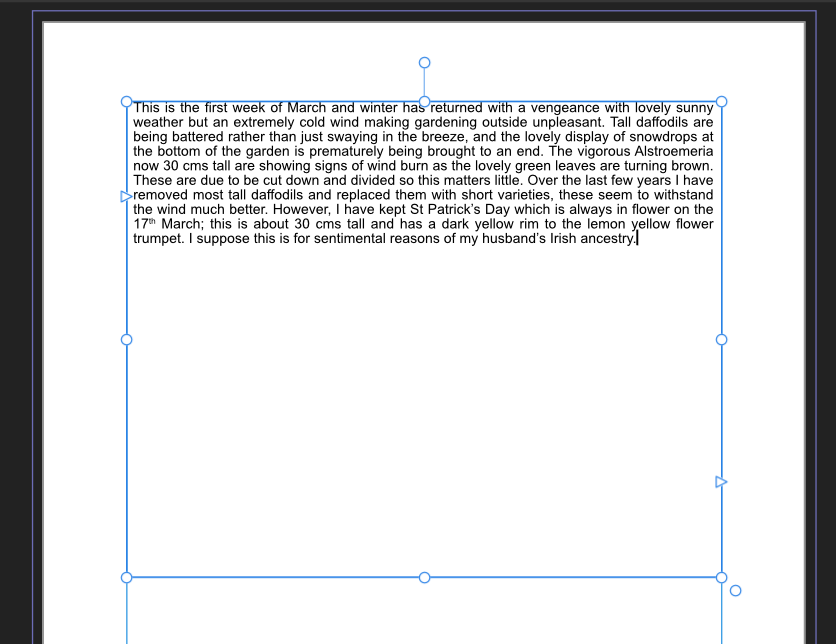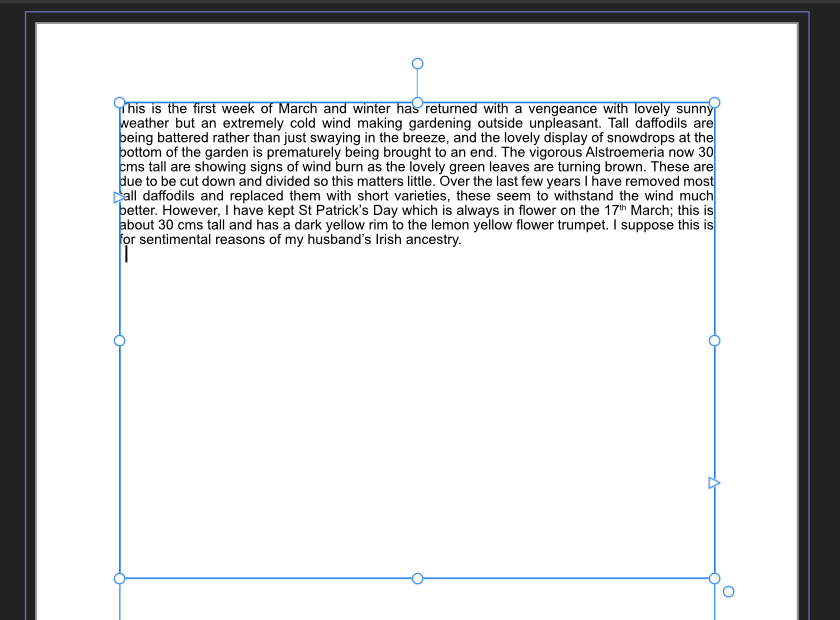Chrisw5
Members-
Posts
53 -
Joined
-
Last visited
Everything posted by Chrisw5
-
Setting transparent colour and file size
Chrisw5 replied to Chrisw5's topic in Desktop Questions (macOS and Windows)
Many thanks to all for the prompt responses. Apologies for the delay, I've been out all day. Problem solved, so many thanks again, for sharing your knowledge. Regards, Chris. -
Hi, I have a large number of JPEGs, typically text on a white background, which I need to place on a number of yellow coloured pages in Publisher. I then need to remove the white background of the JPEGs so that the yellow page shows through – which replicates how they print. I have previously used MS Publisher and used a command ‘Set Transparent Colour’ which does exactly what I want and, importantly, makes no difference to the size of the file. There is a similar command in Photo under the Filters menu ‘Colours->Erase White Paper’ which achieves what I want but because it rasterises each JPEG first the file size grows by a factor of around 3-4x. I have tried removing the white background of the JPEGs with a selection tool and saving them as PNGs but the file size when placing the PNGs in Publisher is still significantly greater than using MS Publisher. Is there a way of achieving what I want without significantly increasing the file size compared to simply placing the original JPEGs on the page? All suggestions gratefully received. Regards, Chris.
-
Publisher 2 Text Frame behaviour
Chrisw5 replied to Chrisw5's topic in Desktop Questions (macOS and Windows)
Old Bruce Thanks for the response. I understand that the complexities and finer points of Publisher are way beyond my skills and knowledge, but as it now actually does what I want it to, for whatever reason, then for me, the problem is solved, for which I am very grateful to all who contributed 🙂 Regards, Chris. -
Publisher 2 Text Frame behaviour
Chrisw5 replied to Chrisw5's topic in Desktop Questions (macOS and Windows)
Update. There are three of us that use Publisher for our Parish Magazine, and we explored this issue at a meeting today. One of my colleagues realised that I was setting the indents using the Paragraph panel. If you set them using the Text Frame panel, then if you past in a Word document using Right Click>Paste, the text does stick to the indents. Problem solved. Regards, Chris. -
Publisher 2 Text Frame behaviour
Chrisw5 replied to Chrisw5's topic in Desktop Questions (macOS and Windows)
Many thanks both, for the interesting thoughts, which I shall explore. -
Publisher 2 Text Frame behaviour
Chrisw5 replied to Chrisw5's topic in Desktop Questions (macOS and Windows)
Many thanks to all of you for your responses, it really is appreciated. It seems that all I have to do is get used to contorting my fingers to hold down Ctrl/Alt/Shift/V, and all will be fine. Guess I can manage that 😀. Regards, Chris. -
Publisher 2 Text Frame behaviour
Chrisw5 replied to Chrisw5's topic in Desktop Questions (macOS and Windows)
Walt, Test afpub file is attached, which has one page with two Text Frames. As you can see, I created the top Text Frame, and set the Indents and Space after Paragraph using the Paragraph Spacing Panel (2 left, 2 right, and 5 after). I then created the bottom Text Frame, and it automatically created it with the same Indent and Space attributes, which bears out Thomaso's comment, above. If you paste in the first paragraph from the Word document I attached previously, you will see that it behaves exactly as the screenshots I provided. Interestingly, this time Edit/Paste without Format did give the desired effect, but I've never had to use that before. Regards, Chris. Test.afpub -
Publisher 2 Text Frame behaviour
Chrisw5 replied to Chrisw5's topic in Desktop Questions (macOS and Windows)
Walt, Thanks again. I've attached three screenshots and a Word file. The first screenshot shows a new empty text frame, and you can see the cursor set at 2mm from the left edge. The second screenshot shows one paragraph of the Word document pasted in, showing that it ignores the indent and the text goes from edge to edge - the cursor is still indented however. The third screenshot shows the text after adjustment and looking how I want it - that has always happened automatically in the past. Hope that helps. Regards, Chris. Our garden Mar 2023.1.docx -
Publisher 2 Text Frame behaviour
Chrisw5 replied to Chrisw5's topic in Desktop Questions (macOS and Windows)
Thank you both for your responses, much appreciated. Clearly, I misunderstand the situation, but I'm just totally confused that it's never been a problem for the last several years, and now is. I did try Edit/Paste without formatting, but it made no difference. It's the change of indents that's the really annoying thing, as I usually make sure that the font and size are correct before I copy and paste. Regards, Chris. -
Hi, I've been using Publisher since it was first launched as a Beta, and I've always used Text Frames in the same way. I set them up with the font and size we use as default, with the text indented 2mm left and right, and then copy and past the text from Word. Every time I created a text frame it came up the same, and when I pasted in the text it conformed to the settings in the frame. I've just started a new project in Publisher 2 and none of that works any more. Regardless of whether I use Edit/Defaults/Synchronise from Selection, any new Text Frame I create has the same characterisitics as the last one I used, which I may have modified. However, that's actually irrelevant as when I paste in the text from Word, it overrides the settings on the Text Frame, and puts them back to whatever they are in the Word Document, so I lose all my default settings, and have to redo them. Can anyone tell me whether that's how it's supposed to work now, or whether I'm doing something wrong ? Regards, Chris.
-
Problems importing pdf files
Chrisw5 replied to Chrisw5's topic in Pre-V2 Archive of Desktop Questions (macOS and Windows)
Many thanks for the reply. Guess we'll just have to work round it, but at least I understand why. On every other front I just love using AfPub, and the ability to hop between Publisher and Photo using the Studio function is amazing, and saves so much time. -
This is something I reported some long time ago, and we're still having problems. We've carried out a number of tests, and have now narrowed down the problem. We have one contributor to our magazine who uses MS Publisher to create their documents, and then saves them as pdfs for us to import into AfPub. The problem appears to be limited to the parts of the document that use Small Caps, and when imported, the tracking percentage goes completely haywire. An identical sample created in Word imports without any problems. The attached files demonstrate the issue. They use the same text, created in Arial Black, 24pt, with Small Caps, again in normal style without the small caps, again as plain Arial and again in 12pt. Is there any chance that this can be solved ? Thanks, Chris. MS Publisher Test Doc.pdf MS Word Test Doc.pdf
-
Walt, thanks for the response. Sorry, I should have been more specific. You're absolutely right, we've worked out that opening a pdf and editing the fonts is a good way to go, but In this case, I'm opening a placed pdf, to edit it.
-
I've been having a useful discussion on the bug reporting section about APubs ability to match fonts when importing pdfs, but it seems that it isn't a bug - just a limitation. I'm therefore raising this issue here, as it also probably isn't a bug, but it's very strange. The font manager screen says I’m missing Tahoma,Bold and Vedana,Bold, both of which it replaces with Courier New in Bold, and I've established that the problem is the way the pdf creating software gives the fonts a name with a comma instead of a space. However, that can be usually be overcome, but in this case when I try and change the Courier New to Tahoma in Bold and Verdana in Bold – or indeed, any other font – it accepts the change for 2 seconds and then it jumps back to Courier New. Nothing I do will persuade it to use a different replacement font. Has anyone got any suggestions on how to solve this ?
-
Many thanks again, to all of you. Glad I'm not alone in my concerns about fonts. Mike, huge thanks for sorting that. So, whilst the global colour preferences are set to sRGB, the Document set up overrides it to ROMM. I've never looked at that setting before, and didn't even know it existed. Absolutely no idea how or why it got changed, but I'll make sure it doesn't happen again !
-
Mike, That is seriously confusing. As you say, if I export a pdf from the APub file I uploaded, it works perfectly. As I couldn't see any point in uploading the entire magazine, I created that file by copying and pasting the single page from the master file into a new APub file. However, I've double checked, and I can't find any difference between the settings (either in preferences, or the export dialogue box) in the master file, and the new one I created. What's going on ? Something must be different, because this is the only file we have this problem with. Could it be because it was created on a Mac, and I'm using Windows ? Makes no sense. So, I've deleted all the rest of the magazine from a copy of the APub file, and left the only the relevant page. That file is now attached. For me, it exports a red pdf, hopefully it will for you, and someone can explain why. VV June - July19 mod.afpub
-
Thank you all for your input. MikeW, your screenshot is interesting, and raises a question. The preferences for my affpub files are set to sRGB. Is the Convert profile something different, and if so, where do I find it - I've looked without success.
-
Jon, thanks again for the response, and I think your comments are fair. I'm happy just to have raised the question, and if it reaches the top of the to do pile at some time, that would be good. Sadly, I can reproduce the red tinted pdf with no problem. Version 337, running on Windows 10, on a Lenovo Yoga 700. Strangely, it is specific to this page from this affpub file. We've never had this problem before, and I've just exported another colour page from an earlier edition of the magazine, on the same machine, without problem.
-
Thank you Jon P, and Libre Office for your responses, and apologies for the delay in this reply. I will try and asnswer all your questions here. The PDF in question is attached, and you can see that it does state that it uses Verdana,Bold. As far as I know, it was created in Windows Publisher. I didn't change any PDF Export settings, so the ones that it used were: Preset PDF (for export); Rasterise Unsupported properties; Resampler Bilinear; Use Document resolution; Allow JPEG compression quality 85; Compatibility 1.7. Thank you for your suggestion re PhosphateInline. I haven't had a chance to experiment with that yet, so I'll do another post when I have. All Saints Diary June July.pdf
-
I can see that there's another post about problems with pdf imports, but I thought I'd start another, rather than hijack that one, as this is rather more generic, and concerns exports as well as imports. We have had problems importing pdf documents using the Place tool, which I have previously reported to Affinity, with samples, but so far, nothing has changed. We have done some research, and the problems can be summarised as follows: · The first issue with corrupt PDF imports is that if the font names aren’t exactly the same in the PDF and in AP, then AP substitutes different fonts. E.g. the pdf thinks it is using Verdana,Bold, but the importing PC calls it Verdana Bold, with a space instead of a comma. · You can fix this by opening the PDF from File->Open where you get a chance to tell AP what the correct substitution should be. It appears to remember this substitution for future PDFs. · Even if you solve the font problem as above, it can still mess up the spacing, which is solved by using the Tracking command in the Character panel under the Positioning and Transform tab. It should be 0% but we’ve seen numbers in excess of plus and minus 200%. Highlighting the text and setting this to 0% removes 90% of the spacing problems but it still leaves the odd space between characters which need removing manually. · With one particular font we have come across, PhosphateInline, it still doesn’t look right after all that, and that problem can be solved by using the Typography panel to go from Normal to All Caps, if the text is in capitals. Is there anything you can do to make this process work better ? We’ve also recently experienced a problem with exporting a pdf, which we needed to do to print the page. For some unknown reason, the export process added vast quantities of red to the photos in the document (see attached files). We’ve done this many times before, with other pages, with no problems. We're using the latest Beta, on both Windows and Mac, and these problems are common to both. Front Cover JJ19.afpub VV June - July19 Front Cover.pdf
-
Problems with Importing Assets
Chrisw5 replied to Chrisw5's topic in [ARCHIVE] Publisher beta on Windows threads
Chris, I've only tried it once. File attached. Village Voice Assets 20-11-18.afassets -
Walt, on my system, the default leading in the Character panel is set to 12.4, and unsuprisingly, that's what I get when the leading box in the Paragraph panel is set to Default. However, my experiments show the following effects by using the drop down menu in the Paragraph leading box. Default: Rolling the mouse wheel actually changes the drop down menu to Multiple, and increases the leading from 12.4 to 13.9 to 15.7 - an increment of 1.5 followed by 1.8., although you can select increments of 0.5. Why ? That just seems bizarre to me. Exactly: Rolling the wheel gives increments of 1. Logical, but too big in my opinion. In this setting, yes I can type in whatever I want, and hit the Enter key, but how clunky is that ? Why not just make exact increments 0.1when the wheel is rolled ? That would give total flexibility, and ease of use. % of height: Seems to work exactly the same as Multiple. At least: Seems to work exactly the same as Exactly. Multiple: Worked differently to the way it worked when I got there from default, as the incements were 1.5 followed by 1.6. To me, the whole function is bizarre, and unnessecarily complicated. All I want to do is roll the mouse wheel, and increase or decrease the leading by whatever I want. This appears to be the only function in which Microsoft Publisher is easier to use than Affinity.
-
I'm still mightily confused by this fuction. If I leave the settings in the Character panel alone, the box in the Paragraph panel will expand and contract the spacing quite happily, but it goes from 11.4 to 12.8, to 14.4, when all I want it to do is go from 11.4 to 11.5, to 11.6, etc. Is there a way to make it do that, and if there isn't why not ? What am I missing ?
-
Changing page order
Chrisw5 replied to Chrisw5's topic in Feedback for Affinity Publisher V1 on Desktop
Patrick, it does ! Many thanks. -
Keyboard shortcut "T"
Chrisw5 replied to Chrisw5's topic in Feedback for Affinity Publisher V1 on Desktop
Thanks.