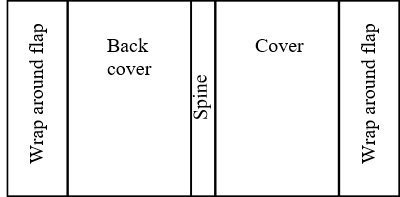stephen 488
Members-
Posts
16 -
Joined
-
Last visited
-
 Move Along People reacted to a post in a topic:
Knock out colour and shape to curve ?
Move Along People reacted to a post in a topic:
Knock out colour and shape to curve ?
-
Hi I have made a shape with a stroke and brush in Designer. I'd like to convert it to curves so I can change the colour of the grey and knock out some lettering. So in my sample file knock the green out of the grey and be able to change the colour of the grey, it's going into a screen print job so I will need a white under the grey. I cant seem to convert the grey shape to a curve, can someone help? Is it possible ? Kind Regards, Steve. flash.afdesign
-
 stephen 488 reacted to a post in a topic:
Affinity designer Chameleon vector art.
stephen 488 reacted to a post in a topic:
Affinity designer Chameleon vector art.
-
 stephen 488 reacted to a post in a topic:
Master not showing through bleed area?
stephen 488 reacted to a post in a topic:
Master not showing through bleed area?
-
I have produced magazines with Page Plus X9 and I'm switching to Affinity Publisher. My only concerns are what pdf output settings to use with UK printing companies for lithographic printing. In Page Plus I have been using PDF/X-1a and Coated FOGRA39. With Affinity Publisher I notice the colour profile is set in the Document setup and you can assign or convert to the profile, what is the difference ?. The next settings in pdf export would make sense... colour space... as document and ICC.. use document profile. This all seems fairly clear although I untick Jpeg compression. Am I on the right track with this ? Has this been discussed on the forum or has anyone got any advice. Any help would be appreciated.
-
Two pantone colours
stephen 488 replied to stephen 488's topic in Pre-V2 Archive of Desktop Questions (macOS and Windows)
Hi Mike this is part of a bigger job that is 3 pantones!. I tried colouring the image file in Affinity photo but as you know that didn't seem to work. -
Two pantone colours
stephen 488 replied to stephen 488's topic in Pre-V2 Archive of Desktop Questions (macOS and Windows)
Thanks Mike, yes I need both colours, I am stuck now. Any idea why its dropped one pantone? -
Two pantone colours
stephen 488 replied to stephen 488's topic in Pre-V2 Archive of Desktop Questions (macOS and Windows)
Hi Mike this is the file but unchecked ? pantone test.pdf -
 firstdefence reacted to a post in a topic:
Two pantone colours
firstdefence reacted to a post in a topic:
Two pantone colours
-
Two pantone colours
stephen 488 replied to stephen 488's topic in Pre-V2 Archive of Desktop Questions (macOS and Windows)
Update, I got around this by making a group of the image and brown pantone (image in erase mode), then putting the grey pantone (rectangle filled with the pantone grey) layer to the back. Thanks for all the help guys, it did help me. -
Two pantone colours
stephen 488 replied to stephen 488's topic in Pre-V2 Archive of Desktop Questions (macOS and Windows)
Thanks MikeW for pointing out the Affinity bitmap limitation. Could I knock the bitmap out of a mask layer and put a rectangle of my pantone behind it ? I tried doing what firstdefense says above.... but tried removing the top pantone, then placing a grey pantone panel under the brown. I found the erase mode was also removing the grey panel. I'm sure this must be possible within designer. Any help is much appreciated. -
Two pantone colours
stephen 488 replied to stephen 488's topic in Pre-V2 Archive of Desktop Questions (macOS and Windows)
Hi Fix, No I only wanted two pantone colours. 827 is the brown and 427 grey. I guess the image file is not 427 but CMYK any idea how can I get around this ? -
Two pantone colours
stephen 488 replied to stephen 488's topic in Pre-V2 Archive of Desktop Questions (macOS and Windows)
Thanks very much firstdefence that works very well and good enough for me. I have output this to a print ready pdf file and on my screen it appears to have the slight halo, but after zooming in shows a perfect fit. pantone test01.pdf -
 stephen 488 reacted to a post in a topic:
Two pantone colours
stephen 488 reacted to a post in a topic:
Two pantone colours
-
Two pantone colours
stephen 488 replied to stephen 488's topic in Pre-V2 Archive of Desktop Questions (macOS and Windows)
Hi Guys I hope this helps, I'm not sure that the grey is knocked out of the brown, in the pdf settings I honour the spot colours. I need to be sure before this goes to the printer. pantone test.afdesign pantone_grey872x.afphoto pantone test.pdf -
I have a rectangle of a solid pantone colour and I need to print a image (diagram) with transparent background over the pantone. The image is another pantone, I cant knock the image out of the rectangle of pantone so that the pantone shows through the transparent areas and doesn't overprint the diagram, is this possible in designer ? Any help is most appreciated.
-
 stephen 488 reacted to a post in a topic:
Combine Different page sizes
stephen 488 reacted to a post in a topic:
Combine Different page sizes
-
 stephen 488 reacted to a post in a topic:
Combine Different page sizes
stephen 488 reacted to a post in a topic:
Combine Different page sizes
-
Combine Different page sizes
stephen 488 replied to stephen 488's topic in Feedback for Affinity Publisher V1 on Desktop
Thanks for the reply Walt, yes using a set of rectangles would be a good way to do this. The world of printing and publishing has lots of variations like the cover jacket and packaging as you are no doubt aware. I guess I hoped that publisher would allow you to add pages of various sizes and orientation, not just bookwork. Kind regards, Stephen 488 -
Combine Different page sizes
stephen 488 replied to stephen 488's topic in Feedback for Affinity Publisher V1 on Desktop
Thanks Pman, Much appreciated and a great help. Is it possible to add different sized pages in order as my picture below of a wrap around book cover. I know you can add up the different sizes and make one complete rectangle but I'd like to maintain each page, flaps and spine. -
 stephen 488 reacted to a post in a topic:
Combine Different page sizes
stephen 488 reacted to a post in a topic:
Combine Different page sizes
-
Combine Different page sizes
stephen 488 replied to stephen 488's topic in Feedback for Affinity Publisher V1 on Desktop
Thanks for the reply.