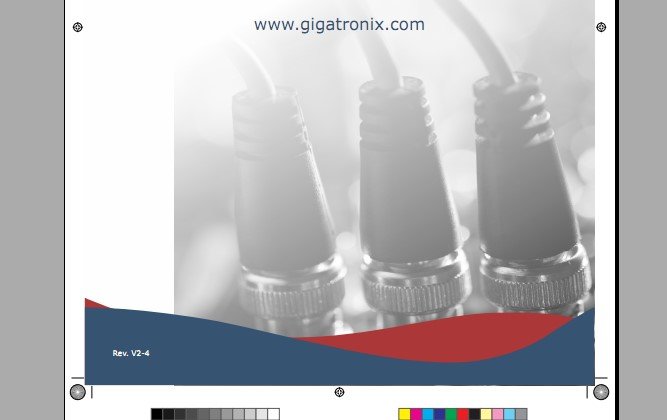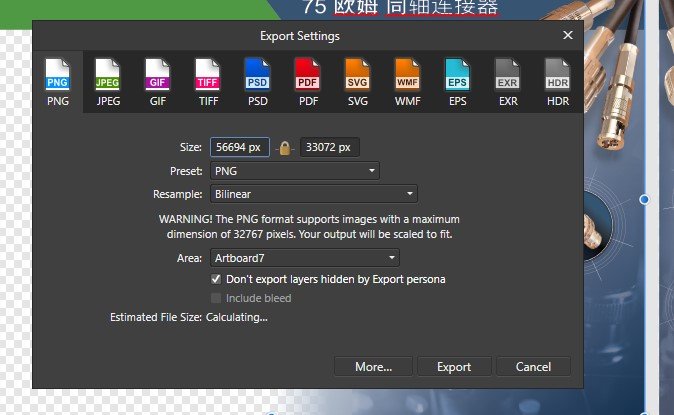Gigatronix Pete
Members-
Posts
244 -
Joined
-
Last visited
Everything posted by Gigatronix Pete
-
Hi guys Is anyone able to tell me the best way to "Warm up" this image as i've tried HSL & various other options in the adjustments but can't seem to get a basic warm feel. Is it best to use photo persona? ...actual Affinity Photo ...masks? I often us Microsoft Photo to warm up images & want to get that feel but done properly in Affinity! Cheers Pete
-
Hello gang I have created a vector box in Designer & clipped some other bits into it. Is there a way of now adjusting the box size WITHOUT affecting the contents? I can (of course) just "cut" them out, adjust the box & paste them back in but wondered if there was a cleaner, more efficient way!? Regards Pete
-
Hello I create some small box images & lines using the pen tool in Affinity Designer & set the line thickness at 0.5 & adjusted the tint on some of them. Once i'd finished i double checked all the thicknesses before showing my boss the finished images online. He queried some looking smaller & i assured him they were all 0.5 each but when i checked again some are 0.4 & some are 0.3. Any ideas on why? Regards Pete
-
Hello & thanks for the reply Open the file in Affinity, then click the "File" dropdown & then Export to PDFFor the PDF Preset use PDF/X-4 (as PDF/X options are especially for CYMK)Raster DPI at 300Set AREA to ALL PAGESMake sure the Include Bleed is tickedThen Hit the MORE button (scroll down a bit) & tick “Include printers marks”AND change quality to 95 I have since looked at a few other similar things on the forum & the file that had the transparency (that didn't pull through to the pdf) was an image not pixel layer. So i rasterized it & the pdf was ok ...was that the right thing to do? 12G-SDI-4K-Brochure-ENG_V2-4.afpub
-
Hello We have created a brochure in Affinity Publisher but once saved to a PDF to send to the printers we notice one of the linear transparency didn't pull through when the PDF was created. Example a is the Affinity file (& how it should look) & example b is the PDF. The image in question & indeed all the other images are "linked" Any ideas? Pete
-
Hello team My company has a brochure created in Affinity Publisher on a PC using Windows 10. When we first bought Affinity (firstly the Beta testing version & then the official release) i worked on it I just called it "Affinity Test Brochure" Now (several versions along) it's called 12G-SDI-4K-Brochure-ENG_V2-4-b We created a PDF & have had it printed which look great, then today we created a lower res version to put online (attached pdf) The pdf looked fine but then we noticed when we uploaded it to our website & opened it (see attached jpeg) altho the hyperlink is correct in the top left hand corner it says Affinity Test Brochure! Do you have any ideas as to why that comes up? Cheers Pete 12G-SDI-4K-Brochure-ENG_V2-4-b.pdf
-
Just found the "transparent background button" in Document Set up & that solves my problem ...sorry i hadn't seen that before! Thanks very much for your help but again can you explain please ... I have a 4800mm x 2800mm image in Designer & want to export it full size as a PNG (with transparency) to send to our customer. When i click the export button all i get is a pixel size option & if i make that smaller then my image gets smaller. How can i send a 4800mm x 2800mm image with less pixels?
-
Can you also explain why the transparency is not working I have attached the image & the white are should be transparent The green & blue is a bar of colour across the top & everything on the right hand side finishes halfway across so the whole of the left hand white section should be transparent! I am new to Affinity & working on artboards which i have never done that before. I need to send a tranparent image to a customer today ...Can you help please?
-
Hello I am using Affinity Designer on Windows 10 & have an artboard with various big images on it to use on a show stand. I have tried to export the largest image 4800mm x 2800mm (56694px x 33072px) as a png but when i do it says ... "Warning the PNG format supports images with a maximum dimension of 32767 px, Your output will be scaled to fit" I want to export the image full size ...Is this an Affinity thing or a png thing? & do i have any other options? Cheers Pete