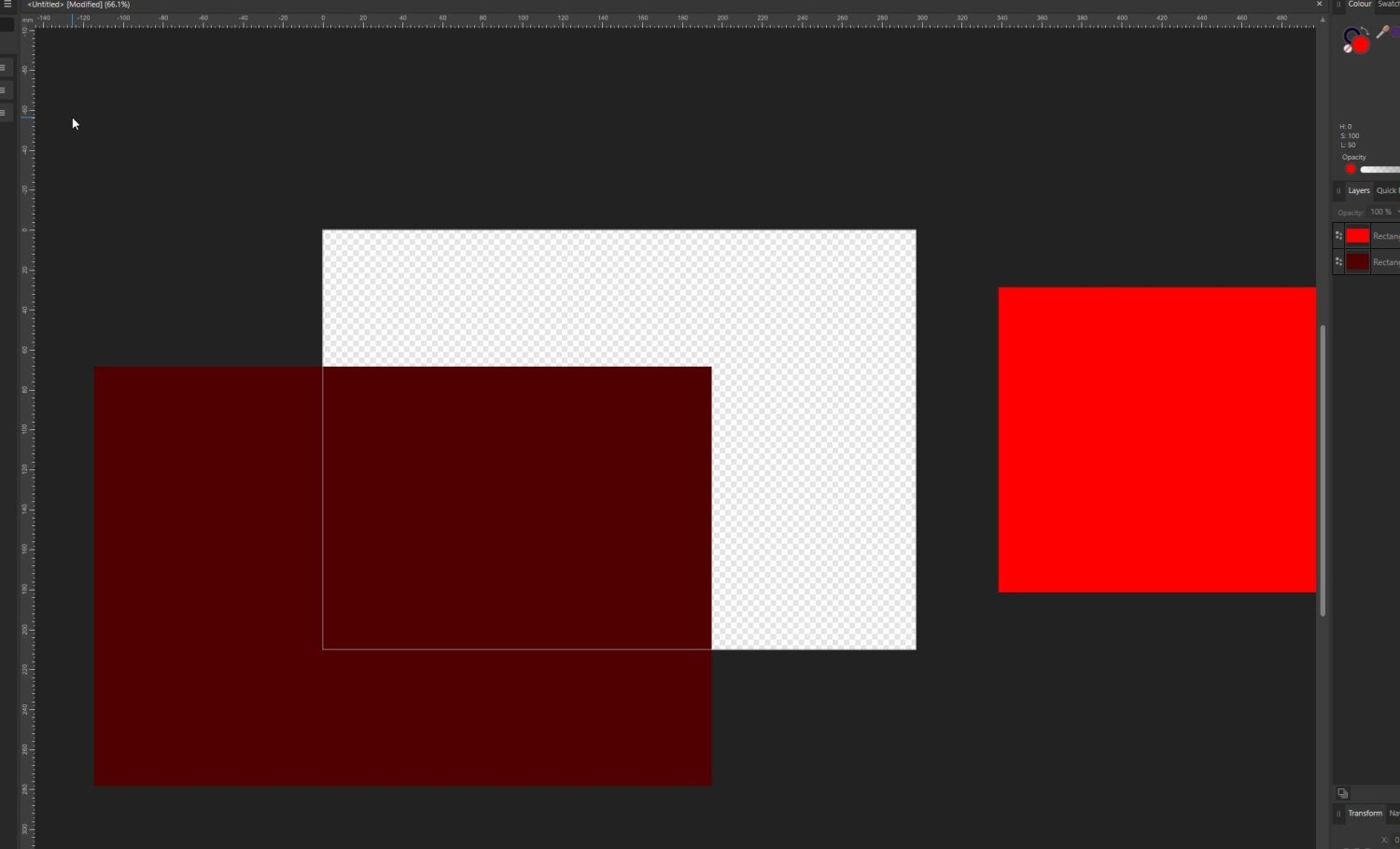Gigatronix Pete
Members-
Posts
244 -
Joined
-
Last visited
Everything posted by Gigatronix Pete
-
EPS Export query
Gigatronix Pete replied to Gigatronix Pete's topic in Affinity on Desktop Questions (macOS and Windows)
OK no worries, I'll carry on using PDF's then which are usually ok for most customers ...thanks for your help anyway -
EPS Export query
Gigatronix Pete replied to Gigatronix Pete's topic in Affinity on Desktop Questions (macOS and Windows)
-
EPS Export query
Gigatronix Pete replied to Gigatronix Pete's topic in Affinity on Desktop Questions (macOS and Windows)
Hello @lacerto thanks for the quick reply I did open in the EPS file in my Affinity before sending & it was fine & I have since sent them PDF versions (altho PDF are much larger file sizes) When I asked them they said this came up when they tried to open the EPS files -
EPS Export query
Gigatronix Pete posted a topic in Affinity on Desktop Questions (macOS and Windows)
Hi guys I have previously never exported any EPS files to send to our customers, but had to do this for the first time last week. I sent 2 large showstand files to the our customer using the (attached) export info. This was the info that came up when i clicked export & I don't think I changed anything! Today they have some back saying they could not open the files in their Adobe Illustrator ...can anyone tell me what I did wrong? -
Hello gang I have Affinity 2 (3.1) & when working in Designer I use artboards a lot. In the past few weeks I have found that sometimes (but not always) when I export an artboard a small clear band appears around the outside of my image in the preview ... See the attached image a This is a 820px x 160px image which I want to export at that size If I export my work as a Jpeg I get a 820px x 160px image, but there is a white box of approx. 7px around the inside edge If I export my work as a png I again, get a 820px x 160px image, but there is a clear box of approx. 7px around the inside edge So after exporting I now have to open the image, crop it & then make it the correct size I actually wanted Attached Image b shows the original artboard with a jpeg underneath & a png under that so you can see how my images are shrunk & a 7px border added Anyone able to help? Cheers in advance Pete
-
Firstly I apologise for the incorect terminology Whenever you open a new shape or anything on a page in Affinity Designer you only usually see the part of it that's inside the page area ...so you shouldn't see anything in the black area outside the "page" But now it seems that you see everything both inside & outside the "page" Is this something we are able to turn on & off?
-
Hello again @Hangman ...well that's a bit freaky!? so one corrupted layer actually makes the file size 110Mb smaller? Excuse my ignorance here but does that make any difference to the quality of the PDF at all? Because if not, in theory I could just copy the corrupted layer to the other file & reduce the file size on that one too
-
Hello @Hangman Firstly I apologise profusely ...work has been really busy & our exhibiton season finished after this show so I've been doing other things & forgot completely about asking you. If you're still ok to look for me I have attached the correct original Affinity file which exported to PDF today at 24Mb Again thank you for your help & apologies for me being such a muppet! Best regards Pete IBC2023-SideWall_Version2.afdesign
-
Hello @Hangman thanks for the quick reply I have attached both Affinity files ...Showstand B is a bigger Affinity file now as I embedded some of the linked images to put on here. I had tried linked some to see how much if reduced the PDF file size. PDF info image also attached Showstand A.afdesign Showstand B.afdesign
-
Showstand A (top image) is an Affinity file I created with the details as per on the attached image. Affinity file size is 14.4Mb - Document set up 3435mm x 3000mm When exported to PDF at 250dpi & 92% quality the PDF file size was around 30Mb ...which was Ok. I then did a "Save as" & created a Showstand B Affinity file (Bottom image) ...so exactly the same to start with. I then moved the images around, made some bigger, made some smaller etc ...changed the size of the text & added a vector Gigatronix logo Affinity file size is 20.3Mb & the Document set up 2930mm x 2440mm (so a bit smaller than image A) When exported to PDF at 250dpi & 92% quality (exactly the same details as I used on Image A) the PDF file size was around 120Mb ...which was most definitely NOT Ok. These are wall images for 2 different show stands & having done a "Save as" & not actually added any other media, I am at a loss to explain the massive difference in PDF export file size! Can anyone help or offer advice?