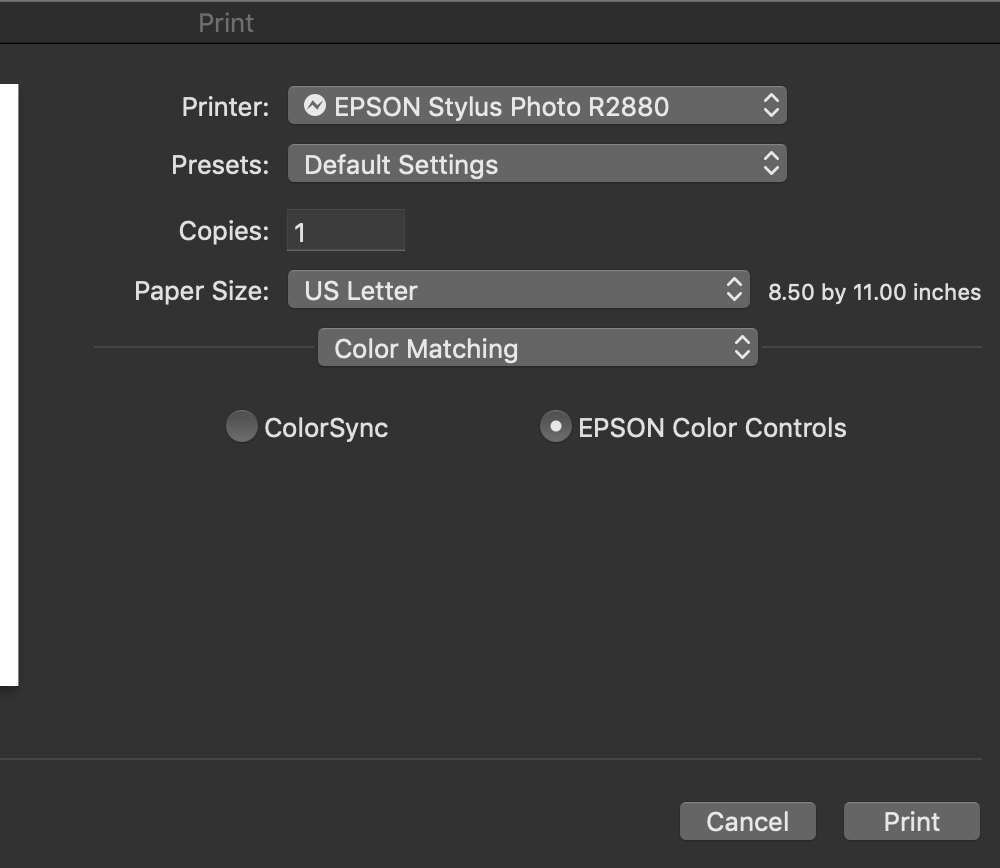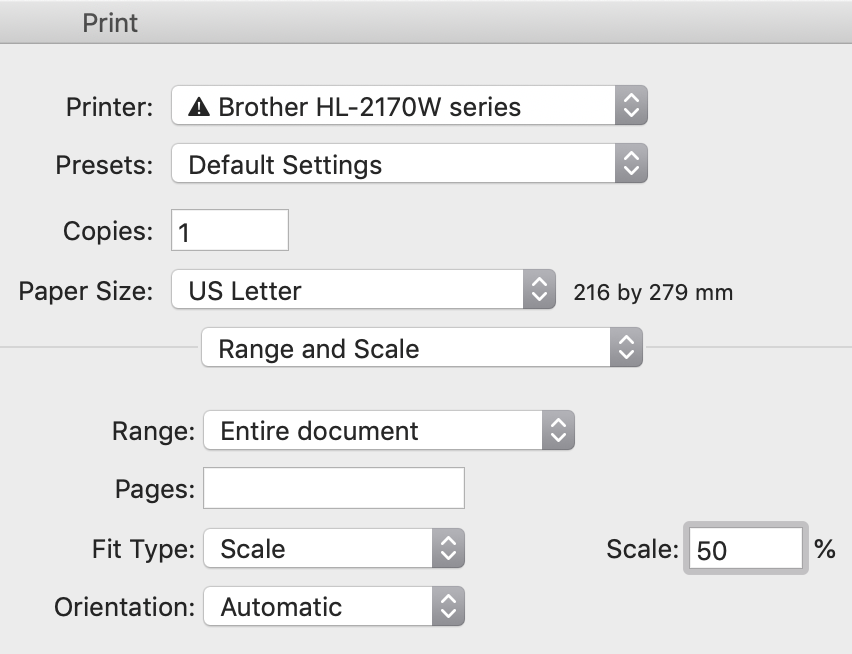Pubcrawler
Members-
Posts
49 -
Joined
-
Last visited
Everything posted by Pubcrawler
-
Thanks for your reply, Walt. Your Print dialog box is quite different from mine. I'm using an Epson R2280 on MacOS Mojave, which perhaps makes the difference. I have Color Matching, which offers ColorSync or Epson Color Controls. For Advanced B&W I know, from printing within Photoshop, to use the Epson option. And then under Printer Features I can select Advanced B&W Photo. But nowhere, when I use Publisher, can I find a Color Management tab and Color Handling: Performed by Printer. In my aged version of Photoshop the first option I see is a choice of the program or the printer handling color management. It's a puzzle! BTW I notice when I bring in some dialog pix for uploading to the forum they seem cropped. Perhaps they will appear in their full glory when uploaded!
-
Something strange has happened. I created a totally new document and found that I could scale it. Then I went back to one of the documents that I couldn't scale, and now it is scaling. I don't know what changed. Perhaps the act of creating another doc flushed something out. Anyway, scaling now works.
-
It's a one-page doc. I've just added a 1 in the Pages box, set scale to 50%. The output is still 100%. A further thought re Epson's greyed out Expansion setting as a possible suspect: The output also sticks at 100% on my laser printer, which has no equivalent to Expansion. I would guess it's unlikely that two totally different printers from different manufacturers would be to blame. Anyway, thanks for your perseverance.
-
Colour management on Mac
Pubcrawler replied to Pubcrawler's topic in Feedback for Affinity Publisher V1 on Desktop
Strangely I have found that printing 8-bit on coarse screen laser also shows no banding. -
I think I've found what you're referring to. In the printer section of the Print dialog box, under Page Layout Settings there is an area labeled Expansion — which turns out to mean the opposite, i.e. scaling down. It's at Max and is greyed out, so for some reason it isn't allowing scaling by the printer. By the way Range and Scale is also in the Print dialog (hence my confusion), but within the app section. You've got me curious. Scaling within InDesign and Photoshop works even though Epson's Expansion setting is greyed out when I use either of those apps. But Lightroom has always refused to scale below 13x19. I've always exported to Photoshop from Lightroom when wanting smaller prints. Meanwhile the more I think about it, I'm pretty sure beta versions of Publisher did let me scale down. I always scale to save ink before doing final output, and used the betas without issue.
-
Hi Chris, As per the dialog box above, I'm trying to scale the entire document. I don't follow you regarding scaling separately in Pub and Printer. The only scaling option I see is in the Range and Scale tab of the Print dialog. I'm not that familiar with the UI of Pub itself yet. But I'm intrigued.
-
Hi Dan C, and thanks for your suggestion. I switched to my laser printer (ah, the savings on ink and paper!). Set to 50% as you can see below. Also tried a totally different document with unrelated layout. Still printed at 100%. I'm using the latest version of Mojave on a 2017 iMac, so nothing ancient. I think, but am not certain, that I was able to make scaled prints during Publisher's beta phase.
-
Thanks, R C-R. For some reason I had switched at some point from ColorSync to Epson Controls Colors. I think that may be necessary for B&W printing. Anyway, ColorSync solved all my color problems. Epson also offers the chance to tweak manually — but I shudder at the amount of experimentation (and paper and ink consumption) that would take. I was down in Texas (from Alberta) a few weeks back. Really loved it. Particularly Marfa.
-
Colour management on Mac
Pubcrawler replied to Pubcrawler's topic in Feedback for Affinity Publisher V1 on Desktop
I'm with you, Chris. I'd never edit in 8-bit. I always shoot raw (usually even on iPhone). I'm still doing most of my editing in pre-subscription Lightroom, sometimes Photoshop. I export from Lightroom as PSD, 16-bit and Adobe (1998). My suspicion is that my screen is capable of a greater gamut than my printer, but in any event I'm happy with the 1998 colour space. At your suggestion, I'll try printing at 16 bit some time although I've not seen banding at 8 bit. Thanks again. -
Colour management on Mac
Pubcrawler replied to Pubcrawler's topic in Feedback for Affinity Publisher V1 on Desktop
Hi Chris26, First, your observation that I should be using ColorSync is correct. And you seem to have solved the problem right there! But just in case, I'll try to answer your questions. As above, here are the options under Colo(u)r Matching: The pop-ups are self-explanatory, with the Presets merely offering a way to save the different settings. Here are the options for Color, under Media Type: When I've selected Epson Color Controls: (Advanced B&W Photo is essential for B&W printing) When I've selected ColorSync: The colo(u)r options are greyed out because ColorSync default the profile to Automatic. As an aside, the world of profiles isn't helped by the fact there are paper profiles and printer profiles, and dialog(ue) boxes usually don't specify. Also, Publisher's term "Colour Format" seems to mean colour space. And where is ProPhoto RGB? You are right that the R2880 can print 16 bit (and ProPhoto) but I get the impression that while 16 bit or better is the way to go in editing, 8- bit is fine for printing. I agree with your point 4, Let application manage colour. I seem to be doing that, but in Publisher where is that option? All I can think is that by choosing ColorSync (and greying out the colour settings) I am preventing the printer from managing colour. Thanks again. BTW in Canada we are pretty flexible on spelling. Color/colour are both okay here. I'm a Brit expat so prefer 'colour' but when I'm dealing with computer stuff I tend to use American because that's the way of most software in NA. -
Colour management on Mac
Pubcrawler replied to Pubcrawler's topic in Feedback for Affinity Publisher V1 on Desktop
You've provided the most detailed explanation yet, fde101, for which I thank you. It's possible my Photoshop, inDesign and Lightroom apps (all final non-subscription versions) have obsolete dialog boxes. But in Publisher, in the Layout section of the Print dialog, I don't see an option for Colour Management: There are other colour settings in different areas, so I wonder if you could follow along with me here, to see if my choices make sense: 1. I decide to print using Epson's Ultra Premium Presentation Matte. Starting with Document Setup, I set the colour profile like this: (It occurs to me Publisher may mean something here other than a profile for the paper.) 2. In Color Matching, in the Print dialog box, I choose Epson Color Controls: And in Print Settings, again in the Print dialog, I choose Ultra Premium Presentation Matte and tell the printer, an Epson 2880, not to manage the colour: The only problem is that the resulting print looks horrible. Something is wrong. The magentas are lacking and that blues have gone a bit green and dark. Strangely, when I set nothing in the assorted boxes, and let the printer assume I was printing on plain laser paper (but used UP Presentation Matte) the result was out pretty much bang on. The catch being that the printer insists on 720dpi with plain paper. I much appreciate any thoughts. Sorry for the size of the boxes, by the way. They grow in size when I drag them into this site's posting area.