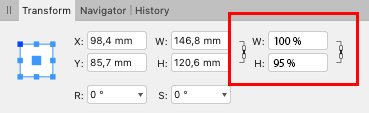timme
Members-
Posts
21 -
Joined
-
Last visited
Profile Information
-
Location
't Stad. All the rest is parking space ...
Recent Profile Visitors
The recent visitors block is disabled and is not being shown to other users.
-
 PjMcIntosh reacted to a post in a topic:
How to scale images using percentages?
PjMcIntosh reacted to a post in a topic:
How to scale images using percentages?
-
 PjMcIntosh reacted to a post in a topic:
How to scale images using percentages?
PjMcIntosh reacted to a post in a topic:
How to scale images using percentages?
-
 PjMcIntosh reacted to a post in a topic:
How to scale images using percentages?
PjMcIntosh reacted to a post in a topic:
How to scale images using percentages?
-
 PjMcIntosh reacted to a post in a topic:
How to scale images using percentages?
PjMcIntosh reacted to a post in a topic:
How to scale images using percentages?
-
 PjMcIntosh reacted to a post in a topic:
How to scale images using percentages?
PjMcIntosh reacted to a post in a topic:
How to scale images using percentages?
-
 YU 5 reacted to a post in a topic:
How to scale images using percentages?
YU 5 reacted to a post in a topic:
How to scale images using percentages?
-
 YU 5 reacted to a post in a topic:
How to scale images using percentages?
YU 5 reacted to a post in a topic:
How to scale images using percentages?
-
 YU 5 reacted to a post in a topic:
How to scale images using percentages?
YU 5 reacted to a post in a topic:
How to scale images using percentages?
-
 YU 5 reacted to a post in a topic:
How to scale images using percentages?
YU 5 reacted to a post in a topic:
How to scale images using percentages?
-
 HappyLlama reacted to a post in a topic:
How to scale images using percentages?
HappyLlama reacted to a post in a topic:
How to scale images using percentages?
-
Bug - Different page sizes not applied
timme replied to timme's topic in [ARCHIVE] Publisher beta on macOS threads
Why should the elements be lost? If a smaller page is applied, the elements could just be placed next to the page. If you downsize a page, using the spine as reference, elements could just be placed next to the page, or partially on the page... -
Bug - Different page sizes not applied
timme replied to timme's topic in [ARCHIVE] Publisher beta on macOS threads
So if a user needs to change the applied master page, he or she needs to manually change the page size as well? This seems a lot of work if someone has a large book file. Would it not be more logical to change the page size as well when applying the master page? Why would you not apply the page size when applying the master page? This seems very strange... Please change this behaviour .. -
Hi, Please consider adding features which allows us to ... - Build PDF-forms. Allow us to add PDF form elements and controles - Add Javascripts which can interact with PDF form elements - Test and debug scripts from within Affinity Publisher Thanks
-
 timme reacted to a post in a topic:
[IDML Implemented] How can I open Indesign (indd and idml) Files in Publisher?
timme reacted to a post in a topic:
[IDML Implemented] How can I open Indesign (indd and idml) Files in Publisher?
-
 timme reacted to a post in a topic:
How to scale images using percentages?
timme reacted to a post in a topic:
How to scale images using percentages?
-
 timme reacted to a post in a topic:
How to scale images using percentages?
timme reacted to a post in a topic:
How to scale images using percentages?
-
How to scale images using percentages?
timme replied to timme's topic in Feedback for Affinity Publisher V1 on Desktop
Meb, But that would be a great feature ... :-) :-) :-) -
How to scale images using percentages?
timme replied to timme's topic in Feedback for Affinity Publisher V1 on Desktop
If you notice an image which is distorted, and use the transform panel and percentages to change them, the image is resized, but the distortion remains. Using the transform panel you can't remove the distortion unless you know the original size... -
 timme reacted to a post in a topic:
How to scale images using percentages?
timme reacted to a post in a topic:
How to scale images using percentages?
-
How to scale images using percentages?
timme replied to timme's topic in Feedback for Affinity Publisher V1 on Desktop
Again, I agree with Mike. Change the size to another value using percentages should be made more easy. If the "resource manager" is the main location to display all image related information, also this information should be displayed in the same window... -
How to scale images using percentages?
timme replied to timme's topic in Feedback for Affinity Publisher V1 on Desktop
-
How to scale images using percentages?
timme replied to timme's topic in Feedback for Affinity Publisher V1 on Desktop
I agree with Mike. A designer should have all the information available to them, easily displayed, allowing designers to use images in the best possible way, to make sure the client has the best possible result ... -
How to scale images using percentages?
timme replied to timme's topic in Feedback for Affinity Publisher V1 on Desktop
The "Placed DPI" column uses online one dimension. The information panel located on the right doesn't display actual size in DPI. Where is the "image info" panel located? Just another small detail: DPI should be replaced by PPI. DPI (Dots per inch) is only used for output devices (Printers, plotters, ...), and PPI (pixels per inch) is the default unit for resolution in graphic files ... :-) -
How to scale images using percentages?
timme replied to timme's topic in Feedback for Affinity Publisher V1 on Desktop
I don't think using math on each image, is user friendly way of handling this issue. By adding 2 extra fields next to the W and H fields in the transform pallet, displaying the actual percentage of the placed image, would be very very very usefull... And will solve all issues of users which would like to use percentages on images... -
How to scale images using percentages?
timme replied to timme's topic in Feedback for Affinity Publisher V1 on Desktop
Maybe yes. But what if you work in teams? There is no way you can be sure what you colleagues should have been doing.... -
How to scale images using percentages?
timme replied to timme's topic in Feedback for Affinity Publisher V1 on Desktop
Hi, Indeed, using the Resource manager you can also check the resolution of an image. But it's only displayed in 1 dimension. If an image has been resized disproportionately, there is no way to check it. What is the default workflow to check for disproportionately placed images and to restore them to proportions?