
ronecc
-
Posts
19 -
Joined
-
Last visited
Posts posted by ronecc
-
-
My Affinity Photo will not open .cube files. It states they are not supported?
-
3 hours ago, Lisbon said:
(I probably didn't quite understand the problem)
Dehaze tab?
Are you refering to the "Haze removal" filter?
I'm getting a completely different result.Have you tried @walt.farrell suggestion?
Im running windows. What is your OS?
Hi. The hardware acceleration option is not ticked and is not available it tells me. I am running Windows 10. There is no way my software adjusted the haze that much, in fact it washed out on the same setting you show
-
Hello Walt. Hopefully below is the photo in it's original form and when I have applied the haze filter. The slider is approximately at 85% on distance and the strength and exposure at around 50% each, just as affinity has set it at. Adjusting distance or strength only make the photo wash out more or return it to the original. I know it is not the best photo as it was taken on my old iphone, but I thought I could get a bit more detail in the distance. The original has the blue sky, but is showing as the second photo. I have since tried the clarity filter and that has improved it slightly on 100%, so maybe it is just that the photo is not hazy enough and confused the software.
-
Suddenly, Dehaze filter is working wrong. I opened a photo that has some hills in the distance. They are a touch bright and a touch hazy. I clicked the Dehaze tab and the photo just washed out white on the hills. I could get the photo back to it's original version by reducing the distance, but neither of the other sliders will do anything. I have opened and closed Affinity twice, but it made no difference. Maybe the photo is not hazy enough. Affinity version number 1.9.2.1035
-
Thanks for your reply. I thought that might be the case as I just spotted on the Affinity page, the Mac file is massive compared to the Windows.
-
Hi
I use Affinity Photo on my laptop, but the thing is getting old. I have acquired a Macbook and would like to use it on there. Will I have to buy it again, or can I transfer the download from my files onto the Mac. I have tried, but it states' this is a windows version...' Is there anywhere I am given the option to change the software in the system anywhere?
-
When I go to merge my layers I get another box in the layers panel that say's 'Pixels'. The more I merge, the more pixel layers appear. I did hear or read of a way to merge/flatten the image, without getting this pixel layer. Can anybody tell me how please.
-
Thanks I will. I have it sorted somewhat now. I found a post, eventually by somebody who had poster a get around on Youtube and it worked.
-
Great thanks. You just sorted the question I have posted.😊
-
I have been following the tuition video about using Displacement layer.
I open a jpeg photo of a piece of grained wood. As I do not have the 'Find' link on the photo, as in the video, I open a pgn file of a letter D.
I copy and past it onto the wood.
I then open a Displace layer and can sort of adjust the letter so that the colour of it spreads along the wood somewhat. I reset the adjustment back to zero on the slider and try the blend option as per video. When I use this only the sides of the letter change, very slightly. It will not fade the letter at all to blend it to the wood.
The letter D was designed in Serif Draw and has 3D bevels and colour effects. Could this be what is causing the problem?
I just tried a letter that I had opened and saved as a png, with Affinity Phot, that I am trying this displacement on, but it has not worked with that file either.
I forgot to add I am using Beta 1.6.5.119
-
I have downloaded, and unzipped, but which section in AD do I load them into? Brushes, styles?
-
Hi. Well it certainly detected the original version, because it has , or appears to have deleted and installed the Trial version. I am running Windows 8.1. If I uninstall it, all I will get is the trial version again surely. I downloaded from the Affinity web site as I presume that is where the notification came from that popped up on screen when I opened my original version.
-
I opened my Affinity Photo 1.5.2 and a pop up appeared telling me there was an update 1.7. I downloaded and installed it. It installed into my existing Affinity file. I opened the program and it has opened as atrial version. My original program has been overwritten. How can I get it to work, or my old program back again?
-
Thanks stokerg. It must have been a glitch. The first photo of the day seems to take a while, as have found before. I will learn to cope with the problem and open the second photo first

-
-
Hi stokerg. Just a simple jpeg file, about 170kb, from an ipad.
-
When I choose to open a photo, to adjust, it can take almost a minute to load it. Is this normal, or can the load speed be adjusted. Other software load in seconds, so why the delay on Affinity?

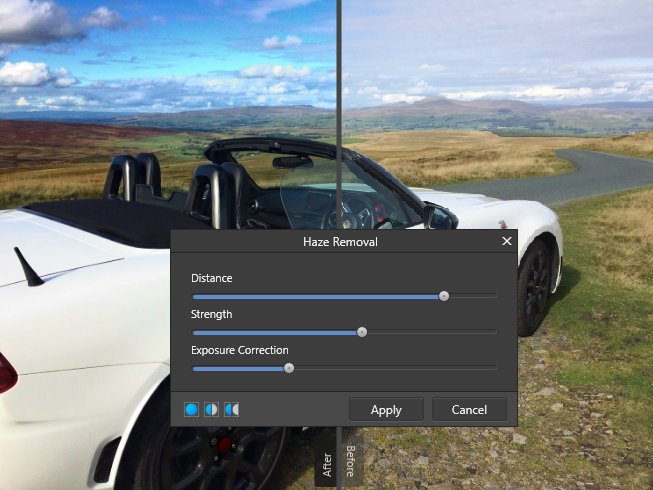



.thumb.png.a5a28b6668eb679c03e518e8ed98f014.png)
.thumb.png.a875ed68709d27cd5d46c0bfc33ea9e9.png)

Drawplus 6 not running at the correct dpi
in Desktop Questions (macOS and Windows)
Posted
Hi. I did ask the question on another site some while back. I have a Windows 11 laptop and have reinstalled Drawplus 6. It will open but all the toolbars are very small. I have tried compatibility mode for Vista, Service Packs 1 and 2, Windows7 and 8, but nothing will change the scale. The only way I can do it is to go into Settings each time and adjust the display scale, from the recommended 150dpi to 200dpi. But I would rather the program opened in that scale to save keep switching back and forth. I have tried changing things in the compatibility section, but nothing happens. Has anybody any idea if it is possible to set the program to open in the larger scale?
Thanks