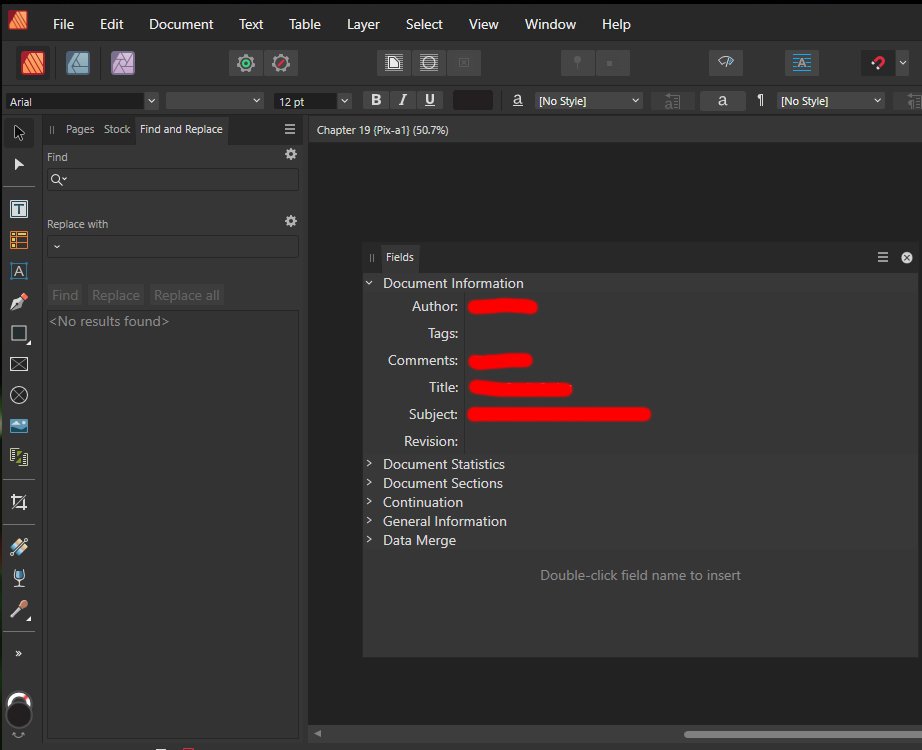-
Posts
58 -
Joined
-
Last visited
Recent Profile Visitors
The recent visitors block is disabled and is not being shown to other users.
-
 Catalyst Creative reacted to a post in a topic:
Importing Master Pages from another document, in v2.1
Catalyst Creative reacted to a post in a topic:
Importing Master Pages from another document, in v2.1
-
I bought the HS610 Tablet based on a YT video using the Tablet with Affinity Photo. (Albeit this guy had an earlier Huion Driver version that is no longer available,) My new Tablet works fine on many other applications; but the instant I click on the Affinity Photo Window, the direction of movement is rotated 90-degrees! I'm Left-Handed, so from the Huion HS610 Drive Tablet software, I've tried every conceivable option available -- along with a few settings in Affinity Photo -- all to no avail! With Affinity Photo it wants ALL movements 90-degrees out of whack. I can change the screen mapping, assign buttons, everything -- from within the Huion Driver. It works 100% from all other applications with the sole exception of Affinity Photo. Please provide an answer. My last other recourse is to buy another, cheaper Graphics Tablet from another manufacturer, one that's highly-rated, and try it. I think this support issue is a less expensive alternative.
-
 tkarl__nn reacted to a post in a topic:
Paste inside picture frame
tkarl__nn reacted to a post in a topic:
Paste inside picture frame
-
 tkarl__nn reacted to a post in a topic:
Paste inside picture frame
tkarl__nn reacted to a post in a topic:
Paste inside picture frame
-
 tkarl__nn reacted to a post in a topic:
Paste inside picture frame
tkarl__nn reacted to a post in a topic:
Paste inside picture frame
-

Paste inside picture frame
tkarl__nn replied to Ash's topic in [ARCHIVE] 2.5, 2.4, 2.3, 2.2 & 2.1 Features and Improvements
Thanks to, GaryP -- I think I will use that! I NEVER knew that keyboard option existed; but it (sort of) proves that PrtScn does not copy to the 'normal' Windows Clipboard. How do you find this stuff? Thanks to "Return" -- I like that option too. Note that ALL of this, I think, can be done on v1.10 ... still looking for the Improvements I can use in 2.1 ... -
 tkarl__nn reacted to a post in a topic:
Paste inside picture frame
tkarl__nn reacted to a post in a topic:
Paste inside picture frame
-

Paste inside picture frame
tkarl__nn replied to Ash's topic in [ARCHIVE] 2.5, 2.4, 2.3, 2.2 & 2.1 Features and Improvements
To "Return": With xnviewmp, I was able to set it up to capture my screen with a KB shortcut. However, (you knew there was going to be a "however", right?), xnviewmp requires you to explicitly "copy to the Clipboard" -- a regular "Copy" won't do it. I think it's simpler to use my original method: "PrtScn" > CTRL-V in Publisher, CTRL-C in Publisher, click into Publisher window, then use "Edit > "Paste Without Formatting" and I'm done. -
 tkarl__nn reacted to a post in a topic:
Paste inside picture frame
tkarl__nn reacted to a post in a topic:
Paste inside picture frame
-

Paste inside picture frame
tkarl__nn replied to Ash's topic in [ARCHIVE] 2.5, 2.4, 2.3, 2.2 & 2.1 Features and Improvements
How do you get your images INTO xnviewmp? Is there a command in it to "Capture the Screen"? -
 tkarl__nn reacted to a post in a topic:
Paste inside picture frame
tkarl__nn reacted to a post in a topic:
Paste inside picture frame
-

Paste inside picture frame
tkarl__nn replied to Ash's topic in [ARCHIVE] 2.5, 2.4, 2.3, 2.2 & 2.1 Features and Improvements
Yes, this works, but needs to be clicked every time. Using that plus the keyboard shortcut for pasting might just work for me. (Looks like I totally missed this icon!) I'll still await making this a "sticky" option. (Then you'll need an 'unstick' icon too!) Clipboard: I do not know if there are 'different flavors' of the Windows Clipboard, but on my PC, my previous reporting stands. -

Paste inside picture frame
tkarl__nn replied to Ash's topic in [ARCHIVE] 2.5, 2.4, 2.3, 2.2 & 2.1 Features and Improvements
Ctrl-Alt-V does nothing for me --- but I am Using Windows 10. -

Paste inside picture frame
tkarl__nn replied to Ash's topic in [ARCHIVE] 2.5, 2.4, 2.3, 2.2 & 2.1 Features and Improvements
OKI, even MORE issues! I tried "Layer > Insertion > Inside". It worked! Once!!!!!!! Apparently this Layer command resets to "Default" after ONE try! So every time I insert a picture, I need to do the layer-insertion-inside thing? I think it's easier to paste the image onto a blank spot, copy it, then use the Edit command. Still slightly confused by all of this. -

Paste inside picture frame
tkarl__nn replied to Ash's topic in [ARCHIVE] 2.5, 2.4, 2.3, 2.2 & 2.1 Features and Improvements
My Publisher simply does_not_work_that_way!. I've viewed your video about a dozen times now, and so, I thought I would try that. .... Mine still does not work like you showed. What I can decode from your video, is that, off screen, you copied my photo. Then, you made sure a Publisher 2.1 "Picture Frame Rectangle" was selected, then you chose "Edit, Paste Inside", and 'poof', my photo appears. I cannot do that. OK, I figured it out!!!! You see, I was capturing ALL of my 'Images' using the "PrtScn" button on my PC. This will Paste the Image into my PC's "Paint" Program, but ___NOT___ into a Publisher Frame! If I perform a Screen Capture, most programs (?) seem to pick this up as a Clipboard Image; __NOT__ Publisher. So, if I press "PrtScn", then Paste it into "Paint", then Copy the image in "Paint"; then go back into Publisher, THEN "Edit, Paste Inside", then I get the Image! Without going through "Paint", the only option that will Paste directly into Publisher is the "Edit / Paste Without Format" option -- but that does not paste the image into a frame. Then I copy that Image, in Publisher, then I can use "Edit / Paste Inside" as the video shows. Are all you guys all using Mac Computers, or what? I still seem to require the added steps when using the "PrtScn" key on my Windows PC. -

Paste inside picture frame
tkarl__nn replied to Ash's topic in [ARCHIVE] 2.5, 2.4, 2.3, 2.2 & 2.1 Features and Improvements
No, it doesn't! I must paste from Clipboard into a blank area (off Page), Copy the image again, THEN paste it into the frame -- watching that it does not become distorted in the process. Per this forum, it is better to use the Layers palette to drag the Image into the Frame -- once pasted into publisher. -
 tkarl__nn reacted to a post in a topic:
Importing Master Pages from another document, in v2.1
tkarl__nn reacted to a post in a topic:
Importing Master Pages from another document, in v2.1
-
You can add any TEXT used in an old Master Page; but you cannot add "Fields" from the old Document, although the Page # comes through. It seems as though I was mislead into thinking v2.0/2.1 had an enhanced way of importing Master Pages. "Hundreds of improvements in 2.0/2.1"? I don't see or use/need them. I'll look over those 'enhancements' one more time; and will await anything useful in 2.2+ that may come along. I may go back to using v1.10 as it is faster & more responsive when editing Text and overall faster on my old PC. (I don't really need the enhanced dashed lines.) I also saw the Warning that said you cannot edit any v1.10 Publisher document touched by v2.0/2.1.
-
 tkarl__nn reacted to a post in a topic:
Importing Master Pages from another document, in v2.1
tkarl__nn reacted to a post in a topic:
Importing Master Pages from another document, in v2.1
-
 tkarl__nn reacted to a post in a topic:
Importing Master Pages from another document, in v2.1
tkarl__nn reacted to a post in a topic:
Importing Master Pages from another document, in v2.1
-
Fields: If you follow the menus: Text, Insert, Fields, then ... More -- you get a whole range of things to potentially add to your that are in a Table, in a window. These 'things' are areas where you can type text into, and are then inserted into your Document when you Dbl Click the NAME of the Field -- then, those items appear in brown-Highlight -- meaning you cannot change them in your Document. Transferring these items into another Document is proving difficult to impossible. In the Attachment below, the Red bars are masking the actual content I placed there -- for my own privacy purposes.
-
I'm really tired of searching for an answer to this question -- all topics I've searched seem to prefer to sidestep the direct import of Master pages from another document. When I try to use the Layers Panel, I copy all the layers below the group layer -- otherwise it doesn't work -- then I have the new Structure of my Master Page into the new Document. Well, not entirely! The content of the Fields are NOT transferred. Then, when I switch over to the old document, the Fields reflect THAT document. Why can't the Fields CONTENT also be copied? OK, then we proceed to Affinity's Help System. They want me to create some external .CSV file; then use some Import mechanism to read that! Why? The information is right there! THE reason I upgraded to v2.1 is because (somewhere) I read or viewed that: "In v2.0 or v2.1, you can import Master Pages". Yet every single article, help system topic, or YT video seems to go out of their way to side-step the topic of Importing Master Pages! Why? (Now, I cannot find the Import Master Pages in v2.1 or 2.0 "New Features"; but hey, I got improved dashed lines.) I want to import, not only the Master Page Structure, but also the (selectable!) filled-in Fields from the older document! Someone else said: Use the Import feature from a Document saved as a Template. OK, I tried that -- the "Template" file drags in the entire document: Pages, photos, text, -- everything. Why? There are no options, that I can find, to do what I want; and I see absolutely NO VALUE in what Affinity calls a "Template" -- it's the same as the file itself! OK, I create a directory with my 'Templates" in it, then I can use this upon New Document Creation. Big deal -- still no selectable Fields content. I truly seems as though Affinity is going out of its way to prevent me from re-using Master Pages! Have I missed something? Please assist. I realize my tone here may be be a bit harsh; but it reflects the amount of time I've spent trying to Import Master Pages -- and this should not be rocket science.
-
 tkarl__nn reacted to a post in a topic:
Image Distortion
tkarl__nn reacted to a post in a topic:
Image Distortion
-
Here is what I do: I take a screen shot on my PC, then paste the image to a blank, off-page portion of my Publisher screen. So far, so good -- the image is perfectly represented, off page. Next, I use the Picture Frame Rectangle Tool to draw a shape in my document. Then, Move Tool activated, I copy the off-page image, then do "Paste As Content" into the new Picture Frame. Most of the time this works; however, many times, it copies the image with distortions -- usually in the Vertical dimension. Then, to fix this, I go to Layers, expand the Picture Frame to get to the Image, Click on the Image layer, then I can only approximate how tall or how fat the people are! Am I doing something wrong? How do I avoid or prevent this? (Note that I do not save the screen captures as computer files.) I find the same thing happens in v1.10 as in v2.1 -- perhaps even more frequently in v2.1. Please assist.
-

Keyboard shortcut to get back to Tools
tkarl__nn replied to tkarl__nn's topic in Desktop Questions (macOS and Windows)
Hey -- that "Document Setup works just fine to change the color mode CMYK/RGB! Thanks! Just for the fun of it, I was editing an image; and I changed modes, in the Level Dialog, from CMYK to RGB. This was NOT a transparent change; as it added a blue color cast to my image. Is this normal?