
MikeK36
-
Posts
106 -
Joined
-
Last visited
Posts posted by MikeK36
-
-
-
Under preferences the language is set to English, United Kingdom which is fine for me.
However, every new document I open, if I go to character panel for spell check, it shows as "Unknown - English ZA" - which is South Africa, where I live. How do I permanently change that setting to English UK as the document default for spell check?
Many thank, Mike
-
Thank yo!u - didn't realise you have to line it so precisely - you have to place it half overlapping a row of existing tabs!
-
Thanks Alfred - doesn't make any difference - No blue "panel guide" comes up - can only "lock" to the left of the left of the "layers" panel.
Is this the way AD is "programmed" to work?
-
16 hours ago, William Overington said:
This might be helpful.
https://www.evertype.com/alphabets/french.pdf
I have just now tried copying from that page and pasting an â character to a text frame in Affinity Designer. Just format as to size and font once pasted into Affinity Designer.
I pasted the â in this post from the clipboard too.
One of a collection of PDF (Portable Document Format) documents linked from the following page.
https://www.evertype.com/alphabets/
William
Works like a charm! Thank you!
-
Just tried - select the artistic text tool, click on the page, hold RH Alt+E and I get the edit menu!
lol English South African keyboard

The double click will work for me
-
-
Hi Gary P
I've not seen that before - just spent 10 minutes trying the get a lower case acute e - nothing....
Eventually, I work out that you have to double not single click the glyph!
Many thanks.
-
In my other graphic design software, I use windows character map to select, copy and paste accented letters into my text.
This doesn't work with AD - I don't want to go and change Language because of spell check etc - is there a workaround?
-
My apologies - thank you for explaining
-
Why do I have to double click on a page in the page manager to see it in my document?
A single click doesn't do anything - just puts a blue border around the page in manager - a bit pointless in my opinion
-
There are a number of online Bitmap to Vector scanning services - do a search bitmap scanning online.
They will convert your image to a svg or png
-
15 hours ago, R C-R said:
If you mean the button to the far right of the "background" item & its checkbox in your last screenshot (looks like a square with an upward pointing arrow) with a tooltip that says "Click to export for all formats for this item" then yes, (assuming you have specified only one of the PDF formats for the "background" item) you will get a single page pdf with all 3 artboards in it.
That is because the app is doing exactly what you have told it to do by clicking that button: "this item" refers to the "background" item & "all formats" refers to every export format you have created for that item. Note that by clicking on the disclosure triangle to the left of any of the items (background, Artboard1, 2, or 3, etc.), you get an expanded view with several "+" buttons that allow you to specify multiple formats & sizes for that item.
If you want to export (for example) just 2 of the artboards & just to one of the many possible PDF export formats, you can do that too, but depending on the positions of the artboards in the workspace it may require rearranging their layout in the Designer Persona so you can then use the Export Persona Slice Tool to create a new slice that encloses the contents of both artboards (plus any empty space between them you want to include in that export).
This gives you complete control over what is exported.
Thanks for your input RCR - this has the same result as just grouping the 2 boards in the Design persona and File|Export checking "selection with/without/background" that I posted yesterday which I find quicker and simpler.
-
May be I'm going crazy but....
......after trying everything I can think of, I don't believe it can be done for a single pdf and or even a jpeg.
I've made a workaround by going back to the design persona, grouping 2 of the artboards and then use normal File|Export|PDF
Am I still missing something?
-
Thanks Gary P and Psenda - did exactly what you showed on the video and as got a single page pdf file showing all 3 objects/artboards.
#Psenda, yours showed the background little square box checked as well as the the click to export and Gary doesn't.
I just want 2 of the artboards - 1 and 2. So I checked 1 and 2 and did NOT select the background check box (as per your video) - just the "click to export all formats".
WISH I HAD A SCREEN VIDEO CAPTURE....
...and I got a single page pdf with all THREE artboards! - pic attached.
-
-
Thanks, but I don't have a separate background layer? See images at the top of this page
-
Aaahh....OK, so how do I get multiple artboards to show on a single page as a .pdf as the Help implies can be done???
-
18 hours ago, R C-R said:
- Select 2 or more Artboards, making sure you select the Artboards themselves & not just some of their content.
- Open File > Export & select the export format you want
- In the Area popup choose Selection without background
Nope - still get 2 separate pages in the resulting .pdf (with or no background makes no difference)
-
Exporting artboards
Artboards can be exported as individual images or all the artboards in a document can be exported together as a single image.
I've just carried on reading the Help file and saw this above which is what I'd like - 2 (or more) artboards exported as a single image - can't find where this option is.
I've selected 2 artboards in the normal layers panel and then hit File| Export|More... but see no option.
-
Thanks for the answers.
OK - quite "clunky" if you just want an entire artboard or document - think I'll stick to the File| Export option

-
-
I'm using an artboard and can place totally visible objects on it. I you drag an object partially onto the art board, then the part that is beyond the edge of the artboard becomes invisible.
I don't have a problem with that because what I want is to have a "background area" that I can put objects/images on and then drag then on and off the page in order to experiment with different designs.
-
+100 for contour gradients!



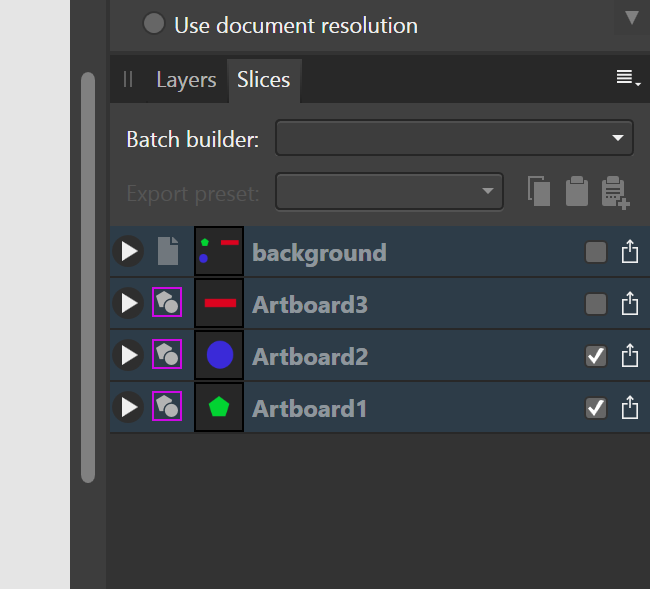

Affinity Publisher - Make text frame flow around a round object
in Pre-V2 Archive of Affinity on Desktop Questions (macOS and Windows)
Posted
I'm trying to do the same in Designer - is Wrap Text only possible in Publisher? Seriously??
I tied drawing an "L" shape with the pen tool and can't find anyway of getting text inside it....