-
Posts
9 -
Joined
-
Last visited
Posts posted by Jepsio
-
-
-
2 hours ago, andy2005 said:
Hi Jepsio, I imported your macro and run them on a photo but I do not get any output. Something happens because I notice the spinning wheel for a few seconds but when it stops I do not see any additional layer.
Any idea ?
Thx
Hi,
Did you wait a bit? If you click on the Create button then you need to wait some seconds because it needs to load. Did you also check your channels tab? And also select your photo that you want to create channels for.
-
I already seen them
 but thanks!
but thanks!
I like mine more because its simple and I'm from photoshop and i like it doing that way

Mine are 7 Lights & Darks and 3 Midtone channels. All at once.
-
Hello,
I create 2 macro's, one for creating the liminosity masks and one for deleting them.
The .afmacro file is on the bottom of the post!
Enjoy!
(How to install) 1. Go to View > Studio, and check the Library. (See photo 1) 2. Go into your Library tab and click on the icon next to the library in the top right corner (3 stripes) and click on 'Import Macros' from the dropdown menu. (See photo 2) 3. Search for Luminosity Masks.afmacro. (See photo 3) 4. Congratulations you can now use the macro's (See photo 4) -
Hello,
Are there some good tutorials/courses for color correction/grading in Affinity Photo?
-Thanks!






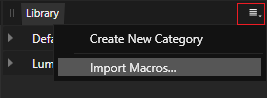

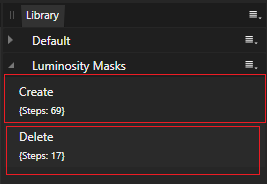

Affinity Designer Text position
in Pre-V2 Archive of Affinity on Desktop Questions (macOS and Windows)
Posted
Thank you!