-
Posts
5 -
Joined
-
Last visited
Posts posted by RemN
-
-
I really enjoyed going through all your abstract work... Very cool stuff.
Did you come up with the; 'Let's Make Shapes' challenge yourself? Or is it a challenge you found somewhere? hmm.. (Will love to do a similar challenge)
-
3 hours ago, evtonic3 said:
Thanks, I got it to work as advertised, but I'd like to keep my artwork on top of the grids and still be able to snap like it does when I'm in the grid's group. I'd like to know the setup for this, please.
Just put your objects above the grid/s group... the grid will only be visible when you hover over the grid
Overview ..
-
On 10/4/2018 at 9:12 PM, evtonic3 said:
Is there a trick to getting new objects created to snap to your grid?
It works perfectly when you turn on; 'Snap to object geometry' in the snapping menu!
-
On 26/11/2016 at 1:57 PM, paolo.limoncelli said:
Hi Folks!
Here I am with a freebie.
This little project starts from the need to have a tool that mimics ink tension and viscosity.
In order to do this, and make it easy to use in AffinityPhoto I needed macros, and finally these are there!
You need AP 1.5.x in order to make it work!
How this combo works
The technique relies on Adjustment Curves and some special tools designed to keep anything non destructive.
Tools are simple stupid brushes that together with custom ramps deliver a viscosity effect on crossing lines, resulting in a credible feathering effect.
This happens only if used together with the layer stack generated by included macros.
To use them import both Macros (from Library Studio) and Tools available in the package, create a new document and click one of the effects (Ink and Wet Ink) form the Library Studio.
AP will create a layer stack composed of the adjustment, a fill layer (needed to make this adjustment work) and a pixel layer which is where you want to paint.
These tools are designed to work best for black inking.
If you want you can play with other colours too, just be aware of the clipped results you will obtain.
You can always re-colour your layer with further adjustments.
Hope you'll enjoy!
Hi Paolo...
I can't import the Macro file in APhoto?
 I can import other Macro files, but for some reason, not this one.. hmm
I can import other Macro files, but for some reason, not this one.. hmm




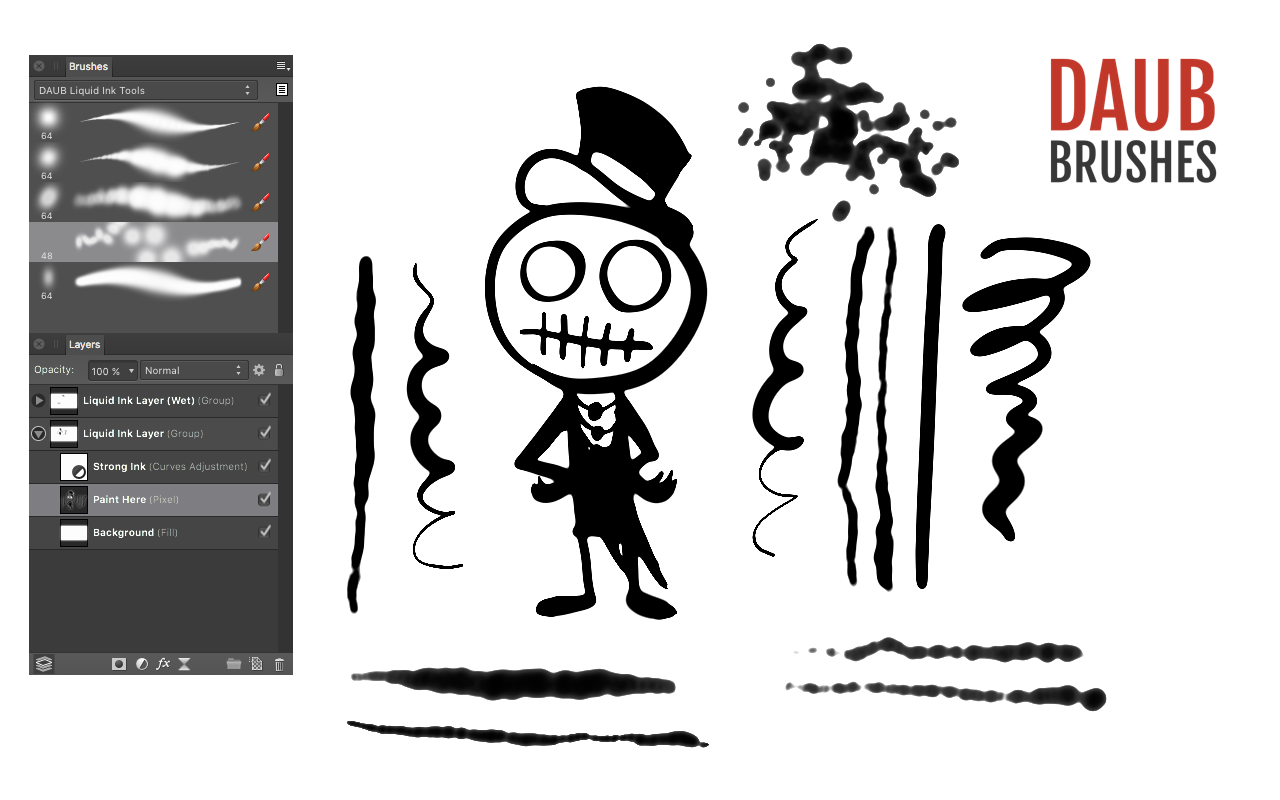
Finding new features Designer "Construction mode" "Isometric Studio" & "Symmetry painting" (split)
in [ARCHIVE] Designer beta on Windows threads
Posted
I don't have access to the isometric panel or the Construction menu either.. hmm...?
Edit (Finally found the construction panel , still missing the Isometric panel though!)
, still missing the Isometric panel though!)