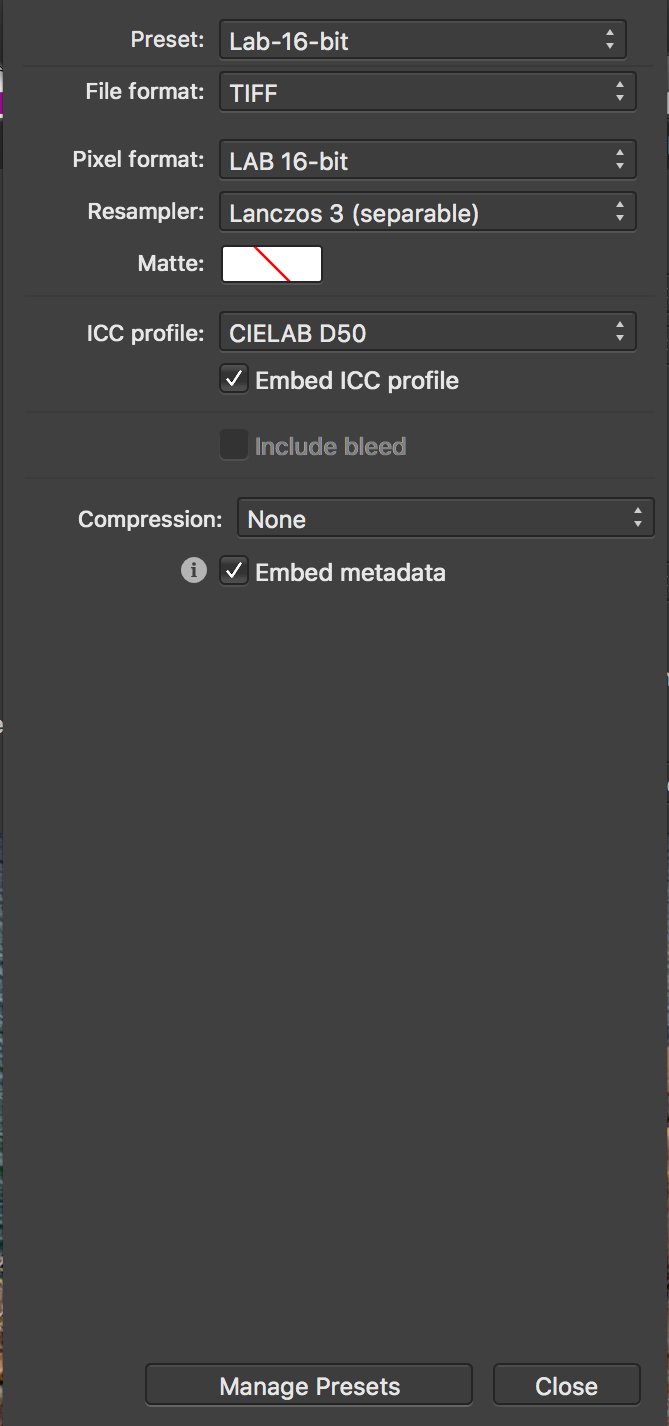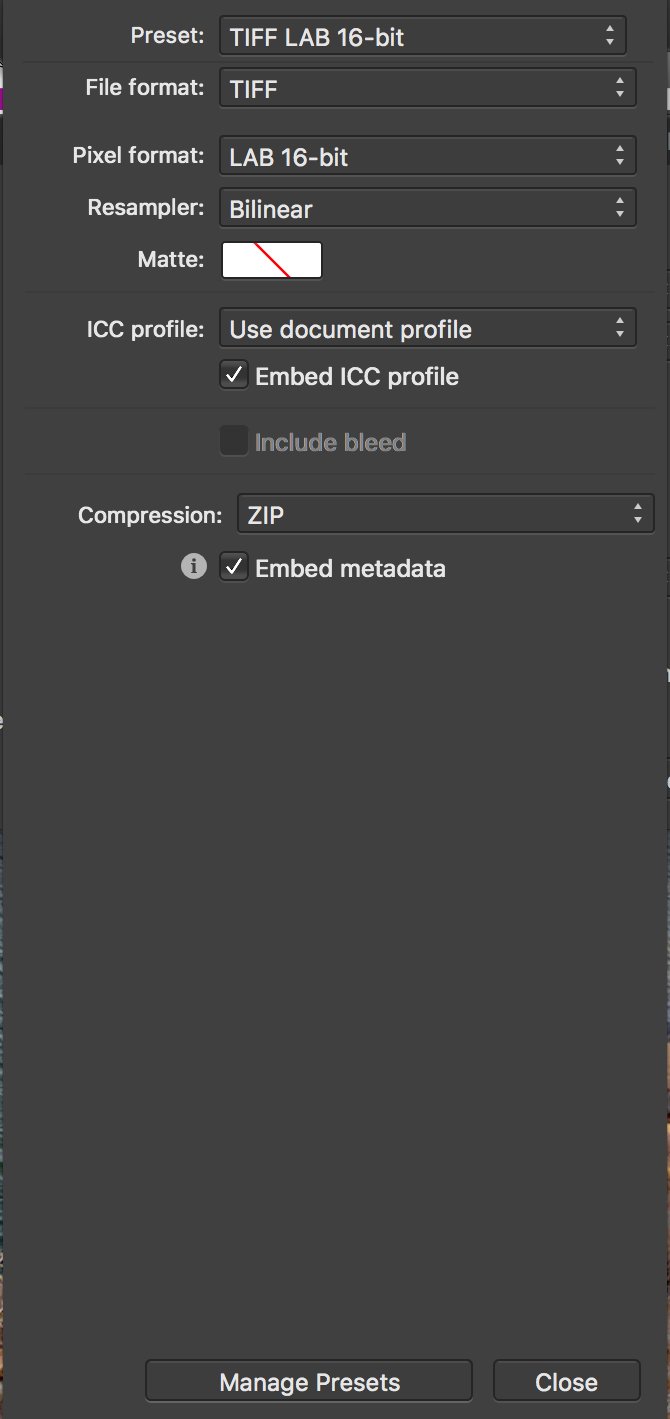-
Posts
196 -
Joined
-
Last visited
Everything posted by DeepDesertPhoto
-

Might have a Metadata bug
DeepDesertPhoto replied to DeepDesertPhoto's topic in V2 Bugs found on Windows
Sorry I missed your reply. I never got an email notification that I got more replies to this subject even though I have the "Follow Topic" turned on. Maybe a glitch in the system. Anyway, was this problem fixed? I currently have AP 2.0.4 and my latest Nikon pictures still show a 7 hour difference between the time it was taken by the camera and the time displayed by AP. I am using a Nikon D810 camera body. Do you still need one of my raw files to study? -

Might have a Metadata bug
DeepDesertPhoto replied to DeepDesertPhoto's topic in V2 Bugs found on Windows
I went to the assistant preferences and it was set to 16 bit. I changed it to 32 bit and that did fix that problem. I forgot about that function since it has been a few years since I needed to open it. Anyway, thanks for the assistance on that color bit depth issue. Now I only need to wait until the timestamp problem is fixed with an update. -
I just upgraded to AP2 earlier this week and just started using it today. I am running it on a new 2023 MacBook Pro with Ventura OSX. I am very impressed with the quality of the image processing, but it might have a couple of bugs. The first thing I discovered that might be a bug is the timestamp of my raw photo in the metadata window is 7 hours off the actual data. The date of the shot is correct, but the time of day it was taken is 7 hours off what is displayed. I have uploaded a screenshot with the metadata window circled in red. The time displayed is 3:45:43 AM. The actual time the shot was taken was 10:45:43 AM. A 7 hour difference. The time in the camera is set correctly for where I live, and I double checked it by opening the same raw file with AP version 1, and the time stamp displays correctly with version 1. So if AP2 is displaying a timestamp that is 7 hours behind the actual time taken that must be a bug in the way it is reading the metadata. I am using a Nikon D810 camera. The 2nd issue I discovered is that when I click the develop button for developing a raw photo the color bit depth drops from 32 to 16. That did not happen in AP1. Since I need it to remain in 32bit color after clicking the develop button I have to manually convert the color depth back to 32 by going into the Document properties. I did not have to do that with AP1. So is that also a bug, or is this drop in color bit depth normal for AP2?
-
A while back I asked if the 96 PPI resolution for panoramas, stacks, focus merge, and HDR merging would be fixed so that the final rendering would reflect the original 300 PPI of the source images. I noticed that it has been fixed when rendering panoramas using the TIFF format for the source images. However, I just tried to render a panorama with the source images being in the Radiance (HDR) format and the finished resolution of the pano was 96 PPI even though the source images were 300 PPI. Is this just an oversight by the development department or is it a bug? Just wonder, because even though I don't use Radiance or EXR formats often it is annoying to have to manually reset the final resolution to 300 PPI before doing my final editing. I mostly use Radiance and EXR for stacks and focus merging. I did a test and found that when using Stack or Focus merge I get the same 96 PPI resolution on the final rendering. Although this is not a priority fix I was wondering if this would be remedied in the next release so that when I use EXR or Radiance formats the final rendering will be the same as the source images.
-

AP 1.9 crashes when opening TIF in LAB color
DeepDesertPhoto replied to DeepDesertPhoto's topic in V1 Bugs found on macOS
Yes, MEB, I already know about the Beta version. I have been using it to work with my LAB color files. But it is an extra step in my development process since all of my custom presets are on the main program. Hopefully you will have the new update out soon. -

AP 1.9 crashes when opening TIF in LAB color
DeepDesertPhoto replied to DeepDesertPhoto's topic in V1 Bugs found on macOS
LAB does have some advantages over RGB. LAB was originally invented to mimic the colors perceived by the human eye. Although I am not creating vectors like you I like to archive my finished images in LAB color for printing purposes. When I print with my LAB images I find that the colors of the print are visually identical to what I see on the screen. When I used to print in RGB mode certain shades of red and blue would never look come out right in the print. As MEB said in his reply there is a Beta version that can handle LAB color. I don't have Design or Publisher, but if you are getting the same crash when it tries to export or open a LAB color file then the problem is in the base coding of the program, so make sure to keep sending in those crash reports. They can't fix it if they don't know about it. -

AP 1.9 crashes when opening TIF in LAB color
DeepDesertPhoto replied to DeepDesertPhoto's topic in V1 Bugs found on macOS
I have been exporting my finished images as TIFF 32 Bit HDR files to preserve all the color and details of the Camera RAW image after development. I then use the Beta version to create 16 Bit LAB for final archiving. The reason I don't use the Beta version to do everything is because all of my custom presets are on the main program. Using the Beta version to export a Lab TIFF from the 32 bit HDR TIFF is an extra step, but at least the Beta version enables me to complete the work. Hopefully they will have an update soon that corrects these problems in the main program so that I don't have to keep using the Beta for the final export step. -

AP 1.9 crashes when opening TIF in LAB color
DeepDesertPhoto replied to DeepDesertPhoto's topic in V1 Bugs found on macOS
I don't have Design, but if it uses the same base coding as AP for its export functions then it might be the same problem. I downloaded the Beta version of 1.9.1 which is able to open 16 bit LAB TIFF. You'll have to contact a moderator to see if there is a Beta version for Design that has this problem fixed. -
I don't have Publisher or Design. All of my work is in photography and photo-manipulation. I also do some digital painting. So Affinity Photo is all I am using right now. I know it takes time to fix the multitude of bugs but any idea as to when the next update for the main install will be ready? Just wondering.
-
Since the new update to fix all the bugs in AP 1.9.0 is not out yet I have been using the beta version for specific tasks that I cannot do with the main program due to the bugs making it crash. But I have noticed that I cannot create any export presets with the beta version. For example, when exporting TIFF 16 bit Lab the default preset uses ZIP for the compression, Bilinear for the resampler, and "whole document" for the ICC profile. I normally change the resampler to Lancsos 3. I normally change the compression to "None". And I normally change the ICC Profile to CIELAB D50. In the original program I had these settings saved as a preset so that I would not have to manually make these changes every time I wanted to export to this TIFF format. When the 1.9 update was installed that was when the bugs caused the program to crash when using the preset I created or trying to open images created using that preset. When I downloaded the Beta version I thought I could create the same preset so that I could continue my work while waiting for the official update with the fixes. However, when I tried to create the preset with the alternate settings the "Add Preset" would not highlight when I clicked "Manage Presets". Is this due to it being a Beta version, or is this a bug in the Beta version. If it is a bug I hope it is fixed when the new update is ready because not all the default export presets work for me and I need the ability to save the settings I create.
-
I don't know if this has been asked yet, but I downloaded the AP 1.9.2 beta and when I opened it the program asked me to register it. I bypassed that message since I wanted to see if the problems I reported in 1.9.0 were truly fixed. But I was wondering, if I do decided to register the Beta version will it interfere with the main program already on my Mac? I was also wondering if I can keep the Beta version on my Mac to use as a backup in case I have further problems with the original program I bought?
-

Exporting, Saving, "Save As" Issues with 1.9
DeepDesertPhoto replied to Adil _P's topic in V1 Bugs found on macOS
I don't normally use beta programs because there might be other bugs. I'll wait for the next update release. -

Exporting, Saving, "Save As" Issues with 1.9
DeepDesertPhoto replied to Adil _P's topic in V1 Bugs found on macOS
I had to run your comment through a translator, but if I understand you correctly AP 1.9 is pretty buggy. I just sent tech support a file that causes the program to crash. Hopefully they will find the problems and send out another update with corrections as soon as possible. -

AP 1.9 crashes when opening TIF in LAB color
DeepDesertPhoto replied to DeepDesertPhoto's topic in V1 Bugs found on macOS
Just in case you might need the info I have included 2 screenshots of the LAB presets. One screenshot is of the original builtin TIFF LAB 16-bit preset. The other screenshot is a custom preset I made in which is changed the resampler, the ICC Profile, and the compression. Since the program crashes when trying to open a file made from the custom LAB preset this info might by relevant. Any questions or if you need another file for comparison let me know. I do need this problem fixed as soon as possible because if I cannot open the files with AP I cannot print them for my work. -

AP 1.9 crashes when opening TIF in LAB color
DeepDesertPhoto replied to DeepDesertPhoto's topic in V1 Bugs found on macOS
I just sent you one of the files in question. My internet is kind of slow. Took 20 minutes to upload the file. Just to let you know I used a custom TIFF export preset to create my files. I made this preset a long time ago with one of your older versions of AP so this problem might be related to that. I was going to delete the preset to see if it would have an effect but for some reason when I click the "Manage Presets" in the Export window it will not highlight any options. Might be another related problem. If you need a TIFF 16 LAB file that does open normally for comparison purposes let me know and I will send it using the same link. -

AP 1.9 crashes when opening TIF in LAB color
DeepDesertPhoto replied to DeepDesertPhoto's topic in V1 Bugs found on macOS
Hello. Yes, I would like to keep it private because my images go up for sale to exclusive stock agencies and I cannot have them copied and shared. So I will need the private upload link before I send it to you. Not all of my older files have this problem, but for some reason some that were created by the prior version of AP simply won't open and the program crashes. There is a batch of 14 photos I worked on dated February 5th and 6th. All of them were originally Nikon D810 camera RAWs that I exported to TIFF 16 LAB color after development. Out of those 14 TIFFs created by AP 1.8.6 two of them will not open using 1.9.0 and the program crashes yet they are identical to the other 12 in that they are TIFF 16 bit LAB color. The file I will send you is 369 megabytes in size. That is not too big, is it? If the file size is within your limit please send me the private upload link. -

Exporting, Saving, "Save As" Issues with 1.9
DeepDesertPhoto replied to Adil _P's topic in V1 Bugs found on macOS
I have already posted 3 times about bugs I have discovered. The program crashes when I click export LUT. It crashes when I try to open a TIFF file in the LAB color space that was created by the prior version of AP. It also crashes when I tried to export to TIFF 16 bit LAB color. It seems this new version has a lot of bugs to squash. -
I already posted about AP 1.9 crashing when trying to open files that are in TIF LAB color, but I also found out this bug seems connected to exporting TIF in LAB color. I managed to export to TIF 32 bit RGB, and other formats, but for some reason the LAB color space is crashing the program. I must have triggered 10 or more crashes while experimenting in an effort to isolate this problem. Each crash report was sent to Apple automatically. So far the only way I have been able to work on older TIF LAB files that were made with prior versions of AP is to use another utility program to convert those files into PNG 16 bit RGB. I can open PNG files, but I should not have to do this conversion process to work on other files. Please fix this as soon as possible.
-
I found another bug in AP 1.9. This time it crashes when I try to open TIF files in LAB color that I created prior to the update. This must be fixed asap because I have hundreds of files in this format and if the program crashes I cannot edit or even print these files. I sent the crash report to Apple but just in case you might want to see it here is a copy of the crash report. Process: Affinity Photo [7600] Path: /Applications/Affinity Photo.app/Contents/MacOS/Affinity Photo Identifier: com.seriflabs.affinityphoto Version: 1.9.0 (1.9.218) App Item ID: 824183456 App External ID: 840303326 Code Type: X86-64 (Native) Parent Process: ??? [1] Responsible: Affinity Photo [7600] User ID: 501 Date/Time: 2021-02-07 16:25:13.179 -0700 OS Version: Mac OS X 10.13.6 (17G14042) Report Version: 12 Anonymous UUID: 41BDFFF0-C82D-C9D4-40CA-A1B88F3C7D20 Time Awake Since Boot: 32000 seconds System Integrity Protection: enabled Crashed Thread: 7 Dispatch queue: com.apple.root.default-qos Exception Type: EXC_BAD_ACCESS (SIGSEGV) Exception Codes: KERN_INVALID_ADDRESS at 0x00007ffffffffff8 Exception Note: EXC_CORPSE_NOTIFY Termination Signal: Segmentation fault: 11 Termination Reason: Namespace SIGNAL, Code 0xb Terminating Process: exc handler [0] VM Regions Near 0x7ffffffffff8: --> shared memory 00007fffffefb000-00007fffffefc000 [ 4K] r-x/r-x SM=SHM Thread 0:: Dispatch queue: com.apple.main-thread 0 libobjc.A.dylib 0x00007fff7509dc49 search_method_list(method_list_t const*, objc_selector*) + 102 1 libobjc.A.dylib 0x00007fff7509ff23 lookUpImpOrForward + 380 2 libobjc.A.dylib 0x00007fff7509f914 _objc_msgSend_uncached + 68 3 com.apple.AppKit 0x00007fff4bd7a67a -[NSView(NSConstraintBasedLayout) _updateSimpleAutoresizingConstraintsInPlace:forAutoresizingMask:] + 1023 4 com.apple.AppKit 0x00007fff4bd7aaed NSViewUpdateConstraintsForFrameChange + 441 5 com.apple.AppKit 0x00007fff4b27e621 -[NSView setFrameSize:] + 1515 6 com.apple.AppKit 0x00007fff4b2c2b93 -[NSSplitView setFrameSize:] + 147 7 com.apple.AppKit 0x00007fff4b294b1e -[NSView setFrame:] + 371 8 com.seriflabs.libcocoaui 0x0000000143907aea -[StudioCenterHeavySplitView adjustSubviewsWithVerticalSplitter] + 1018 9 com.seriflabs.libcocoaui 0x0000000143907190 -[StudioCenterHeavySplitView adjustSubviews] + 208 10 com.apple.AppKit 0x00007fff4b2c2f31 -[NSSplitView resizeSubviewsWithOldSize:] + 852 11 com.apple.AppKit 0x00007fff4b9d082f -[NSSplitView _adjustArrangedViewsIfNecessary] + 233 12 com.apple.AppKit 0x00007fff4b322821 -[NSSplitView _doLayerBackedLayout] + 45 13 com.apple.AppKit 0x00007fff4b322481 -[NSSplitView layout] + 40 14 com.apple.AppKit 0x00007fff4bb06ad0 _NSViewLayout + 587 15 com.apple.AppKit 0x00007fff4b300eff -[NSView _layoutSubtreeWithOldSize:] + 437 16 com.apple.AppKit 0x00007fff4b301178 -[NSView _layoutSubtreeWithOldSize:] + 1070 17 com.apple.AppKit 0x00007fff4b301178 -[NSView _layoutSubtreeWithOldSize:] + 1070 18 com.apple.AppKit 0x00007fff4bb0d82c -[NSView _layoutSubtreeIfNeededAndAllowTemporaryEngine:] + 1380 19 com.apple.AppKit 0x00007fff4b31e6ef -[NSWindow(NSConstraintBasedLayout) _layoutViewTree] + 163 20 com.apple.AppKit 0x00007fff4b389e83 -[NSWindow(NSConstraintBasedLayout) layoutIfNeeded] + 268 21 com.seriflabs.libcocoaui 0x0000000143a4cc8b -[PersonaWindow layoutIfNeeded] + 43 22 com.apple.AppKit 0x00007fff4bb3b443 ___NSWindowGetDisplayCycleObserver_block_invoke.5896 + 67 23 com.apple.AppKit 0x00007fff4b39a55e __37+[NSDisplayCycle currentDisplayCycle]_block_invoke + 695 24 com.apple.QuartzCore 0x00007fff5907c877 CA::Transaction::run_commit_handlers(CATransactionPhase) + 49 25 com.apple.QuartzCore 0x00007fff5907b339 CA::Transaction::commit() + 171 26 com.apple.AppKit 0x00007fff4bb52a72 __65+[CATransaction(NSCATransaction) NS_setFlushesWithDisplayRefresh]_block_invoke + 283 27 com.apple.CoreFoundation 0x00007fff4dcec507 __CFRUNLOOP_IS_CALLING_OUT_TO_AN_OBSERVER_CALLBACK_FUNCTION__ + 23 28 com.apple.CoreFoundation 0x00007fff4dcec42f __CFRunLoopDoObservers + 511 29 com.apple.CoreFoundation 0x00007fff4dcceef8 __CFRunLoopRun + 1240 30 com.apple.CoreFoundation 0x00007fff4dcce787 CFRunLoopRunSpecific + 487 31 com.apple.HIToolbox 0x00007fff4cfaed96 RunCurrentEventLoopInMode + 286 32 com.apple.HIToolbox 0x00007fff4cfaea0f ReceiveNextEventCommon + 366 33 com.apple.HIToolbox 0x00007fff4cfae884 _BlockUntilNextEventMatchingListInModeWithFilter + 64 34 com.apple.AppKit 0x00007fff4b25ba3b _DPSNextEvent + 2085 35 com.apple.AppKit 0x00007fff4b9f1e34 -[NSApplication(NSEvent) _nextEventMatchingEventMask:untilDate:inMode:dequeue:] + 3044 36 com.apple.AppKit 0x00007fff4b25084d -[NSApplication run] + 764 37 com.apple.AppKit 0x00007fff4b21fa3a NSApplicationMain + 804 38 libdyld.dylib 0x00007fff75cc7015 start + 1 Thread 1:: Dispatch queue: com.apple.root.default-qos 0 libsystem_kernel.dylib 0x00007fff75e17a46 __psynch_mutexwait + 10 1 libsystem_pthread.dylib 0x00007fff75fdfb9d _pthread_mutex_lock_wait + 83 2 libsystem_pthread.dylib 0x00007fff75fdd4c8 _pthread_mutex_lock_slow + 253 3 liblibraster.dylib 0x000000013ad18bb7 Raster::TIFF<Raster::Lightness16, Raster::AOpponent16, Raster::BOpponent16, Raster::Alpha16, Raster::X5>::ConstPixelAccessor<Raster::Safe, Raster::IdentityTransform>::ConstPixelAccessor(Raster::TIFF<Raster::Lightness16, Raster::AOpponent16, Raster::BOpponent16, Raster::Alpha16, Raster::X5> const*, Raster::IdentityTransform::Params const*, bool*, bool) + 55 4 liblibpersona.dylib 0x000000011bb77e6e void Raster::PixelProcessor<Raster::Horizontal>::Process<Raster::Lightness16, Raster::AOpponent16, Raster::BOpponent16, Raster::Alpha16, Raster::X5, Raster::Lightness16, Raster::AOpponent16, Raster::BOpponent16, Raster::Alpha16, Raster::X5, Raster::X1, Raster::X2, Raster::X3, Raster::X4, Raster::X5, Raster::TIFF<Raster::Lightness16, Raster::AOpponent16, Raster::BOpponent16, Raster::Alpha16, Raster::X5>, Raster::Bitmap<Raster::Lightness16, Raster::AOpponent16, Raster::BOpponent16, Raster::Alpha16, Raster::X5>, Raster::Copy, Raster::IdentityMask, Raster::IdentitySampler, Raster::IdentityTransform, Raster::Safe, Raster::NormalBlend>(Raster::TIFF<Raster::Lightness16, Raster::AOpponent16, Raster::BOpponent16, Raster::Alpha16, Raster::X5> const*, Raster::Bitmap<Raster::Lightness16, Raster::AOpponent16, Raster::BOpponent16, Raster::Alpha16, Raster::X5>*, Raster::Copy&, Kernel::RectT<int>, bool, Raster::IdentityMask::Params const*, Raster::IdentityTransform::Params const*, Raster::IdentitySampler::Params const*, Raster::NormalBlend::Params const*) + 222 5 liblibpersona.dylib 0x000000011bb77d20 void Raster::Software<Raster::Multithreaded>::WorkUnit<Raster::Lightness16, Raster::AOpponent16, Raster::BOpponent16, Raster::Alpha16, Raster::X5, Raster::Lightness16, Raster::AOpponent16, Raster::BOpponent16, Raster::Alpha16, Raster::X5, Raster::X1, Raster::X2, Raster::X3, Raster::X4, Raster::X5, Raster::TIFF<Raster::Lightness16, Raster::AOpponent16, Raster::BOpponent16, Raster::Alpha16, Raster::X5>, Raster::Bitmap<Raster::Lightness16, Raster::AOpponent16, Raster::BOpponent16, Raster::Alpha16, Raster::X5>, Raster::Copy, Raster::IdentityMask, Raster::IdentitySampler, Raster::IdentityTransform, Raster::Safe, Raster::NormalBlend>(void*, unsigned long) + 112 6 liblibkernel.dylib 0x00000001177b212d invocation function for block in Kernel::Dispatch::DispatchParallelFor(void (*)(void*, unsigned long), unsigned long, void*, Kernel::Dispatch::DispatchPriority, int) + 61 7 libdispatch.dylib 0x00007fff75c981d1 _dispatch_client_callout2 + 8 8 libdispatch.dylib 0x00007fff75c9810d _dispatch_apply_invoke + 159 9 libdispatch.dylib 0x00007fff75c8ddb8 _dispatch_client_callout + 8 10 libdispatch.dylib 0x00007fff75c8fb2c _dispatch_root_queue_drain + 902 11 libdispatch.dylib 0x00007fff75c8f755 _dispatch_worker_thread3 + 101 12 libsystem_pthread.dylib 0x00007fff75fdf169 _pthread_wqthread + 1387 13 libsystem_pthread.dylib 0x00007fff75fdebe9 start_wqthread + 13 Thread 2:: Dispatch queue: com.apple.root.default-qos 0 libsystem_kernel.dylib 0x00007fff75e17a46 __psynch_mutexwait + 10 1 libsystem_pthread.dylib 0x00007fff75fdfb9d _pthread_mutex_lock_wait + 83 2 libsystem_pthread.dylib 0x00007fff75fdd4c8 _pthread_mutex_lock_slow + 253 3 liblibraster.dylib 0x000000013ad18bb7 Raster::TIFF<Raster::Lightness16, Raster::AOpponent16, Raster::BOpponent16, Raster::Alpha16, Raster::X5>::ConstPixelAccessor<Raster::Safe, Raster::IdentityTransform>::ConstPixelAccessor(Raster::TIFF<Raster::Lightness16, Raster::AOpponent16, Raster::BOpponent16, Raster::Alpha16, Raster::X5> const*, Raster::IdentityTransform::Params const*, bool*, bool) + 55 4 liblibpersona.dylib 0x000000011bb77e6e void Raster::PixelProcessor<Raster::Horizontal>::Process<Raster::Lightness16, Raster::AOpponent16, Raster::BOpponent16, Raster::Alpha16, Raster::X5, Raster::Lightness16, Raster::AOpponent16, Raster::BOpponent16, Raster::Alpha16, Raster::X5, Raster::X1, Raster::X2, Raster::X3, Raster::X4, Raster::X5, Raster::TIFF<Raster::Lightness16, Raster::AOpponent16, Raster::BOpponent16, Raster::Alpha16, Raster::X5>, Raster::Bitmap<Raster::Lightness16, Raster::AOpponent16, Raster::BOpponent16, Raster::Alpha16, Raster::X5>, Raster::Copy, Raster::IdentityMask, Raster::IdentitySampler, Raster::IdentityTransform, Raster::Safe, Raster::NormalBlend>(Raster::TIFF<Raster::Lightness16, Raster::AOpponent16, Raster::BOpponent16, Raster::Alpha16, Raster::X5> const*, Raster::Bitmap<Raster::Lightness16, Raster::AOpponent16, Raster::BOpponent16, Raster::Alpha16, Raster::X5>*, Raster::Copy&, Kernel::RectT<int>, bool, Raster::IdentityMask::Params const*, Raster::IdentityTransform::Params const*, Raster::IdentitySampler::Params const*, Raster::NormalBlend::Params const*) + 222 5 liblibpersona.dylib 0x000000011bb77d20 void Raster::Software<Raster::Multithreaded>::WorkUnit<Raster::Lightness16, Raster::AOpponent16, Raster::BOpponent16, Raster::Alpha16, Raster::X5, Raster::Lightness16, Raster::AOpponent16, Raster::BOpponent16, Raster::Alpha16, Raster::X5, Raster::X1, Raster::X2, Raster::X3, Raster::X4, Raster::X5, Raster::TIFF<Raster::Lightness16, Raster::AOpponent16, Raster::BOpponent16, Raster::Alpha16, Raster::X5>, Raster::Bitmap<Raster::Lightness16, Raster::AOpponent16, Raster::BOpponent16, Raster::Alpha16, Raster::X5>, Raster::Copy, Raster::IdentityMask, Raster::IdentitySampler, Raster::IdentityTransform, Raster::Safe, Raster::NormalBlend>(void*, unsigned long) + 112 6 liblibkernel.dylib 0x00000001177b212d invocation function for block in Kernel::Dispatch::DispatchParallelFor(void (*)(void*, unsigned long), unsigned long, void*, Kernel::Dispatch::DispatchPriority, int) + 61 7 libdispatch.dylib 0x00007fff75c981d1 _dispatch_client_callout2 + 8 8 libdispatch.dylib 0x00007fff75c9810d _dispatch_apply_invoke + 159 9 libdispatch.dylib 0x00007fff75c8ddb8 _dispatch_client_callout + 8 10 libdispatch.dylib 0x00007fff75c8fb2c _dispatch_root_queue_drain + 902 11 libdispatch.dylib 0x00007fff75c8f755 _dispatch_worker_thread3 + 101 12 libsystem_pthread.dylib 0x00007fff75fdf169 _pthread_wqthread + 1387 13 libsystem_pthread.dylib 0x00007fff75fdebe9 start_wqthread + 13 Thread 3:: Dispatch queue: com.apple.root.default-qos 0 libsystem_kernel.dylib 0x00007fff75e17a46 __psynch_mutexwait + 10 1 libsystem_pthread.dylib 0x00007fff75fdfb9d _pthread_mutex_lock_wait + 83 2 libsystem_pthread.dylib 0x00007fff75fdd4c8 _pthread_mutex_lock_slow + 253 3 liblibraster.dylib 0x000000013ad18bb7 Raster::TIFF<Raster::Lightness16, Raster::AOpponent16, Raster::BOpponent16, Raster::Alpha16, Raster::X5>::ConstPixelAccessor<Raster::Safe, Raster::IdentityTransform>::ConstPixelAccessor(Raster::TIFF<Raster::Lightness16, Raster::AOpponent16, Raster::BOpponent16, Raster::Alpha16, Raster::X5> const*, Raster::IdentityTransform::Params const*, bool*, bool) + 55 4 liblibpersona.dylib 0x000000011bb77e6e void Raster::PixelProcessor<Raster::Horizontal>::Process<Raster::Lightness16, Raster::AOpponent16, Raster::BOpponent16, Raster::Alpha16, Raster::X5, Raster::Lightness16, Raster::AOpponent16, Raster::BOpponent16, Raster::Alpha16, Raster::X5, Raster::X1, Raster::X2, Raster::X3, Raster::X4, Raster::X5, Raster::TIFF<Raster::Lightness16, Raster::AOpponent16, Raster::BOpponent16, Raster::Alpha16, Raster::X5>, Raster::Bitmap<Raster::Lightness16, Raster::AOpponent16, Raster::BOpponent16, Raster::Alpha16, Raster::X5>, Raster::Copy, Raster::IdentityMask, Raster::IdentitySampler, Raster::IdentityTransform, Raster::Safe, Raster::NormalBlend>(Raster::TIFF<Raster::Lightness16, Raster::AOpponent16, Raster::BOpponent16, Raster::Alpha16, Raster::X5> const*, Raster::Bitmap<Raster::Lightness16, Raster::AOpponent16, Raster::BOpponent16, Raster::Alpha16, Raster::X5>*, Raster::Copy&, Kernel::RectT<int>, bool, Raster::IdentityMask::Params const*, Raster::IdentityTransform::Params const*, Raster::IdentitySampler::Params const*, Raster::NormalBlend::Params const*) + 222 5 liblibpersona.dylib 0x000000011bb77d20 void Raster::Software<Raster::Multithreaded>::WorkUnit<Raster::Lightness16, Raster::AOpponent16, Raster::BOpponent16, Raster::Alpha16, Raster::X5, Raster::Lightness16, Raster::AOpponent16, Raster::BOpponent16, Raster::Alpha16, Raster::X5, Raster::X1, Raster::X2, Raster::X3, Raster::X4, Raster::X5, Raster::TIFF<Raster::Lightness16, Raster::AOpponent16, Raster::BOpponent16, Raster::Alpha16, Raster::X5>, Raster::Bitmap<Raster::Lightness16, Raster::AOpponent16, Raster::BOpponent16, Raster::Alpha16, Raster::X5>, Raster::Copy, Raster::IdentityMask, Raster::IdentitySampler, Raster::IdentityTransform, Raster::Safe, Raster::NormalBlend>(void*, unsigned long) + 112 6 liblibkernel.dylib 0x00000001177b212d invocation function for block in Kernel::Dispatch::DispatchParallelFor(void (*)(void*, unsigned long), unsigned long, void*, Kernel::Dispatch::DispatchPriority, int) + 61 7 libdispatch.dylib 0x00007fff75c981d1 _dispatch_client_callout2 + 8 8 libdispatch.dylib 0x00007fff75c9810d _dispatch_apply_invoke + 159 9 libdispatch.dylib 0x00007fff75c8ddb8 _dispatch_client_callout + 8 10 libdispatch.dylib 0x00007fff75c8fb2c _dispatch_root_queue_drain + 902 11 libdispatch.dylib 0x00007fff75c8f755 _dispatch_worker_thread3 + 101 12 libsystem_pthread.dylib 0x00007fff75fdf169 _pthread_wqthread + 1387 13 libsystem_pthread.dylib 0x00007fff75fdebe9 start_wqthread + 13 Thread 4:: Dispatch queue: NSOperationQueue 0x600001c312e0 (QOS: UNSPECIFIED) 0 libsystem_kernel.dylib 0x00007fff75e17a16 __psynch_cvwait + 10 1 libsystem_pthread.dylib 0x00007fff75fe0589 _pthread_cond_wait + 732 2 com.apple.Foundation 0x00007fff4fdf7cbe -[NSObject(NSThreadPerformAdditions) performSelector:onThread:withObject:waitUntilDone:modes:] + 929 3 com.apple.Foundation 0x00007fff4fdf789f -[NSObject(NSThreadPerformAdditions) performSelectorOnMainThread:withObject:waitUntilDone:] + 131 4 com.seriflabs.libcocoaui 0x0000000143de51b6 -[FontImageCacheOperation main] + 1782 5 com.apple.Foundation 0x00007fff4fe040ce -[__NSOperationInternal _start:] + 778 6 com.apple.Foundation 0x00007fff4fe000f7 __NSOQSchedule_f + 369 7 libdispatch.dylib 0x00007fff75c8ddb8 _dispatch_client_callout + 8 8 libdispatch.dylib 0x00007fff75ca0e81 _dispatch_continuation_pop + 472 9 libdispatch.dylib 0x00007fff75c98733 _dispatch_async_redirect_invoke + 703 10 libdispatch.dylib 0x00007fff75c8f9a9 _dispatch_root_queue_drain + 515 11 libdispatch.dylib 0x00007fff75c8f755 _dispatch_worker_thread3 + 101 12 libsystem_pthread.dylib 0x00007fff75fdf169 _pthread_wqthread + 1387 13 libsystem_pthread.dylib 0x00007fff75fdebe9 start_wqthread + 13 Thread 5:: Dispatch queue: com.apple.root.default-qos 0 libsystem_kernel.dylib 0x00007fff75e17a46 __psynch_mutexwait + 10 1 libsystem_pthread.dylib 0x00007fff75fdfb9d _pthread_mutex_lock_wait + 83 2 libsystem_pthread.dylib 0x00007fff75fdd4c8 _pthread_mutex_lock_slow + 253 3 liblibraster.dylib 0x000000013ad18bb7 Raster::TIFF<Raster::Lightness16, Raster::AOpponent16, Raster::BOpponent16, Raster::Alpha16, Raster::X5>::ConstPixelAccessor<Raster::Safe, Raster::IdentityTransform>::ConstPixelAccessor(Raster::TIFF<Raster::Lightness16, Raster::AOpponent16, Raster::BOpponent16, Raster::Alpha16, Raster::X5> const*, Raster::IdentityTransform::Params const*, bool*, bool) + 55 4 liblibpersona.dylib 0x000000011bb77e6e void Raster::PixelProcessor<Raster::Horizontal>::Process<Raster::Lightness16, Raster::AOpponent16, Raster::BOpponent16, Raster::Alpha16, Raster::X5, Raster::Lightness16, Raster::AOpponent16, Raster::BOpponent16, Raster::Alpha16, Raster::X5, Raster::X1, Raster::X2, Raster::X3, Raster::X4, Raster::X5, Raster::TIFF<Raster::Lightness16, Raster::AOpponent16, Raster::BOpponent16, Raster::Alpha16, Raster::X5>, Raster::Bitmap<Raster::Lightness16, Raster::AOpponent16, Raster::BOpponent16, Raster::Alpha16, Raster::X5>, Raster::Copy, Raster::IdentityMask, Raster::IdentitySampler, Raster::IdentityTransform, Raster::Safe, Raster::NormalBlend>(Raster::TIFF<Raster::Lightness16, Raster::AOpponent16, Raster::BOpponent16, Raster::Alpha16, Raster::X5> const*, Raster::Bitmap<Raster::Lightness16, Raster::AOpponent16, Raster::BOpponent16, Raster::Alpha16, Raster::X5>*, Raster::Copy&, Kernel::RectT<int>, bool, Raster::IdentityMask::Params const*, Raster::IdentityTransform::Params const*, Raster::IdentitySampler::Params const*, Raster::NormalBlend::Params const*) + 222 5 liblibpersona.dylib 0x000000011bb77d20 void Raster::Software<Raster::Multithreaded>::WorkUnit<Raster::Lightness16, Raster::AOpponent16, Raster::BOpponent16, Raster::Alpha16, Raster::X5, Raster::Lightness16, Raster::AOpponent16, Raster::BOpponent16, Raster::Alpha16, Raster::X5, Raster::X1, Raster::X2, Raster::X3, Raster::X4, Raster::X5, Raster::TIFF<Raster::Lightness16, Raster::AOpponent16, Raster::BOpponent16, Raster::Alpha16, Raster::X5>, Raster::Bitmap<Raster::Lightness16, Raster::AOpponent16, Raster::BOpponent16, Raster::Alpha16, Raster::X5>, Raster::Copy, Raster::IdentityMask, Raster::IdentitySampler, Raster::IdentityTransform, Raster::Safe, Raster::NormalBlend>(void*, unsigned long) + 112 6 liblibkernel.dylib 0x00000001177b212d invocation function for block in Kernel::Dispatch::DispatchParallelFor(void (*)(void*, unsigned long), unsigned long, void*, Kernel::Dispatch::DispatchPriority, int) + 61 7 libdispatch.dylib 0x00007fff75c981d1 _dispatch_client_callout2 + 8 8 libdispatch.dylib 0x00007fff75c9810d _dispatch_apply_invoke + 159 9 libdispatch.dylib 0x00007fff75c8ddb8 _dispatch_client_callout + 8 10 libdispatch.dylib 0x00007fff75c8fb2c _dispatch_root_queue_drain + 902 11 libdispatch.dylib 0x00007fff75c8f755 _dispatch_worker_thread3 + 101 12 libsystem_pthread.dylib 0x00007fff75fdf169 _pthread_wqthread + 1387 13 libsystem_pthread.dylib 0x00007fff75fdebe9 start_wqthread + 13 Thread 6:: com.apple.NSURLConnectionLoader 0 libsystem_kernel.dylib 0x00007fff75e0e1fa mach_msg_trap + 10 1 libsystem_kernel.dylib 0x00007fff75e0d714 mach_msg + 60 2 com.apple.CoreFoundation 0x00007fff4dccfdc5 __CFRunLoopServiceMachPort + 341 3 com.apple.CoreFoundation 0x00007fff4dccf117 __CFRunLoopRun + 1783 4 com.apple.CoreFoundation 0x00007fff4dcce787 CFRunLoopRunSpecific + 487 5 com.apple.CFNetwork 0x00007fff4ce0e158 -[__CoreSchedulingSetRunnable runForever] + 722 6 com.apple.Foundation 0x00007fff4fdf89d8 __NSThread__start__ + 1197 7 libsystem_pthread.dylib 0x00007fff75fdf661 _pthread_body + 340 8 libsystem_pthread.dylib 0x00007fff75fdf50d _pthread_start + 377 9 libsystem_pthread.dylib 0x00007fff75fdebf9 thread_start + 13 Thread 7 Crashed:: Dispatch queue: com.apple.root.default-qos 0 ??? 0x00007ffffffffff8 0 + 140737488355320 1 liblibraster.dylib 0x000000013ad18f31 Raster::TIFF<Raster::Lightness16, Raster::AOpponent16, Raster::BOpponent16, Raster::Alpha16, Raster::X5>::ConstPixelAccessor<Raster::Safe, Raster::IdentityTransform>::ConstPixelAccessor(Raster::TIFF<Raster::Lightness16, Raster::AOpponent16, Raster::BOpponent16, Raster::Alpha16, Raster::X5> const*, Raster::IdentityTransform::Params const*, bool*, bool) + 945 2 liblibpersona.dylib 0x000000011bb77e6e void Raster::PixelProcessor<Raster::Horizontal>::Process<Raster::Lightness16, Raster::AOpponent16, Raster::BOpponent16, Raster::Alpha16, Raster::X5, Raster::Lightness16, Raster::AOpponent16, Raster::BOpponent16, Raster::Alpha16, Raster::X5, Raster::X1, Raster::X2, Raster::X3, Raster::X4, Raster::X5, Raster::TIFF<Raster::Lightness16, Raster::AOpponent16, Raster::BOpponent16, Raster::Alpha16, Raster::X5>, Raster::Bitmap<Raster::Lightness16, Raster::AOpponent16, Raster::BOpponent16, Raster::Alpha16, Raster::X5>, Raster::Copy, Raster::IdentityMask, Raster::IdentitySampler, Raster::IdentityTransform, Raster::Safe, Raster::NormalBlend>(Raster::TIFF<Raster::Lightness16, Raster::AOpponent16, Raster::BOpponent16, Raster::Alpha16, Raster::X5> const*, Raster::Bitmap<Raster::Lightness16, Raster::AOpponent16, Raster::BOpponent16, Raster::Alpha16, Raster::X5>*, Raster::Copy&, Kernel::RectT<int>, bool, Raster::IdentityMask::Params const*, Raster::IdentityTransform::Params const*, Raster::IdentitySampler::Params const*, Raster::NormalBlend::Params const*) + 222 3 liblibpersona.dylib 0x000000011bb77d20 void Raster::Software<Raster::Multithreaded>::WorkUnit<Raster::Lightness16, Raster::AOpponent16, Raster::BOpponent16, Raster::Alpha16, Raster::X5, Raster::Lightness16, Raster::AOpponent16, Raster::BOpponent16, Raster::Alpha16, Raster::X5, Raster::X1, Raster::X2, Raster::X3, Raster::X4, Raster::X5, Raster::TIFF<Raster::Lightness16, Raster::AOpponent16, Raster::BOpponent16, Raster::Alpha16, Raster::X5>, Raster::Bitmap<Raster::Lightness16, Raster::AOpponent16, Raster::BOpponent16, Raster::Alpha16, Raster::X5>, Raster::Copy, Raster::IdentityMask, Raster::IdentitySampler, Raster::IdentityTransform, Raster::Safe, Raster::NormalBlend>(void*, unsigned long) + 112 4 liblibkernel.dylib 0x00000001177b212d invocation function for block in Kernel::Dispatch::DispatchParallelFor(void (*)(void*, unsigned long), unsigned long, void*, Kernel::Dispatch::DispatchPriority, int) + 61 5 libdispatch.dylib 0x00007fff75c981d1 _dispatch_client_callout2 + 8 6 libdispatch.dylib 0x00007fff75c9810d _dispatch_apply_invoke + 159 7 libdispatch.dylib 0x00007fff75c8ddb8 _dispatch_client_callout + 8 8 libdispatch.dylib 0x00007fff75c8fb2c _dispatch_root_queue_drain + 902 9 libdispatch.dylib 0x00007fff75c8f755 _dispatch_worker_thread3 + 101 10 libsystem_pthread.dylib 0x00007fff75fdf169 _pthread_wqthread + 1387 11 libsystem_pthread.dylib 0x00007fff75fdebe9 start_wqthread + 13 Thread 8:: Dispatch queue: com.apple.root.default-qos 0 libsystem_kernel.dylib 0x00007fff75e17a46 __psynch_mutexwait + 10 1 libsystem_pthread.dylib 0x00007fff75fdfb9d _pthread_mutex_lock_wait + 83 2 libsystem_pthread.dylib 0x00007fff75fdd4c8 _pthread_mutex_lock_slow + 253 3 liblibraster.dylib 0x000000013ad18bb7 Raster::TIFF<Raster::Lightness16, Raster::AOpponent16, Raster::BOpponent16, Raster::Alpha16, Raster::X5>::ConstPixelAccessor<Raster::Safe, Raster::IdentityTransform>::ConstPixelAccessor(Raster::TIFF<Raster::Lightness16, Raster::AOpponent16, Raster::BOpponent16, Raster::Alpha16, Raster::X5> const*, Raster::IdentityTransform::Params const*, bool*, bool) + 55 4 liblibpersona.dylib 0x000000011bb77e6e void Raster::PixelProcessor<Raster::Horizontal>::Process<Raster::Lightness16, Raster::AOpponent16, Raster::BOpponent16, Raster::Alpha16, Raster::X5, Raster::Lightness16, Raster::AOpponent16, Raster::BOpponent16, Raster::Alpha16, Raster::X5, Raster::X1, Raster::X2, Raster::X3, Raster::X4, Raster::X5, Raster::TIFF<Raster::Lightness16, Raster::AOpponent16, Raster::BOpponent16, Raster::Alpha16, Raster::X5>, Raster::Bitmap<Raster::Lightness16, Raster::AOpponent16, Raster::BOpponent16, Raster::Alpha16, Raster::X5>, Raster::Copy, Raster::IdentityMask, Raster::IdentitySampler, Raster::IdentityTransform, Raster::Safe, Raster::NormalBlend>(Raster::TIFF<Raster::Lightness16, Raster::AOpponent16, Raster::BOpponent16, Raster::Alpha16, Raster::X5> const*, Raster::Bitmap<Raster::Lightness16, Raster::AOpponent16, Raster::BOpponent16, Raster::Alpha16, Raster::X5>*, Raster::Copy&, Kernel::RectT<int>, bool, Raster::IdentityMask::Params const*, Raster::IdentityTransform::Params const*, Raster::IdentitySampler::Params const*, Raster::NormalBlend::Params const*) + 222 5 liblibpersona.dylib 0x000000011bb77d20 void Raster::Software<Raster::Multithreaded>::WorkUnit<Raster::Lightness16, Raster::AOpponent16, Raster::BOpponent16, Raster::Alpha16, Raster::X5, Raster::Lightness16, Raster::AOpponent16, Raster::BOpponent16, Raster::Alpha16, Raster::X5, Raster::X1, Raster::X2, Raster::X3, Raster::X4, Raster::X5, Raster::TIFF<Raster::Lightness16, Raster::AOpponent16, Raster::BOpponent16, Raster::Alpha16, Raster::X5>, Raster::Bitmap<Raster::Lightness16, Raster::AOpponent16, Raster::BOpponent16, Raster::Alpha16, Raster::X5>, Raster::Copy, Raster::IdentityMask, Raster::IdentitySampler, Raster::IdentityTransform, Raster::Safe, Raster::NormalBlend>(void*, unsigned long) + 112 6 liblibkernel.dylib 0x00000001177b212d invocation function for block in Kernel::Dispatch::DispatchParallelFor(void (*)(void*, unsigned long), unsigned long, void*, Kernel::Dispatch::DispatchPriority, int) + 61 7 libdispatch.dylib 0x00007fff75c981d1 _dispatch_client_callout2 + 8 8 libdispatch.dylib 0x00007fff75c9810d _dispatch_apply_invoke + 159 9 libdispatch.dylib 0x00007fff75c8ddb8 _dispatch_client_callout + 8 10 libdispatch.dylib 0x00007fff75c8fb2c _dispatch_root_queue_drain + 902 11 libdispatch.dylib 0x00007fff75c8f755 _dispatch_worker_thread3 + 101 12 libsystem_pthread.dylib 0x00007fff75fdf169 _pthread_wqthread + 1387 13 libsystem_pthread.dylib 0x00007fff75fdebe9 start_wqthread + 13 Thread 9:: Dispatch queue: com.apple.root.default-qos 0 libsystem_kernel.dylib 0x00007fff75e17a46 __psynch_mutexwait + 10 1 libsystem_pthread.dylib 0x00007fff75fdfb9d _pthread_mutex_lock_wait + 83 2 libsystem_pthread.dylib 0x00007fff75fdd4c8 _pthread_mutex_lock_slow + 253 3 liblibraster.dylib 0x000000013ad18bb7 Raster::TIFF<Raster::Lightness16, Raster::AOpponent16, Raster::BOpponent16, Raster::Alpha16, Raster::X5>::ConstPixelAccessor<Raster::Safe, Raster::IdentityTransform>::ConstPixelAccessor(Raster::TIFF<Raster::Lightness16, Raster::AOpponent16, Raster::BOpponent16, Raster::Alpha16, Raster::X5> const*, Raster::IdentityTransform::Params const*, bool*, bool) + 55 4 liblibpersona.dylib 0x000000011bb77e6e void Raster::PixelProcessor<Raster::Horizontal>::Process<Raster::Lightness16, Raster::AOpponent16, Raster::BOpponent16, Raster::Alpha16, Raster::X5, Raster::Lightness16, Raster::AOpponent16, Raster::BOpponent16, Raster::Alpha16, Raster::X5, Raster::X1, Raster::X2, Raster::X3, Raster::X4, Raster::X5, Raster::TIFF<Raster::Lightness16, Raster::AOpponent16, Raster::BOpponent16, Raster::Alpha16, Raster::X5>, Raster::Bitmap<Raster::Lightness16, Raster::AOpponent16, Raster::BOpponent16, Raster::Alpha16, Raster::X5>, Raster::Copy, Raster::IdentityMask, Raster::IdentitySampler, Raster::IdentityTransform, Raster::Safe, Raster::NormalBlend>(Raster::TIFF<Raster::Lightness16, Raster::AOpponent16, Raster::BOpponent16, Raster::Alpha16, Raster::X5> const*, Raster::Bitmap<Raster::Lightness16, Raster::AOpponent16, Raster::BOpponent16, Raster::Alpha16, Raster::X5>*, Raster::Copy&, Kernel::RectT<int>, bool, Raster::IdentityMask::Params const*, Raster::IdentityTransform::Params const*, Raster::IdentitySampler::Params const*, Raster::NormalBlend::Params const*) + 222 5 liblibpersona.dylib 0x000000011bb77d20 void Raster::Software<Raster::Multithreaded>::WorkUnit<Raster::Lightness16, Raster::AOpponent16, Raster::BOpponent16, Raster::Alpha16, Raster::X5, Raster::Lightness16, Raster::AOpponent16, Raster::BOpponent16, Raster::Alpha16, Raster::X5, Raster::X1, Raster::X2, Raster::X3, Raster::X4, Raster::X5, Raster::TIFF<Raster::Lightness16, Raster::AOpponent16, Raster::BOpponent16, Raster::Alpha16, Raster::X5>, Raster::Bitmap<Raster::Lightness16, Raster::AOpponent16, Raster::BOpponent16, Raster::Alpha16, Raster::X5>, Raster::Copy, Raster::IdentityMask, Raster::IdentitySampler, Raster::IdentityTransform, Raster::Safe, Raster::NormalBlend>(void*, unsigned long) + 112 6 liblibkernel.dylib 0x00000001177b212d invocation function for block in Kernel::Dispatch::DispatchParallelFor(void (*)(void*, unsigned long), unsigned long, void*, Kernel::Dispatch::DispatchPriority, int) + 61 7 libdispatch.dylib 0x00007fff75c981d1 _dispatch_client_callout2 + 8 8 libdispatch.dylib 0x00007fff75c9810d _dispatch_apply_invoke + 159 9 libdispatch.dylib 0x00007fff75c8ddb8 _dispatch_client_callout + 8 10 libdispatch.dylib 0x00007fff75c8fb2c _dispatch_root_queue_drain + 902 11 libdispatch.dylib 0x00007fff75c8f755 _dispatch_worker_thread3 + 101 12 libsystem_pthread.dylib 0x00007fff75fdf169 _pthread_wqthread + 1387 13 libsystem_pthread.dylib 0x00007fff75fdebe9 start_wqthread + 13 Thread 10:: Dispatch queue: com.apple.root.default-qos 0 libsystem_kernel.dylib 0x00007fff75e17a46 __psynch_mutexwait + 10 1 libsystem_pthread.dylib 0x00007fff75fdfb9d _pthread_mutex_lock_wait + 83 2 libsystem_pthread.dylib 0x00007fff75fdd4c8 _pthread_mutex_lock_slow + 253 3 liblibraster.dylib 0x000000013ad18bb7 Raster::TIFF<Raster::Lightness16, Raster::AOpponent16, Raster::BOpponent16, Raster::Alpha16, Raster::X5>::ConstPixelAccessor<Raster::Safe, Raster::IdentityTransform>::ConstPixelAccessor(Raster::TIFF<Raster::Lightness16, Raster::AOpponent16, Raster::BOpponent16, Raster::Alpha16, Raster::X5> const*, Raster::IdentityTransform::Params const*, bool*, bool) + 55 4 liblibpersona.dylib 0x000000011bb77e6e void Raster::PixelProcessor<Raster::Horizontal>::Process<Raster::Lightness16, Raster::AOpponent16, Raster::BOpponent16, Raster::Alpha16, Raster::X5, Raster::Lightness16, Raster::AOpponent16, Raster::BOpponent16, Raster::Alpha16, Raster::X5, Raster::X1, Raster::X2, Raster::X3, Raster::X4, Raster::X5, Raster::TIFF<Raster::Lightness16, Raster::AOpponent16, Raster::BOpponent16, Raster::Alpha16, Raster::X5>, Raster::Bitmap<Raster::Lightness16, Raster::AOpponent16, Raster::BOpponent16, Raster::Alpha16, Raster::X5>, Raster::Copy, Raster::IdentityMask, Raster::IdentitySampler, Raster::IdentityTransform, Raster::Safe, Raster::NormalBlend>(Raster::TIFF<Raster::Lightness16, Raster::AOpponent16, Raster::BOpponent16, Raster::Alpha16, Raster::X5> const*, Raster::Bitmap<Raster::Lightness16, Raster::AOpponent16, Raster::BOpponent16, Raster::Alpha16, Raster::X5>*, Raster::Copy&, Kernel::RectT<int>, bool, Raster::IdentityMask::Params const*, Raster::IdentityTransform::Params const*, Raster::IdentitySampler::Params const*, Raster::NormalBlend::Params const*) + 222 5 liblibpersona.dylib 0x000000011bb77d20 void Raster::Software<Raster::Multithreaded>::WorkUnit<Raster::Lightness16, Raster::AOpponent16, Raster::BOpponent16, Raster::Alpha16, Raster::X5, Raster::Lightness16, Raster::AOpponent16, Raster::BOpponent16, Raster::Alpha16, Raster::X5, Raster::X1, Raster::X2, Raster::X3, Raster::X4, Raster::X5, Raster::TIFF<Raster::Lightness16, Raster::AOpponent16, Raster::BOpponent16, Raster::Alpha16, Raster::X5>, Raster::Bitmap<Raster::Lightness16, Raster::AOpponent16, Raster::BOpponent16, Raster::Alpha16, Raster::X5>, Raster::Copy, Raster::IdentityMask, Raster::IdentitySampler, Raster::IdentityTransform, Raster::Safe, Raster::NormalBlend>(void*, unsigned long) + 112 6 liblibkernel.dylib 0x00000001177b212d invocation function for block in Kernel::Dispatch::DispatchParallelFor(void (*)(void*, unsigned long), unsigned long, void*, Kernel::Dispatch::DispatchPriority, int) + 61 7 libdispatch.dylib 0x00007fff75c981d1 _dispatch_client_callout2 + 8 8 libdispatch.dylib 0x00007fff75ca57e4 _dispatch_apply_invoke_and_wait + 159 9 libdispatch.dylib 0x00007fff75c97fa1 dispatch_apply_f + 820 10 liblibkernel.dylib 0x00000001177b1fdd Kernel::Dispatch::DispatchParallelFor(void (*)(void*, unsigned long), unsigned long, void*, Kernel::Dispatch::DispatchPriority, int) + 413 11 liblibpersona.dylib 0x000000011bb77c86 void Raster::Software<Raster::Multithreaded>::Process<Raster::Lightness16, Raster::AOpponent16, Raster::BOpponent16, Raster::Alpha16, Raster::X5, Raster::Lightness16, Raster::AOpponent16, Raster::BOpponent16, Raster::Alpha16, Raster::X5, Raster::X1, Raster::X2, Raster::X3, Raster::X4, Raster::X5, Raster::TIFF<Raster::Lightness16, Raster::AOpponent16, Raster::BOpponent16, Raster::Alpha16, Raster::X5>, Raster::Bitmap<Raster::Lightness16, Raster::AOpponent16, Raster::BOpponent16, Raster::Alpha16, Raster::X5>, Raster::Copy, Raster::IdentityMask, Raster::IdentitySampler, Raster::IdentityTransform, Raster::Safe, Raster::NormalBlend>(Raster::TIFF<Raster::Lightness16, Raster::AOpponent16, Raster::BOpponent16, Raster::Alpha16, Raster::X5> const*, Raster::Bitmap<Raster::Lightness16, Raster::AOpponent16, Raster::BOpponent16, Raster::Alpha16, Raster::X5>*, Raster::Copy&, Kernel::RectT<int>, Raster::IdentityMask::Params const*, Raster::IdentityTransform::Params const*, Raster::IdentitySampler::Params const*, Raster::NormalBlend::Params const*) + 1094 12 liblibpersona.dylib 0x000000011bb77801 void Raster::ProcessBase<Raster::Copy>::ExecuteSoftware<Raster::Lightness16, Raster::AOpponent16, Raster::BOpponent16, Raster::Alpha16, Raster::X5, Raster::Lightness16, Raster::AOpponent16, Raster::BOpponent16, Raster::Alpha16, Raster::X5, Raster::X1, Raster::X2, Raster::X3, Raster::X4, Raster::X5, Raster::TIFF<Raster::Lightness16, Raster::AOpponent16, Raster::BOpponent16, Raster::Alpha16, Raster::X5>, Raster::Bitmap<Raster::Lightness16, Raster::AOpponent16, Raster::BOpponent16, Raster::Alpha16, Raster::X5>, Raster::Copy, Raster::IdentityMask, Raster::IdentitySampler, Raster::IdentityTransform, Raster::Safe, Raster::NormalBlend>(Raster::TIFF<Raster::Lightness16, Raster::AOpponent16, Raster::BOpponent16, Raster::Alpha16, Raster::X5> const*, Raster::Bitmap<Raster::Lightness16, Raster::AOpponent16, Raster::BOpponent16, Raster::Alpha16, Raster::X5>*, Raster::Copy&, Kernel::RectT<int>, Raster::IdentityMask::Params const*, Raster::IdentityTransform::Params const*, Raster::IdentitySampler::Params const*, Raster::Safe::Params const*, Raster::NormalBlend::Params const*) + 145 13 liblibpersona.dylib 0x000000011bb7443b void Raster::DynamicFile::ExecuteSource<Raster::Lightness16, Raster::AOpponent16, Raster::BOpponent16, Raster::Alpha16, Raster::X5, Raster::DynamicsAreSameFormatAndNotMasksHint, Raster::Bitmap<Raster::Lightness16, Raster::AOpponent16, Raster::BOpponent16, Raster::Alpha16, Raster::X5>, Raster::DynamicFile, Raster::Copy, Raster::IdentityMask, Raster::IdentitySampler, Raster::IdentityTransform, Raster::Safe, Raster::NormalBlend>(Raster::Bitmap<Raster::Lightness16, Raster::AOpponent16, Raster::BOpponent16, Raster::Alpha16, Raster::X5>*, Raster::DynamicFile const*, Raster::Copy::Params*, Raster::IdentityMask::Params const*, Raster::IdentityTransform::Params const*, Raster::IdentitySampler::Params const*, Raster::Safe::Params const*, Raster::NormalBlend::Params const*) + 331 14 liblibpersona.dylib 0x000000011bb25a2a void Raster::Bitmap<Raster::Lightness16, Raster::AOpponent16, Raster::BOpponent16, Raster::Alpha16, Raster::X5>::ExecuteDest<Raster::DynamicsAreSameFormatAndNotMasksHint, Raster::Bitmap<Raster::Lightness16, Raster::AOpponent16, Raster::BOpponent16, Raster::Alpha16, Raster::X5>, Raster::DynamicFile, Raster::Copy, Raster::IdentityMask, Raster::IdentitySampler, Raster::IdentityTransform, Raster::Safe, Raster::NormalBlend>(Raster::Bitmap<Raster::Lightness16, Raster::AOpponent16, Raster::BOpponent16, Raster::Alpha16, Raster::X5>*, Raster::DynamicFile const*, Raster::Copy::Params*, Raster::IdentityMask::Params const*, Raster::IdentityTransform::Params const*, Raster::IdentitySampler::Params const*, Raster::Safe::Params const*, Raster::NormalBlend::Params const*) + 138 15 liblibpersona.dylib 0x0000000124e9cd97 DocumentController::TryLoadRaster(Kernel::StringT<Kernel::TEncUtf8> const&, bool, bool, OpenDocumentFailedNotification&) + 3015 16 liblibpersona.dylib 0x0000000124e96f2f DocumentController::LoadDocumentI(Kernel::StringT<Kernel::TEncUtf8> const&, bool, LoadDocumentMode, bool, bool, bool, Kernel::Counted<LoadDocumentOptions const>, OpenDocumentFailedNotification&) + 2655 17 liblibpersona.dylib 0x0000000124e963a6 DocumentController::LoadDocument(Kernel::StringT<Kernel::TEncUtf8> const&, bool, bool, LoadDocumentMode, Kernel::Counted<LoadDocumentOptions const>, OpenDocumentFailedNotification&, bool) + 102 18 liblibpersona.dylib 0x000000011c319d60 LoadDocumentCommand::Do() + 256 19 liblibpersona.dylib 0x000000012503573f PersonaController::StaticDoCommand(void*) + 47 20 liblibkernel.dylib 0x00000001177b1bae invocation function for block in Kernel::Dispatch::DispatchAndForget(std::__1::function<void ()>, Kernel::Dispatch::DispatchPriority) + 46 21 libdispatch.dylib 0x00007fff75c955fa _dispatch_call_block_and_release + 12 22 libdispatch.dylib 0x00007fff75c8ddb8 _dispatch_client_callout + 8 23 libdispatch.dylib 0x00007fff75c8fb2c _dispatch_root_queue_drain + 902 24 libdispatch.dylib 0x00007fff75c8f755 _dispatch_worker_thread3 + 101 25 libsystem_pthread.dylib 0x00007fff75fdf169 _pthread_wqthread + 1387 26 libsystem_pthread.dylib 0x00007fff75fdebe9 start_wqthread + 13 Thread 11: 0 liblibrenderer.dylib 0x000000013dfc3cd2 void Raster::PixelProcessor<Raster::Vertical>::Process<Raster::Alpha8, Raster::X2, Raster::X3, Raster::X4, Raster::X5, Raster::Alpha8, Raster::X2, Raster::X3, Raster::X4, Raster::X5, Raster::X1, Raster::X2, Raster::X3, Raster::X4, Raster::X5, Raster::Buffer<Raster::Alpha8, Raster::X2, Raster::X3, Raster::X4, Raster::X5>, Raster::Buffer<Raster::Alpha8, Raster::X2, Raster::X3, Raster::X4, Raster::X5>, Raster::CopyAndCompressAlpha, Raster::IdentityMask, Raster::SubPixelGaussianSampler<Raster::Vertical>, Raster::IdentityTransform, Raster::Repeat, Raster::NormalBlend>(Raster::Buffer<Raster::Alpha8, Raster::X2, Raster::X3, Raster::X4, Raster::X5> const*, Raster::Buffer<Raster::Alpha8, Raster::X2, Raster::X3, Raster::X4, Raster::X5>*, Raster::CopyAndCompressAlpha&, Kernel::RectT<int>, bool, Raster::IdentityMask::Params const*, Raster::IdentityTransform::Params const*, Raster::SubPixelGaussianSampler<Raster::Vertical>::Params const*, Raster::NormalBlend::Params const*) + 2242 1 liblibrenderer.dylib 0x000000013dfc2fbd void Raster::Software<Raster::Multithreaded>::Process<Raster::Alpha8, Raster::X2, Raster::X3, Raster::X4, Raster::X5, Raster::Alpha8, Raster::X2, Raster::X3, Raster::X4, Raster::X5, Raster::X1, Raster::X2, Raster::X3, Raster::X4, Raster::X5, Raster::Buffer<Raster::Alpha8, Raster::X2, Raster::X3, Raster::X4, Raster::X5>, Raster::Buffer<Raster::Alpha8, Raster::X2, Raster::X3, Raster::X4, Raster::X5>, Raster::CopyAndCompressAlpha, Raster::IdentityMask, Raster::SubPixelGaussianSampler<Raster::Vertical>, Raster::IdentityTransform, Raster::Repeat, Raster::NormalBlend>(Raster::Buffer<Raster::Alpha8, Raster::X2, Raster::X3, Raster::X4, Raster::X5> const*, Raster::Buffer<Raster::Alpha8, Raster::X2, Raster::X3, Raster::X4, Raster::X5>*, Raster::CopyAndCompressAlpha&, Kernel::RectT<int>, Raster::IdentityMask::Params const*, Raster::IdentityTransform::Params const*, Raster::SubPixelGaussianSampler<Raster::Vertical>::Params const*, Raster::NormalBlend::Params const*) + 253 2 liblibrenderer.dylib 0x000000013dfc28ef void Raster::ProcessBase<Raster::CopyAndCompressAlpha>::ExecuteSoftware<Raster::Alpha8, Raster::X2, Raster::X3, Raster::X4, Raster::X5, Raster::Alpha8, Raster::X2, Raster::X3, Raster::X4, Raster::X5, Raster::X1, Raster::X2, Raster::X3, Raster::X4, Raster::X5, Raster::Buffer<Raster::Alpha8, Raster::X2, Raster::X3, Raster::X4, Raster::X5>, Raster::Buffer<Raster::Alpha8, Raster::X2, Raster::X3, Raster::X4, Raster::X5>, Raster::CopyAndCompressAlpha, Raster::IdentityMask, Raster::SubPixelGaussianSampler<Raster::Vertical>, Raster::IdentityTransform, Raster::Repeat, Raster::NormalBlend>(Raster::Buffer<Raster::Alpha8, Raster::X2, Raster::X3, Raster::X4, Raster::X5> const*, Raster::Buffer<Raster::Alpha8, Raster::X2, Raster::X3, Raster::X4, Raster::X5>*, Raster::CopyAndCompressAlpha&, Kernel::RectT<int>, Raster::IdentityMask::Params const*, Raster::IdentityTransform::Params const*, Raster::SubPixelGaussianSampler<Raster::Vertical>::Params const*, Raster::Repeat::Params const*, Raster::NormalBlend::Params const*) + 175 3 liblibrenderer.dylib 0x000000013dfc209a void Raster::ProcessBase<Raster::CopyAndCompressAlpha>::Execute<Raster::Alpha8, Raster::X2, Raster::X3, Raster::X4, Raster::X5, Raster::Alpha8, Raster::X2, Raster::X3, Raster::X4, Raster::X5, Raster::X1, Raster::X2, Raster::X3, Raster::X4, Raster::X5, Raster::Buffer<Raster::Alpha8, Raster::X2, Raster::X3, Raster::X4, Raster::X5>, Raster::Buffer<Raster::Alpha8, Raster::X2, Raster::X3, Raster::X4, Raster::X5>, Raster::CopyAndCompressAlpha, Raster::IdentityMask, Raster::SubPixelGaussianSampler<Raster::Vertical>, Raster::IdentityTransform, Raster::Repeat, Raster::NormalBlend>(Raster::Buffer<Raster::Alpha8, Raster::X2, Raster::X3, Raster::X4, Raster::X5>*, Raster::Buffer<Raster::Alpha8, Raster::X2, Raster::X3, Raster::X4, Raster::X5> const*, Raster::CopyAndCompressAlpha::Params*, Raster::IdentityMask::Params const*, Raster::IdentityTransform::Params const*, Raster::SubPixelGaussianSampler<Raster::Vertical>::Params const*, Raster::Repeat::Params const*, Raster::NormalBlend::Params const*) + 474 4 liblibrenderer.dylib 0x000000013dfc1e6f void Raster::DynamicBase<Raster::DynamicBuffer>::ExecuteDestMask<Raster::DynamicsAreSameFormatAndMasksHint, Raster::DynamicBuffer, Raster::DynamicBuffer, Raster::CopyAndCompressAlpha, Raster::IdentityMask, Raster::SubPixelGaussianSampler<Raster::Vertical>, Raster::IdentityTransform, Raster::Repeat, Raster::NormalBlend>(Raster::DynamicBuffer*, Raster::DynamicBuffer const*, Raster::CopyAndCompressAlpha::Params*, Raster::IdentityMask::Params const*, Raster::IdentityTransform::Params const*, Raster::SubPixelGaussianSampler<Raster::Vertical>::Params const*, Raster::Repeat::Params const*, Raster::NormalBlend::Params const*) + 463 5 liblibrenderer.dylib 0x000000013df576f7 Raster::SeparableConvolutionAlphaPipeline<Raster::CopyAndCompressAlpha, Raster::SubPixelGaussianSampler<Raster::Horizontal>, Raster::SubPixelGaussianSampler<Raster::Vertical>, Raster::Repeat>::Process(Kernel::Counted<Raster::DynamicBuffer>, Raster::CopyAndCompressAlpha::Params*, Raster::SubPixelGaussianSampler<Raster::Horizontal>::Params*, Raster::SubPixelGaussianSampler<Raster::Vertical>::Params*, Raster::ExtendModeBase<Raster::Repeat>::Params const*, Kernel::RectT<int> const*, bool*) + 1575 6 liblibrenderer.dylib 0x000000013e1ad1f4 Renderer::InnerGlowFilterEffect::DoAndBlend(Kernel::Counted<Renderer::RenderTarget>, Kernel::Counted<Raster::DynamicBuffer>, Renderer::FilterEffectsSupport&, Raster::ICCManager::ICCProfileSet, Kernel::RectT<double> const&, Raster::AffineTransform::Params const&, bool, Kernel::RectT<int> const&, double, double, Kernel::Counted<Raster::DynamicBuffer>, Kernel::Counted<Raster::DynamicBuffer>, Kernel::RectT<int> const&, Raster::AffineTransform::Params const&, bool, bool, bool*) const + 660 7 liblibrenderer.dylib 0x000000013fe147c6 Renderer::TypedBitmapRenderTarget<Raster::Red8, Raster::Green8, Raster::Blue8, Raster::Alpha8, Raster::X5, Renderer::PixProcessor_RGBA, Renderer::PixProcessor_RGBA_Alpha, Renderer::RenderTargetBlenderRGBA>::PopFilterEffects() + 3894 8 liblibpersona.dylib 0x00000001266f2f7b Node::Draw(Kernel::Counted<Renderer::RenderTarget>&, Node::NodeRenderOptions&) const + 18395 9 liblibpersona.dylib 0x00000001266f5436 Node::Render(Kernel::Counted<Renderer::RenderTarget>, bool, bool, bool, Node::NodeRenderOptions&) const + 598 10 com.seriflabs.libcocoaui 0x00000001428f6bbf -[StyleImageCacheOperation main] + 2847 11 com.apple.Foundation 0x00007fff4fe040ce -[__NSOperationInternal _start:] + 778 12 com.apple.Foundation 0x00007fff4fdf89d8 __NSThread__start__ + 1197 13 libsystem_pthread.dylib 0x00007fff75fdf661 _pthread_body + 340 14 libsystem_pthread.dylib 0x00007fff75fdf50d _pthread_start + 377 15 libsystem_pthread.dylib 0x00007fff75fdebf9 thread_start + 13 Thread 7 crashed with X86 Thread State (64-bit): rax: 0x00007ffffffffff8 rbx: 0x00006000001b2d80 rcx: 0x0000000002ff9450 rdx: 0x0000000000007fff rdi: 0x0000700002ff9408 rsi: 0x0000000191153000 rbp: 0x0000700002ff9970 rsp: 0x0000700002ff9398 r8: 0x3ff0000000000000 r9: 0x0000000000000000 r10: 0x0000000117aee760 r11: 0x00000001464f0cd0 r12: 0x000000000107ac00 r13: 0x00007fb8f2800800 r14: 0x00006000001b2d00 r15: 0x0000700002ff9b90 rip: 0x00007ffffffffff8 rfl: 0x0000000000010206 cr2: 0x00007ffffffffff8 Logical CPU: 3 Error Code: 0x00000014 Trap Number: 14 Binary Images: 0x10b4a9000 - 0x10b500ff3 +com.seriflabs.affinityphoto (1.9.0 - 1.9.218) <FC7A9866-E5D0-3298-BA40-5A0434E03C4B> /Applications/Affinity Photo.app/Contents/MacOS/Affinity Photo 0x10b550000 - 0x1120c7ff7 +liblibrastertools.dylib (0) <50CA1FE3-D821-3B35-B788-375FA481FD25> /Applications/Affinity Photo.app/Contents/Frameworks/liblibrastertools.dylib 0x114e7a000 - 0x114e95ffb +liblibjsoncpp.dylib (0) <2AC59A43-DFA3-3862-9F90-069D32126098> /Applications/Affinity Photo.app/Contents/Frameworks/liblibjsoncpp.dylib 0x114eb6000 - 0x114f61ff7 +liblibidmlimport.dylib (0) <E9EC2258-C046-3E85-8137-A14EA78F2B02> /Applications/Affinity Photo.app/Contents/Frameworks/liblibidmlimport.dylib 0x11502b000 - 0x115416ffb +liblibmetadata.dylib (0) <BAF6D1F5-EABF-389A-88BD-D2AE3A7C7A1D> /Applications/Affinity Photo.app/Contents/Frameworks/liblibmetadata.dylib 0x1158f9000 - 0x11599cffb +liblibregex.dylib (0) <9EB31EC1-A80D-301E-8765-7AF7FF514ABB> /Applications/Affinity Photo.app/Contents/Frameworks/liblibregex.dylib 0x115a41000 - 0x115a48ffb +liblibhunspell.dylib (0) <86AD8210-3B41-3E67-BEF5-1B1FE47E9389> /Applications/Affinity Photo.app/Contents/Frameworks/liblibhunspell.dylib 0x115a58000 - 0x115cafffb +liblibicu.dylib (0) <733DF002-6034-366C-83EA-67A05F761346> /Applications/Affinity Photo.app/Contents/Frameworks/liblibicu.dylib 0x115e14000 - 0x115f07ff3 +libxmp.dylib (0) <A49C0626-0EF2-30ED-8E98-46571AA38661> /Applications/Affinity Photo.app/Contents/Frameworks/libxmp.dylib 0x115f7c000 - 0x116c2fff7 +libpdfimport.dylib (0) <D9FD3EDB-3F4B-3A49-8479-1A8B2A2A4F0D> /Applications/Affinity Photo.app/Contents/Frameworks/libpdfimport.dylib 0x1172d4000 - 0x1173e3ff7 +liblibgeometry.dylib (0) <26A1A6ED-2BB0-30EF-A18B-1982A146C09D> /Applications/Affinity Photo.app/Contents/Frameworks/liblibgeometry.dylib 0x11745c000 - 0x117483ff3 +liblibnetwork.dylib (0) <7E2810C9-1304-3A9F-A511-9DBDBAF47082> /Applications/Affinity Photo.app/Contents/Frameworks/liblibnetwork.dylib 0x1174bc000 - 0x1174e3ff3 +liblibgl.dylib (0) <CAD82B5C-EFBC-3047-AA7C-C932B56B5AC9> /Applications/Affinity Photo.app/Contents/Frameworks/liblibgl.dylib 0x117500000 - 0x11754fff3 +libliblittlecms.dylib (0) <95944A03-1664-3B49-9931-CCC6BAFCBE5F> /Applications/Affinity Photo.app/Contents/Frameworks/libliblittlecms.dylib 0x117570000 - 0x1175e7fff +liblibcurl.dylib (0) <5934E516-B2AC-3D48-82E6-068F4E26B2CD> /Applications/Affinity Photo.app/Contents/Frameworks/liblibcurl.dylib 0x117608000 - 0x11786bfff +liblibkernel.dylib (0) <A1EDE053-6B45-359A-900C-CBA05DBF3E84> /Applications/Affinity Photo.app/Contents/Frameworks/liblibkernel.dylib 0x117988000 - 0x117997ff3 +liblibxml.dylib (0) <1C27E1A5-57E6-38FF-8ED7-F340C5CF5AF8> /Applications/Affinity Photo.app/Contents/Frameworks/liblibxml.dylib 0x1179ac000 - 0x117a47ff3 +liblibzstd.dylib (0) <902194EA-5DB6-397E-95F2-1C192C773F46> /Applications/Affinity Photo.app/Contents/Frameworks/liblibzstd.dylib 0x117a5c000 - 0x117a7bfff +liblibzlib.dylib (0) <A88562FB-DC70-3BF3-A3F7-7356F6A82879> /Applications/Affinity Photo.app/Contents/Frameworks/liblibzlib.dylib 0x117a88000 - 0x117a8bffb +liblibtga.dylib (0) <C117E0EA-7CA9-3CC9-9CEE-62F942F21AB9> /Applications/Affinity Photo.app/Contents/Frameworks/liblibtga.dylib 0x117a9a000 - 0x117ae4adf dyld (551.5) <CB9BFB56-4511-36F1-A546-891FF770C01C> /usr/lib/dyld 0x117b38000 - 0x118dd7ffb +liblibaffinity.dylib (0) <9F95D6A2-2267-3F05-9A8E-12E4C0F3FB97> /Applications/Affinity Photo.app/Contents/Frameworks/liblibaffinity.dylib 0x119a60000 - 0x12f6fbfff +liblibpersona.dylib (0) <787AEE90-F641-3B4A-92CA-FB3FB2678609> /Applications/Affinity Photo.app/Contents/Frameworks/liblibpersona.dylib 0x13a8d4000 - 0x13c4a7fff +liblibraster.dylib (0) <F25873FF-24AD-3DB7-BE14-1B4AC44AE6AB> /Applications/Affinity Photo.app/Contents/Frameworks/liblibraster.dylib 0x13d30c000 - 0x140443ff3 +liblibrenderer.dylib (0) <C7FEE3B2-D028-35A6-804E-410BB2525059> /Applications/Affinity Photo.app/Contents/Frameworks/liblibrenderer.dylib 0x14239c000 - 0x1425dbff7 +liblibstory.dylib (0) <410DA941-BCA1-380C-911E-46BF54F8080B> /Applications/Affinity Photo.app/Contents/Frameworks/liblibstory.dylib 0x142764000 - 0x144683ff7 +com.seriflabs.libcocoaui (1.0 - 1) <5F8090A6-03E3-378D-A6C0-8E296934A4DC> /Applications/Affinity Photo.app/Contents/Frameworks/libcocoaui.framework/Versions/A/libcocoaui 0x145934000 - 0x145967fff +liblibstemmer.dylib (0) <DF0DC17B-7BFA-3F5F-91F5-803F6BDBC9D5> /Applications/Affinity Photo.app/Contents/Frameworks/liblibstemmer.dylib 0x145a00000 - 0x145a3bffb +liblibheif.dylib (0) <EAEE4475-2FB2-3A52-B121-FF52BAD5C6FA> /Applications/Affinity Photo.app/Contents/Frameworks/liblibheif.dylib 0x145a6c000 - 0x145bf7ffb +liblibcfitsio.dylib (0) <061D28F7-3C26-3474-8191-8AABA53AB49D> /Applications/Affinity Photo.app/Contents/Frameworks/liblibcfitsio.dylib 0x145d84000 - 0x145e33fff +liblibocio.dylib (0) <08451F02-9925-366F-9C20-B5A05C44D9CA> /Applications/Affinity Photo.app/Contents/Frameworks/liblibocio.dylib 0x145ea4000 - 0x14618bfff +liblibopenexr.dylib (0) <16E00F6F-FDF0-38F5-9D1F-50F40560D24D> /Applications/Affinity Photo.app/Contents/Frameworks/liblibopenexr.dylib 0x1461fc000 - 0x1461fffff +liblibbmp.dylib (0) <1BB6F607-C083-3D22-88A5-738EEF6F34C6> /Applications/Affinity Photo.app/Contents/Frameworks/liblibbmp.dylib 0x146210000 - 0x146267ffb +liblibjpeg2k.dylib (0) <869F40AC-C7B0-393F-B0AC-BD631CA0400F> /Applications/Affinity Photo.app/Contents/Frameworks/liblibjpeg2k.dylib 0x146280000 - 0x146287ff7 +liblibgif.dylib (0) <257BD252-B275-349C-9C0F-EF7CD2B884D7> /Applications/Affinity Photo.app/Contents/Frameworks/liblibgif.dylib 0x146294000 - 0x1462d7ff7 +liblibhdphoto.dylib (0) <D5AC0CFD-93FC-34C9-B78C-55CFA7CC48F2> /Applications/Affinity Photo.app/Contents/Frameworks/liblibhdphoto.dylib 0x1462ec000 - 0x14632fff3 +liblibjpeg.dylib (0) <F9757E3F-34CA-3914-B4A8-2DAA63712E2B> /Applications/Affinity Photo.app/Contents/Frameworks/liblibjpeg.dylib 0x146340000 - 0x146373fff +liblibpng.dylib (0) <BEDA94A4-F05F-31F0-A32E-2CEBFD638318> /Applications/Affinity Photo.app/Contents/Frameworks/liblibpng.dylib 0x146388000 - 0x14645bff7 +liblibraw.dylib (0) <531CB837-670C-3D44-B1A8-173D494D3A58> /Applications/Affinity Photo.app/Contents/Frameworks/liblibraw.dylib 0x1464cc000 - 0x14653fff7 +liblibtiff.dylib (0) <4C575E45-FB0B-37A2-B80E-C31D6081AB1D> /Applications/Affinity Photo.app/Contents/Frameworks/liblibtiff.dylib 0x146558000 - 0x1465cbffb +liblibwebp.dylib (0) <DACEBF90-E6A7-3571-973A-742DEE75D19C> /Applications/Affinity Photo.app/Contents/Frameworks/liblibwebp.dylib 0x1465e4000 - 0x146607ff3 +liblibexpat.dylib (0) <8D3E17A4-61EE-3322-947B-4EED9D376169> /Applications/Affinity Photo.app/Contents/Frameworks/liblibexpat.dylib 0x146618000 - 0x14667bff3 +liblibde265.dylib (0) <C89A564F-CEB8-3D9C-BDDA-4522A4AF9A5B> /Applications/Affinity Photo.app/Contents/Frameworks/liblibde265.dylib 0x1466bc000 - 0x14695bff7 +libpdflib.dylib (0) <8DECC130-C732-3C1A-8596-5566FA7B6A1D> /Applications/Affinity Photo.app/Contents/Frameworks/libpdflib.dylib 0x146a7c000 - 0x146aa3ff7 +libliblf.dylib (0) <CFE3EDA9-13E4-3E48-9A69-4F8C3D2C6676> /Applications/Affinity Photo.app/Contents/Frameworks/libliblf.dylib 0x146ad0000 - 0x146c5ffff +liblibeps.dylib (0) <57056632-686A-310E-B0A0-356DE1098BDA> /Applications/Affinity Photo.app/Contents/Frameworks/liblibeps.dylib 0x146d08000 - 0x146f63fff +liblibpsd.dylib (0) <461A93DE-742C-3335-AA10-5AF05A902F14> /Applications/Affinity Photo.app/Contents/Frameworks/liblibpsd.dylib 0x14707c000 - 0x14708fff3 +liblibjbig2dec.dylib (0) <D190ABE3-AE02-393D-89A7-179F5323F6D6> /Applications/Affinity Photo.app/Contents/Frameworks/liblibjbig2dec.dylib 0x14709c000 - 0x14709fff7 +liblibpk.dylib (0) <A323F14B-A5FB-3CB7-9C08-8B90D05FD9DE> /Applications/Affinity Photo.app/Contents/Frameworks/liblibpk.dylib 0x7fff45f6a000 - 0x7fff462b8ff7 com.apple.RawCamera.bundle (8.05.0 - 1017.4.1) <937CBA8D-60C8-3739-8DFF-1C737D6339EF> /System/Library/CoreServices/RawCamera.bundle/Contents/MacOS/RawCamera 0x7fff47845000 - 0x7fff478c6ff7 com.apple.driver.AppleIntelHD4000GraphicsMTLDriver (10.36.32 - 10.3.6) <96B9AB66-4178-32C9-8F91-968BA6C1EC21> /System/Library/Extensions/AppleIntelHD4000GraphicsMTLDriver.bundle/Contents/MacOS/AppleIntelHD4000GraphicsMTLDriver 0x7fff491f7000 - 0x7fff49399ff7 com.apple.GeForceMTLDriver (10.32.0 - 10.3.2) <B0BE98AB-DF5B-3C28-91E8-9CD6456EEAFD> /System/Library/Extensions/GeForceMTLDriver.bundle/Contents/MacOS/GeForceMTLDriver 0x7fff49b8c000 - 0x7fff49d6cff3 com.apple.avfoundation (2.0 - 1536.36) <AB868021-AB26-3198-897D-087EF3B360EA> /System/Library/Frameworks/AVFoundation.framework/Versions/A/AVFoundation 0x7fff49d6d000 - 0x7fff49e26fff com.apple.audio.AVFAudio (1.0 - ???) <716306C4-A0EA-3D81-8F33-943153538C47> /System/Library/Frameworks/AVFoundation.framework/Versions/A/Frameworks/AVFAudio.framework/Versions/A/AVFAudio 0x7fff49f2c000 - 0x7fff49f2cfff com.apple.Accelerate (1.11 - Accelerate 1.11) <2EF00EFE-06E8-3082-85C3-2988B422A19D> /System/Library/Frameworks/Accelerate.framework/Versions/A/Accelerate 0x7fff49f2d000 - 0x7fff49f44ff7 libCGInterfaces.dylib (417.2) <82F29CAE-C0AC-3E29-8312-09E6FED7E067> /System/Library/Frameworks/Accelerate.framework/Versions/A/Frameworks/vImage.framework/Versions/A/Libraries/libCGInterfaces.dylib 0x7fff49f45000 - 0x7fff4a693ffb com.apple.vImage (8.1 - ???) <56C275C1-459F-37CD-BF29-2E6D81C29E53> /System/Library/Frameworks/Accelerate.framework/Versions/A/Frameworks/vImage.framework/Versions/A/vImage 0x7fff4a694000 - 0x7fff4a834ff3 libBLAS.dylib (1211.50.2) <93259222-2D94-333D-A1EB-09C6FC4A64B4> /System/Library/Frameworks/Accelerate.framework/Versions/A/Frameworks/vecLib.framework/Versions/A/libBLAS.dylib 0x7fff4a835000 - 0x7fff4a86ffef libBNNS.dylib (38.1) <0AAE0109-71D5-3B26-8401-3E62DDF97624> /System/Library/Frameworks/Accelerate.framework/Versions/A/Frameworks/vecLib.framework/Versions/A/libBNNS.dylib 0x7fff4a870000 - 0x7fff4ac49ff7 libLAPACK.dylib (1211.50.2) <70781D0B-AEAD-33EB-9900-10DC30F37D61> /System/Library/Frameworks/Accelerate.framework/Versions/A/Frameworks/vecLib.framework/Versions/A/libLAPACK.dylib 0x7fff4ac4a000 - 0x7fff4ac60ff7 libLinearAlgebra.dylib (1211.50.2) <FB5A35EA-D636-3D69-AB53-B67E1EB8134C> /System/Library/Frameworks/Accelerate.framework/Versions/A/Frameworks/vecLib.framework/Versions/A/libLinearAlgebra.dylib 0x7fff4ac61000 - 0x7fff4ac66ff3 libQuadrature.dylib (3) <E936BDAF-8492-34D9-8C5C-AFBFCDAD8318> /System/Library/Frameworks/Accelerate.framework/Versions/A/Frameworks/vecLib.framework/Versions/A/libQuadrature.dylib 0x7fff4ac67000 - 0x7fff4ace7fff libSparse.dylib (79.50.2) <0DC25CDD-F8C1-3D6E-B472-8B060708424F> /System/Library/Frameworks/Accelerate.framework/Versions/A/Frameworks/vecLib.framework/Versions/A/libSparse.dylib 0x7fff4ace8000 - 0x7fff4acfaff7 libSparseBLAS.dylib (1211.50.2) <994A7D7E-FA3B-3943-A59C-8150B9AF86BE> /System/Library/Frameworks/Accelerate.framework/Versions/A/Frameworks/vecLib.framework/Versions/A/libSparseBLAS.dylib 0x7fff4acfb000 - 0x7fff4ae6efe7 libvDSP.dylib (622.50.5) <4BF310F4-31A3-3DA5-80E4-7F8014AD380B> /System/Library/Frameworks/Accelerate.framework/Versions/A/Frameworks/vecLib.framework/Versions/A/libvDSP.dylib 0x7fff4ae6f000 - 0x7fff4af25fef libvMisc.dylib (622.50.5) <88143A88-4FDE-35A1-85FE-54FF0C2A9E43> /System/Library/Frameworks/Accelerate.framework/Versions/A/Frameworks/vecLib.framework/Versions/A/libvMisc.dylib 0x7fff4af26000 - 0x7fff4af26fff com.apple.Accelerate.vecLib (3.11 - vecLib 3.11) <880DEF40-389A-3F56-ACA1-B62A5BC57E59> /System/Library/Frameworks/Accelerate.framework/Versions/A/Frameworks/vecLib.framework/Versions/A/vecLib 0x7fff4af27000 - 0x7fff4af81ff7 com.apple.Accounts (113 - 113) <21614F05-91B8-3151-B219-DA8BAC680DA0> /System/Library/Frameworks/Accounts.framework/Versions/A/Accounts 0x7fff4af82000 - 0x7fff4b219ff7 com.apple.AddressBook.framework (11.0 - 1808.8) <B996F69A-B2F0-38F5-AC95-939F038E1FBB> /System/Library/Frameworks/AddressBook.framework/Versions/A/AddressBook 0x7fff4b21a000 - 0x7fff4c078fff com.apple.AppKit (6.9 - 1561.61.100) <4E6EA3FA-8C2C-3B21-BFF9-6F8C458B7BE1> /System/Library/Frameworks/AppKit.framework/Versions/C/AppKit 0x7fff4c0ca000 - 0x7fff4c0cafff com.apple.ApplicationServices (48 - 50) <2B5B76E7-0AB2-31F9-BE58-B963BF1EC2E8> /System/Library/Frameworks/ApplicationServices.framework/Versions/A/ApplicationServices 0x7fff4c0cb000 - 0x7fff4c131fff com.apple.ApplicationServices.ATS (377 - 445.5) <60176327-F757-308E-B61A-D43394E87CC5> /System/Library/Frameworks/ApplicationServices.framework/Versions/A/Frameworks/ATS.framework/Versions/A/ATS 0x7fff4c1ca000 - 0x7fff4c2ecff7 libFontParser.dylib (222.1.9) <FFF2AC1A-D4D2-3AD3-BFF2-F3649ECB02AC> /System/Library/Frameworks/ApplicationServices.framework/Versions/A/Frameworks/ATS.framework/Versions/A/Resources/libFontParser.dylib 0x7fff4c2ed000 - 0x7fff4c338ff7 libFontRegistry.dylib (221.6) <30C6D1DE-C0E3-3447-A0EF-829443D95F0E> /System/Library/Frameworks/ApplicationServices.framework/Versions/A/Frameworks/ATS.framework/Versions/A/Resources/libFontRegistry.dylib 0x7fff4c3dd000 - 0x7fff4c410ff7 libTrueTypeScaler.dylib (222.1.9) <BF00CE2B-6BC5-3337-8350-A1BAB88A3CE0> /System/Library/Frameworks/ApplicationServices.framework/Versions/A/Frameworks/ATS.framework/Versions/A/Resources/libTrueTypeScaler.dylib 0x7fff4c47a000 - 0x7fff4c47eff3 com.apple.ColorSyncLegacy (4.13.0 - 1) <04764FB2-22D8-36F0-9647-2D21562E28D5> /System/Library/Frameworks/ApplicationServices.framework/Versions/A/Frameworks/ColorSyncLegacy.framework/Versions/A/ColorSyncLegacy 0x7fff4c51e000 - 0x7fff4c570ffb com.apple.HIServices (1.22 - 625) <3C059A55-1409-373E-BF0B-C3299AFABDCF> /System/Library/Frameworks/ApplicationServices.framework/Versions/A/Frameworks/HIServices.framework/Versions/A/HIServices 0x7fff4c571000 - 0x7fff4c57ffff com.apple.LangAnalysis (1.7.0 - 1.7.0) <8BB267F4-D5AA-3D35-8269-1A3CEA054ACD> /System/Library/Frameworks/ApplicationServices.framework/Versions/A/Frameworks/LangAnalysis.framework/Versions/A/LangAnalysis 0x7fff4c580000 - 0x7fff4c5ccfff com.apple.print.framework.PrintCore (13.4 - 503.2) <2EA98448-9D6A-3912-9933-F7703CB01B6E> /System/Library/Frameworks/ApplicationServices.framework/Versions/A/Frameworks/PrintCore.framework/Versions/A/PrintCore 0x7fff4c5cd000 - 0x7fff4c607fff com.apple.QD (3.12 - 404.2) <525E9518-DFF3-3D8D-BD48-E0D63EEDBD16> /System/Library/Frameworks/ApplicationServices.framework/Versions/A/Frameworks/QD.framework/Versions/A/QD 0x7fff4c608000 - 0x7fff4c614fff com.apple.speech.synthesis.framework (7.8.1 - 7.8.1) <CD09019C-569B-3A56-B84C-26F2A6223455> /System/Library/Frameworks/ApplicationServices.framework/Versions/A/Frameworks/SpeechSynthesis.framework/Versions/A/SpeechSynthesis 0x7fff4c615000 - 0x7fff4c8a3ff7 com.apple.audio.toolbox.AudioToolbox (1.14 - 1.14) <C7BE1645-BE23-3427-8650-1CEFDAF86710> /System/Library/Frameworks/AudioToolbox.framework/Versions/A/AudioToolbox 0x7fff4c8a5000 - 0x7fff4c8a5fff com.apple.audio.units.AudioUnit (1.14 - 1.14) <294802B9-E24D-34EB-973F-6D2B8E2E86CB> /System/Library/Frameworks/AudioUnit.framework/Versions/A/AudioUnit 0x7fff4cbc8000 - 0x7fff4cf65fff com.apple.CFNetwork (902.6 - 902.6) <46168F79-CCFA-349A-8508-B8CBCE27D440> /System/Library/Frameworks/CFNetwork.framework/Versions/A/CFNetwork 0x7fff4cf7a000 - 0x7fff4cf7afff com.apple.Carbon (158 - 158) <F8B370D9-2103-3276-821D-ACC756167F86> /System/Library/Frameworks/Carbon.framework/Versions/A/Carbon 0x7fff4cf7b000 - 0x7fff4cf7effb com.apple.CommonPanels (1.2.6 - 98) <075486A5-8E39-3F72-BED7-752517379C55> /System/Library/Frameworks/Carbon.framework/Versions/A/Frameworks/CommonPanels.framework/Versions/A/CommonPanels 0x7fff4cf7f000 - 0x7fff4d284fff com.apple.HIToolbox (2.1.1 - 911.10) <8D2EBE85-9AF0-38BC-ACD3-1ED978643907> /System/Library/Frameworks/Carbon.framework/Versions/A/Frameworks/HIToolbox.framework/Versions/A/HIToolbox 0x7fff4d285000 - 0x7fff4d288ffb com.apple.help (1.3.8 - 66) <7F210C1C-D7D3-3C97-A2E4-D3CC35F91807> /System/Library/Frameworks/Carbon.framework/Versions/A/Frameworks/Help.framework/Versions/A/Help 0x7fff4d289000 - 0x7fff4d28efff com.apple.ImageCapture (9.0 - 9.0) <3993E094-AB86-3B22-BC18-4550F23854FF> /System/Library/Frameworks/Carbon.framework/Versions/A/Frameworks/ImageCapture.framework/Versions/A/ImageCapture 0x7fff4d28f000 - 0x7fff4d324ffb com.apple.ink.framework (10.9 - 221) <83976BB8-A423-3AA5-8221-6EB04B3DEF0A> /System/Library/Frameworks/Carbon.framework/Versions/A/Frameworks/Ink.framework/Versions/A/Ink 0x7fff4d325000 - 0x7fff4d33fff7 com.apple.openscripting (1.7 - 174) <C282DFBB-4BF2-3222-87E0-0B560D5B4B2F> /System/Library/Frameworks/Carbon.framework/Versions/A/Frameworks/OpenScripting.framework/Versions/A/OpenScripting 0x7fff4d360000 - 0x7fff4d361fff com.apple.print.framework.Print (12 - 267) <DFC4CE94-F6E6-3DFA-AB88-A13E4C5A7701> /System/Library/Frameworks/Carbon.framework/Versions/A/Frameworks/Print.framework/Versions/A/Print 0x7fff4d362000 - 0x7fff4d364ff7 com.apple.securityhi (9.0 - 55006) <1AB48F32-D1CB-3657-A30C-40A7E718A71D> /System/Library/Frameworks/Carbon.framework/Versions/A/Frameworks/SecurityHI.framework/Versions/A/SecurityHI 0x7fff4d365000 - 0x7fff4d36bfff com.apple.speech.recognition.framework (6.0.3 - 6.0.3) <2A07BB54-438B-34C9-8061-45403E197ACA> /System/Library/Frameworks/Carbon.framework/Versions/A/Frameworks/SpeechRecognition.framework/Versions/A/SpeechRecognition 0x7fff4d36c000 - 0x7fff4d48bfff com.apple.cloudkit.CloudKit (736.16 - 736.16) <687B78B6-1615-3ED1-9A67-60EBC81DE230> /System/Library/Frameworks/CloudKit.framework/Versions/A/CloudKit 0x7fff4d48c000 - 0x7fff4d48cfff com.apple.Cocoa (6.11 - 22) <3269BC26-0217-39FE-A600-D702656D838B> /System/Library/Frameworks/Cocoa.framework/Versions/A/Cocoa 0x7fff4d49a000 - 0x7fff4d553fff com.apple.ColorSync (4.13.0 - 3325) <EAD2D314-E810-33FB-B105-BD30ABB912AD> /System/Library/Frameworks/ColorSync.framework/Versions/A/ColorSync 0x7fff4d554000 - 0x7fff4d63eff7 com.apple.contacts (1.0 - 2330.3) <73B50382-F718-3E25-BC20-EF73260C6B42> /System/Library/Frameworks/Contacts.framework/Versions/A/Contacts 0x7fff4d6e0000 - 0x7fff4d773ff7 com.apple.audio.CoreAudio (4.3.0 - 4.3.0) <AF2B41CC-DD7A-34EB-A842-00DC3B8F2E9F> /System/Library/Frameworks/CoreAudio.framework/Versions/A/CoreAudio 0x7fff4d7da000 - 0x7fff4d803ffb com.apple.CoreBluetooth (1.0 - 1) <ED48840B-A80A-32C1-8E4B-DEB7A7CD3C1A> /System/Library/Frameworks/CoreBluetooth.framework/Versions/A/CoreBluetooth 0x7fff4d804000 - 0x7fff4db68ff3 com.apple.CoreData (120 - 851) <283AF401-07BC-3D50-9B8C-7990E64F66BA> /System/Library/Frameworks/CoreData.framework/Versions/A/CoreData 0x7fff4db69000 - 0x7fff4dc4cfff com.apple.CoreDisplay (99.14 - 99.14) <9B2B211D-EC0A-3569-BB37-887768CD6105> /System/Library/Frameworks/CoreDisplay.framework/Versions/A/CoreDisplay 0x7fff4dc4d000 - 0x7fff4e0e9fff com.apple.CoreFoundation (6.9 - 1455.300) <D9D5D50D-5DA3-34B6-8077-DD24315A4B1E> /System/Library/Frameworks/CoreFoundation.framework/Versions/A/CoreFoundation 0x7fff4e0eb000 - 0x7fff4e71aff7 com.apple.CoreGraphics (2.0 - 1161.21.5) <C8BAA8C0-3DF0-37C3-8FB4-AB90BA8D4D56> /System/Library/Frameworks/CoreGraphics.framework/Versions/A/CoreGraphics 0x7fff4e71c000 - 0x7fff4ea0bfff com.apple.CoreImage (13.0.0 - 579.5) <B2B60A80-2E10-3EDF-920C-94288E55AE25> /System/Library/Frameworks/CoreImage.framework/Versions/A/CoreImage 0x7fff4ea0c000 - 0x7fff4ea77ff7 com.apple.corelocation (2245.0.41) <6BF57F70-732C-3140-B5A3-466ACF262765> /System/Library/Frameworks/CoreLocation.framework/Versions/A/CoreLocation 0x7fff4ec9a000 - 0x7fff4ed90ffb com.apple.CoreMedia (1.0 - 2276.80.4) <67942D16-3658-37FC-B61C-8ED3D4BFBFB9> /System/Library/Frameworks/CoreMedia.framework/Versions/A/CoreMedia 0x7fff4ed91000 - 0x7fff4eddffff com.apple.CoreMediaIO (814.0 - 4995) <2A174DD1-431A-3313-9837-04C7E1B284B6> /System/Library/Frameworks/CoreMediaIO.framework/Versions/A/CoreMediaIO 0x7fff4ede0000 - 0x7fff4ede0fff com.apple.CoreServices (822.37 - 822.37) <CE816EF2-2B89-3F54-A5C6-D3080B1EFB00> /System/Library/Frameworks/CoreServices.framework/Versions/A/CoreServices 0x7fff4ede1000 - 0x7fff4ee55ffb com.apple.AE (735.2 - 735.2) <0938A72B-6A4A-36F1-95B3-5EF6B915CEEE> /System/Library/Frameworks/CoreServices.framework/Versions/A/Frameworks/AE.framework/Versions/A/AE 0x7fff4ee56000 - 0x7fff4f12dfff com.apple.CoreServices.CarbonCore (1178.4.2 - 1178.4.2) <4692EE3A-11FE-31FD-AF5B-30F892E87A05> /System/Library/Frameworks/CoreServices.framework/Versions/A/Frameworks/CarbonCore.framework/Versions/A/CarbonCore 0x7fff4f12e000 - 0x7fff4f162fff com.apple.DictionaryServices (1.2 - 284.2) <F1F3EFAE-2562-394D-8FB3-BE22F16CD75A> /System/Library/Frameworks/CoreServices.framework/Versions/A/Frameworks/DictionaryServices.framework/Versions/A/DictionaryServices 0x7fff4f163000 - 0x7fff4f16bffb com.apple.CoreServices.FSEvents (1239.50.2 - 1239.50.2) <FE465894-4235-3CE2-9A97-32D6C6C7D9AD> /System/Library/Frameworks/CoreServices.framework/Versions/A/Frameworks/FSEvents.framework/Versions/A/FSEvents 0x7fff4f16c000 - 0x7fff4f32aff7 com.apple.LaunchServices (822.37 - 822.37) <0DB4679F-AE39-3BF3-B39B-549322E355AF> /System/Library/Frameworks/CoreServices.framework/Versions/A/Frameworks/LaunchServices.framework/Versions/A/LaunchServices 0x7fff4f32b000 - 0x7fff4f3dbfff com.apple.Metadata (10.7.0 - 1191.8) <F3BD3FD7-208A-31E9-85CD-6E607DDAFEF0> /System/Library/Frameworks/CoreServices.framework/Versions/A/Frameworks/Metadata.framework/Versions/A/Metadata 0x7fff4f3dc000 - 0x7fff4f43cfff com.apple.CoreServices.OSServices (822.37 - 822.37) <564DDE70-0250-346B-B5CC-4AFAC11A7373> /System/Library/Frameworks/CoreServices.framework/Versions/A/Frameworks/OSServices.framework/Versions/A/OSServices 0x7fff4f43d000 - 0x7fff4f4abfff com.apple.SearchKit (1.4.0 - 1.4.0) <97DD9E7D-3567-382B-ACF7-CE0E4FE78D36> /System/Library/Frameworks/CoreServices.framework/Versions/A/Frameworks/SearchKit.framework/Versions/A/SearchKit 0x7fff4f4ac000 - 0x7fff4f4d0ffb com.apple.coreservices.SharedFileList (71.21 - 71.21) <88991F51-0A75-34FF-8C91-ED0F3C270B7B> /System/Library/Frameworks/CoreServices.framework/Versions/A/Frameworks/SharedFileList.framework/Versions/A/SharedFileList 0x7fff4f771000 - 0x7fff4f8c1fff com.apple.CoreText (352.0 - 578.23) <10DAF601-85A8-3F9C-8B0B-69DC16B95E47> /System/Library/Frameworks/CoreText.framework/Versions/A/CoreText 0x7fff4f8c2000 - 0x7fff4f8fcfff com.apple.CoreVideo (1.8 - 0.0) <0DD4FFDF-E1F1-39D1-8246-5D0D9869F1EA> /System/Library/Frameworks/CoreVideo.framework/Versions/A/CoreVideo 0x7fff4f8fd000 - 0x7fff4f988ff3 com.apple.framework.CoreWLAN (13.0 - 1350.2) <EC145FBD-F638-38B8-BE94-F892A2F02550> /System/Library/Frameworks/CoreWLAN.framework/Versions/A/CoreWLAN 0x7fff4fb16000 - 0x7fff4fb21ff7 com.apple.DirectoryService.Framework (10.13 - 207.50.1) <6AA0993A-0AF2-3F9A-B288-BF972C0F54EC> /System/Library/Frameworks/DirectoryService.framework/Versions/A/DirectoryService 0x7fff4fc03000 - 0x7fff4fc08fff com.apple.DiskArbitration (2.7 - 2.7) <51DC4AED-6F0C-321F-93E3-20EA4341B768> /System/Library/Frameworks/DiskArbitration.framework/Versions/A/DiskArbitration 0x7fff4fdc9000 - 0x7fff50190ffb com.apple.Foundation (6.9 - 1455.300) <0479E072-1DD0-3881-A9A2-EDAD3EE58C23> /System/Library/Frameworks/Foundation.framework/Versions/C/Foundation 0x7fff50201000 - 0x7fff50231ff3 com.apple.GSS (4.0 - 2.0) <7E83A21E-4F90-38F3-9FD3-FAC0E0143243> /System/Library/Frameworks/GSS.framework/Versions/A/GSS 0x7fff50343000 - 0x7fff50447ffb com.apple.Bluetooth (6.0.7 - 6.0.7f22) <08E33A6B-16A7-3E4E-82C9-E1E5A84300D0> /System/Library/Frameworks/IOBluetooth.framework/Versions/A/IOBluetooth 0x7fff504a7000 - 0x7fff50542fff com.apple.framework.IOKit (2.0.2 - 1445.71.6) <4B5C715C-6A49-366B-9080-ABADE6A3B3BD> /System/Library/Frameworks/IOKit.framework/Versions/A/IOKit 0x7fff50544000 - 0x7fff5054bfff com.apple.IOSurface (211.15 - 211.15) <08DA3232-805F-304B-80DD-C86B49CC4AAD> /System/Library/Frameworks/IOSurface.framework/Versions/A/IOSurface 0x7fff5054c000 - 0x7fff505a1ff3 com.apple.ImageCaptureCore (7.0 - 7.0) <5B5C36EE-69EE-39E8-8B5B-360EF3F4AC3A> /System/Library/Frameworks/ImageCaptureCore.framework/Versions/A/ImageCaptureCore 0x7fff505a2000 - 0x7fff50720fff com.apple.ImageIO.framework (3.3.0 - 1739.3.8) <B4911BA1-6844-3BD6-BA68-AF4ACEB9D508> /System/Library/Frameworks/ImageIO.framework/Versions/A/ImageIO 0x7fff50721000 - 0x7fff50725ffb libGIF.dylib (1739.3.8) <003D0895-622E-3312-9DB3-F7B7BFD33AEE> /System/Library/Frameworks/ImageIO.framework/Versions/A/Resources/libGIF.dylib 0x7fff50726000 - 0x7fff5080dff7 libJP2.dylib (1739.3.8) <9CD47B18-AAD7-379F-B04F-606B97CC62EA> /System/Library/Frameworks/ImageIO.framework/Versions/A/Resources/libJP2.dylib 0x7fff5080e000 - 0x7fff50831fff libJPEG.dylib (1739.3.8) <67715B7F-83C3-3A0E-9F1C-8B69041E1E3E> /System/Library/Frameworks/ImageIO.framework/Versions/A/Resources/libJPEG.dylib 0x7fff50b22000 - 0x7fff50b48ff3 libPng.dylib (1739.3.8) <CBA3121F-CACF-357A-B59D-804B8EFF8AF7> /System/Library/Frameworks/ImageIO.framework/Versions/A/Resources/libPng.dylib 0x7fff50b49000 - 0x7fff50b4bff3 libRadiance.dylib (1739.3.8) <7F224790-D5FF-3671-BDF0-22D676E6EE6A> /System/Library/Frameworks/ImageIO.framework/Versions/A/Resources/libRadiance.dylib 0x7fff50b4c000 - 0x7fff50b99ffb libTIFF.dylib (1739.3.8) <1D450863-14A2-3268-B848-037D7ABAB4B0> /System/Library/Frameworks/ImageIO.framework/Versions/A/Resources/libTIFF.dylib 0x7fff50d55000 - 0x7fff51a3bfff com.apple.JavaScriptCore (13605 - 13605.3.8) <FCD40D3C-87D5-3738-A19F-F5DB84A643B7> /System/Library/Frameworks/JavaScriptCore.framework/Versions/A/JavaScriptCore 0x7fff51a53000 - 0x7fff51a6cff7 com.apple.Kerberos (3.0 - 1) <C7CDC1E0-011B-3220-847D-1AC3DA6D5522> /System/Library/Frameworks/Kerberos.framework/Versions/A/Kerberos 0x7fff51a6d000 - 0x7fff51aa2fff com.apple.LDAPFramework (2.4.28 - 194.5) <7D48401E-2038-3F2C-89F8-77472F01DC93> /System/Library/Frameworks/LDAP.framework/Versions/A/LDAP 0x7fff51b22000 - 0x7fff51d29ff7 com.apple.MapKit (1.0 - 1831.25.4.7.1) <0DD1E151-04C7-3D07-8410-243A6C306765> /System/Library/Frameworks/MapKit.framework/Versions/A/MapKit 0x7fff51d2b000 - 0x7fff51d32fff com.apple.MediaAccessibility (1.0 - 114) <00F21329-1163-3283-A882-A5DD7A12D353> /System/Library/Frameworks/MediaAccessibility.framework/Versions/A/MediaAccessibility 0x7fff51de2000 - 0x7fff5244cff7 com.apple.MediaToolbox (1.0 - 2276.80.4) <FA444376-E5AF-36AB-BE1D-76ECE4D72049> /System/Library/Frameworks/MediaToolbox.framework/Versions/A/MediaToolbox 0x7fff5244e000 - 0x7fff524cffff com.apple.Metal (125.30 - 125.30) <67EDA241-80B1-3C67-BB2B-FF83E49FEF8D> /System/Library/Frameworks/Metal.framework/Versions/A/Metal 0x7fff524d1000 - 0x7fff524ebffb com.apple.MetalKit (1.0 - 98.3) <46B0ECC2-0C3F-3E74-A4E7-0B5D6DF4BEAA> /System/Library/Frameworks/MetalKit.framework/Versions/A/MetalKit 0x7fff524ec000 - 0x7fff52507fff com.apple.MetalPerformanceShaders.MPSCore (1.0 - 1) <8DED0F0C-4A10-36A3-A3E2-7D3CF429ACE1> /System/Library/Frameworks/MetalPerformanceShaders.framework/Frameworks/MPSCore.framework/Versions/A/MPSCore 0x7fff52508000 - 0x7fff52577fef com.apple.MetalPerformanceShaders.MPSImage (1.0 - 1) <48F4A97F-143A-3918-AB92-6733E258E25A> /System/Library/Frameworks/MetalPerformanceShaders.framework/Frameworks/MPSImage.framework/Versions/A/MPSImage 0x7fff52578000 - 0x7fff5259cfff com.apple.MetalPerformanceShaders.MPSMatrix (1.0 - 1) <CD443ADC-07FE-3603-B0C9-60C2AF3616FF> /System/Library/Frameworks/MetalPerformanceShaders.framework/Frameworks/MPSMatrix.framework/Versions/A/MPSMatrix 0x7fff5259d000 - 0x7fff52684ff7 com.apple.MetalPerformanceShaders.MPSNeuralNetwork (1.0 - 1) <40EB0BAE-6DDE-3334-A28C-529AE4C6716A> /System/Library/Frameworks/MetalPerformanceShaders.framework/Frameworks/MPSNeuralNetwork.framework/Versions/A/MPSNeuralNetwork 0x7fff52685000 - 0x7fff52685ff7 com.apple.MetalPerformanceShaders.MetalPerformanceShaders (1.0 - 1) <A111E862-43E5-3247-9E98-0A40DC34AD9B> /System/Library/Frameworks/MetalPerformanceShaders.framework/Versions/A/MetalPerformanceShaders 0x7fff53684000 - 0x7fff53690ffb com.apple.NetFS (6.0 - 4.0) <02E09301-324F-3542-875D-B87B144635C8> /System/Library/Frameworks/NetFS.framework/Versions/A/NetFS 0x7fff56482000 - 0x7fff564dcff7 com.apple.opencl (2.8.24 - 2.8.24) <429B5283-276D-372D-BB0E-EEBE1408C393> /System/Library/Frameworks/OpenCL.framework/Versions/A/OpenCL 0x7fff564dd000 - 0x7fff564f9ffb com.apple.CFOpenDirectory (10.13 - 207.50.1) <E9AD4934-5DE3-3DD0-9D7B-9D288D829F15> /System/Library/Frameworks/OpenDirectory.framework/Versions/A/Frameworks/CFOpenDirectory.framework/Versions/A/CFOpenDirectory 0x7fff564fa000 - 0x7fff56505fff com.apple.OpenDirectory (10.13 - 207.50.1) <8B54C486-14C9-3FEF-97B8-F4D6F59F75CF> /System/Library/Frameworks/OpenDirectory.framework/Versions/A/OpenDirectory 0x7fff57684000 - 0x7fff57686fff libCVMSPluginSupport.dylib (16.7.4) <3E26CF2B-5074-3321-AD9E-6A667D61AA35> /System/Library/Frameworks/OpenGL.framework/Versions/A/Libraries/libCVMSPluginSupport.dylib 0x7fff57687000 - 0x7fff5768cffb libCoreFSCache.dylib (162.12) <D12E1D0E-C0E5-329E-99B4-AB152C9ABBE3> /System/Library/Frameworks/OpenGL.framework/Versions/A/Libraries/libCoreFSCache.dylib 0x7fff5768d000 - 0x7fff57691fff libCoreVMClient.dylib (162.12) <39951906-8566-3F9D-9EA8-EBD6084DCF73> /System/Library/Frameworks/OpenGL.framework/Versions/A/Libraries/libCoreVMClient.dylib 0x7fff57692000 - 0x7fff5769bff3 libGFXShared.dylib (16.7.4) <81A7875B-103D-3C82-B25C-DE24E57E5C8B> /System/Library/Frameworks/OpenGL.framework/Versions/A/Libraries/libGFXShared.dylib 0x7fff5769c000 - 0x7fff576a7fff libGL.dylib (16.7.4) <2BB333D3-5C61-33DF-8545-06DF2D08B83D> /System/Library/Frameworks/OpenGL.framework/Versions/A/Libraries/libGL.dylib 0x7fff576a8000 - 0x7fff576e3fe7 libGLImage.dylib (16.7.4) <4DA003CE-0B74-3FE4-808C-B2FBCE517EB4> /System/Library/Frameworks/OpenGL.framework/Versions/A/Libraries/libGLImage.dylib 0x7fff57852000 - 0x7fff57890ffb libGLU.dylib (16.7.4) <BCB09CD8-EB0E-38FA-8B5A-9E29532EE364> /System/Library/Frameworks/OpenGL.framework/Versions/A/Libraries/libGLU.dylib 0x7fff58208000 - 0x7fff58217ff3 com.apple.opengl (16.7.4 - 16.7.4) <77A788F3-8F0C-305C-AEB9-FF258676C599> /System/Library/Frameworks/OpenGL.framework/Versions/A/OpenGL 0x7fff58596000 - 0x7fff586e2ff7 com.apple.QTKit (7.7.3 - 3014.8) <F333568C-D990-3BBA-A09B-ABAB5F984905> /System/Library/Frameworks/QTKit.framework/Versions/A/QTKit 0x7fff586e3000 - 0x7fff58948ff7 com.apple.imageKit (3.0 - 1043) <1E72C513-391D-37CE-96D1-D2B59E2F23CA> /System/Library/Frameworks/Quartz.framework/Versions/A/Frameworks/ImageKit.framework/Versions/A/ImageKit 0x7fff58949000 - 0x7fff58a38ff3 com.apple.PDFKit (1.0 - 677.68) <07888D80-F4FD-38AD-8F21-48F59E486886> /System/Library/Frameworks/Quartz.framework/Versions/A/Frameworks/PDFKit.framework/Versions/A/PDFKit 0x7fff58a39000 - 0x7fff58f4bff7 com.apple.QuartzComposer (5.1 - 364) <0C9739CE-DCEA-3732-B3F4-EFB74464C9BC> /System/Library/Frameworks/Quartz.framework/Versions/A/Frameworks/QuartzComposer.framework/Versions/A/QuartzComposer 0x7fff58f4c000 - 0x7fff58f6ffff com.apple.quartzfilters (1.10.0 - 1.10.0) <F536C492-49CC-37B6-B740-DA266955E147> /System/Library/Frameworks/Quartz.framework/Versions/A/Frameworks/QuartzFilters.framework/Versions/A/QuartzFilters 0x7fff58f70000 - 0x7fff59069ff7 com.apple.QuickLookUIFramework (5.0 - 743.13) <E56CBAA3-60CE-3E0C-B3DE-D21DBF93A785> /System/Library/Frameworks/Quartz.framework/Versions/A/Frameworks/QuickLookUI.framework/Versions/A/QuickLookUI 0x7fff5906a000 - 0x7fff5906afff com.apple.quartzframework (1.5 - 21) <DCEB0FCC-2C32-3D02-8752-7B6FA009AB85> /System/Library/Frameworks/Quartz.framework/Versions/A/Quartz 0x7fff5906b000 - 0x7fff592b7ff7 com.apple.QuartzCore (1.11 - 584.64.2) <FD9A3180-479E-3DAC-9CF0-0D214C7E46A7> /System/Library/Frameworks/QuartzCore.framework/Versions/A/QuartzCore 0x7fff592b8000 - 0x7fff5930fff7 com.apple.QuickLookFramework (5.0 - 743.13) <4EA17C20-5BD9-335F-8EE1-D4AE16BE6A15> /System/Library/Frameworks/QuickLook.framework/Versions/A/QuickLook 0x7fff594d5000 - 0x7fff594efffb com.apple.SafariServices.framework (13609 - 13609.3.5.1.5) <8102DF3E-2C36-3B47-B10E-B990DABCF95D> /System/Library/Frameworks/SafariServices.framework/Versions/A/SafariServices 0x7fff59aef000 - 0x7fff59e1afff com.apple.security (7.0 - 58286.70.19) <E118FC23-2E20-3999-826B-58488049A277> /System/Library/Frameworks/Security.framework/Versions/A/Security 0x7fff59e1b000 - 0x7fff59ea7ff7 com.apple.securityfoundation (6.0 - 55185.50.5) <3D9AD4EF-439C-3AE1-9332-AD291CF96C64> /System/Library/Frameworks/SecurityFoundation.framework/Versions/A/SecurityFoundation 0x7fff59ea8000 - 0x7fff59ed8fff com.apple.securityinterface (10.0 - 55109.50.6) <E9AA6D3B-E1ED-330A-B97D-2A71B4F13250> /System/Library/Frameworks/SecurityInterface.framework/Versions/A/SecurityInterface 0x7fff59ed9000 - 0x7fff59eddffb com.apple.xpc.ServiceManagement (1.0 - 1) <3FCAF325-40C8-3148-9E49-E555F95B2946> /System/Library/Frameworks/ServiceManagement.framework/Versions/A/ServiceManagement 0x7fff5a282000 - 0x7fff5a2f2ff3 com.apple.SystemConfiguration (1.17 - 1.17) <41D509AB-AED3-30FF-BB00-615BB5A8AC00> /System/Library/Frameworks/SystemConfiguration.framework/Versions/A/SystemConfiguration 0x7fff5a4a7000 - 0x7fff5a822fff com.apple.VideoToolbox (1.0 - 2276.80.4) <1C94A509-0372-3B58-94BC-4488C042BD79> /System/Library/Frameworks/VideoToolbox.framework/Versions/A/VideoToolbox 0x7fff5aaca000 - 0x7fff5b029feb libwebrtc.dylib (7605.3.8) <72740A61-2531-3D72-ACF4-4B85B96D8C2A> /System/Library/Frameworks/WebKit.framework/Versions/A/Frameworks/WebCore.framework/Versions/A/Frameworks/libwebrtc.dylib 0x7fff5b02a000 - 0x7fff5c6fdff7 com.apple.WebCore (13605 - 13605.3.8) <72D9EE25-F9A2-3D9E-AF94-3AC54CFBE4FE> /System/Library/Frameworks/WebKit.framework/Versions/A/Frameworks/WebCore.framework/Versions/A/WebCore 0x7fff5c6fe000 - 0x7fff5c8e5ff7 com.apple.WebKitLegacy (13605 - 13605.3.8) <52D6E336-949A-30B6-B0A3-CCE25672C050> /System/Library/Frameworks/WebKit.framework/Versions/A/Frameworks/WebKitLegacy.framework/Versions/A/WebKitLegacy 0x7fff5c8e6000 - 0x7fff5cd7ffff com.apple.WebKit (13605 - 13605.3.8) <1DDB40C0-5FB6-3495-B4CD-52D32251F88D> /System/Library/Frameworks/WebKit.framework/Versions/A/WebKit 0x7fff5d1ef000 - 0x7fff5d282ff3 com.apple.APFS (1.0 - 1) <70034B32-9347-30FB-9DDE-95061F686613> /System/Library/PrivateFrameworks/APFS.framework/Versions/A/APFS 0x7fff5deaf000 - 0x7fff5ded7fff com.apple.framework.Apple80211 (13.0 - 1370.4) <C296CDDB-0A79-3D6B-898A-0FBA1892F5AC> /System/Library/PrivateFrameworks/Apple80211.framework/Versions/A/Apple80211 0x7fff5ded9000 - 0x7fff5dee8fef com.apple.AppleFSCompression (96.60.1 - 1.0) <CBE1A092-CE90-36B9-AAA6-0BE2E7921504> /System/Library/PrivateFrameworks/AppleFSCompression.framework/Versions/A/AppleFSCompression 0x7fff5dfe7000 - 0x7fff5dff2ff7 com.apple.AppleIDAuthSupport (1.0 - 1) <924EA55F-1C87-347F-9212-F79EA2B2C84C> /System/Library/PrivateFrameworks/AppleIDAuthSupport.framework/Versions/A/AppleIDAuthSupport 0x7fff5e02c000 - 0x7fff5e074ff3 com.apple.AppleJPEG (1.0 - 1) <15558577-08E3-3087-86A9-8B6247978BCE> /System/Library/PrivateFrameworks/AppleJPEG.framework/Versions/A/AppleJPEG 0x7fff5e075000 - 0x7fff5e086ffb com.apple.AppleLDAP (10.13 - 46) <1C6E7C77-4DA6-3BDC-A8DF-77BE46887724> /System/Library/PrivateFrameworks/AppleLDAP.framework/Versions/A/AppleLDAP 0x7fff5e087000 - 0x7fff5e0a5ff3 com.apple.aps.framework (4.0 - 4.0) <F36CDED3-9EA4-3F8D-880A-EF6768C7699E> /System/Library/PrivateFrameworks/ApplePushService.framework/Versions/A/ApplePushService 0x7fff5e0a6000 - 0x7fff5e0aeff3 com.apple.AppleSRP (5.0 - 1) <825BC81F-2A23-3DD6-ADCA-BF685CA3CEFC> /System/Library/PrivateFrameworks/AppleSRP.framework/Versions/A/AppleSRP 0x7fff5e0af000 - 0x7fff5e0d7fff com.apple.applesauce (1.0 - ???) <9CE4CAE2-30B9-3DF6-9BC0-33D532D7B937> /System/Library/PrivateFrameworks/AppleSauce.framework/Versions/A/AppleSauce 0x7fff5e1a0000 - 0x7fff5e1a3fff com.apple.AppleSystemInfo (3.1.5 - 3.1.5) <62DC46E4-5D00-3EAF-94C8-0F45592F90D6> /System/Library/PrivateFrameworks/AppleSystemInfo.framework/Versions/A/AppleSystemInfo 0x7fff5e1a4000 - 0x7fff5e1f4ff7 com.apple.AppleVAFramework (5.0.41 - 5.0.41) <C82921AA-1537-3736-BC16-5CABB3EF0100> /System/Library/PrivateFrameworks/AppleVA.framework/Versions/A/AppleVA 0x7fff5e52a000 - 0x7fff5e7c3ffb com.apple.AuthKit (1.0 - 1) <C3087797-E472-300E-8B4A-448857ACE8E7> /System/Library/PrivateFrameworks/AuthKit.framework/Versions/A/AuthKit 0x7fff5e8fa000 - 0x7fff5e901ff7 com.apple.coreservices.BackgroundTaskManagement (1.0 - 57.1) <B2A1EEDF-490A-38E2-A896-41057C0417BF> /System/Library/PrivateFrameworks/BackgroundTaskManagement.framework/Versions/A/BackgroundTaskManagement 0x7fff5e902000 - 0x7fff5e989ff7 com.apple.backup.framework (1.9.6 - 1.9.6) <0A54D219-E71B-3BC6-8DFC-11ED47E431BE> /System/Library/PrivateFrameworks/Backup.framework/Versions/A/Backup 0x7fff5e992000 - 0x7fff5e998ff7 com.apple.BezelServicesFW (305.1 - 305.1) <30FB8483-B8E4-3DA8-912F-6DF76D4CE2F6> /System/Library/PrivateFrameworks/BezelServices.framework/Versions/A/BezelServices 0x7fff5f073000 - 0x7fff5f0a0ffb com.apple.CalendarAgentLink (8.0 - 250) <FC4E3777-6A43-39D3-B131-9298DA04C70F> /System/Library/PrivateFrameworks/CalendarAgentLink.framework/Versions/A/CalendarAgentLink 0x7fff5f76d000 - 0x7fff5f7bcff3 com.apple.ChunkingLibrary (189 - 189) <B3E4AA69-99C8-342F-B37E-C1921C72DBD2> /System/Library/PrivateFrameworks/ChunkingLibrary.framework/Versions/A/ChunkingLibrary 0x7fff5f7c3000 - 0x7fff5f854ff7 com.apple.CloudDocs (1.0 - 575.14) <CD0E9512-7DF8-3028-9DB3-9ADA04887CD0> /System/Library/PrivateFrameworks/CloudDocs.framework/Versions/A/CloudDocs 0x7fff60345000 - 0x7fff6034eff3 com.apple.CommonAuth (4.0 - 2.0) <21AF4AC2-E650-35F9-AB33-3EBA2769FBC0> /System/Library/PrivateFrameworks/CommonAuth.framework/Versions/A/CommonAuth 0x7fff60363000 - 0x7fff60378ff7 com.apple.commonutilities (8.0 - 900) <1FE296A7-E4C4-3641-82BD-69BA4CFD6385> /System/Library/PrivateFrameworks/CommonUtilities.framework/Versions/A/CommonUtilities 0x7fff605a7000 - 0x7fff60607fff com.apple.AddressBook.ContactsFoundation (8.0 - ???) <AC96DF69-1C70-39B4-BD39-675AD4362424> /System/Library/PrivateFrameworks/ContactsFoundation.framework/Versions/A/ContactsFoundation 0x7fff60608000 - 0x7fff6062afff com.apple.contacts.ContactsPersistence (1.0 - 2330.3) <38580FC9-B673-30BD-8A58-B4BDCCE33CFC> /System/Library/PrivateFrameworks/ContactsPersistence.framework/Versions/A/ContactsPersistence 0x7fff6068a000 - 0x7fff60a92fff com.apple.CoreAUC (259.0.0 - 259.0.0) <EF95ED0E-F4F1-3969-89BB-CE8CDD74C29F> /System/Library/PrivateFrameworks/CoreAUC.framework/Versions/A/CoreAUC 0x7fff60a93000 - 0x7fff60ac3ff7 com.apple.CoreAVCHD (5.9.0 - 5900.4.1) <6AC79B1F-0A12-34A4-BC0D-5A6A65ABABE0> /System/Library/PrivateFrameworks/CoreAVCHD.framework/Versions/A/CoreAVCHD 0x7fff60b5a000 - 0x7fff60bacff7 com.apple.corebrightness (1.0 - 1) <60643D9E-25C6-3A48-867E-9444B2181669> /System/Library/PrivateFrameworks/CoreBrightness.framework/Versions/A/CoreBrightness 0x7fff60ceb000 - 0x7fff60cf4ff7 com.apple.frameworks.CoreDaemon (1.3 - 1.3) <4F00CAE3-4C99-3064-AB48-4DC1CCFCDE84> /System/Library/PrivateFrameworks/CoreDaemon.framework/Versions/B/CoreDaemon 0x7fff60e62000 - 0x7fff60e72ff7 com.apple.CoreEmoji (1.0 - 69.3) <DCCF04BB-DA33-3DC0-B7C2-1D34870C0C0A> /System/Library/PrivateFrameworks/CoreEmoji.framework/Versions/A/CoreEmoji 0x7fff61176000 - 0x7fff6118cff7 com.apple.CoreMediaAuthoring (2.2 - 956) <EE44B61D-6742-3649-A52F-C6AA0431F846> /System/Library/PrivateFrameworks/CoreMediaAuthoring.framework/Versions/A/CoreMediaAuthoring 0x7fff612d5000 - 0x7fff61332ff7 com.apple.CoreNLP (1.0 - 130.5.4) <6FB50324-9C41-37A9-967D-CD20DD7B068A> /System/Library/PrivateFrameworks/CoreNLP.framework/Versions/A/CoreNLP 0x7fff614bb000 - 0x7fff614c0ff7 com.apple.CoreOptimization (1.0 - 1) <EBA89F7C-A8D3-355D-82A4-F2C9796B02B6> /System/Library/PrivateFrameworks/CoreOptimization.framework/Versions/A/CoreOptimization 0x7fff614c1000 - 0x7fff61566fff com.apple.CorePDF (4.0 - 414) <320B28D5-5115-3C4B-9AEC-6114305DFACA> /System/Library/PrivateFrameworks/CorePDF.framework/Versions/A/CorePDF 0x7fff61606000 - 0x7fff6160eff3 com.apple.CorePhoneNumbers (1.0 - 1) <3B388768-5CDB-341A-BCE2-4047EAD009EA> /System/Library/PrivateFrameworks/CorePhoneNumbers.framework/Versions/A/CorePhoneNumbers 0x7fff6160f000 - 0x7fff6166bfff com.apple.CorePrediction (1.0 - 1) <2BD07E9C-5F35-3177-B084-D09AF42E7818> /System/Library/PrivateFrameworks/CorePrediction.framework/Versions/A/CorePrediction 0x7fff61799000 - 0x7fff617caff3 com.apple.CoreServicesInternal (309.1 - 309.1) <9A9DE5A0-3912-3311-A351-2B7B5C35D1F0> /System/Library/PrivateFrameworks/CoreServicesInternal.framework/Versions/A/CoreServicesInternal 0x7fff61b44000 - 0x7fff61bd5fff com.apple.CoreSymbolication (9.3 - 64026.2) <30652FA5-C731-3A22-864D-DF6D9C77CD4C> /System/Library/PrivateFrameworks/CoreSymbolication.framework/Versions/A/CoreSymbolication 0x7fff61c58000 - 0x7fff61d8dfff com.apple.coreui (2.1 - 494.1) <5B4F3E9C-A4EF-3908-A035-59B8631C3685> /System/Library/PrivateFrameworks/CoreUI.framework/Versions/A/CoreUI 0x7fff61d8e000 - 0x7fff61ebffff com.apple.CoreUtils (5.6 - 560.11) <2C5A0610-1F08-3603-8692-EE03E62EE622> /System/Library/PrivateFrameworks/CoreUtils.framework/Versions/A/CoreUtils 0x7fff61f14000 - 0x7fff61f78fff com.apple.framework.CoreWiFi (13.0 - 1350.2) <500CC54F-A6CB-3D36-9BB1-C9C9F6A6E414> /System/Library/PrivateFrameworks/CoreWiFi.framework/Versions/A/CoreWiFi 0x7fff61f79000 - 0x7fff61f89ff7 com.apple.CrashReporterSupport (10.13 - 1) <1ADEC140-4838-3976-A14B-6268C5251481> /System/Library/PrivateFrameworks/CrashReporterSupport.framework/Versions/A/CrashReporterSupport 0x7fff62008000 - 0x7fff62017ff7 com.apple.framework.DFRFoundation (1.0 - 191.7) <F7AB1B29-A4B0-3938-AFDC-DAA204929404> /System/Library/PrivateFrameworks/DFRFoundation.framework/Versions/A/DFRFoundation 0x7fff6201a000 - 0x7fff6201effb com.apple.DSExternalDisplay (3.1 - 380) <13AA3B17-E649-3B7B-B09D-9AE7C4A60887> /System/Library/PrivateFrameworks/DSExternalDisplay.framework/Versions/A/DSExternalDisplay 0x7fff620a0000 - 0x7fff62116fff com.apple.datadetectorscore (7.0 - 590.3) <E645FBF0-B47D-3394-84DF-792B85E94CB3> /System/Library/PrivateFrameworks/DataDetectorsCore.framework/Versions/A/DataDetectorsCore 0x7fff62164000 - 0x7fff621a4ff7 com.apple.DebugSymbols (181.0 - 181.0) <702DB951-F5A6-3155-9D84-BBA9A4B4E1BD> /System/Library/PrivateFrameworks/DebugSymbols.framework/Versions/A/DebugSymbols 0x7fff621a5000 - 0x7fff622d4fff com.apple.desktopservices (1.12.5 - 1.12.5) <96BB57E2-3359-3920-AA7C-BF03C2225485> /System/Library/PrivateFrameworks/DesktopServicesPriv.framework/Versions/A/DesktopServicesPriv 0x7fff625a2000 - 0x7fff625a6ff7 com.apple.DisplayServicesFW (3.1 - 380) <921A2830-1A66-396E-A689-CD85B4B8F82C> /System/Library/PrivateFrameworks/DisplayServices.framework/Versions/A/DisplayServices 0x7fff630e9000 - 0x7fff63517fff com.apple.vision.FaceCore (3.3.2 - 3.3.2) <06065DA3-4091-3682-A308-BF3F2E3E4AF8> /System/Library/PrivateFrameworks/FaceCore.framework/Versions/A/FaceCore 0x7fff6354a000 - 0x7fff635d3ff3 com.apple.FileProvider (125.15 - 125.15) <89C9975D-83FA-3E6E-A662-276D6030570F> /System/Library/PrivateFrameworks/FileProvider.framework/Versions/A/FileProvider 0x7fff65173000 - 0x7fff65173fff libmetal_timestamp.dylib (802.4.8) <7E1B5ECC-7504-3B86-B3D9-5D8CDF88FCFA> /System/Library/PrivateFrameworks/GPUCompiler.framework/Versions/3802/Libraries/libmetal_timestamp.dylib 0x7fff667df000 - 0x7fff667e4fff com.apple.GPUWrangler (3.20.18 - 3.20.18) <B54A9063-01EC-3D2C-8924-86A1F315DEA2> /System/Library/PrivateFrameworks/GPUWrangler.framework/Versions/A/GPUWrangler 0x7fff66b98000 - 0x7fff66bbdff3 com.apple.GenerationalStorage (2.0 - 285.3) <0C898B63-E9A3-3D93-BB3D-CD54BFE51DED> /System/Library/PrivateFrameworks/GenerationalStorage.framework/Versions/A/GenerationalStorage 0x7fff66bd5000 - 0x7fff67517ff7 com.apple.GeoServices (1.0 - 1363.24.8.15.58) <9686AD86-FE07-3604-B91C-D372FF641E8E> /System/Library/PrivateFrameworks/GeoServices.framework/Versions/A/GeoServices 0x7fff6755a000 - 0x7fff67569fff com.apple.GraphVisualizer (1.0 - 5) <EB42FFAD-2BCA-3DE2-B40E-AFDE6E7FAA4D> /System/Library/PrivateFrameworks/GraphVisualizer.framework/Versions/A/GraphVisualizer 0x7fff675ec000 - 0x7fff67660fff com.apple.Heimdal (4.0 - 2.0) <FF7BC1AE-1BA6-3150-A7CC-B9E0AD5EBE7F> /System/Library/PrivateFrameworks/Heimdal.framework/Versions/A/Heimdal 0x7fff67f73000 - 0x7fff67f7aff7 com.apple.IOAccelerator (378.28 - 378.28) <F109E4CB-49D9-37FB-974A-8A3E9E8A61DA> /System/Library/PrivateFrameworks/IOAccelerator.framework/Versions/A/IOAccelerator 0x7fff67f7d000 - 0x7fff67f7dfff com.apple.IOPlatformPluginFamily (1.0 - 1) <12304FFA-CA31-3210-8785-AFE3516277BB> /System/Library/PrivateFrameworks/IOPlatformPluginFamily.framework/Versions/A/IOPlatformPluginFamily 0x7fff67f7e000 - 0x7fff67f95fff com.apple.IOPresentment (1.0 - 35.1) <AC89202B-8433-3B62-A7BE-467D1905F6FB> /System/Library/PrivateFrameworks/IOPresentment.framework/Versions/A/IOPresentment 0x7fff68360000 - 0x7fff68386ffb com.apple.IconServices (97.6 - 97.6) <7913A453-8D29-31DC-ADDB-7CEC068C9B86> /System/Library/PrivateFrameworks/IconServices.framework/Versions/A/IconServices 0x7fff68493000 - 0x7fff68496ff3 com.apple.InternationalSupport (1.0 - 1) <D020C355-DCC1-3D7E-8FCE-BD6FF441824D> /System/Library/PrivateFrameworks/InternationalSupport.framework/Versions/A/InternationalSupport 0x7fff68504000 - 0x7fff68514ffb com.apple.IntlPreferences (2.0 - 227.5.2) <E036B12B-6017-3EF6-9E73-71DCE8036608> /System/Library/PrivateFrameworks/IntlPreferences.framework/Versions/A/IntlPreferences 0x7fff6860b000 - 0x7fff6861eff3 com.apple.security.KeychainCircle.KeychainCircle (1.0 - 1) <B999BEF6-F3E7-30EE-9177-FBC8E826659D> /System/Library/PrivateFrameworks/KeychainCircle.framework/Versions/A/KeychainCircle 0x7fff6861f000 - 0x7fff68714ff7 com.apple.LanguageModeling (1.0 - 159.5.3) <FAA236D6-CFB8-37D2-B635-B324E0719E32> /System/Library/PrivateFrameworks/LanguageModeling.framework/Versions/A/LanguageModeling 0x7fff68715000 - 0x7fff68757fff com.apple.Lexicon-framework (1.0 - 33.5) <F8DD2D09-5CEE-3741-93CF-223FC61FCCA4> /System/Library/PrivateFrameworks/Lexicon.framework/Versions/A/Lexicon 0x7fff6875b000 - 0x7fff68762ff7 com.apple.LinguisticData (1.0 - 238.3) <6F2ED02A-2120-3ABA-8EC1-314E4FFE77F3> /System/Library/PrivateFrameworks/LinguisticData.framework/Versions/A/LinguisticData 0x7fff68f63000 - 0x7fff68f66fff com.apple.Mangrove (1.0 - 1) <471F4581-5235-3381-B16B-CE92ED6CF086> /System/Library/PrivateFrameworks/Mangrove.framework/Versions/A/Mangrove 0x7fff69476000 - 0x7fff694dfff7 com.apple.gpusw.MetalTools (1.0 - 1) <F2A47319-0430-3BB5-943E-651A40C127A9> /System/Library/PrivateFrameworks/MetalTools.framework/Versions/A/MetalTools 0x7fff694e8000 - 0x7fff694ffff7 com.apple.MobileAssets (1.0 - 437.60.1) <94912D67-E290-3205-B919-C70C0A8D7FCF> /System/Library/PrivateFrameworks/MobileAsset.framework/Versions/A/MobileAsset 0x7fff6966f000 - 0x7fff69688fff com.apple.MobileKeyBag (2.0 - 1.0) <9EA31672-3B83-3ABF-B2D5-8584E159051E> /System/Library/PrivateFrameworks/MobileKeyBag.framework/Versions/A/MobileKeyBag 0x7fff69714000 - 0x7fff6973effb com.apple.MultitouchSupport.framework (1614.1 - 1614.1) <A376F2FB-64AE-3B35-88B0-7D2BB4D1CB7C> /System/Library/PrivateFrameworks/MultitouchSupport.framework/Versions/A/MultitouchSupport 0x7fff6984c000 - 0x7fff6993fff7 com.apple.Navigation (1.0 - 1) <75AA1754-49B6-329B-8EFF-9939AB421098> /System/Library/PrivateFrameworks/Navigation.framework/Versions/A/Navigation 0x7fff699a5000 - 0x7fff699b0fff com.apple.NetAuth (6.2 - 6.2) <85C5D94D-C67E-36DC-B0EA-02F53AC4FCD3> /System/Library/PrivateFrameworks/NetAuth.framework/Versions/A/NetAuth 0x7fff6b24c000 - 0x7fff6b25cffb com.apple.PerformanceAnalysis (1.194 - 194) <B6934994-BD69-36F9-914E-6BBDCD797612> /System/Library/PrivateFrameworks/PerformanceAnalysis.framework/Versions/A/PerformanceAnalysis 0x7fff6b2d4000 - 0x7fff6b2d4ff7 com.apple.PhoneNumbers (1.0 - 1) <028721F6-1E07-3813-BA1E-FB33D8F88871> /System/Library/PrivateFrameworks/PhoneNumbers.framework/Versions/A/PhoneNumbers 0x7fff6cfc3000 - 0x7fff6d01afff com.apple.ProtectedCloudStorage (1.0 - 1) <29C0FB61-2227-3648-AD01-502B1DDA63ED> /System/Library/PrivateFrameworks/ProtectedCloudStorage.framework/Versions/A/ProtectedCloudStorage 0x7fff6d01b000 - 0x7fff6d039fff com.apple.ProtocolBuffer (1 - 260) <195906B1-1DB1-3AD2-B2F7-87B867C27F40> /System/Library/PrivateFrameworks/ProtocolBuffer.framework/Versions/A/ProtocolBuffer 0x7fff6d1a6000 - 0x7fff6d1bcff7 com.apple.QuickLookThumbnailing (1.0 - 1) <043881FB-D325-3145-99B9-B9307AF99365> /System/Library/PrivateFrameworks/QuickLookThumbnailing.framework/Versions/A/QuickLookThumbnailing 0x7fff6d203000 - 0x7fff6d20ffff com.apple.xpc.RemoteServiceDiscovery (1.0 - 1205.70.16) <AEAA88C6-CBB6-3598-9548-E4DF155B4A64> /System/Library/PrivateFrameworks/RemoteServiceDiscovery.framework/Versions/A/RemoteServiceDiscovery 0x7fff6d210000 - 0x7fff6d233ffb com.apple.RemoteViewServices (2.0 - 125) <695CBF89-C15C-3E4C-8045-B46DCA64E3FB> /System/Library/PrivateFrameworks/RemoteViewServices.framework/Versions/A/RemoteViewServices 0x7fff6d234000 - 0x7fff6d249ff3 com.apple.xpc.RemoteXPC (1.0 - 1205.70.16) <DD597F26-6BBE-3DAD-9257-7A5FCD60C109> /System/Library/PrivateFrameworks/RemoteXPC.framework/Versions/A/RemoteXPC 0x7fff6eb59000 - 0x7fff6ec6eff7 com.apple.Sharing (1050.22.9 - 1050.22.9) <CAB71093-B187-363E-BBAA-B0D23D7642AA> /System/Library/PrivateFrameworks/Sharing.framework/Versions/A/Sharing 0x7fff6ec99000 - 0x7fff6ec9aff7 com.apple.performance.SignpostNotification (1.2.6 - 2.6) <E77879A4-B040-3BE0-86F5-98173A4100AD> /System/Library/PrivateFrameworks/SignpostNotification.framework/Versions/A/SignpostNotification 0x7fff6f9f8000 - 0x7fff6fc95fff com.apple.SkyLight (1.600.0 - 312.103.12) <A65B547C-B7CA-3E33-A0C5-58AB436A8467> /System/Library/PrivateFrameworks/SkyLight.framework/Versions/A/SkyLight 0x7fff7045e000 - 0x7fff7046bfff com.apple.SpeechRecognitionCore (4.6.1 - 4.6.1) <90CDCEAD-5A65-3C35-9370-2B306895E97C> /System/Library/PrivateFrameworks/SpeechRecognitionCore.framework/Versions/A/SpeechRecognitionCore 0x7fff7051d000 - 0x7fff7075bff3 com.apple.spotlight.index (10.7.0 - 1191.8) <E270F050-B6B4-3378-AC2B-A1FE7D6BAE95> /System/Library/PrivateFrameworks/SpotlightIndex.framework/Versions/A/SpotlightIndex 0x7fff70918000 - 0x7fff7093ffff com.apple.StreamingZip (1.0 - 1) <B5C3D9D6-B1DC-33E5-B7D2-ADAF3E0CA30E> /System/Library/PrivateFrameworks/StreamingZip.framework/Versions/A/StreamingZip 0x7fff71011000 - 0x7fff7109afc7 com.apple.Symbolication (9.3 - 64033) <F576D527-4CB1-34A5-B15E-1130833EEDAB> /System/Library/PrivateFrameworks/Symbolication.framework/Versions/A/Symbolication 0x7fff710ab000 - 0x7fff710b3ffb com.apple.SymptomDiagnosticReporter (1.0 - 820.60.3) <F17BD2C2-43B1-32AD-B264-5B9405F60776> /System/Library/PrivateFrameworks/SymptomDiagnosticReporter.framework/Versions/A/SymptomDiagnosticReporter 0x7fff7160b000 - 0x7fff71613ff7 com.apple.TCC (1.0 - 1) <9D5466C6-A8B6-3C24-A791-6506B81D9998> /System/Library/PrivateFrameworks/TCC.framework/Versions/A/TCC 0x7fff71820000 - 0x7fff718ddff7 com.apple.TextureIO (3.7 - 3.7) <32C460CD-E93D-3FA5-A4AE-CA648722F5FE> /System/Library/PrivateFrameworks/TextureIO.framework/Versions/A/TextureIO 0x7fff71934000 - 0x7fff7194fffb com.apple.ToneKit (1.0 - 1) <8507A7F0-2DF3-3472-B2D9-5C634E32F4B1> /System/Library/PrivateFrameworks/ToneKit.framework/Versions/A/ToneKit 0x7fff71950000 - 0x7fff71977fff com.apple.ToneLibrary (1.0 - 1) <CE92F532-89E1-369E-B750-A60A47BF4059> /System/Library/PrivateFrameworks/ToneLibrary.framework/Versions/A/ToneLibrary 0x7fff7198e000 - 0x7fff71b3efff com.apple.UIFoundation (1.0 - 547.9) <D0994333-5EB4-3415-8D18-2A0487AE91E0> /System/Library/PrivateFrameworks/UIFoundation.framework/Versions/A/UIFoundation 0x7fff71d08000 - 0x7fff723dfff3 com.apple.VectorKit (1.0 - 1359.24.8.15.42) <85670FCA-7148-3DC7-A93C-BAAB5DB53C4A> /System/Library/PrivateFrameworks/VectorKit.framework/Versions/A/VectorKit 0x7fff72813000 - 0x7fff728e2ff7 com.apple.ViewBridge (343.2 - 343.2) <0A295791-B763-3E58-A9DD-8E4F40E815C9> /System/Library/PrivateFrameworks/ViewBridge.framework/Versions/A/ViewBridge 0x7fff732ba000 - 0x7fff732bcffb com.apple.loginsupport (1.0 - 1) <E273A65A-6379-3787-B119-BC6ED94D4A81> /System/Library/PrivateFrameworks/login.framework/Versions/A/Frameworks/loginsupport.framework/Versions/A/loginsupport 0x7fff732fd000 - 0x7fff7332afff com.apple.contacts.vCard (1.0 - 2330.3) <E13E0B5B-778D-3995-9704-40D870BEF2F2> /System/Library/PrivateFrameworks/vCard.framework/Versions/A/vCard 0x7fff73423000 - 0x7fff73456ff7 libclosured.dylib (551.5) <112BC241-6626-3848-8DD8-B34B5B6F7ABC> /usr/lib/closure/libclosured.dylib 0x7fff73510000 - 0x7fff73549ff7 libCRFSuite.dylib (41) <14B00FCF-4C67-3736-95B5-76FEA6E4972C> /usr/lib/libCRFSuite.dylib 0x7fff7354a000 - 0x7fff73555fff libChineseTokenizer.dylib (28) <2237A259-0E59-3DD0-BADC-281C361FAB70> /usr/lib/libChineseTokenizer.dylib 0x7fff735e7000 - 0x7fff735e8ff3 libDiagnosticMessagesClient.dylib (104) <3F855622-352B-3EA8-B7C8-94D1DB48C080> /usr/lib/libDiagnosticMessagesClient.dylib 0x7fff7361f000 - 0x7fff737e9ff3 libFosl_dynamic.dylib (17.8) <1A2A9D53-129E-3F7D-AE23-1D6E6D9EA017> /usr/lib/libFosl_dynamic.dylib 0x7fff73821000 - 0x7fff73821fff libOpenScriptingUtil.dylib (174) <AC38B2C3-5A37-30EB-A246-CEFABD3DD4E7> /usr/lib/libOpenScriptingUtil.dylib 0x7fff73958000 - 0x7fff7395cffb libScreenReader.dylib (562.18.5) <FFB20E40-7669-30F6-8577-B74E18076376> /usr/lib/libScreenReader.dylib 0x7fff7395d000 - 0x7fff7395effb libSystem.B.dylib (1252.50.4) <5A02016C-8F9D-3F47-8C39-AD2CD4F9F11D> /usr/lib/libSystem.B.dylib 0x7fff739dd000 - 0x7fff739defff libThaiTokenizer.dylib (2.2) <C62E7A0C-338D-31B3-8DC1-FEB8ADB23365> /usr/lib/libThaiTokenizer.dylib 0x7fff739f1000 - 0x7fff739f1fff libapple_crypto.dylib (109.50.15) <A8DEA8E9-5769-3C78-824D-969A98B94086> /usr/lib/libapple_crypto.dylib 0x7fff739f2000 - 0x7fff73a08ff7 libapple_nghttp2.dylib (1.24) <24338D88-5D73-3165-9CFB-5A92734C9040> /usr/lib/libapple_nghttp2.dylib 0x7fff73a09000 - 0x7fff73a33ff3 libarchive.2.dylib (54) <D2B6AD30-18CB-3E3C-ABBF-A0745654350F> /usr/lib/libarchive.2.dylib 0x7fff73a34000 - 0x7fff73b37fe7 libate.dylib (1.13.1) <D828353D-3D64-30E3-970F-8D295407610D> /usr/lib/libate.dylib 0x7fff73b3b000 - 0x7fff73b3bff3 libauto.dylib (187) <92E693DF-D74D-39A0-99AB-8A9F6FFEBA18> /usr/lib/libauto.dylib 0x7fff73b3c000 - 0x7fff73bf5ffb libboringssl.dylib (109.50.15) <FC25FE02-6AA8-3F0B-9EF3-56A455C08C0F> /usr/lib/libboringssl.dylib 0x7fff73bf6000 - 0x7fff73c06ff3 libbsm.0.dylib (39) <18D57879-A717-3466-9637-1704EE59A32A> /usr/lib/libbsm.0.dylib 0x7fff73c07000 - 0x7fff73c14ffb libbz2.1.0.dylib (38) <0B4321CD-3D6F-3095-A12E-27F66B4321AD> /usr/lib/libbz2.1.0.dylib 0x7fff73c15000 - 0x7fff73c6bfff libc++.1.dylib (400.9) <142D6292-F30F-3949-9F37-3C97A579F540> /usr/lib/libc++.1.dylib 0x7fff73c6c000 - 0x7fff73c90ff7 libc++abi.dylib (400.8.2) <EF5E37D7-11D9-3530-BE45-B986612D13E2> /usr/lib/libc++abi.dylib 0x7fff73c92000 - 0x7fff73ca2fff libcmph.dylib (6) <890DEC4C-4334-393C-8B56-7C8560BBED9D> /usr/lib/libcmph.dylib 0x7fff73ca3000 - 0x7fff73cbafd3 libcompression.dylib (47.60.2) <CC7ACB0A-49CD-3564-978F-49F843186F27> /usr/lib/libcompression.dylib 0x7fff73f65000 - 0x7fff73f7dff7 libcoretls.dylib (155.50.1) <087E9F90-21E5-376D-9956-C4E346409682> /usr/lib/libcoretls.dylib 0x7fff73f7e000 - 0x7fff73f7fff3 libcoretls_cfhelpers.dylib (155.50.1) <78CCDD10-7D71-365E-A0A5-8524ED5F5BF9> /usr/lib/libcoretls_cfhelpers.dylib 0x7fff74450000 - 0x7fff744a5ff3 libcups.2.dylib (462.2.10) <590D6ACC-68A0-371E-8646-FC59F814534B> /usr/lib/libcups.2.dylib 0x7fff745e5000 - 0x7fff745e5fff libenergytrace.dylib (16) <1F11D488-07C6-3D18-BEF2-0B28A992D761> /usr/lib/libenergytrace.dylib 0x7fff74617000 - 0x7fff7461bff7 libgermantok.dylib (17) <DABC5487-8699-3254-9CA2-D743A9F24413> /usr/lib/libgermantok.dylib 0x7fff7461c000 - 0x7fff74621ff3 libheimdal-asn1.dylib (520.50.9) <EF65C17E-31CD-31DC-876C-BF3EF393099C> /usr/lib/libheimdal-asn1.dylib 0x7fff7464d000 - 0x7fff7473eff7 libiconv.2.dylib (51.50.1) <7965B866-C75A-3450-9891-0500349F7090> /usr/lib/libiconv.2.dylib 0x7fff7473f000 - 0x7fff74966ffb libicucore.A.dylib (59181.0.1) <17767680-09DF-3954-AB6C-B13B41F92A2E> /usr/lib/libicucore.A.dylib 0x7fff749b3000 - 0x7fff749b4fff liblangid.dylib (128) <C54A2059-A4BE-364B-94C2-581C548459BC> /usr/lib/liblangid.dylib 0x7fff749b5000 - 0x7fff749ceffb liblzma.5.dylib (10) <60BEAB81-CE65-3479-90CC-03325AACEC95> /usr/lib/liblzma.5.dylib 0x7fff749cf000 - 0x7fff749e5ff7 libmarisa.dylib (9) <47540053-02CF-35F8-A75E-074DB3D51812> /usr/lib/libmarisa.dylib 0x7fff749e6000 - 0x7fff74a95fff libmecab.1.0.0.dylib (779.7.6) <9003A13E-FD53-3428-9927-E40575C764C6> /usr/lib/libmecab.1.0.0.dylib 0x7fff74a96000 - 0x7fff74cbeff7 libmecabra.dylib (779.7.6) <B2ACB6A9-91AE-364B-9418-8EB938BF82B6> /usr/lib/libmecabra.dylib 0x7fff74e96000 - 0x7fff75011fff libnetwork.dylib (1229.70.2) <0596A03E-C984-3FE6-B88E-63D5F96EC49A> /usr/lib/libnetwork.dylib 0x7fff75098000 - 0x7fff754893b7 libobjc.A.dylib (723) <616AB826-9179-3924-AA61-AF760363A3F5> /usr/lib/libobjc.A.dylib 0x7fff7549c000 - 0x7fff754a0fff libpam.2.dylib (22) <E5840D63-8506-301A-9182-5000031854E1> /usr/lib/libpam.2.dylib 0x7fff754a3000 - 0x7fff754dbff7 libpcap.A.dylib (79.20.3) <6A9D27FA-2780-3E96-8B2E-645638AC13AC> /usr/lib/libpcap.A.dylib 0x7fff7555a000 - 0x7fff75576ffb libresolv.9.dylib (65.1) <D9BB6307-71E4-3A94-A745-1FCA114C6894> /usr/lib/libresolv.9.dylib 0x7fff755b2000 - 0x7fff755c4fff libsasl2.2.dylib (211.0.2) <AB5F6754-6A33-332D-B7D3-3E8D34900AE6> /usr/lib/libsasl2.2.dylib 0x7fff755c5000 - 0x7fff755c6ff3 libspindump.dylib (252) <7BE3801C-F1F5-3F54-AB70-9842F8EF3F09> /usr/lib/libspindump.dylib 0x7fff755c7000 - 0x7fff75754ff7 libsqlite3.dylib (274.8.1) <B70A2908-E0F7-364E-952A-1D2D19787B89> /usr/lib/libsqlite3.dylib 0x7fff75928000 - 0x7fff75988ff3 libusrtcp.dylib (1229.70.2) <1E065228-D0E3-3808-9405-894056C6BEC0> /usr/lib/libusrtcp.dylib 0x7fff75989000 - 0x7fff7598cffb libutil.dylib (51.20.1) <A50E15F1-20A2-3EA7-A8CE-A43662E18587> /usr/lib/libutil.dylib 0x7fff7598d000 - 0x7fff7599aff3 libxar.1.dylib (417.1) <351781D5-3CCF-320F-BB5A-4DFCC1CCD31D> /usr/lib/libxar.1.dylib 0x7fff7599e000 - 0x7fff75a85ffb libxml2.2.dylib (31.20) <286F8531-7001-3989-9640-284443355433> /usr/lib/libxml2.2.dylib 0x7fff75a86000 - 0x7fff75aaefff libxslt.1.dylib (15.16) <57D56366-1E7B-356C-B2B8-F4688FF666E6> /usr/lib/libxslt.1.dylib 0x7fff75aaf000 - 0x7fff75ac1ffb libz.1.dylib (70) <47278BDC-596E-3037-B8DA-05FE9D5DBEF6> /usr/lib/libz.1.dylib 0x7fff75b5d000 - 0x7fff75b61ff7 libcache.dylib (80) <096D3699-58D2-3D23-9512-BC88DAE7B16C> /usr/lib/system/libcache.dylib 0x7fff75b62000 - 0x7fff75b6cff3 libcommonCrypto.dylib (60118.50.1) <B4E77BD4-A809-37E1-8A79-25955E0F5D9C> /usr/lib/system/libcommonCrypto.dylib 0x7fff75b6d000 - 0x7fff75b74fff libcompiler_rt.dylib (62) <4CEED002-D00B-35F8-B563-0546A5F71A43> /usr/lib/system/libcompiler_rt.dylib 0x7fff75b75000 - 0x7fff75b7effb libcopyfile.dylib (146.50.5) <F7A7999F-9509-3C67-8EE9-95BEE6772676> /usr/lib/system/libcopyfile.dylib 0x7fff75b7f000 - 0x7fff75c04ffb libcorecrypto.dylib (562.70.3) <9C6E5CC2-272B-3740-AEDB-9EBEC98EC7F9> /usr/lib/system/libcorecrypto.dylib 0x7fff75c8c000 - 0x7fff75cc5ff7 libdispatch.dylib (913.60.3) <285526B6-A2A6-316D-A1CC-37803B71E203> /usr/lib/system/libdispatch.dylib 0x7fff75cc6000 - 0x7fff75ce3ff7 libdyld.dylib (551.5) <49ABA86D-DD48-3133-9B14-B9A564EEBC66> /usr/lib/system/libdyld.dylib 0x7fff75ce4000 - 0x7fff75ce4ffb libkeymgr.dylib (28) <7CC7B5E1-AB7F-3495-A26A-396461BCB66B> /usr/lib/system/libkeymgr.dylib 0x7fff75ce5000 - 0x7fff75cf1ff3 libkxld.dylib (4570.71.82.8) <44AF05D7-6BDF-3A9B-B5CF-D16C98B6844E> /usr/lib/system/libkxld.dylib 0x7fff75cf2000 - 0x7fff75cf2ff7 liblaunch.dylib (1205.70.16) <265EE555-E988-3EE5-A39E-028FB3A5FE11> /usr/lib/system/liblaunch.dylib 0x7fff75cf3000 - 0x7fff75cf7ffb libmacho.dylib (906) <F5F16E2F-F961-3FF4-B02F-69BBDB57B8DC> /usr/lib/system/libmacho.dylib 0x7fff75cf8000 - 0x7fff75cfafff libquarantine.dylib (86.70.1) <262CECFE-A493-3EC6-8608-CEA93757265E> /usr/lib/system/libquarantine.dylib 0x7fff75cfb000 - 0x7fff75cfcff3 libremovefile.dylib (45) <EA24BFB6-24B7-3841-8AAC-FAF400910706> /usr/lib/system/libremovefile.dylib 0x7fff75cfd000 - 0x7fff75d14fff libsystem_asl.dylib (356.70.1) <9481D82D-CFB7-3032-A07F-88F7F59CAC2C> /usr/lib/system/libsystem_asl.dylib 0x7fff75d15000 - 0x7fff75d15fff libsystem_blocks.dylib (67) <FA2C3663-9DBB-3AFB-80A3-E77BE0816AD0> /usr/lib/system/libsystem_blocks.dylib 0x7fff75d16000 - 0x7fff75d9fff7 libsystem_c.dylib (1244.50.9) <25DD83D8-80CA-3DFF-8626-FE704911F19C> /usr/lib/system/libsystem_c.dylib 0x7fff75da0000 - 0x7fff75da3ffb libsystem_configuration.dylib (963.50.9) <61B26E1D-FEFF-38C6-AE0E-A6DD90145EB2> /usr/lib/system/libsystem_configuration.dylib 0x7fff75da4000 - 0x7fff75da7ffb libsystem_coreservices.dylib (51) <E8FA663F-1B0F-3B12-8F97-31A46E6B4D68> /usr/lib/system/libsystem_coreservices.dylib 0x7fff75da8000 - 0x7fff75da9fff libsystem_darwin.dylib (1244.50.9) <6195EEA1-83A7-35F0-8147-5AB031020CD0> /usr/lib/system/libsystem_darwin.dylib 0x7fff75daa000 - 0x7fff75db0ffb libsystem_dnssd.dylib (878.70.4) <0D2C9583-5D28-375B-AEB4-F66F18C78322> /usr/lib/system/libsystem_dnssd.dylib 0x7fff75db1000 - 0x7fff75dfaff7 libsystem_info.dylib (517.30.1) <9C2C96F3-638B-34E7-A2BD-24C643EAF957> /usr/lib/system/libsystem_info.dylib 0x7fff75dfb000 - 0x7fff75e21ff7 libsystem_kernel.dylib (4570.71.82.8) <C34BA704-FAFF-3DDB-9827-5930B5BEF134> /usr/lib/system/libsystem_kernel.dylib 0x7fff75e22000 - 0x7fff75e6dfcb libsystem_m.dylib (3147.50.1) <B3172533-77D2-3416-8487-4A505198E9E1> /usr/lib/system/libsystem_m.dylib 0x7fff75e6e000 - 0x7fff75e8dff7 libsystem_malloc.dylib (140.50.7) <821E16C8-7A7E-3269-9167-10F4F413BF93> /usr/lib/system/libsystem_malloc.dylib 0x7fff75e8e000 - 0x7fff75fbeff7 libsystem_network.dylib (1229.70.2) <07BFD80A-E7EB-3DEB-B765-5E1659453114> /usr/lib/system/libsystem_network.dylib 0x7fff75fbf000 - 0x7fff75fc9ffb libsystem_networkextension.dylib (767.70.2) <A90BAFFD-AC3D-3078-90B2-71463DBFD4A5> /usr/lib/system/libsystem_networkextension.dylib 0x7fff75fca000 - 0x7fff75fd3ff3 libsystem_notify.dylib (172) <738B3BB0-4F20-3446-A3B6-095D796E5903> /usr/lib/system/libsystem_notify.dylib 0x7fff75fd4000 - 0x7fff75fdbff7 libsystem_platform.dylib (161.50.1) <90A2A62F-8690-3FA7-A4D0-9085BF2FA44A> /usr/lib/system/libsystem_platform.dylib 0x7fff75fdc000 - 0x7fff75fe7fff libsystem_pthread.dylib (301.50.1) <283E64A7-A2B2-3212-95BA-4D21F9AE36CF> /usr/lib/system/libsystem_pthread.dylib 0x7fff75fe8000 - 0x7fff75febfff libsystem_sandbox.dylib (765.70.2) <C29E1B7A-F39B-344E-98F7-8FB32B10AE0A> /usr/lib/system/libsystem_sandbox.dylib 0x7fff75fec000 - 0x7fff75fedff3 libsystem_secinit.dylib (30) <4E84DF62-57B5-36F9-819F-3C1E7FEDA856> /usr/lib/system/libsystem_secinit.dylib 0x7fff75fee000 - 0x7fff75ff5ff7 libsystem_symptoms.dylib (820.60.3) <A45B4D84-2C69-3F19-83C2-2F1EEA73A7B5> /usr/lib/system/libsystem_symptoms.dylib 0x7fff75ff6000 - 0x7fff7600aff7 libsystem_trace.dylib (829.70.2) <4C4E5351-E370-3226-9B30-61E250DE3B2E> /usr/lib/system/libsystem_trace.dylib 0x7fff7600c000 - 0x7fff76011ff7 libunwind.dylib (35.3) <BAE12DA3-CF33-32AD-86B0-CCD6705ADFAA> /usr/lib/system/libunwind.dylib 0x7fff76012000 - 0x7fff7603ffff libxpc.dylib (1205.70.16) <26D99819-B813-320E-9E8F-9D57AD2DA63B> /usr/lib/system/libxpc.dylib External Modification Summary: Calls made by other processes targeting this process: task_for_pid: 0 thread_create: 0 thread_set_state: 0 Calls made by this process: task_for_pid: 0 thread_create: 0 thread_set_state: 0 Calls made by all processes on this machine: task_for_pid: 15607 thread_create: 0 thread_set_state: 0 VM Region Summary: ReadOnly portion of Libraries: Total=1.4G resident=0K(0%) swapped_out_or_unallocated=1.4G(100%) Writable regions: Total=390.9M written=0K(0%) resident=0K(0%) swapped_out=0K(0%) unallocated=390.9M(100%) VIRTUAL REGION REGION TYPE SIZE COUNT (non-coalesced) =========== ======= ======= Accelerate framework 128K 2 Activity Tracing 256K 2 CG backing stores 1320K 3 CG image 3552K 23 CoreAnimation 32K 2 CoreGraphics 8K 2 CoreImage 24K 3 CoreUI image data 148K 2 CoreUI image file 356K 7 Foundation 20K 3 Kernel Alloc Once 8K 2 MALLOC 352.3M 106 MALLOC guard page 64K 14 MALLOC_LARGE (reserved) 16.7M 3 reserved VM address space (unallocated) Memory Tag 242 12K 2 SQLite page cache 64K 2 STACK GUARD 56.0M 13 Stack 13.6M 13 VM_ALLOCATE 96K 17 __DATA 55.3M 370 __FONT_DATA 4K 2 __LINKEDIT 503.3M 83 __TEXT 885.4M 360 __UNICODE 560K 2 mapped file 1.0G 462 shared memory 640K 16 =========== ======= ======= TOTAL 2.9G 1490 TOTAL, minus reserved VM space 2.9G 1490 Model: MacBookPro10,1, BootROM 262.0.0.0.0, 4 processors, Intel Core i7, 2.6 GHz, 8 GB, SMC 2.3f36 Graphics: Intel HD Graphics 4000, Intel HD Graphics 4000, Built-In Graphics: NVIDIA GeForce GT 650M, NVIDIA GeForce GT 650M, PCIe Memory Module: BANK 0/DIMM0, 4 GB, DDR3, 1600 MHz, 0x80AD, 0x484D54333531533642465238432D50422020 Memory Module: BANK 1/DIMM0, 4 GB, DDR3, 1600 MHz, 0x80AD, 0x484D54333531533642465238432D50422020 AirPort: spairport_wireless_card_type_airport_extreme (0x14E4, 0xEF), Broadcom BCM43xx 1.0 (7.21.190.20.1a4) Bluetooth: Version 6.0.7f22, 3 services, 27 devices, 1 incoming serial ports Network Service: Wi-Fi, AirPort, en0 Serial ATA Device: APPLE SSD SM512E, 500.28 GB USB Device: USB 2.0 Bus USB Device: Hub USB Device: FaceTime HD Camera (Built-in) USB Device: USB 2.0 Bus USB Device: Hub USB Device: Hub USB Device: Apple Internal Keyboard / Trackpad USB Device: BRCM20702 Hub USB Device: Bluetooth USB Host Controller USB Device: USB 3.0 Bus Thunderbolt Bus: MacBook Pro, Apple Inc., 23.4
-

Resolution for panoramas
DeepDesertPhoto replied to DeepDesertPhoto's topic in Feedback for Affinity Photo V1 on Desktop
Here's a link to my posting for reporting bugs. https://forum.affinity.serif.com/index.php?/topic/133428-ap-19-crashes-when-exporting-lut/ -

Resolution for panoramas
DeepDesertPhoto replied to DeepDesertPhoto's topic in Feedback for Affinity Photo V1 on Desktop
MacBook Pro High Sierra. I posted the specs of my Mac in a separate thread in the section for reporting AP bugs on Macs -

Resolution for panoramas
DeepDesertPhoto replied to DeepDesertPhoto's topic in Feedback for Affinity Photo V1 on Desktop
I did find a bug, however, that I reported. The program crashes when I try to export LUT. Although I don't normally use LUT sometimes I accidentally hit that tab when I try to export to other formats. -

Resolution for panoramas
DeepDesertPhoto posted a topic in Feedback for Affinity Photo V1 on Desktop
I just updated to the 1.9 version of Affinity Photo a couple of days ago and I noticed that when I created a panorama, which is what I specialize in, the pano resolution was 300 PPI, which is the same as the original individual images. In the past the default resolution for panos, stacks, HDR, and focus merge, was 96 PPI. I am glad you finally corrected that little flaw because it was a hassle to have to manually change my panos from 96 to 300 PPI. Now that is a step I no longer have to do. Can I assume that the new resolution will apply to stacks, HDR, and focus merges as long as my original individual images are 300 PPI? Are there other features that were added to the program with this new update? Just wondering because I have not had the chance to check all the drop-down menus for any new features yet. -
Yes, this was the kind of answer I was looking for. All I wanted to know was if AP was generating 96 PPI as some kind of default setting when creating Panoramas, HDR Merging, Stacks, and Focus Merge. Most of my work involves creating panoramas and focus merging multiple exposures with different shutter speeds. And yes, having it generate images using the PPI of the source images would suit me just fine. If your development team is working on it hopefully they will have an update for this later. On a side note, I have been recommending the AP program to friends and colleagues of mine who are getting tired of paying the monthly subscription fee for Adobe's Creative Cloud. That's why I got AP to begin with.