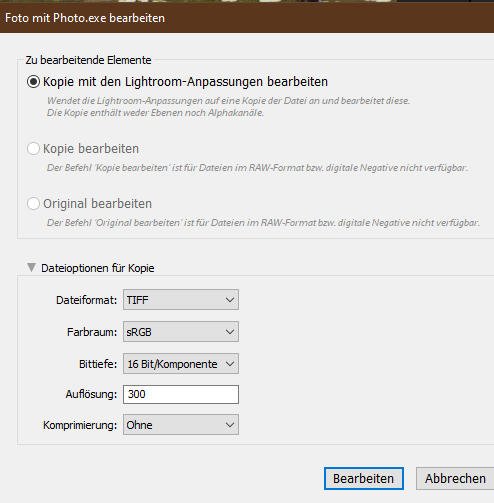Hornisse
Members-
Posts
26 -
Joined
-
Last visited
Recent Profile Visitors
The recent visitors block is disabled and is not being shown to other users.
-
Hi NathanC, thank you again for your best support. Now I understand how Designer works with files. I‘ll take care to save all pictures back to their path if the [M] is shown. This morning I worked with Designer and the reopened files, no crash. That’s fine. Greetings from Germany Hornisse
- 9 replies
-
- affinity designer
- ipadpro
-
(and 3 more)
Tagged with:
-
Hi NathanC, I tried it and it works. If I understood right the pictures are only active before saved and stored in the Designer’s cache. They marked with an upper M in square brackets- modified? I use the home screen of Designer as a catalogue for customers so I have always opened a lot of pictures- possible? See screenshot. Thanks for your support Greetings Hornisse
- 9 replies
-
- affinity designer
- ipadpro
-
(and 3 more)
Tagged with:
-
Thanks NathanC, it is difficult to reach that because the home screen freezes if I’m scrolling the pictures. Otherwise I have about 200 pictures that cannot be saved in one batch process. So I will try to save the pictures one by one in the next days. I will report the success here. Greetings Andreas
- 9 replies
-
- affinity designer
- ipadpro
-
(and 3 more)
Tagged with:
-
Hi NathanC, thanks for your reply. 1. Until the issue is solved I will export the files before printing. 2. I sent the crash reports (ips) via wetransfer to affinitysupport@serif.com with a link to this topic. Hope it will arrvie. Greetings Hornisse
- 9 replies
-
- affinity designer
- ipadpro
-
(and 3 more)
Tagged with:
-
Hello, since V. 2.5 Affinity Designer often crashes or freezes during my work. Mostly it occurs during scrolling in the library but also during my work on pictures. If crashing the windows will be closed, if freezing no reaction on all buttons that are clicked (with finger or Apple pencil). I use the 2024 iPad Pro 11‘‘. I deleted the app from the RAM and restarted the iPad without success. The other problem is that Designer now isn’t able to correctly scale my pictures for printing. So a 10cm object will be printed as an object of 9–9,3cm. I hope someone can help. Greetings Andreas
- 9 replies
-
- affinity designer
- ipadpro
-
(and 3 more)
Tagged with:
-
Update I discovered my pictures to see when the bug occurred. Last time I processed TIFFs in AP was in february. Everything was fine. So an update between this time and now must be responsible. In addition I found now that AP rotate an image 90deg ccw I cropped from landscape to portrait in LR during opening. Choosing the file -> save dialogue after making some adjustments or do nothing in AP the image will saved rotated to LR with the LR adjustments assigned I made before on the RAW file. Greetings Hornisse
-
Hello Ron, first you are right, AP cannot save xmp-Files. LR does the Bayer interpolation with the camera parameters or the Adobe color space. Only if you perform some changes a xmp will be written or the adjustments are saved in the database. I decided years ago to let LR write xmp. Here you find some screenshots. SCS_1 shows the RAW in LR with some adjustments and a crop, see the marker. SCS_2 is the export to AP in the way you described with LR adjustments applied. Pay attention to SCS_3. That is the situation after my changes in AP and saving back to LR, close the AP window and choose yes in the savings dialogue. You see in the marker at the right side the same slider values as made on the RAW and the crop is done again. SCS_4 is an example after processing the TIFF in PS CS6. Normally LR writes a second xmp if a TIFF or jpg is changed in LR. But the issue occured after an AP update, I dont know wich version, sorry. I dont know how AP process the image during saving. And LR has no update since a long period. Confusion in my mind. Thanks for your support Hornisse
-
Thank you Ron, I donˋt agree with that. If you use the same setting it´s better for me to explain it. First I make some changes in LR, a xmp-File will be written in the same directory, than I open the File (RAW converted to TIFF with the LR changes) in AP. Then I do my work there an save the TIFF. LR applies then the changes I made before to the TIFF, shown on the LR sliders like exposure, dynamic, sharpening an so on. The crop now comes again an makes the picture smaller. If I open the RAW—>TIFF with any other software like the google filters or PS CS6 nothing is applied again in LR. I am surprised that no new xmp is written to the TIF so I assume that LR uses the first xmp-File to apply the changes to the TIFF but why. Now I confused. Are there an option in LR that I missed? Is there a difference between AP and other software during the saving process? Greetings Hornisse
-
Hello community, since the last update of Photo an issue occurs that I cant understand. My system is Windows 10, the latest version of Affinity Photo and the last buying version of Adobe Lightroom 6. Now I perform on my RAWs some tasks in LR like cropping, lens correction, denoise and other. Then in the context menu I open the picture for further actions in AP as a 16bit Tiff with the Lightroom changes. After the work is done in AP I reduce the Document and save the Tiff. In Lightroom I find the Tiff now with the LR changes I made before, see above. I have to reset the picture to no changes. It´s not a big issue but I want to report it because AP is now my standard software for processing my Photos. Greetings Hornisse
-
 Funky3s reacted to a post in a topic:
Switch off spell checking permanently
Funky3s reacted to a post in a topic:
Switch off spell checking permanently
-
 adamspage reacted to a post in a topic:
Switch off spell checking permanently
adamspage reacted to a post in a topic:
Switch off spell checking permanently
-
Please add a feature to save all files from gallery screen at once. I made about 100 designs and its hardly to save every file separat. Greetings Hornisse
-
- gallery screen
- files
-
(and 1 more)
Tagged with:
-
 Pietje Bogerman reacted to a post in a topic:
Unable to unckeck spell checking permanent
Pietje Bogerman reacted to a post in a topic:
Unable to unckeck spell checking permanent
-
First thank you for the great deal with Designer. I use both Photo and Designer on my iPad as a substitute for Adobe's leasing model. The most of my work can be done there. But I use Designer also as a presentation tool to modify products together with my customers. So it is irritating to switch off the spell checking everytime I open a file. The red lines also shine through if a filled layer above is activated, rectangle or so. I am a German but we use many expressions in english language and the dictionary cannot be edited. So I find it usefull to implement a feature to switch of spell checking permanently. Greetings Hornisse
-
Unable to unckeck spell checking permanent
Hornisse replied to Hornisse's topic in Pre-V2 Archive of iPad Questions
Hello Lee D, thanks for your reply. I'll post it as a request. Since I use Desinger as a tool to modify some products together with customers it would be usefull to switch the spell checking off permanently. Otherwise I have to do it everytime I open a file. Greentings Hornisse -
I grabbed the Designer on Black Friday. Great App. Since I use Photo for more than one year it was easy to understand the most features. One thing I didnt understand. I found no topic in the forum. It is possible to uncheck the spell checking before and after typing some text, but after saving and reopening the file the spell checking is set to enable again. I want it to disable permanent. Is that an issue or should it be checked everytime? Thanks for your support. If there is a solution yet in the forum please close the thread or merge it. Greetings Hornisse
-
Thank you. That´s the solution. It is a faster way without the warning dialouge. Well done. Greetings Hornisse