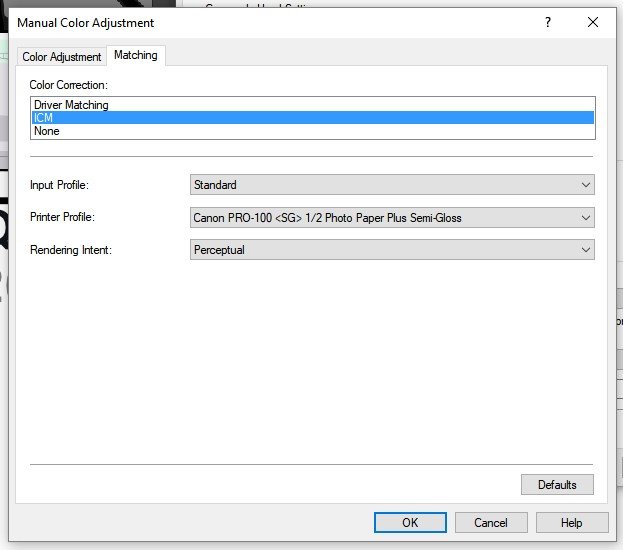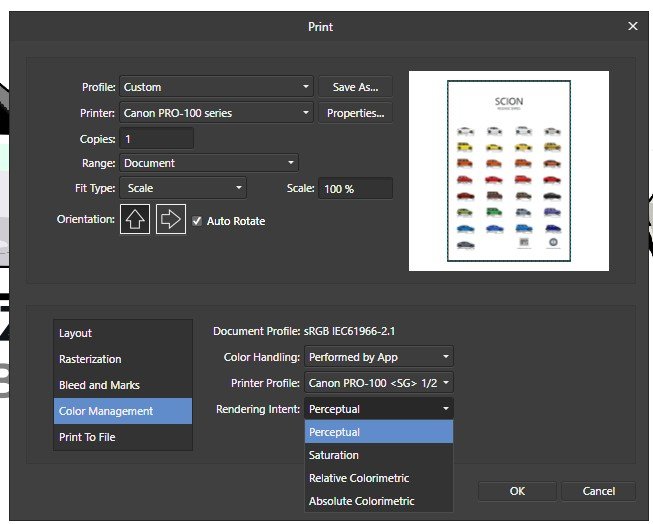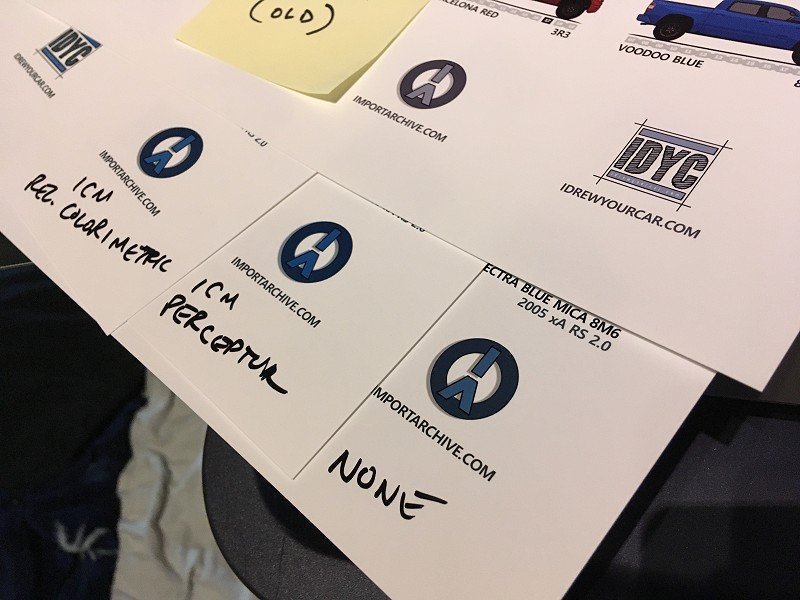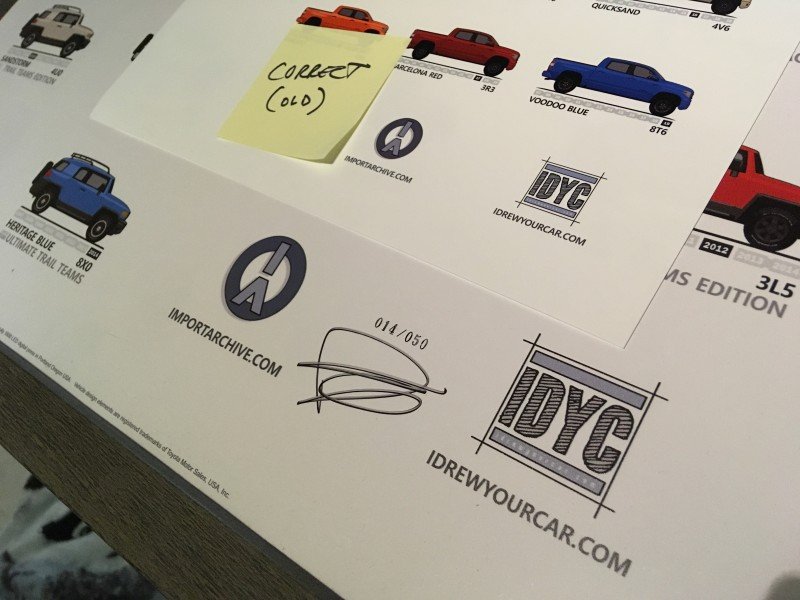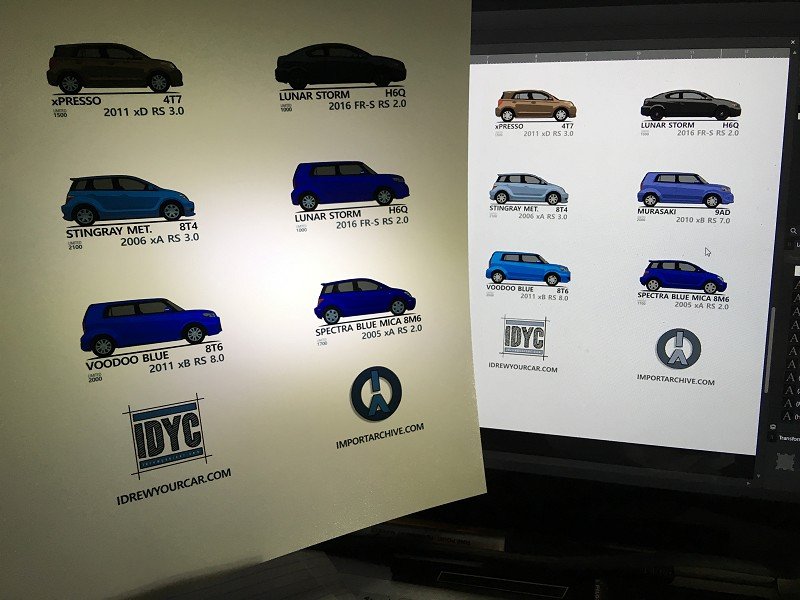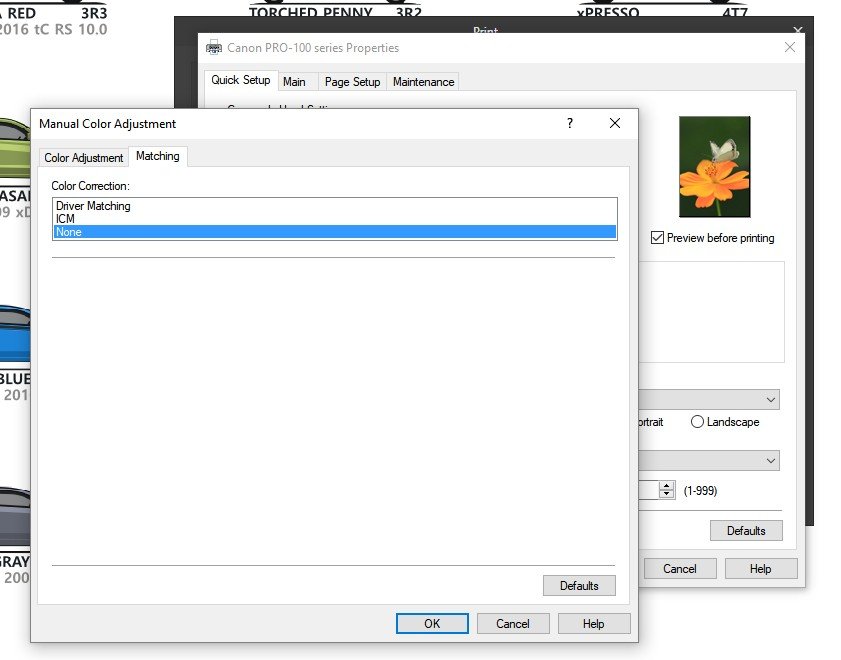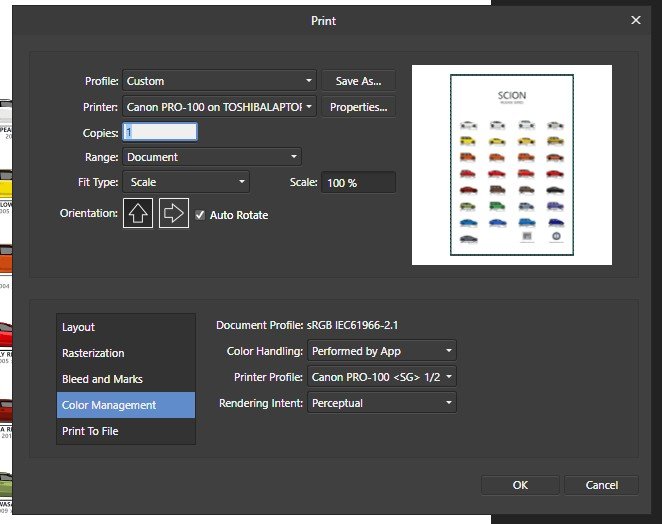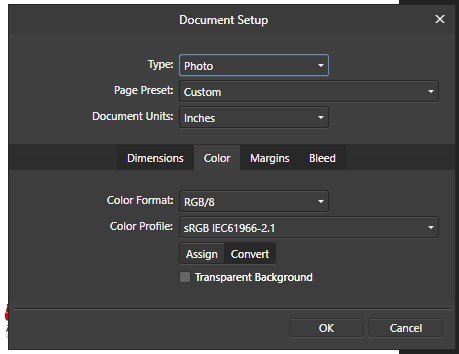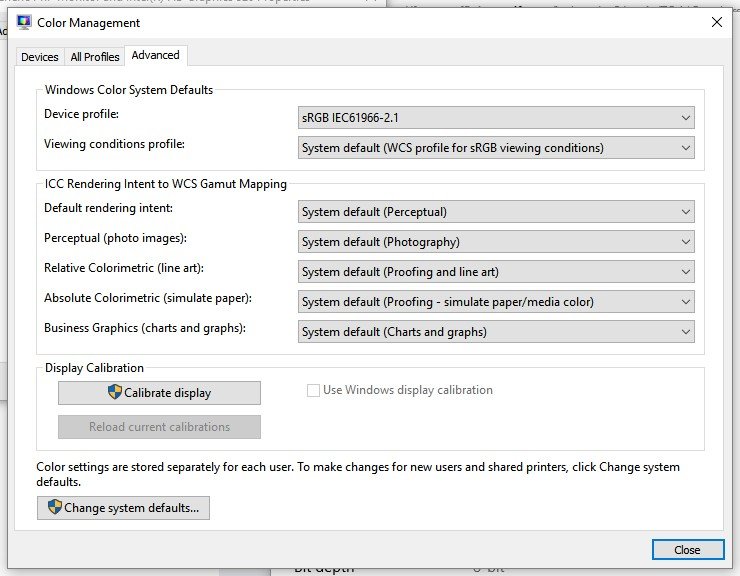DarrenDriven
Members-
Posts
32 -
Joined
-
Last visited
-
 DarrenDriven reacted to a post in a topic:
Colors are way off in Affinity Designer...
DarrenDriven reacted to a post in a topic:
Colors are way off in Affinity Designer...
-
I have three identical Pro-100s. When this started happening I got so frustrated that I threw #1 away, unboxed #2 and started with fresh ink. Did NOT solve the problem. Thanks for the honest update, @GabrielM, but unless it's systemic in all Pro-100s or happened to be a factory defect that coincidentally appeared in two printers (purchased at different times/places) then I doubt it's the printer itself. I guess I'll have to try a new computer with a fresh install of Affinity Designer. I get that this is like chasing an invisible spider. Just sucks.
-
Tried two tests allowing the printer to manage the color. One with the correct paper color profile (Canon Semi-Gloss) and again with the sRGB IEC61966-2.1 applied to the printer. Both tests resulted in prints that looked identical to when I print with the software controlling the color management. No change.
-
No worries. Glad to know that you are aware. I LOVE your software and I want to continue to learn and master it... but this stupid little issue is driving me batty!!
-
 DarrenDriven reacted to a post in a topic:
Colors are way off in Affinity Designer...
DarrenDriven reacted to a post in a topic:
Colors are way off in Affinity Designer...
-
 DarrenDriven reacted to a post in a topic:
Colors are way off in Affinity Designer...
DarrenDriven reacted to a post in a topic:
Colors are way off in Affinity Designer...
-
 DarrenDriven reacted to a post in a topic:
Colors are way off in Affinity Designer...
DarrenDriven reacted to a post in a topic:
Colors are way off in Affinity Designer...
-
At this point... maybe I should completely uninstall and reinstall Designer? I'm pulling out my hair. I just want things to work like they did when I first started using the software and my new printer. I've invested countless hours trying to troubleshoot this and I have nothing to show for it. Anyone have a link to show me how to uninstall completely? I can only find reference to Mac articles/topics.
-
I just tried exporting my work to a large PNG and then used Windows to print that PNG on the Pro-100 and the colors actually came out looking pretty close to what they should... not perfect, but close. I then imported the same PNG that Windows printed pretty good into Affinity Designer and printed it using the same color profiles that I used when Windows printed and I got messed up colors again. WTF? So.... this confuses me more. I'm not sure what it tells me. I think it means that things get screwy while printing from Designer to the printer, but exporting the digital art seems to work just fine?
-
Argh! ICM got me nowhere. I tried it with Perceptual and Relative Colorimetric (as per the link's instructions) and neither made any noticeable difference. I found a print that I made just before things went haywire and the biggest difference you can see is how my logo appears. The old print shows it as a bluish-gray, as it should be, and every single new print shows it as a bright and dark blue. Nothing changed on my computer, printer, ink or paper when this happened. It just started printing this way one day and never has been the same since. ...and here is my old (correct) print compared to the posters that I have done at the print shop. The logos are very similar in color. This backs up my theory that I am outputting the correct colors from my Affinity Designer source material. And here is the Canon print preview screen that is the last step before hitting print. Again, it shows that coloring looks correct to me. I think I might have to ditch this printer completely. As I do more and more research online I run into others using the same printer with similar issues. None of them ever seem to be resolved. Maybe this just isn't worth continuing down the rabbit hole.
-
So I noticed that in my soft-proof layer I could choose the Adobe RGB (1998) color profile and all parts of my poster are within the gamut. I got excited and hoped that if I printed using that profile it would work... but nope. Still comes out with certain colors (blues/greens) much darker. In the Designer workspace I can choose the appropriate Canon Pro-100 <SG> 1/2 profile and with Gamut Check deselected the screen shows exactly the correct coloring. When I print I get a darker, muddier version with some colors matching great and some not well at all. As for making sure that the printer isn't doing color management... I am not sure exactly how to do that. I think I might have it turned off, but 30 minutes of googling down rabbit holes hasn't improved my confidence. When printing, I choose printer properties, check the "Color/Intensity Manual Adjustment" button and a Manual Color Adjustment dialog box appears. The second tab allows me to select None for color correction and that is the extent of any settings that seem to control printer color control. I realized that another possible issue is that I design and print from one computer, then my printer is attached to another computer on the network. I just ran a long USB from the design computer straight to the printer in the hopes that it might help, but I got the exact same results of strange colors. All tests from now on will be done with the printer connected straight to the design computer. Here is my 50th print of the same damn design. Printed with all color profiles set to what they "should" be and printer connected directly to the design printer. Blues are WAY off still.
-
Used this video to get acquainted with soft-proofing: https://vimeo.com/120563699 Wow. I had no idea this existed. I tried it out using my Canon printer profile for the proper paper, using Gamut Check, and I got this: (Can I just choose a printer profile that fits within my gamut and shows no gray areas?)
-
Hmmm... the Canon software provides a print preview and I've been using that. It matches what I see in the Affinity Designer workspace... but then it prints differently. So maybe I shouldn't be using it. I will do more research on the soft proofing aspects of Affinity Designer. And oops, here is the Affinity print dialog:
-
I design vector art in Adobe Illustrate using a color picker from photos (for accuracy) to paint in the correct colors. The art is exported as high-res PNG and imported into Affinity Designer where it appears to be the same color as my original design. (Originally the colors would look wrong at this point because the color profile for my monitor had gotten changed) I am confident that up to this point everything is working correctly because when I send the artwork from Designer to my print shop the resulting posters are printed correctly. When I print from Affinity Designer to my Canon Pro-100 the resulting prints have colors that do not quite match the screen. Much of the coloring looks good, but blues and greens are off... and some colors that have very low saturation on the screen print with higher saturation on paper. Windows Device Monitor Color Profile: sRGB IEC61966-2.1 Document Color Profile: sRGB IEC61966-2.1 Printer Profile: Canon PRO-100 <SG> 1/2 Photo Paper Plus Semi-Gloss I use the "Preview before printing" setting on the Canon-PRO print dialog to soft proof -- no layers to turn on or off or delete. Low-resolution export of my source material. Coloring looks accurate here. Closeup of one of the stranger-outputting cars. Coloring looks accurate here. Now are four different versions printed with four different printer profiles. I didn't mark down which profiles I used late last night because I was too frustrated. One of them is printed with the appropriate Canon Pro-100 profile, one is with the same sRGB profile used for my document/monitor, and two randomly-chosen printer profiles as experiments.
-
Oh yeah, one last note. When any of my pieces go to the print shop where they use professional printing equipment to run my posters, the coloring always looks spot-on with what my screen shows. This backs up my impression that something software/driver-related is screwing things up between my computer and my printer.
-
Well I'm back. I can't believe that this is still an issue. Colors are still printing wrong. I'm using the sRGB IEC61966-2.1 color profile for the document in Affinity Designer and I've tried almost every color profile on my computer for the printer profile but nothing works right. I am so exhausted and confused. I know there should be a logical step-by-step process to make this work but for all the time I've spent researching I just end up even more confuse than when I began. Some color profiles get the red right, but then the blue is wrong. Or the gray is blue. Or the orange is brown. Nothing I've tried so far gets all the colors to print the way they appear on my monitor. Is anyone out there available for a consult via email or chat or something? I need someone with knowledge to help me through this... I am at a total loss. Things are so damn close, but just wrong enough that I can't be happy with the output.
-
Things are still off a little... darker than they should be. They are close, but not really correct. I just haven't had time to troubleshoot anymore.
-
 MmmMaarten reacted to a post in a topic:
Colors are way off in Affinity Designer...
MmmMaarten reacted to a post in a topic:
Colors are way off in Affinity Designer...