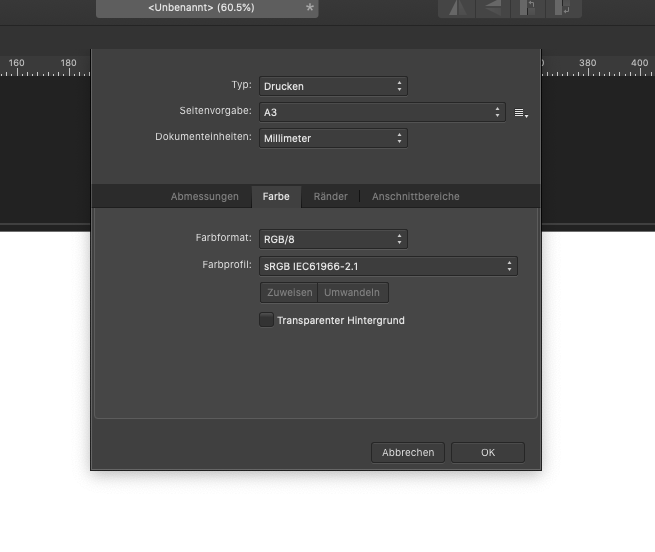Christian Kogler
Members-
Posts
66 -
Joined
-
Last visited
Recent Profile Visitors
The recent visitors block is disabled and is not being shown to other users.
-
Hi, I've been trying now for appr. 20 min to transform a selection as you describe it in the help section - usually the help section is quite useless for everybody who is not completely familiar with Affinity terminology - but those of us are actually the ones who need it most. The help pages are obviously written by pros, but not checked by beginners. The "move" tool doesn't transform my ellipse selection - so - what can I do?
-
Hi, There is the square selection tool on the left side in Affinity Photo, but apart from that I can select something, there's seems to be nothing I could do with that selection. I want to take out something from a photo and move it to another document, but that doesn't seem to work. So far that selection tool seems to be totally useless to me. What is it that I'm not understanding here? Please help!
-
Thanks, Ron, I tried the "placing tool", which seems to do what I want, but it's pixelling the image again. My target resolution of the document is 148 x 168, but the original resulation is 2917 × 4375. So I'm aware that the aspect ratio isn't right, but why the pixelling when the image in original is much larger than the target size?
-
No, Walt, that's exactly what I want - I want to fit an image into a document. The videos above put me on the right track, because I hadn't activated the transformation tool, what I have now, I used, but now the photo is pixeled. I don't understand, how a photo which is much bigger in the orginal can suddenly get pixeled when I make it smaller. I suppose, there's something essential, I don't get here, sorry guys, that I'm such a nuisance.
-
The Move Tool seems to work, but it needs a lot of dragging to get it down to the size I need. There must be an easier way to make it fit the frame, isn't it? Or do I have a completely wrong approach to it? What I have is a really high quality photo which is big in size and I need in a much smaller size with less DPI as well for the website. It has to fit into a small column with a specific size. I don't think the crop tool can do this, can it?
-
Hi, I have a requested site for a photo on a website and I made an Affinity Photo document with this size, copied the photo from another window and inserted it. I tried for an hour, but I didn't find an option, in which I could quickly transform the size of the photo that it fits my prepared document. That should be something, you really need often, so I'm probably too stupid to see it - but can that be so hidden or hard to find? In my video editing software I just select the option fill frame an it scales the photo automatically.
-
Hi, I don't understand why it is so complicated to do the most simple things like changing the background colour in a new designer document. I can select colour in document settings, I even could make the background transparent, which is great, but why isn't there just also an option to select a background colour in document settings - that would be really intuitive, guys! I've been playing around now for some time already, just to find something that important and that simple.
-
 Ellgeh reacted to a post in a topic:
Background colour
Ellgeh reacted to a post in a topic:
Background colour
-
filling tool
Christian Kogler replied to Christian Kogler's topic in Pre-V2 Archive of Desktop Questions (macOS and Windows)
Thanks! -
filling tool
Christian Kogler replied to Christian Kogler's topic in Pre-V2 Archive of Desktop Questions (macOS and Windows)
That worked. Still don't completely understand what was wrong and how that really works. But that's probably my fault. -
filling tool
Christian Kogler replied to Christian Kogler's topic in Pre-V2 Archive of Desktop Questions (macOS and Windows)
And thanks for your help and patience!