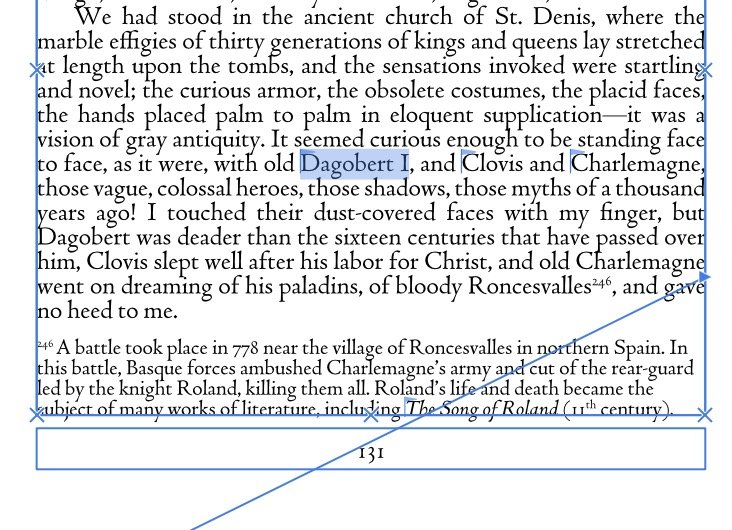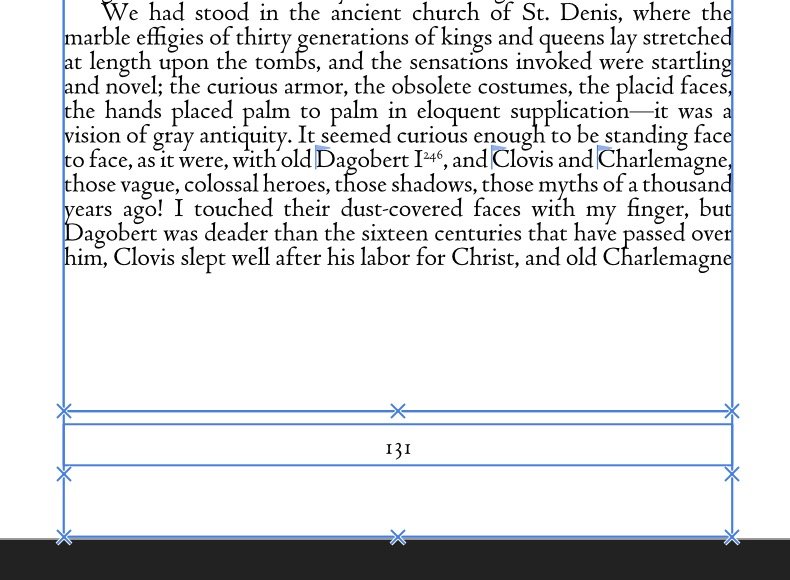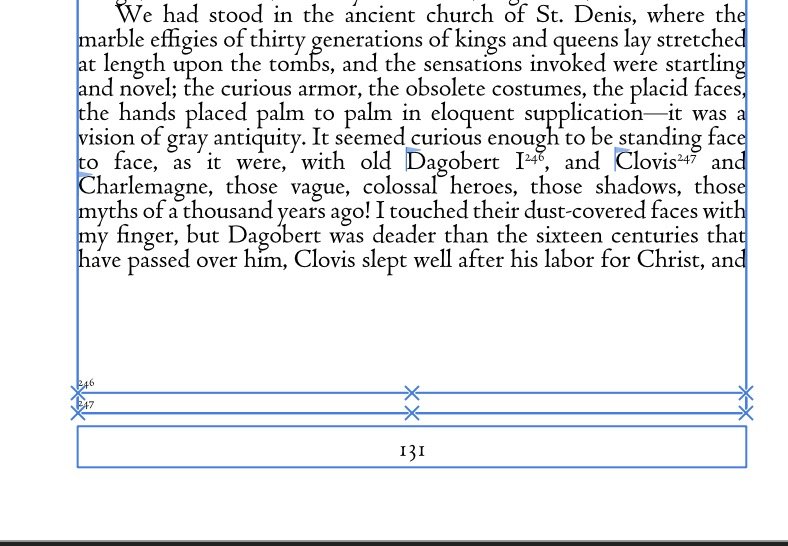philipt18
Members-
Posts
247 -
Joined
-
Last visited
Everything posted by philipt18
-
Part of the reason I'm looking to move to the Book format is I want the footnotes to automatically re-number for each chapter. There's no way to do this in a single document, especially since I use Sections within each Chapter. Therefore it seems to me the only way to automatically renumber footnotes for each chapter is to move to the Book format, and renumber per Document. Actually, I'm not even sure that would work. Are Chapter documents considered documents in that context? Of course I could manually re-number the footnotes for each chapter, but I have 50+ chapters and would rather it do so automatically so I don't have to worry if I make changes.
-
Hmmm. I copied the text from the last chapter, and pasted it into a new document. It did retain the footnotes, which is good, but the images in that chapter were not transferred. I guess there isn't a simple way to keep the images in place when moving the text over? As a feature suggestion, I'd love to be able to select pages in the Pages dialog, right-click and select 'Create new document with selected pages' or something like that. I'd also like it to split page flow if necessary to keep the pages exactly as they are when moving them to the new document. This would preserve layout, images, and sections. If there's another way to do this now, I'd love to find out.
-
Crash and loss of work in Publisher 2.1.0
philipt18 replied to philipt18's topic in V2 Bugs found on macOS
I would kill for a version only an hour before the crash. In any case, I've been working to restore what was lost, so that's not my main concern now. What I want to make sure is that this doesn't happen again. Auto-save would be nice. If there isn't such an option, then suggestions (other than save often) on how to make sure this doesn't happen would be great. -
Crash and loss of work in Publisher 2.1.0
philipt18 replied to philipt18's topic in V2 Bugs found on macOS
I've been considering moving my book into the new Book format, where I separate each chapter into it's own document, and enclose them in a Book document. Now I'm wondering if this is a good idea. Would each chapter document need to be saved separately? There are over 50 chapters in this book. Without some kind of autosave this seems problematic. -
Crash and loss of work in Publisher 2.1.0
philipt18 replied to philipt18's topic in V2 Bugs found on macOS
I've been trying to see if I can find backups in my Time Machine backups, but they're not there. Since ™ backs up every five minutes, that means that Publisher doesn't change a file you're working on until you save it? Otherwise I would think ™ would have copied it. -
I had Publisher 2.1.0 crash, and I lost several days of work. I have two questions. 1) Is there a way to recover what was lost? Right now my document is missing everything I added in the last couple of days. 2) Is there no auto-save in Publisher? If there is, how does one turn it on?
-
Of course I'm continuing to run into these issues. For example, I'm adding an image to the middle of a page now, and a footnote is displayed under the image, instead of at the bottom of the page. The rest of the page is left blank. It's not like the other example where the blank space represents hidden comments. In this case, it's really just blank. If I move the image down a bit, things correct themselves – the footnote moves to the bottom, and a footnote that was pushed to the next page (because of the blank part of the page) is moved back to the first page. If I continue to move the image down, it actually triggers the other problem, where there is a hidden footnote, although it's still raised up below the image, leaving blank space below it. I guess these issues are all related. I'm happy to use the beta version (I recently switched back to the main version after 2.1 finished beta testing). Is there any way to know when a bug fix will be rolled out? As you can imagine, it's a very frustrating bug. I'm happy to upload my current file if you want, since it's a very good example of multiple issues on one page, but I'd guess you have enough to work with. I'll stop posting images for this issue now.
-
Also, I wanted to point out that in the previous example, there is the added oddity that the text frame shows up in the wrong place, but then fixes itself when a third footnote is added. It's probably connected, but might be a slightly different issue.
-
I think I've run into the same issue that was in my original post. Here you can see a page on the left with 9 footnotes, and when I add a 10th footnote (to the selected text) the space that the 9 footnotes took up are left blank while only the one on the same line as the new one is moved to the next page. The other eight are all missing. I do indeed see them as sub-layers of the main text frame, but I don't know how to make them visible, and in any case it's a bug and it would be helpful to have it fixed. The above upload link doesn't work anymore, but if you want my file post another.
-
Ran into another anomaly. On one page I add a second footnote, and the first one disappears, and the second one doesn't show up at all. If I add a third footnote, the two new ones show up again. I assume the first one disappears because it is being pushed off to the next page. That's not a problem. The problem is the second footnote, that when it's added it shows a text field below the page number which makes no sense, and it doesn't show the second footnote at all. Definitely buggy.
-
The book I'm working on has many sections, whose titles are displayed in the heading of the pages. I start a new section with each chapter with the Chapter number (i.e. Chapter 5) and then every page after it has a section title that is displayed in the header, sometimes for one page, sometimes for more. The Chapter title is displayed with a unique text style, as are the section titles in the heading. I'd like to generate a Table of Contents that draws the Chapter titles, then shows the sections titles within each chapter indented under each chapter title. Right now I can select the two styles and generate a table of contents with all the chapters and sections, however, there are two problems: 1) Everything is on the same level. How do I indent the section titles under each Chapter? 2) The section titles repeat if they repeat on multiple pages in the book. How do I get it to only show only the page where the section starts? Lastly, with the above setup, if I only select the style used for Chapter Titles, oddly there are a few Section Titles that also show up in the ToC. This should be impossible, since the text fields for these items are only found in master pages, and the text only in the section titles. Not sure what is going on there.
-
Thank you.
-
An out-of-order footnote
philipt18 replied to philipt18's topic in Affinity on Desktop Questions (macOS and Windows)
Thank you. Just to be clear, I would need to do this after everything is done? If I add another footnote later, it would mess up the numbering here? -
Is there a way in Publisher to insert a footnote that is not part of the numbered footnotes? For example, if I have 100 numbered footnotes, but in the middle somewhere I want to put in a footnote with an * instead of a number. The rest of the footnotes would number correctly, but this one would use a symbol instead. I need this because I'm adding footnotes to a text that already has a footnote in it. My footnotes are all numbered, but I want the original one (which does indeed use an asterisk) to be as it was in the original text.
-
I uploaded it, but I think it's too small. Is there a way to export a file with everything (images, fonts) embedded?
-
My layout changed but I found another instance of a strange layout, where the footnotes on the page are not at the bottom of the frame like they should be. Not sure its exactly the same issue, but it might be. Here you can see the left page has extra space at the bottom of the page, while the right page correctly has the footnotes at the bottom.
-
Wrap around non-square images
philipt18 replied to philipt18's topic in Affinity on Desktop Questions (macOS and Windows)
So I wasn't able to create a usable image in Preview, but in Affinity Photo I was able to convert it to a palletized image that wasn't much bigger, and was able to preserve the correct alpha channel. I used the following settings when exporting: -
Wrap around non-square images
philipt18 replied to philipt18's topic in Affinity on Desktop Questions (macOS and Windows)
Oddly, when I take a 327K TIF file, and delete part of it, it jumps to over 18M. If someone can explain how I can prevent that, that would also be helpful. I'm guessing that the 1bit TIF I had cannot remain 1bit when it need transparency. In any case, I've uploaded the file. I scanned this image, and cut out the bottom left corner using Preview. I simply selected it and hit delete. sample.tif -
I have an image I want to wrap around in Publisher 2, with a section of the image which I want text to flow into. I've deleted that section, which should make that area transparent, but in Publisher when I import the image, the transparent area is black. I want to change the wrap shape so the text flows into that area, but as it's black I can't see the text. How do I get it to be transparent like it should be? I've tried this with both TIF and PNG files.
-
Footnote inherits from Body, and only makes the font size smaller.